Zoom lets the user magnify the screen if the user needs to zoom in a region to be able to see any details a bit closer. It is useful to know the gestures that let you zoom in, back out, move around the screen, adjust zoom level or show its menu.
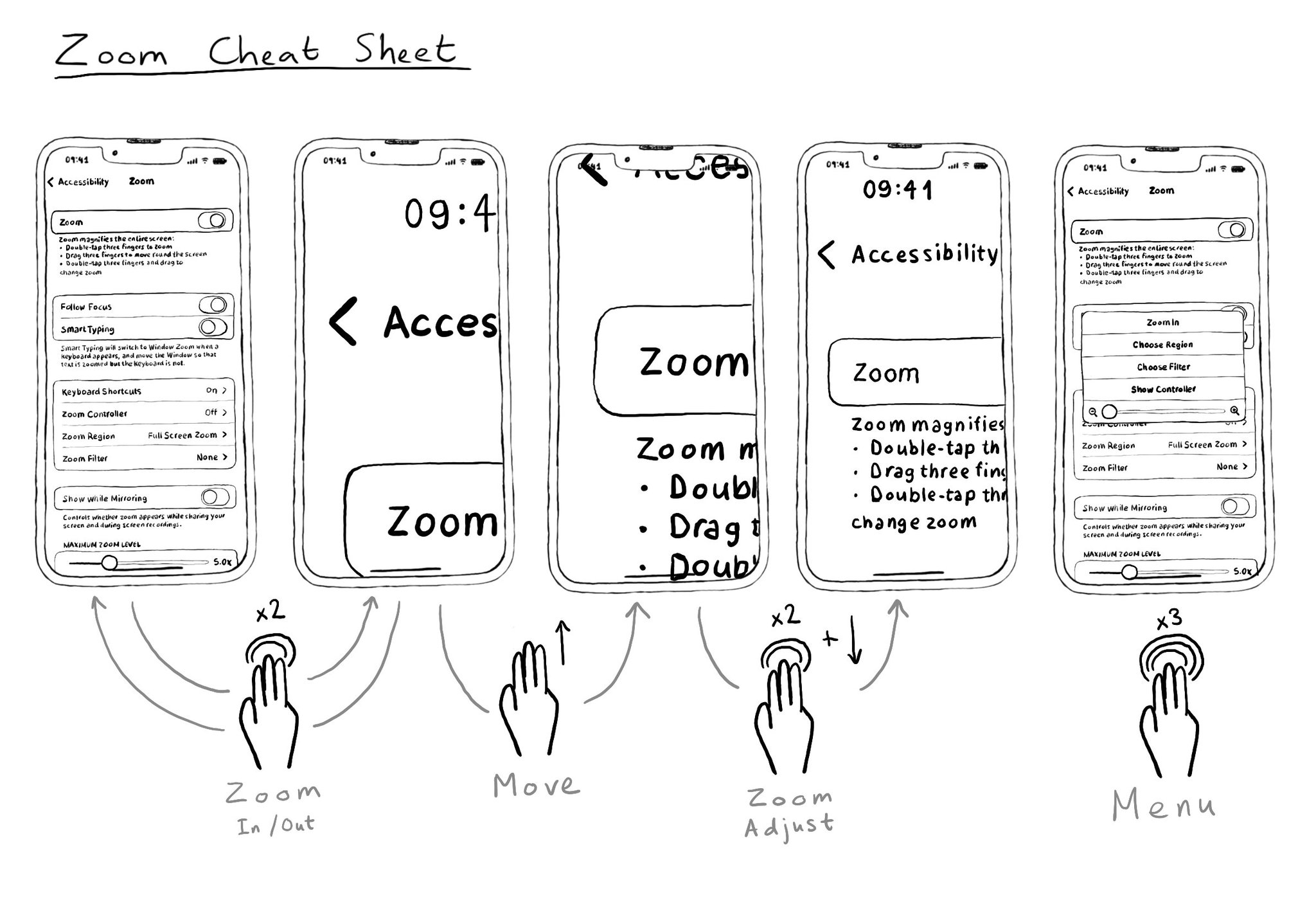
You may also find interesting...
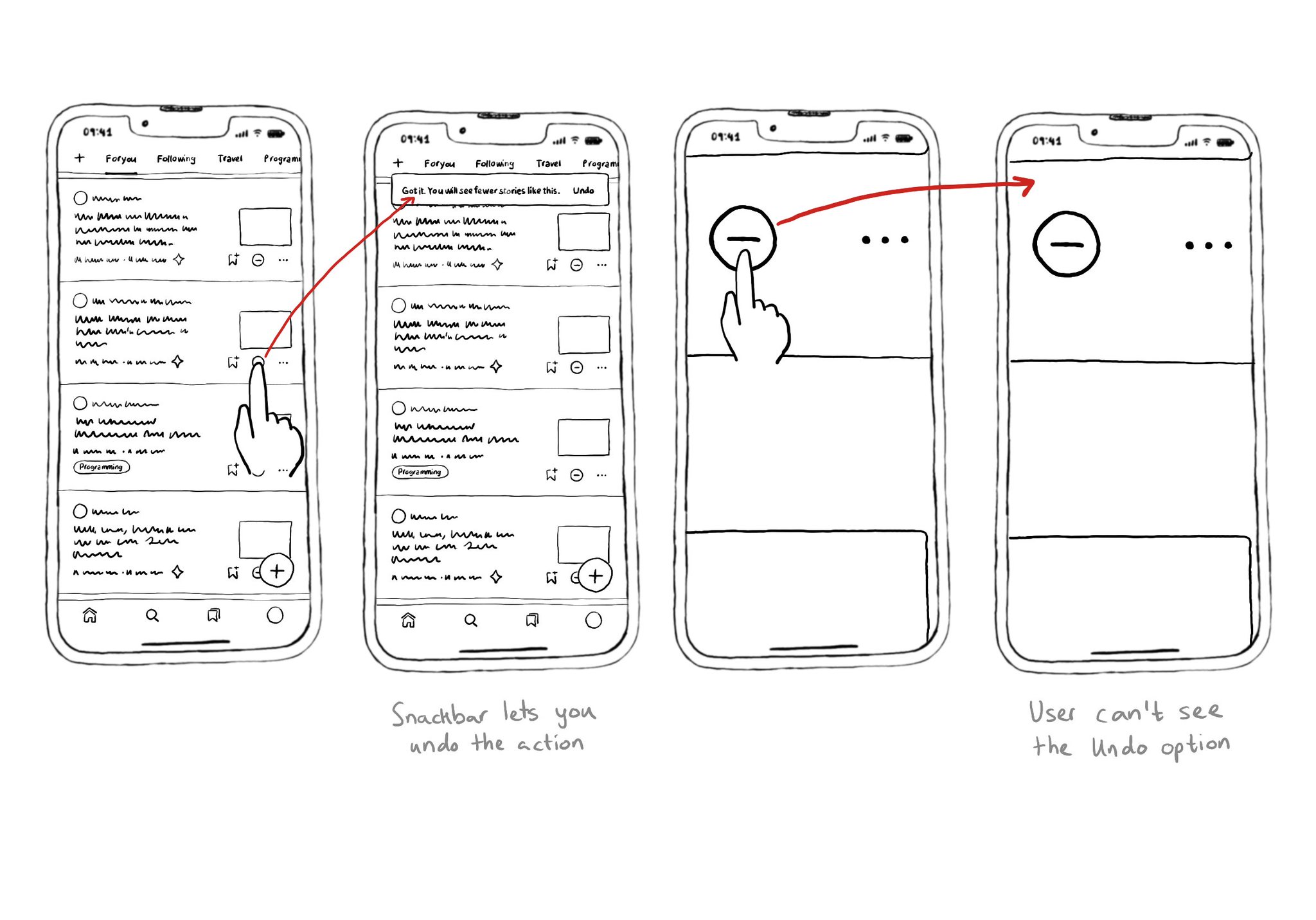
I used to think of Zoom as an accessibility feature that didn't need support from developers. But actually, testing with Zoom might unveil some issues and bad practices. Watch out for buttons that change something far away on the screen. Using a snackbar is usually not a good idea. Especially if it lets you do/undo something. Because they're ephemeral, they're difficult to spot and/or reach with Zoom, VoiceOver, Switch, Keyboard... Confirming a destructive action with a dialog might be better.
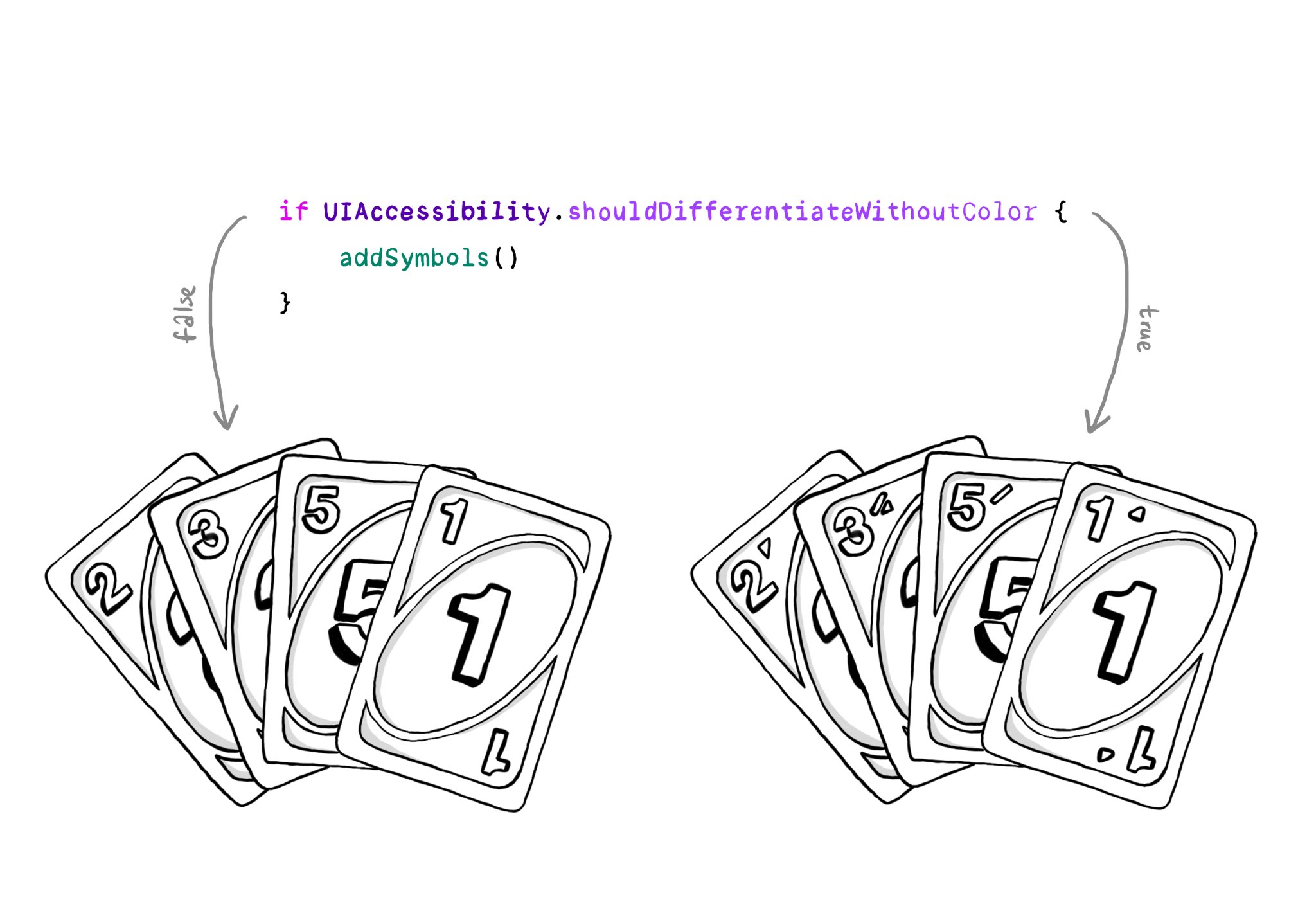
You should convey important information in multiple modes, not just color. If you are still required to do so, at the very least you should complement that info with other modes, like symbols, if the user requested differentiation without color.
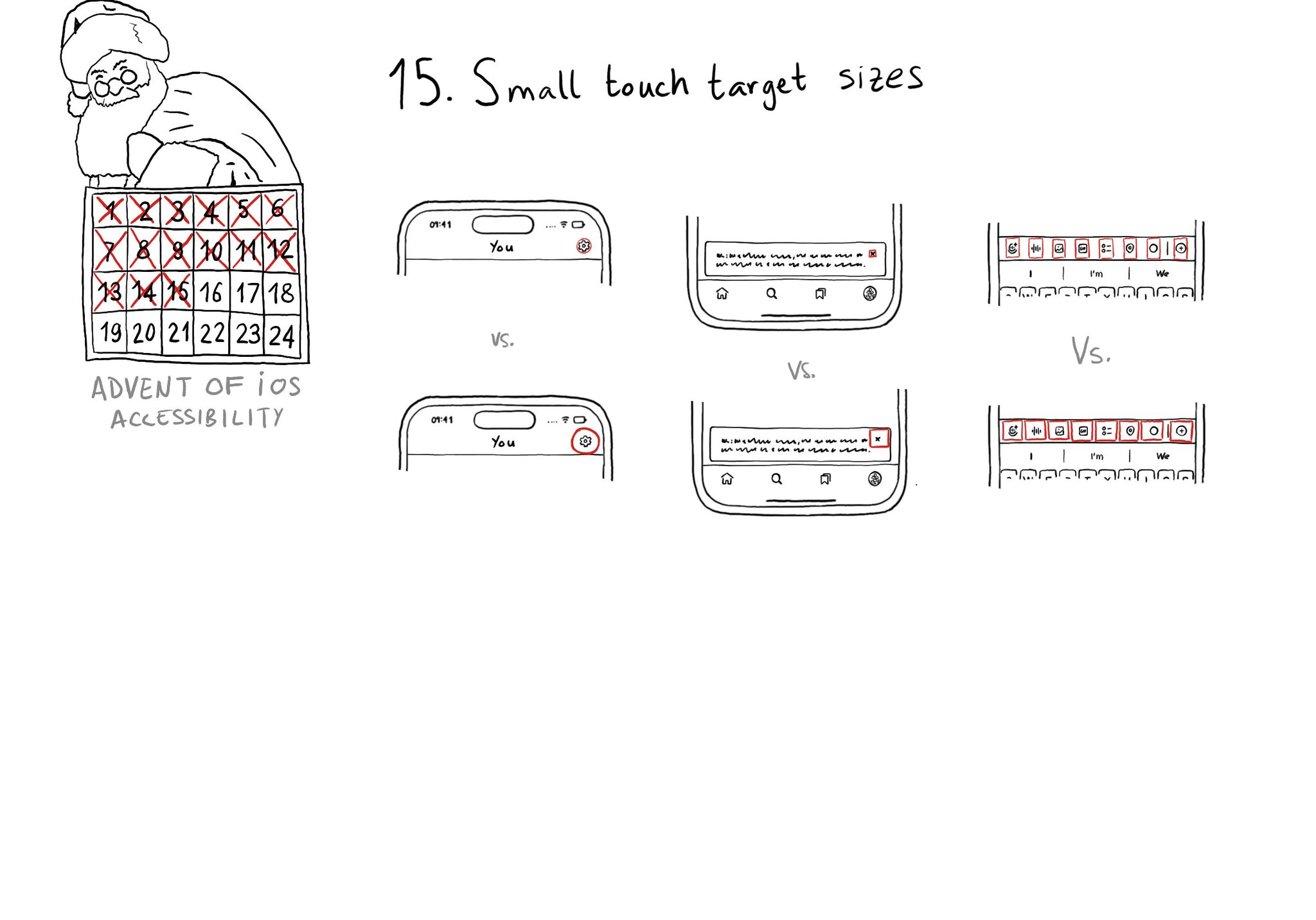
Touch target sizes are recommended to be at least 44 x 44 points. Buttons in the navigation bar ( especially when not using nav bar button items), dismiss buttons, and custom toolbars, are use cases that tend to have smaller sizes.