Tag: iOS
165 posts
Tag: iOS
165 posts
Sydney Cocoaheads organized a pretty spectacular accessibility event for #GAAD22 with an amazing lineup of speakers. Please check it out for a great crash course on accessibility with some of the best! https://m.youtube.com/watch?v=SKuWLHNHF28&t=2184s
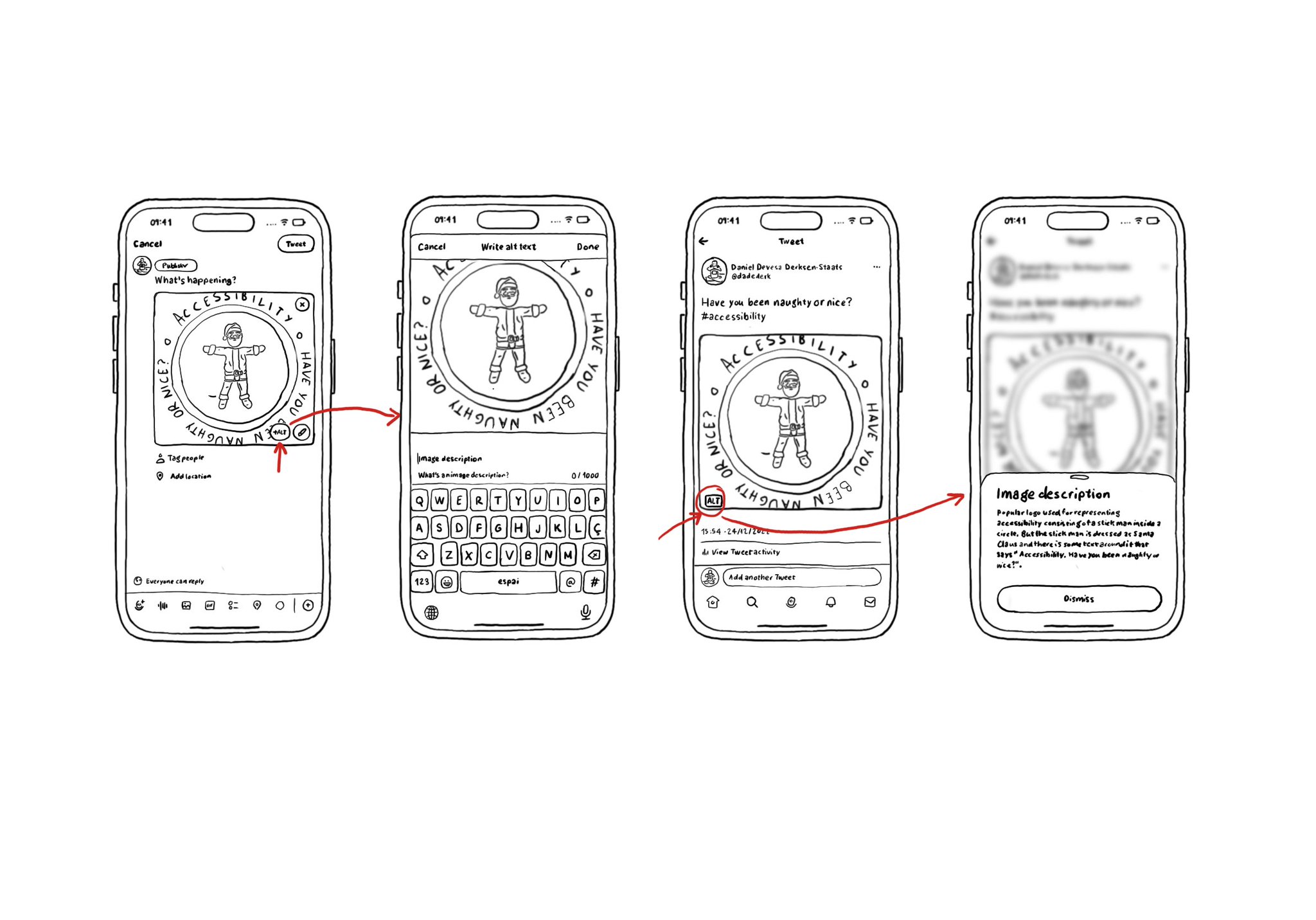
If your app lets the user share images, consider implementing the possibility for them to add an alt text for the image, so it can be used as an accessibility label when consumed by other users. Twitter or Slack have nice flows for doing this.
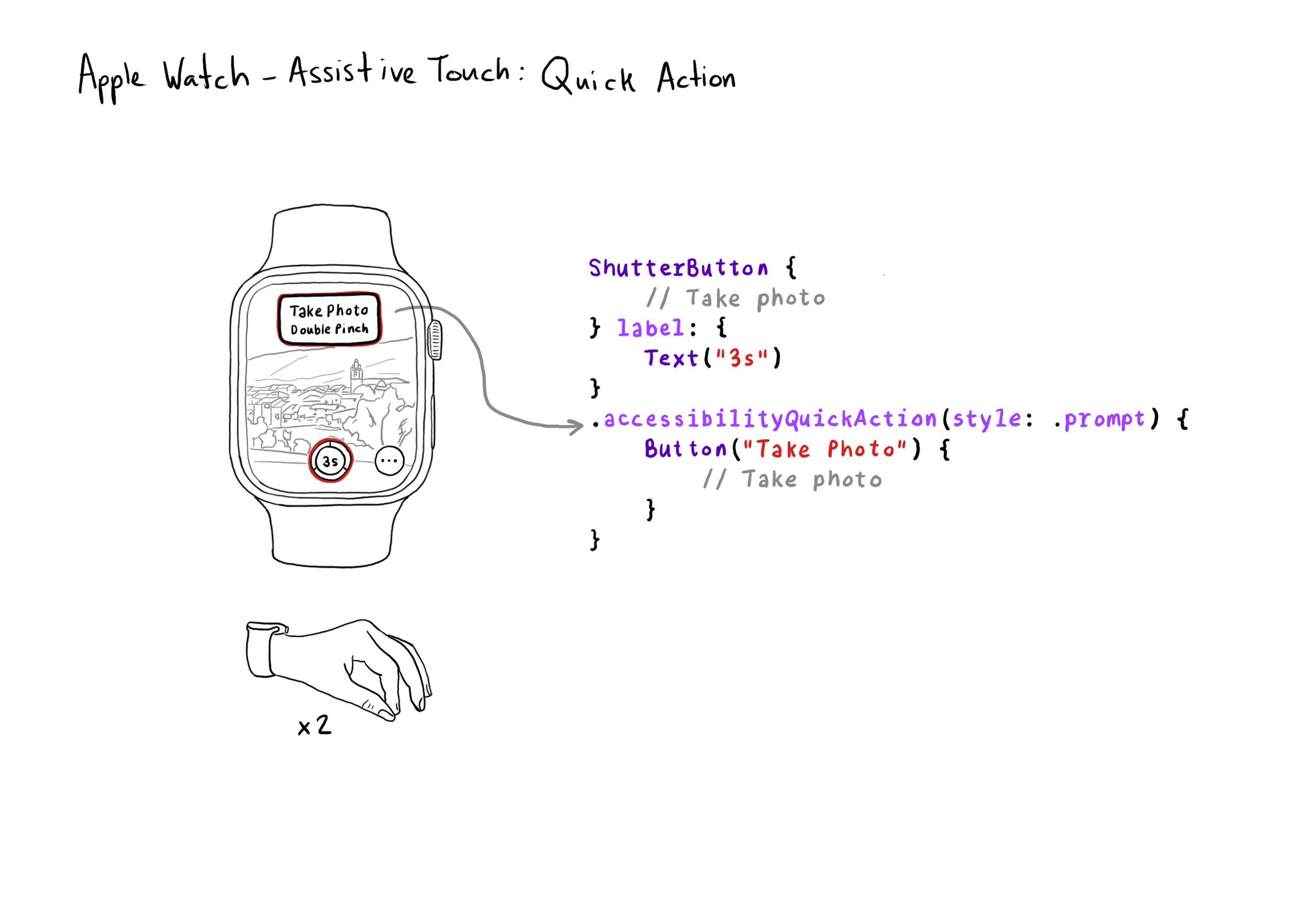
If your watch app has good VoiceOver support, chances are you'll also have good Assistive Touch support. But an improvement you can make is to implement a quick action (triggered with a double pinch) when there is a main action you can perform.
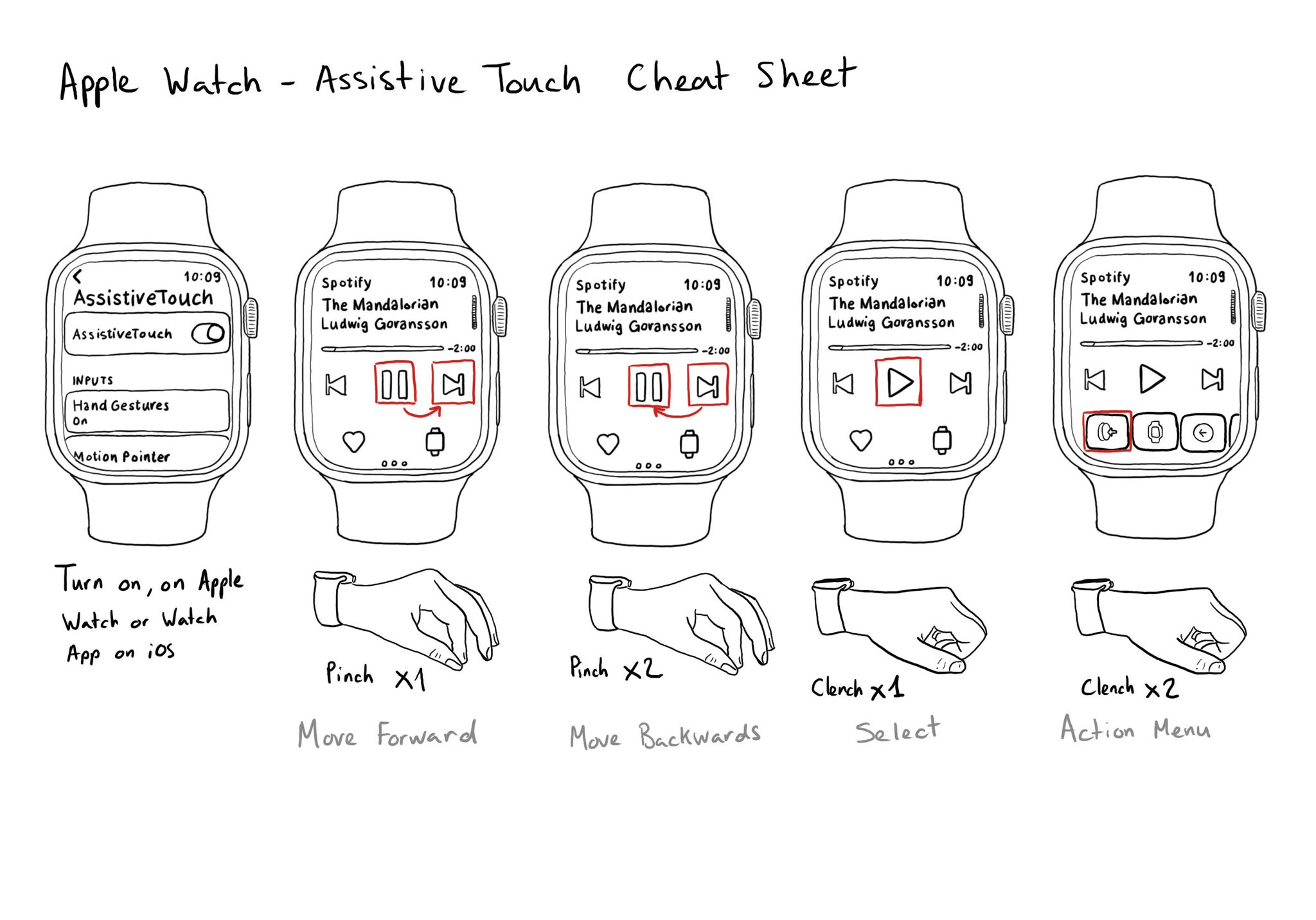
Assistive Touch for the Apple Watch works like magic. It lets you use your watch with gestures with the hand of the same arm you are wearing your watch on. No need to use your nose! If you don't have it on, is because you don't know about it.
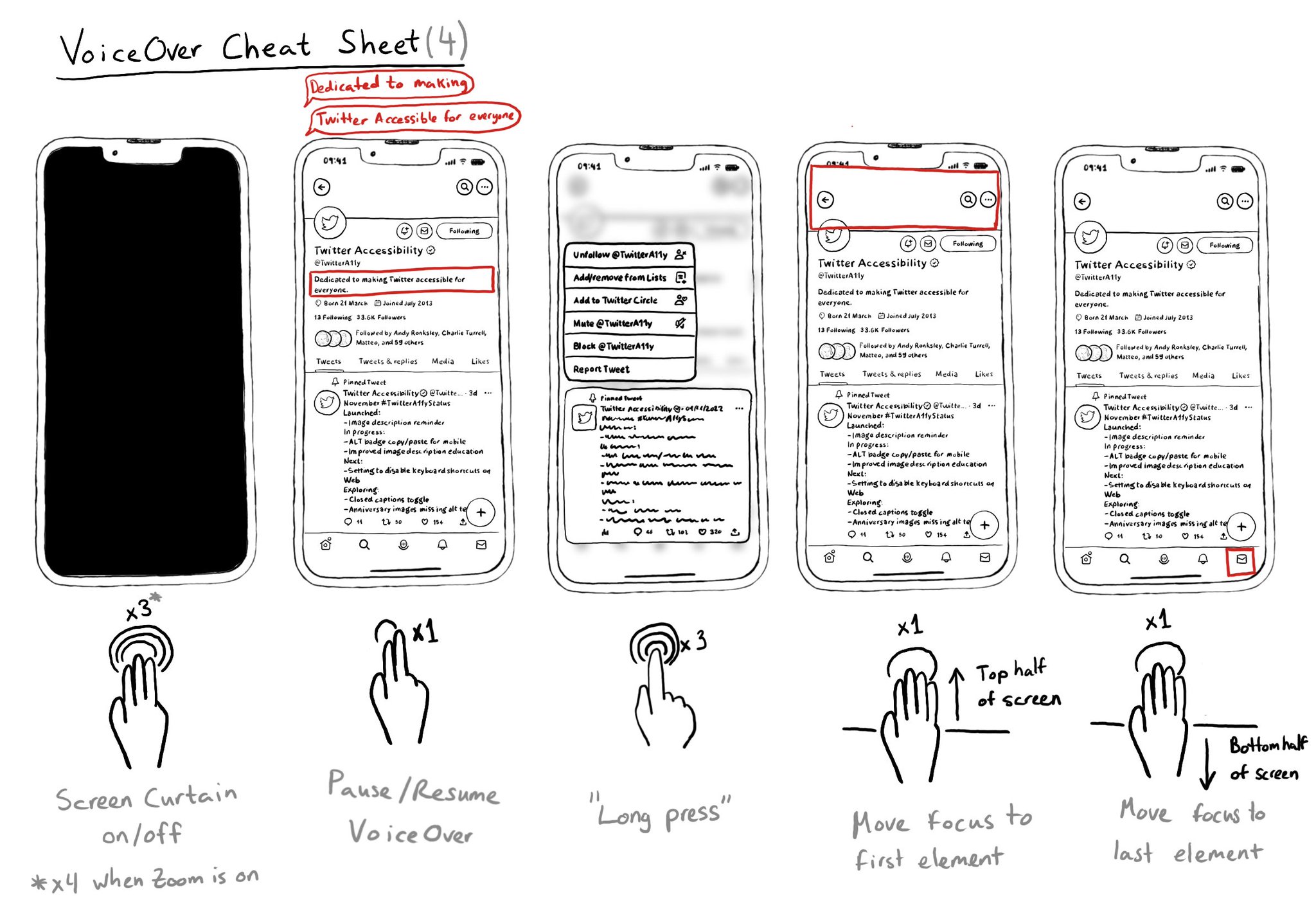
It is useful to know these VoiceOver gestures to activate/deactivate Screen Curtain, pause/resume VoiceOver, easily simulate a long press for opening context menus, or quickly move the cursor to the screen's first or last elements.
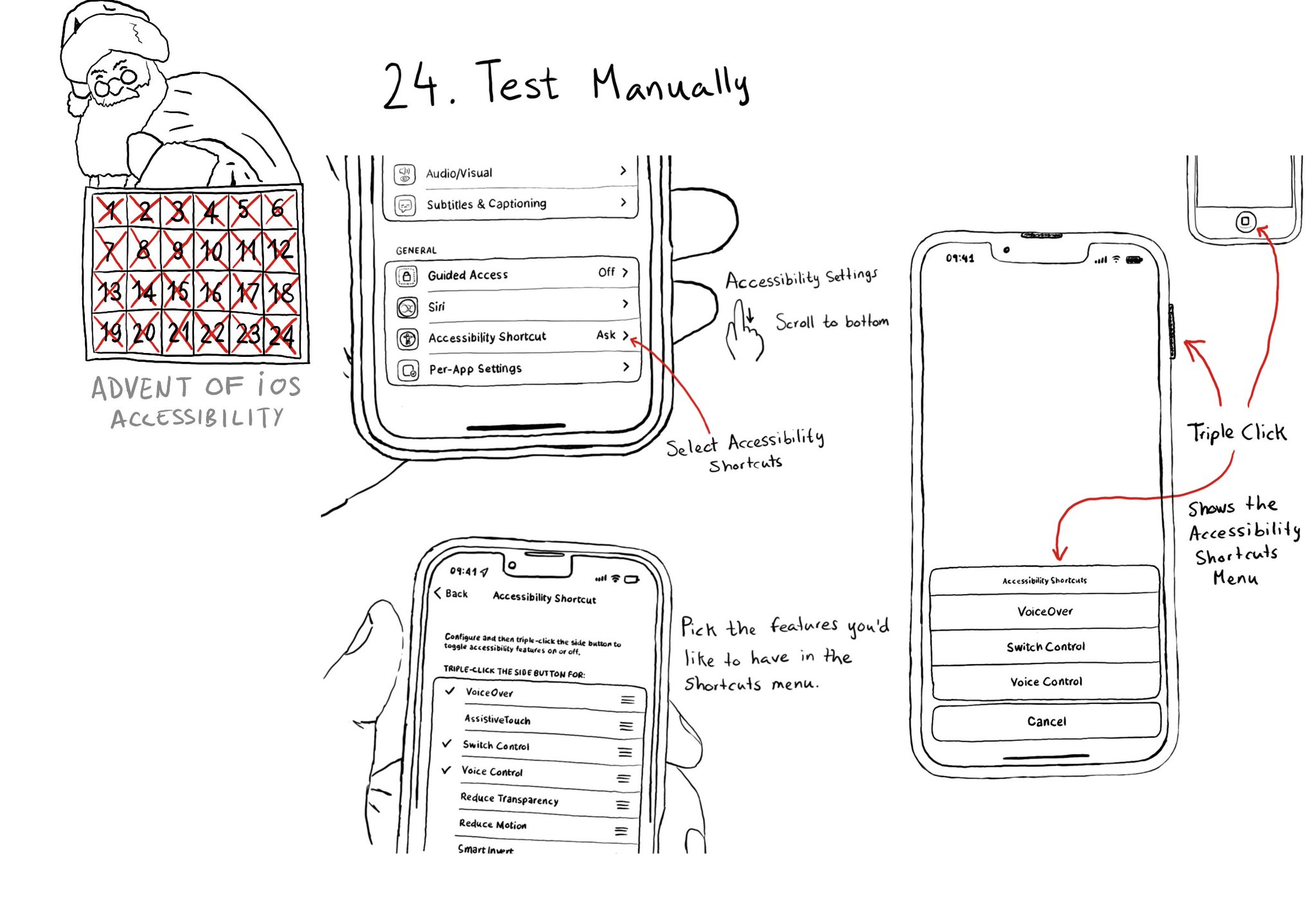
Test manually. Familiarise yourself with different assistive technologies. I find it useful to start with VoiceOver but check out Voice Control, Full Keyboard Access, and others... Remove friction, configuring shortcuts can help. Merry Christmas!
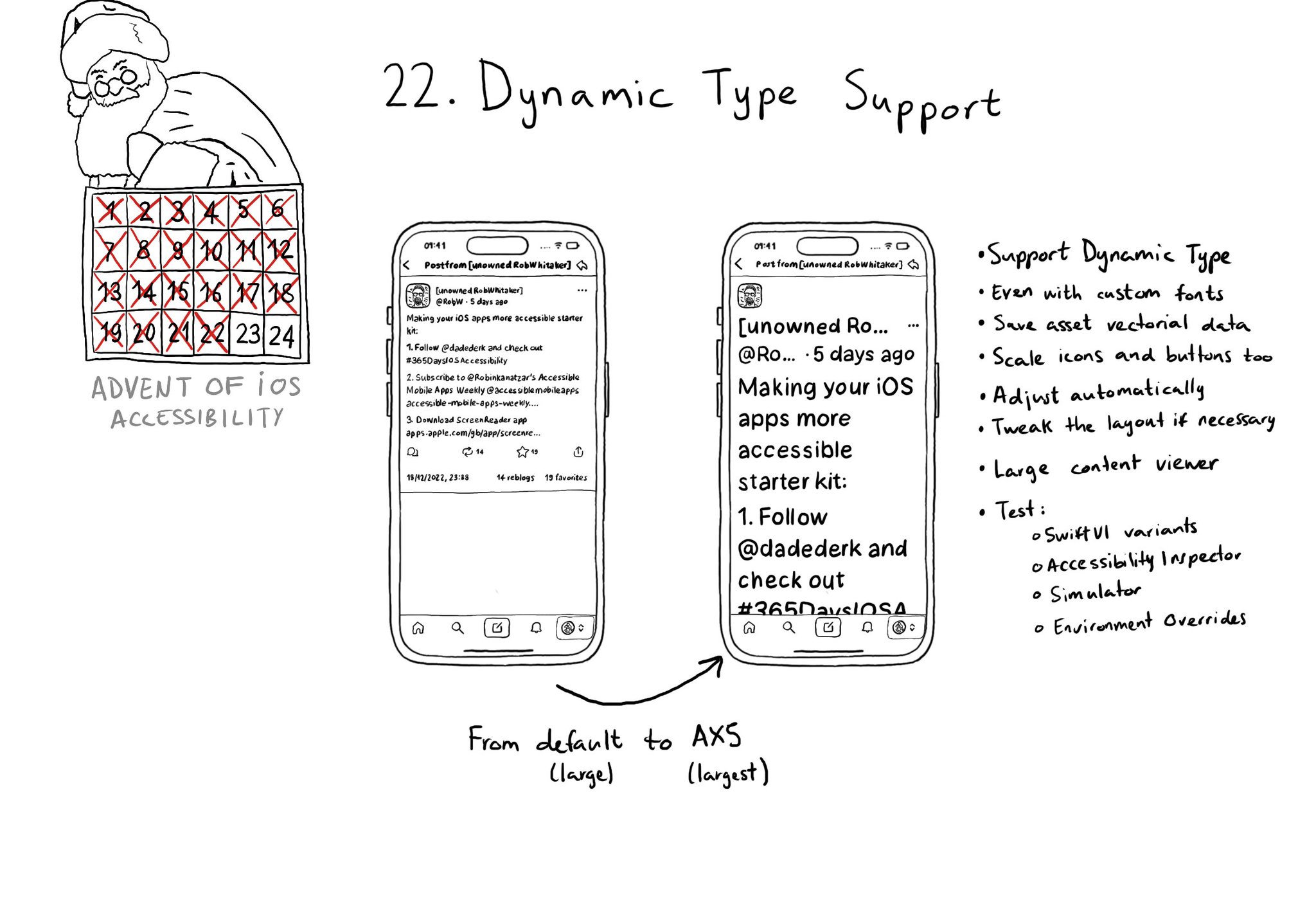
Make sure you support Dynamic Type up to the largest text size available. Take into account that there are five extra accessibility sizes available from the Accessibility Settings. It can make a huge difference for lots of users.
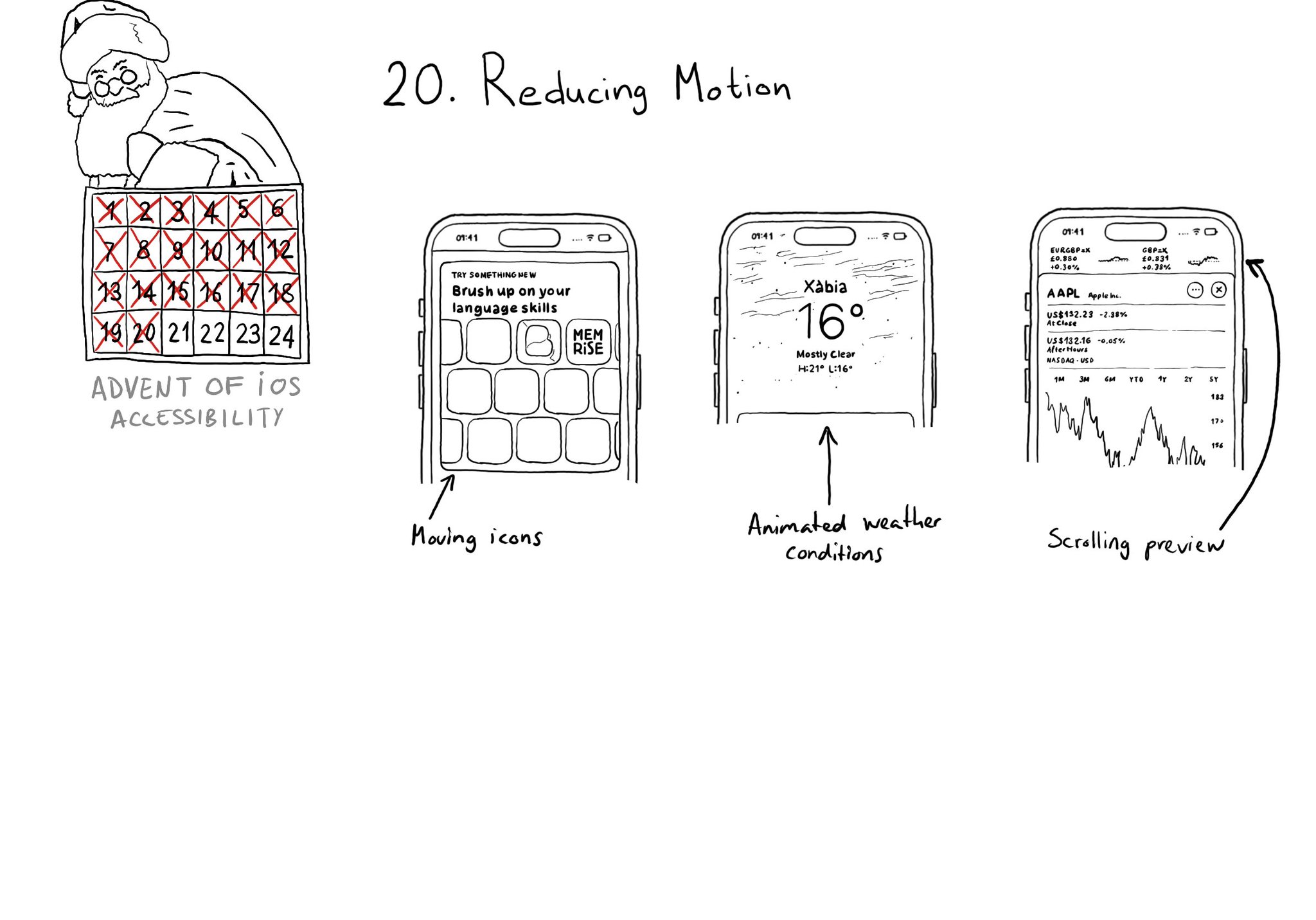
There is an option for the user to request an experience with Reduce Motion and we should honor it. If your app has animations, make sure to check if the user has this setting on. Here are three examples where Apple does a great job.
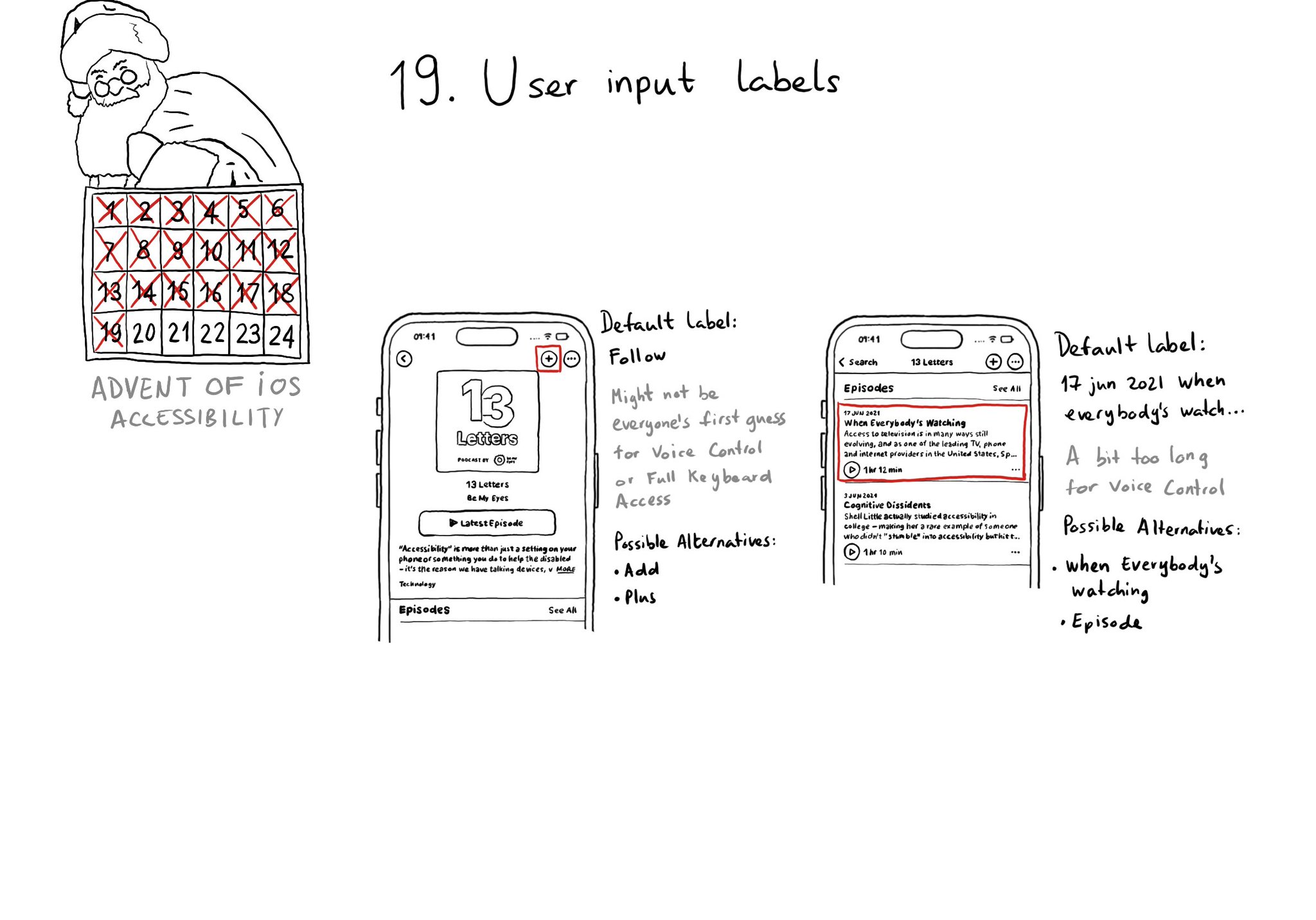
Accessibility labels might not be the best input labels, used for example to find or interact with elements with Voice Control or Full Keyboard Access. In those cases, you can provide accessibility user input labels.
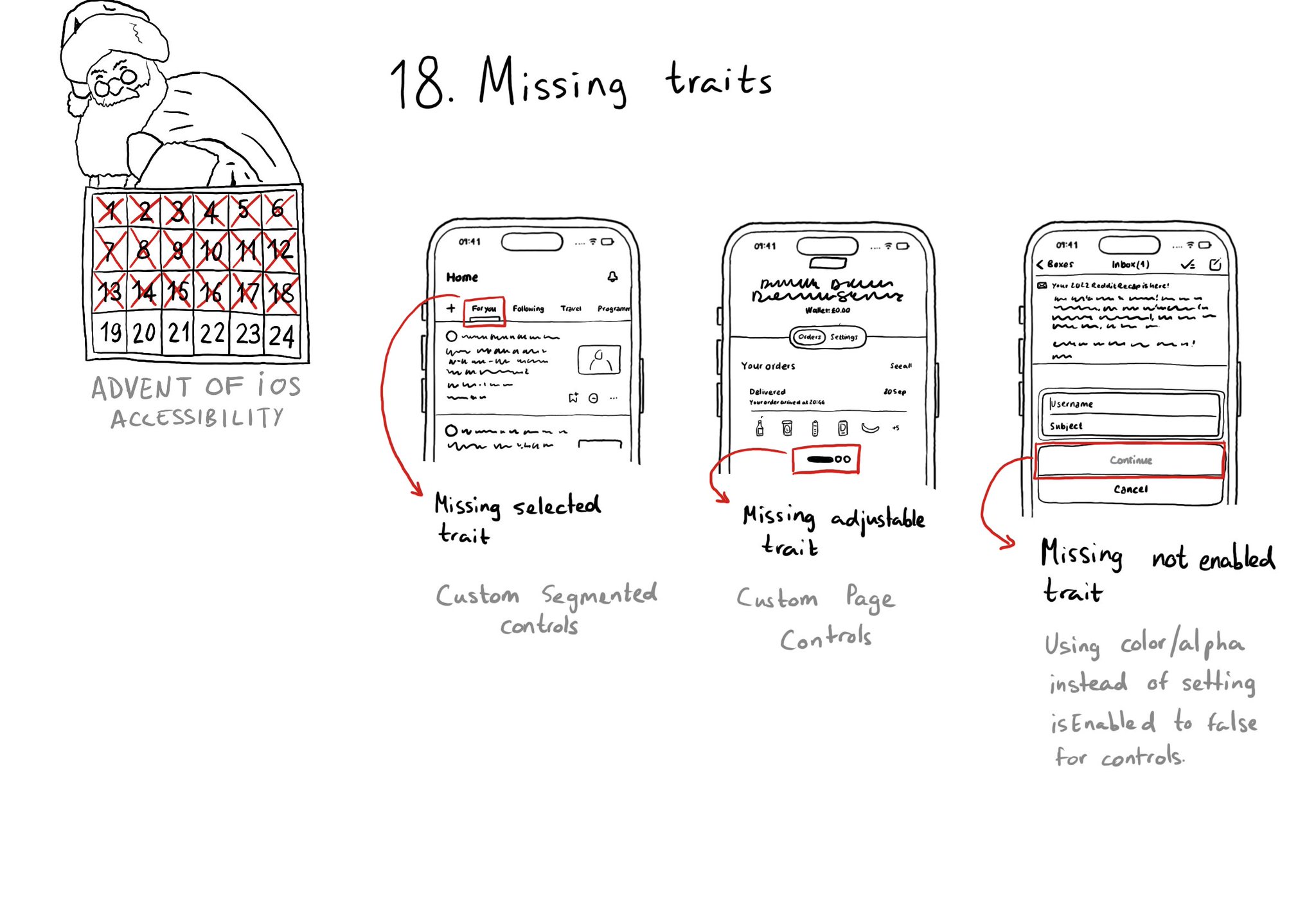
When building custom components, or if not relying on UIControl's attributes to configure state, it can be easy to forget to specify the right accessibility traits. These are indispensable for a good experience with VoiceOver, Switch Control...
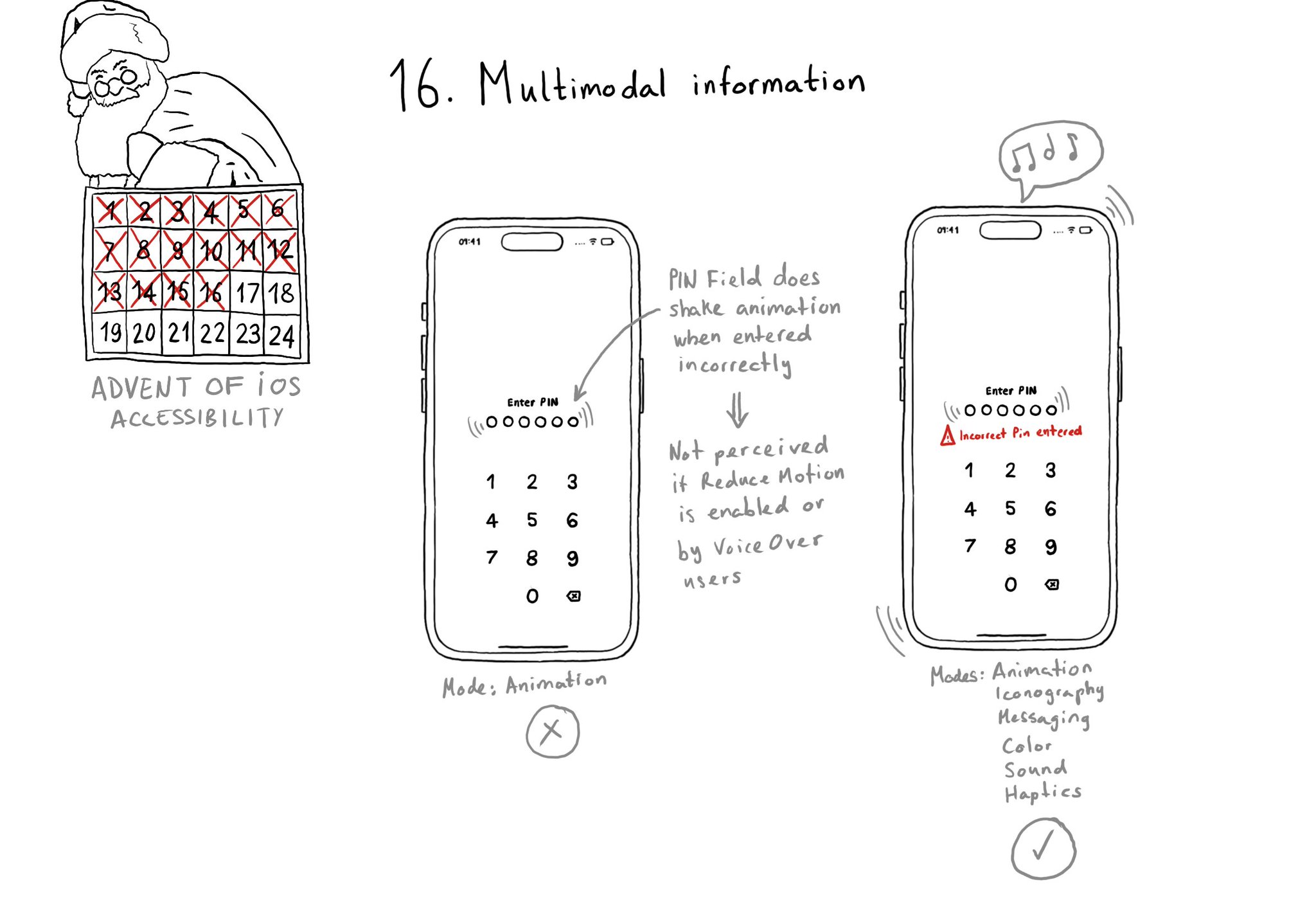
A reminder that the more modes we use to convey important information, the more sure we'll be that it will be perceived by all our users. Consider a combination. of color, icons, messages, sound, haptics, animations, etc.
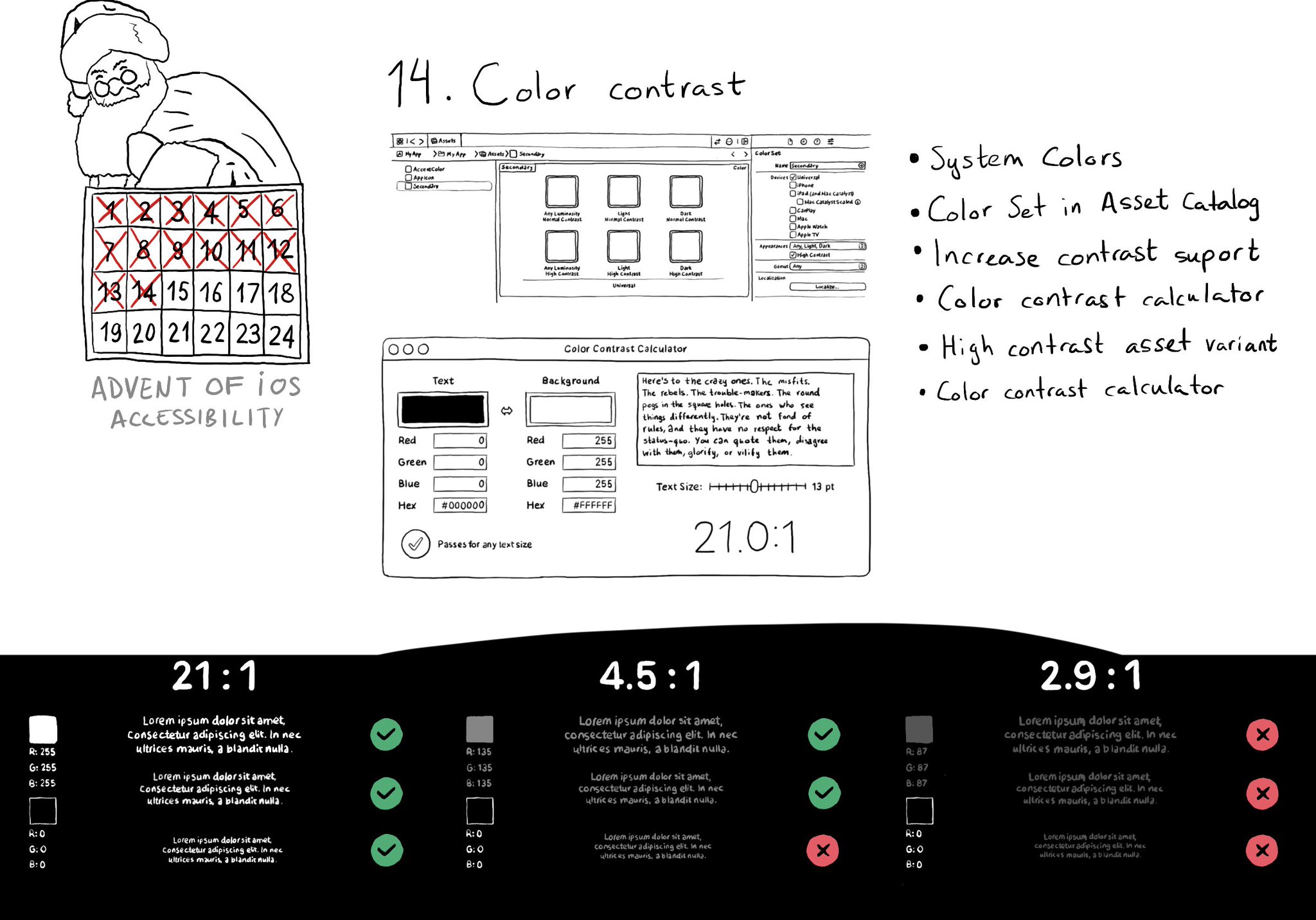
iOS and Xcode provide a wide variety of tools and options to deal with color contrast ratios. From system colors, that automatically support Increase Contrast, to high contrast color and asset variants, and even a built-in contrast calculator.
Showing 12 of 165 posts