Some good practices when it comes to charts and data visualizations: use high contrast colors, avoid problematic pairings (red-green, blue-yellow), use symbols as well as colors...
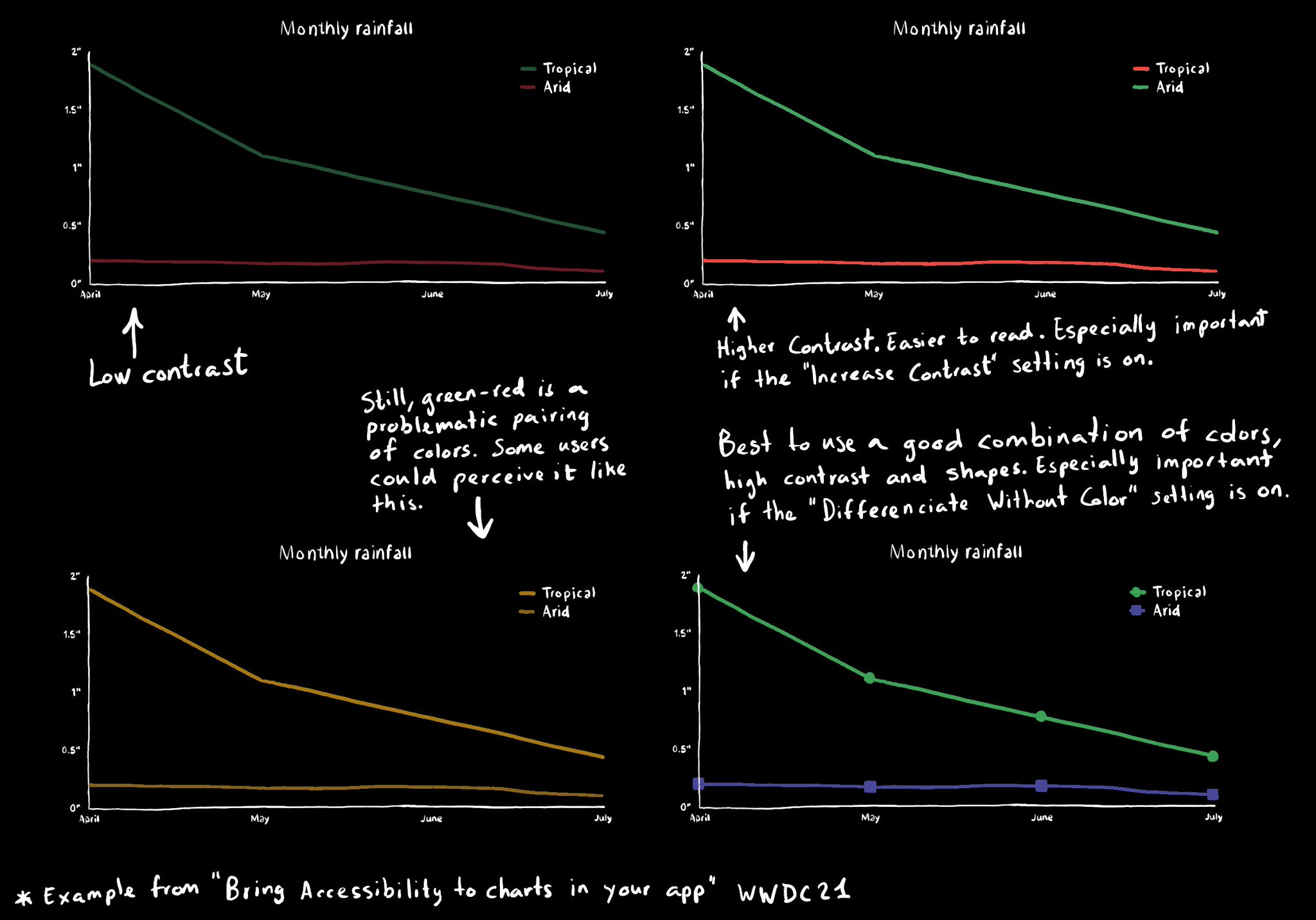
You may also find interesting...
Second day of @a11yTO! And again, lots of talks with a ton of practical information. So here's a thread with some of my highlights. And very proud that @spotifydesign was one of the sponsors! #a11yTOconf
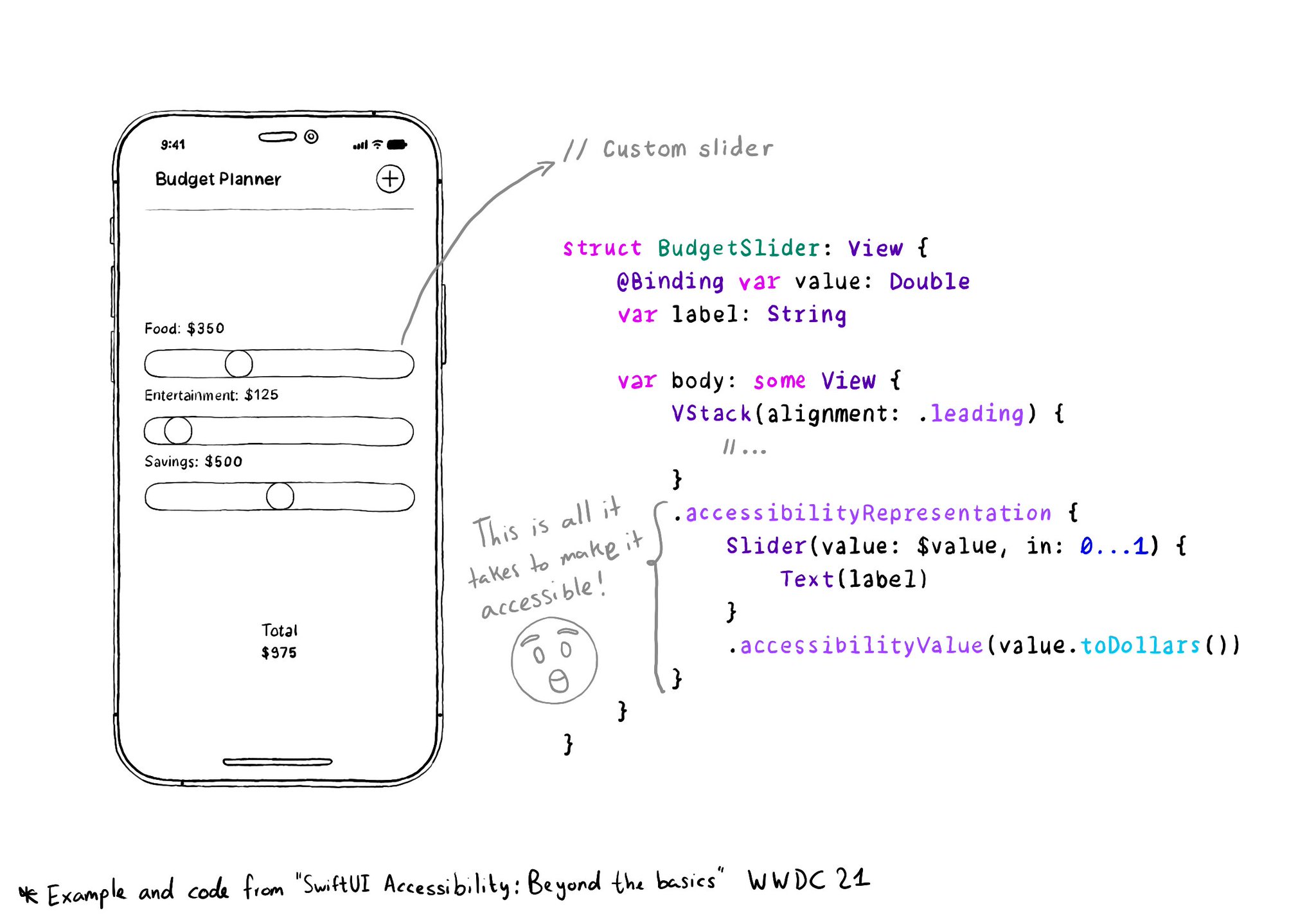
With accessibilityRepresentation(representation:), you can create a custom component and it can be perceived by assistive technologies as the view you pass as representation. No need to manually configure accessibility attributes. It is one of the most interesting additions to SwiftUI to help you develop accessible UI components. If your custom component behaves similarly to a native one, this is the way to go. https://developer.apple.com/documentation/swiftui/view/accessibilityrepresentation(representation:)
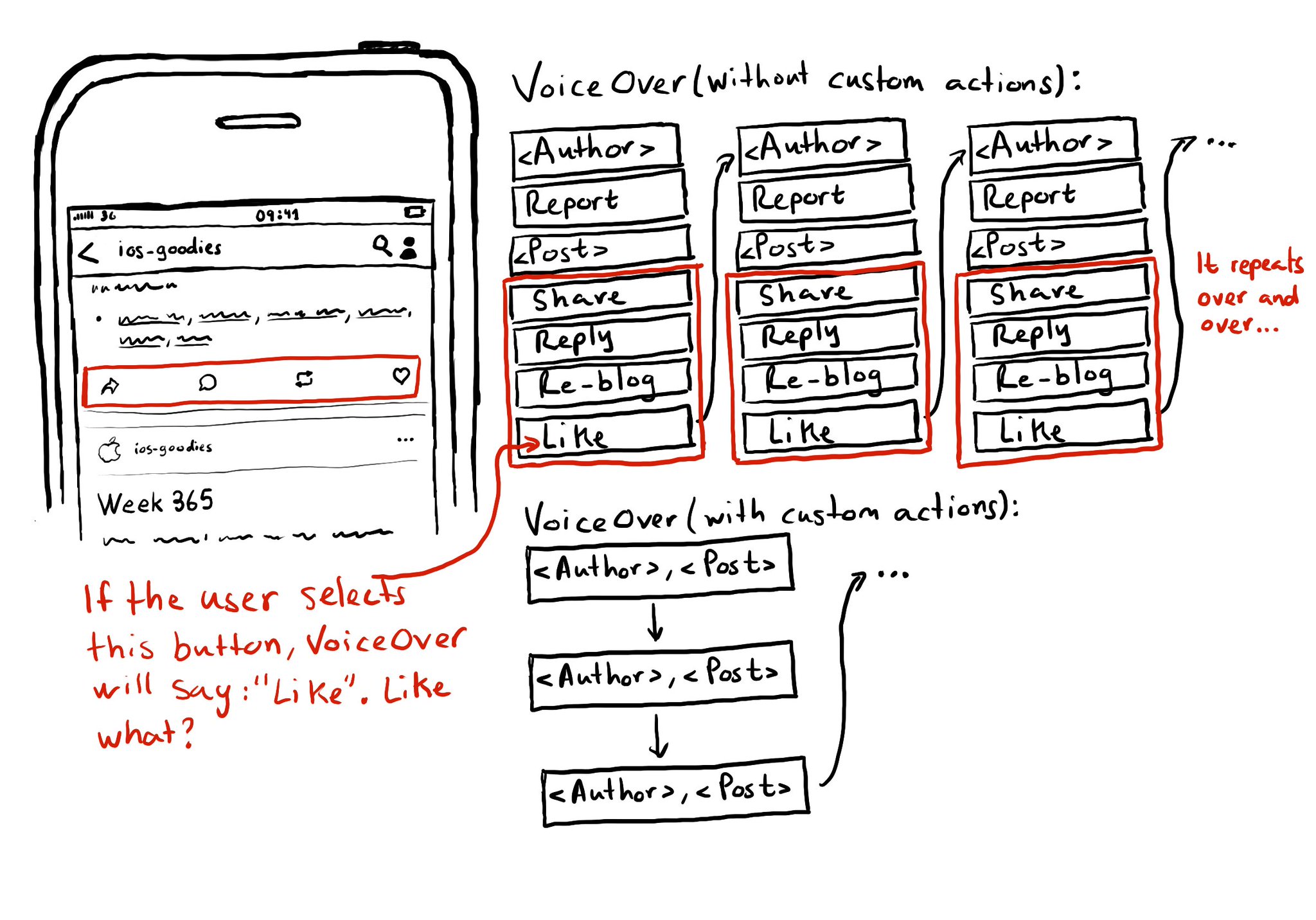
Potential benefits from grouping logical pieces of information and moving buttons to custom actions: reduce redundancy (by removing repetitive controls) and reduce cognitive load (by making easier to know what item will be affected by each action)