You don't have to offer an alternative layout just for the accessibility category. You can actually compare content size categories. So you could tweak the UI already for anything equal to or larger than .extraExtraLarge, for example.
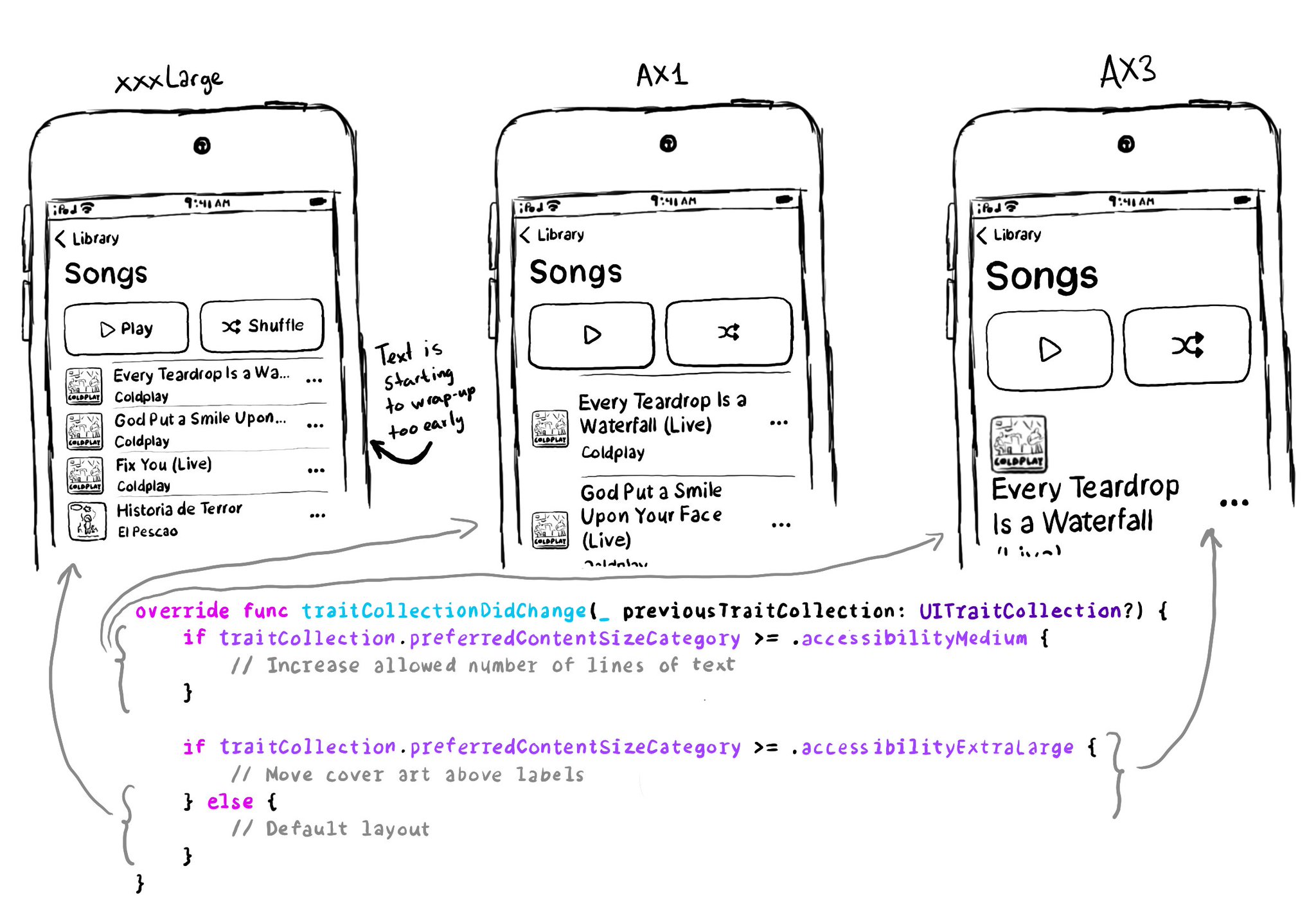
You may also find interesting...
Check isReduceTransparencyEnabled to lower transparency. A great example is Spotlight. Not only transparency is removed but it keeps the main color of the background, it feels personalized and contextual but reduces noise and improves contrast.
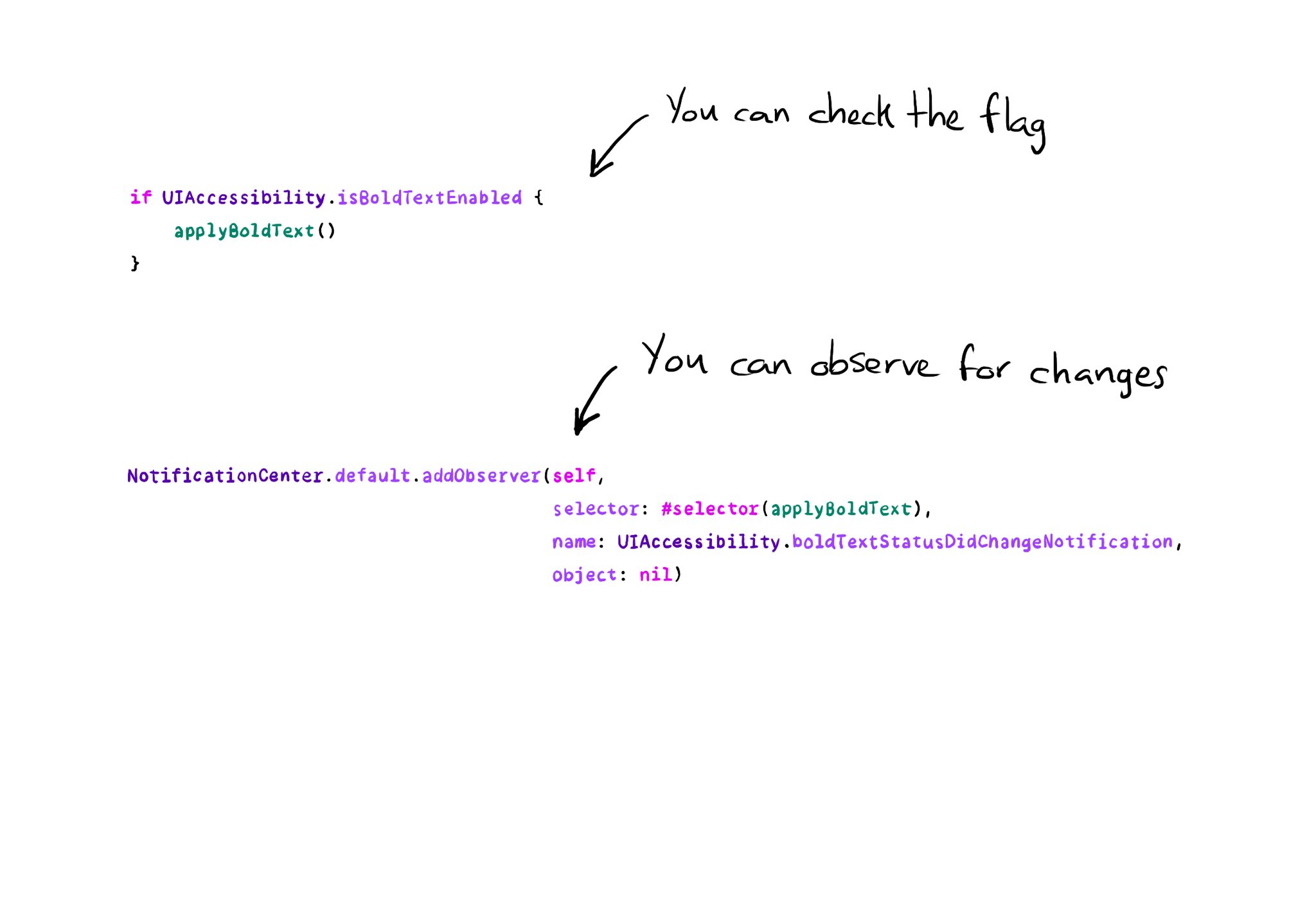
All the accessibility capabilities you can check for, have counterpart notification names you can observe in case the user changes its preferences while using your app. https://x.com/dadederk/status/1577435144129892352
If, for some reason, you are creating a button from scratch, instead of relying on UIButton (perhaps you are adding a fancy micro interaction animation?), take into account that you’ll need to configure the button accessibility trait.