One of my favourite Dynamic Type tricks is to use Stack Views and flip the axis from horizontal to vertical given a certain content-size-category threshold. So effortless and it works so well in so many scenarios.
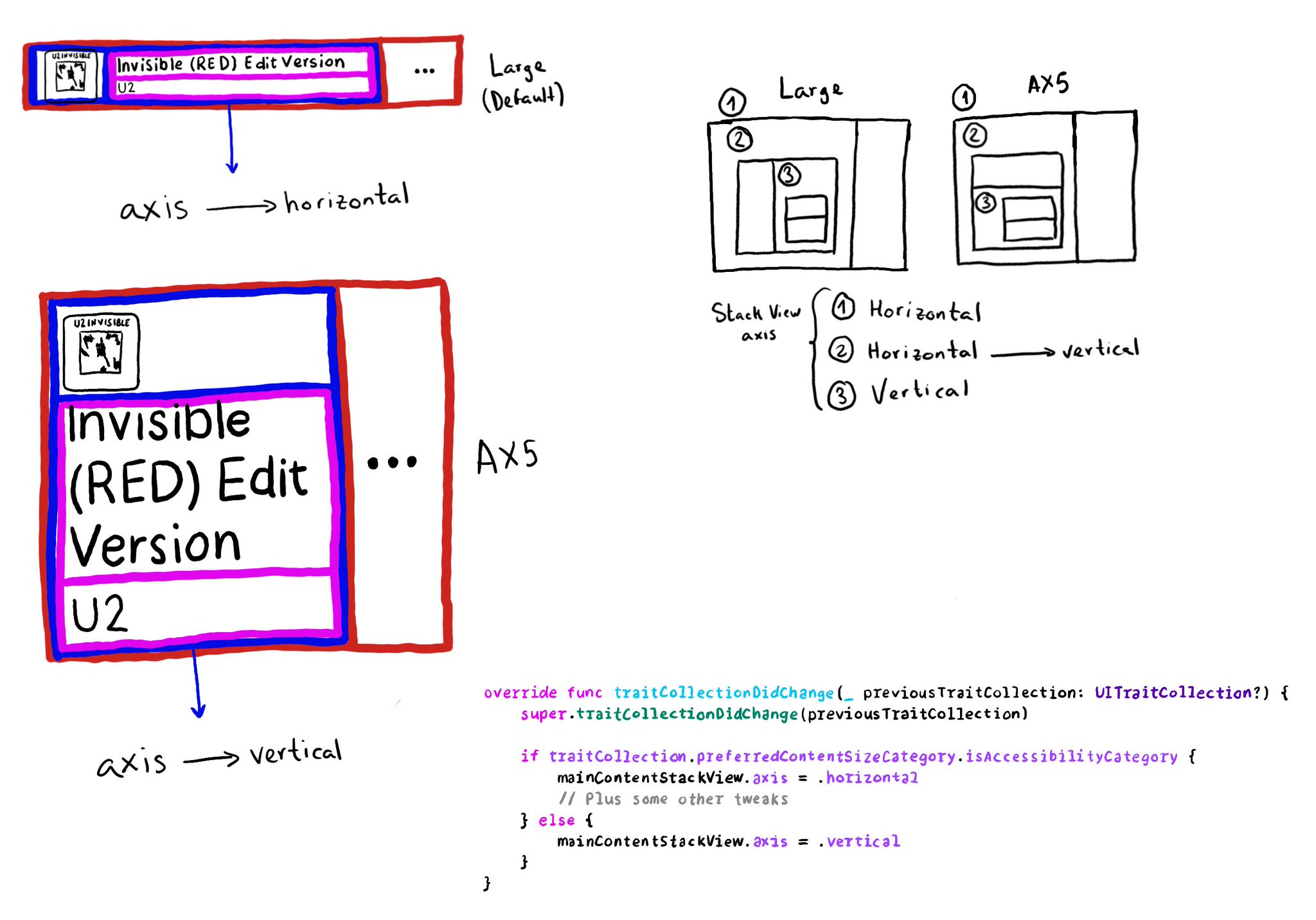
You may also find interesting...
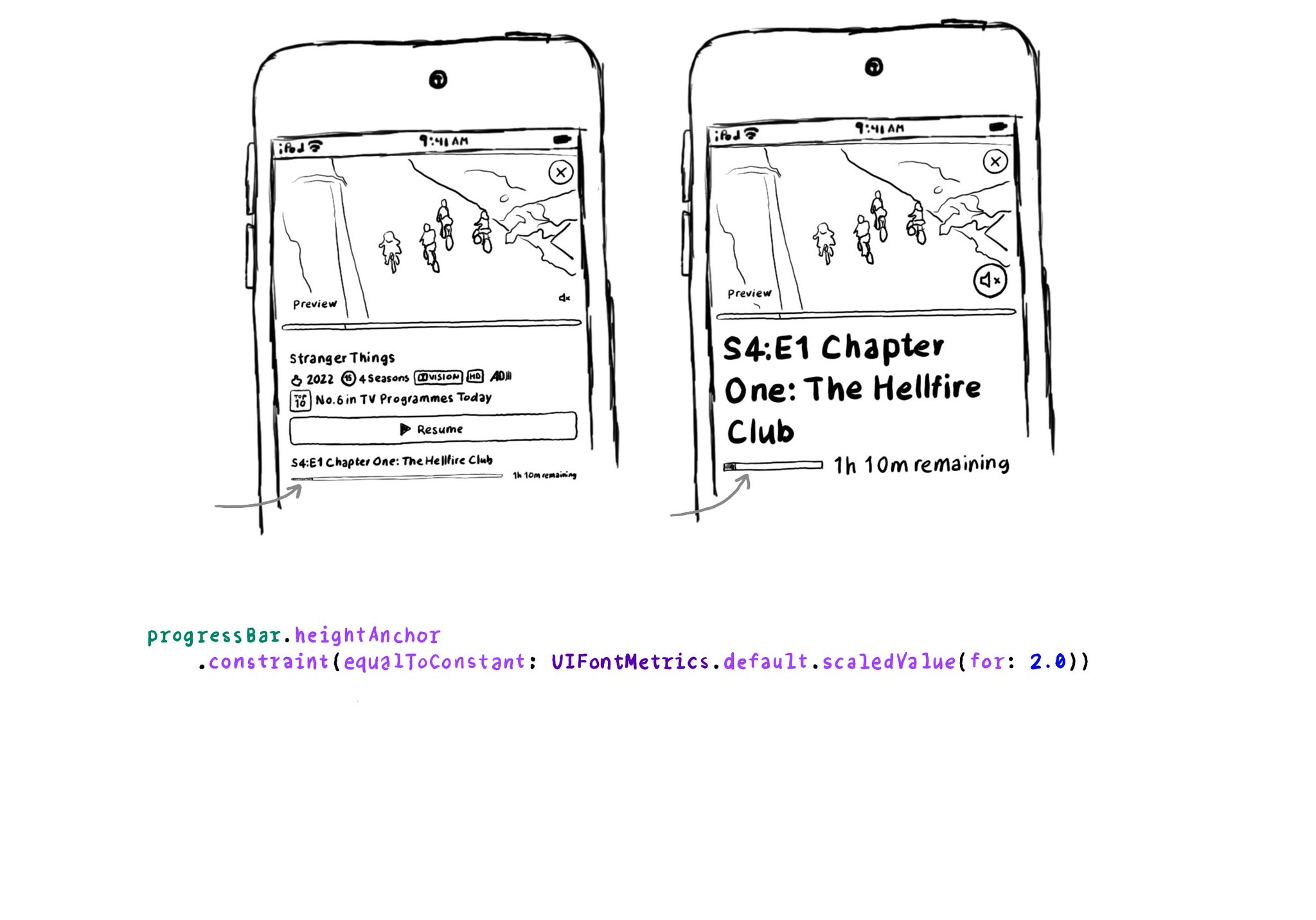
For other UI elements that could also benefit from being scaled when using Dynamic Type, you can use UIFontMetrics's scaledValue(for:). Some good examples are progress bar components, which tend to be quite slim. https://developer.apple.com/documentation/uikit/uifontmetrics/scaledvalue(for:)
@NSSpain has a great history of having amazing accessibility talks in their schedule! “Accessibility in the Real World”, by @Sommer: https://vimeo.com/235317172 “How to build an app for everyone”, by @NovallSwift: https://vimeo.com/362163043 The super fun "Choose your own SwiftUI adventure - 3 Accessibility", by @twostraws and @PinkerStraws: https://vimeo.com/481768105 And, of course, this year's great "Bas: My Accessibility Story", by @basthomas: https://vimeo.com/751176747
If, for some reason, you are creating a button from scratch, instead of relying on UIButton (perhaps you are adding a fancy micro interaction animation?), take into account that you’ll need to configure the button accessibility trait.