Manual testing is crucial. And therefore, reducing friction to let you start your testing process can be a huge help. Selecting some accessibility shortcuts will do that, putting most of iOS' accessibility features at a triple-click of a button.
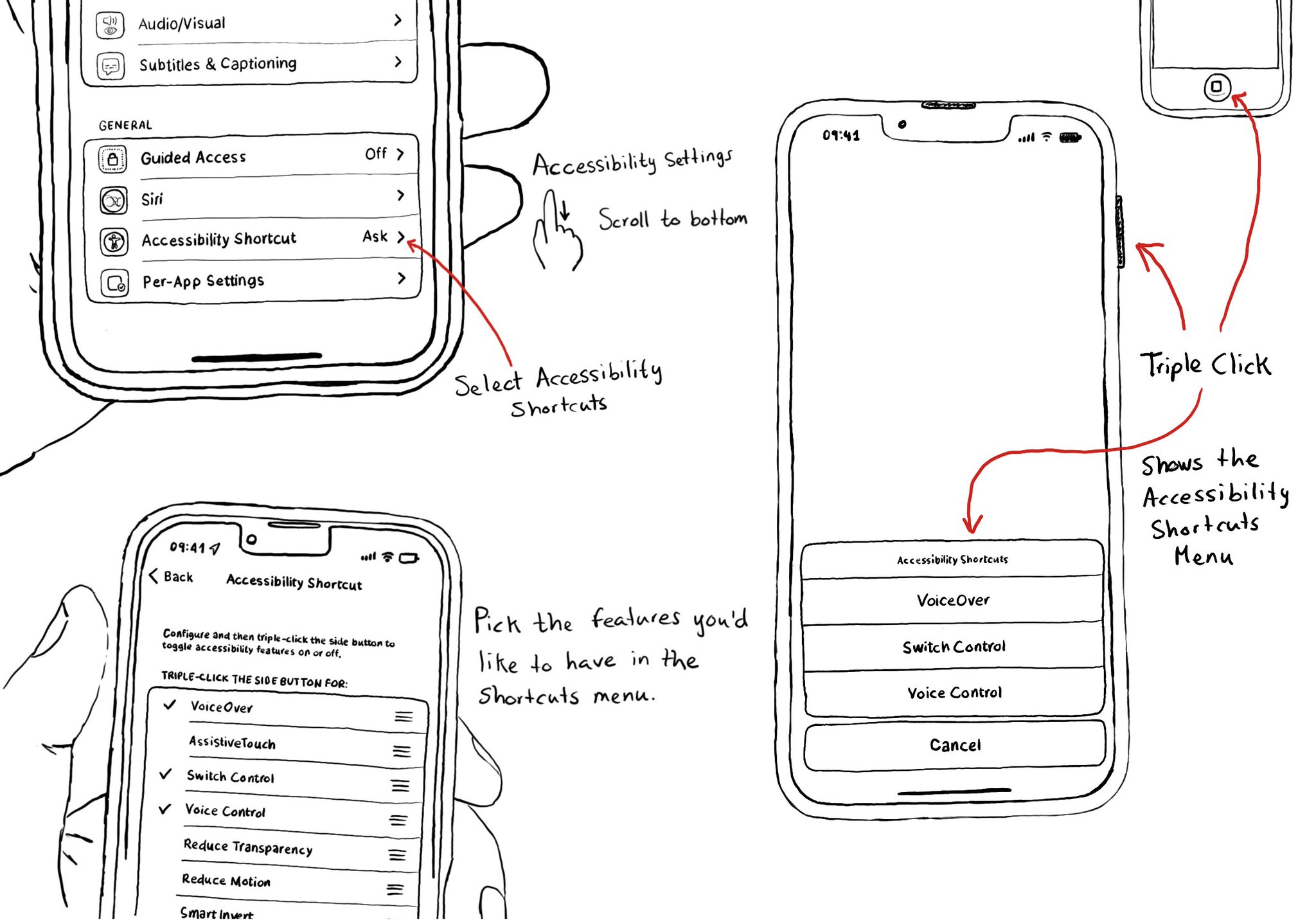
You may also find interesting...
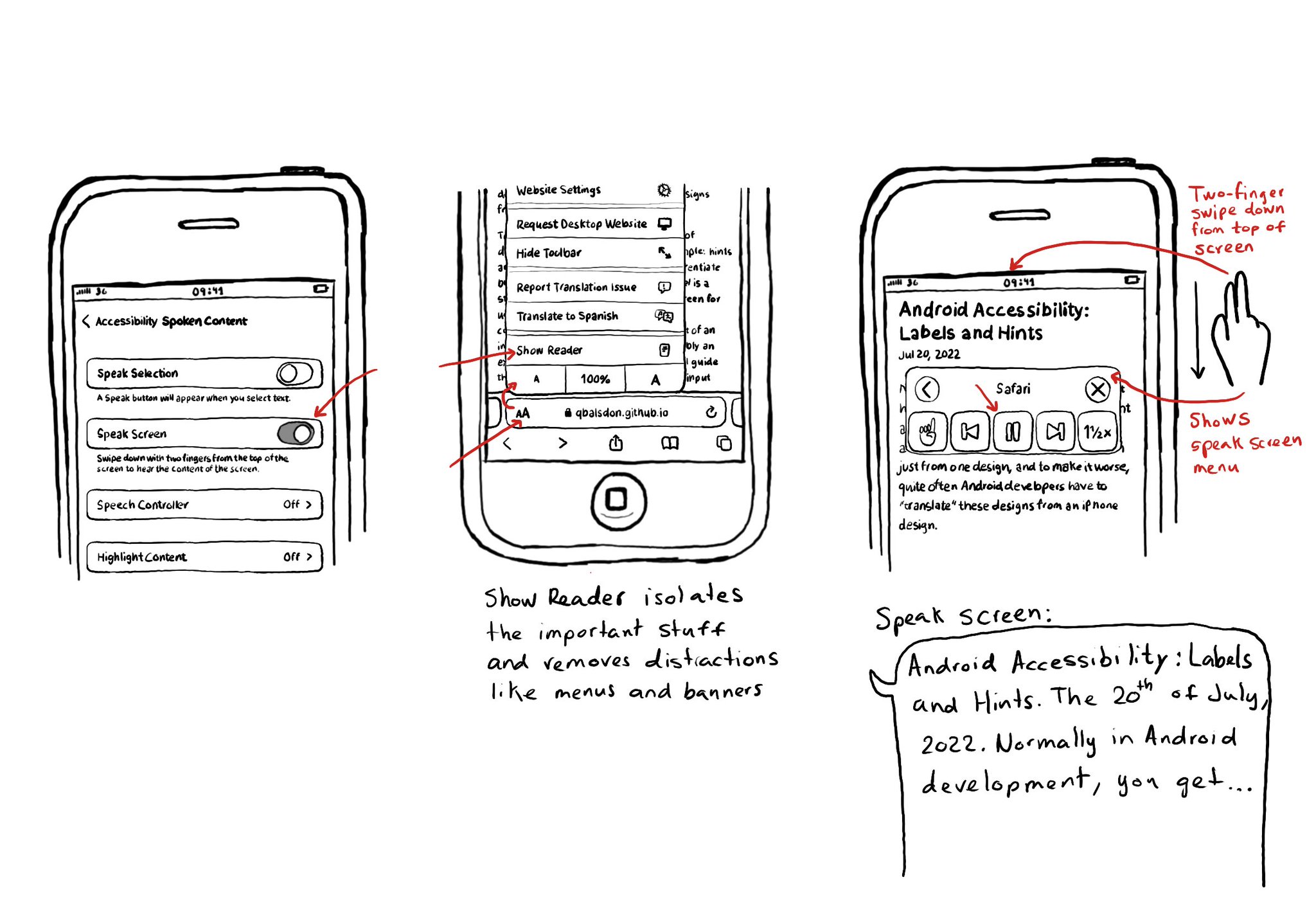
Today I want to share something I use a lot. You can convert any article into a “podcast” by enabling Speak Screen in Accessibility Settings, switching to Safari’s Reader Mode and swiping down with two fingers from the top of the screen. I think it is a good example of how if we all knew more about how to use the assistive tech available in iOS, we would find ourselves using more of them, more often, exemplifying quite well that accessibility benefits everyone.
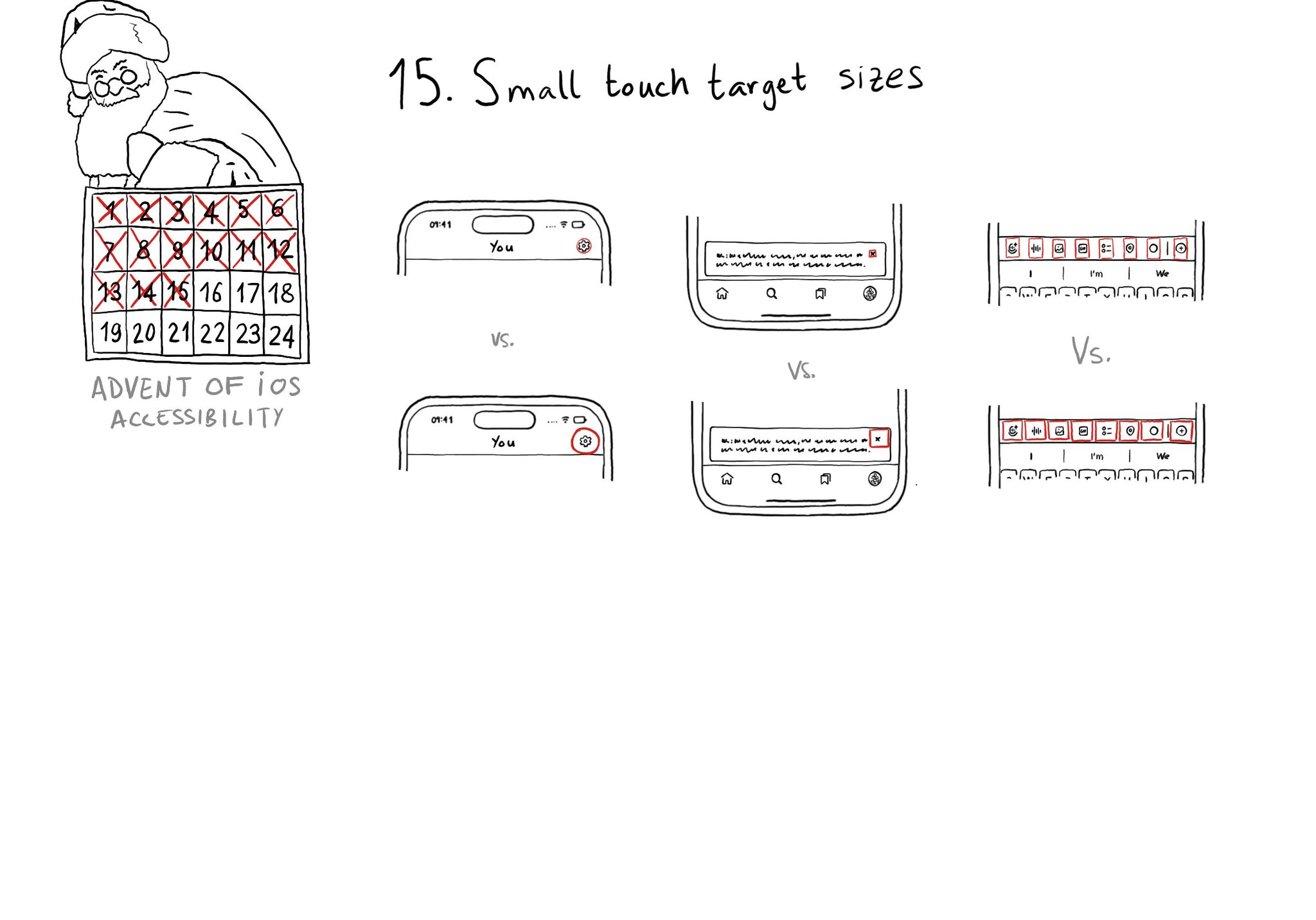
Touch target sizes are recommended to be at least 44 x 44 points. Buttons in the navigation bar ( especially when not using nav bar button items), dismiss buttons, and custom toolbars, are use cases that tend to have smaller sizes.
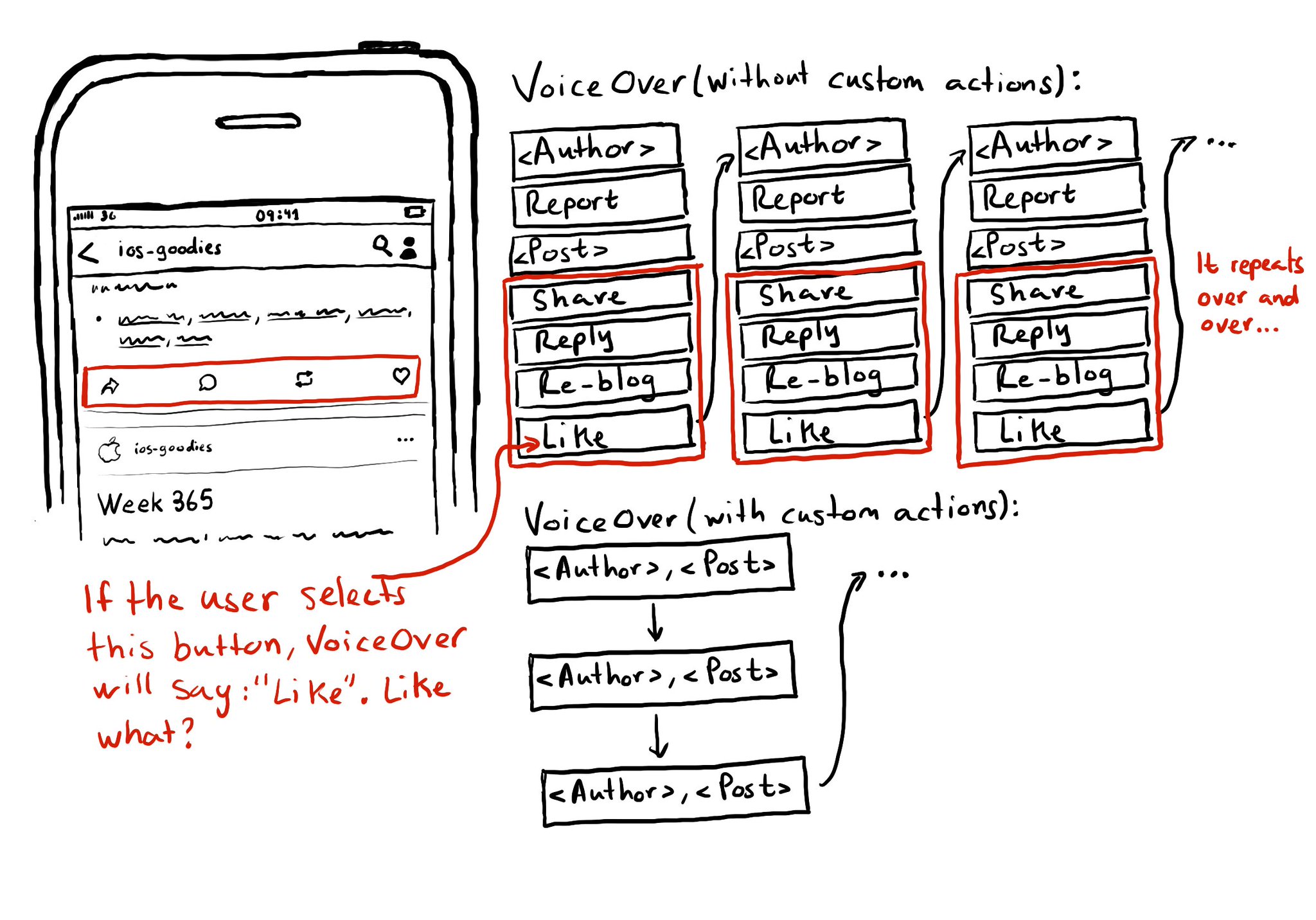
Potential benefits from grouping logical pieces of information and moving buttons to custom actions: reduce redundancy (by removing repetitive controls) and reduce cognitive load (by making easier to know what item will be affected by each action)