This is my favorite way of testing VoiceOver. Pick a flow in your app. Turn VoiceOver on. Triple tap with three fingers on the screen to enable Screen Curtain. The screen goes off but you can still navigate your device with VoiceOver.
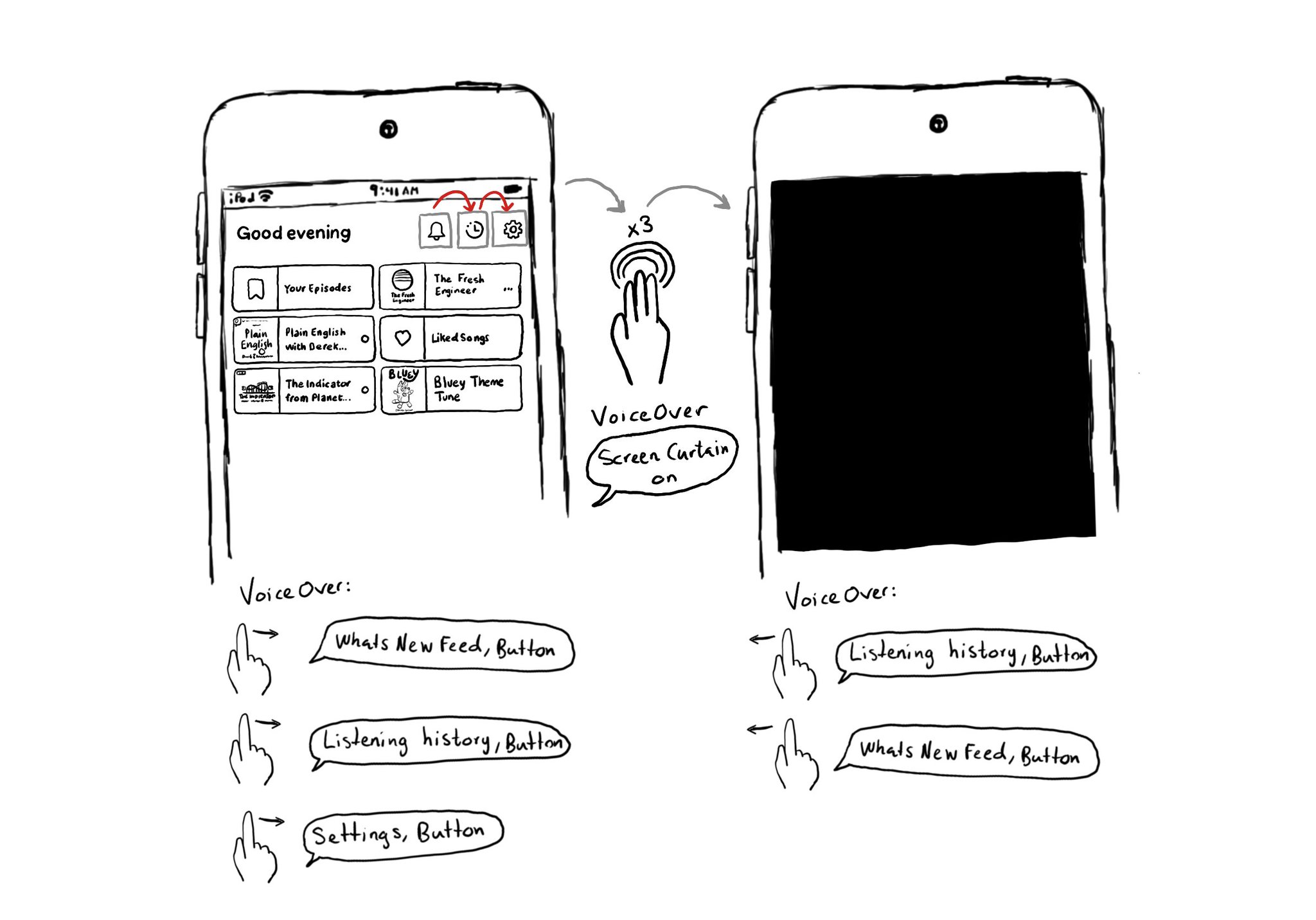
You may also find interesting...
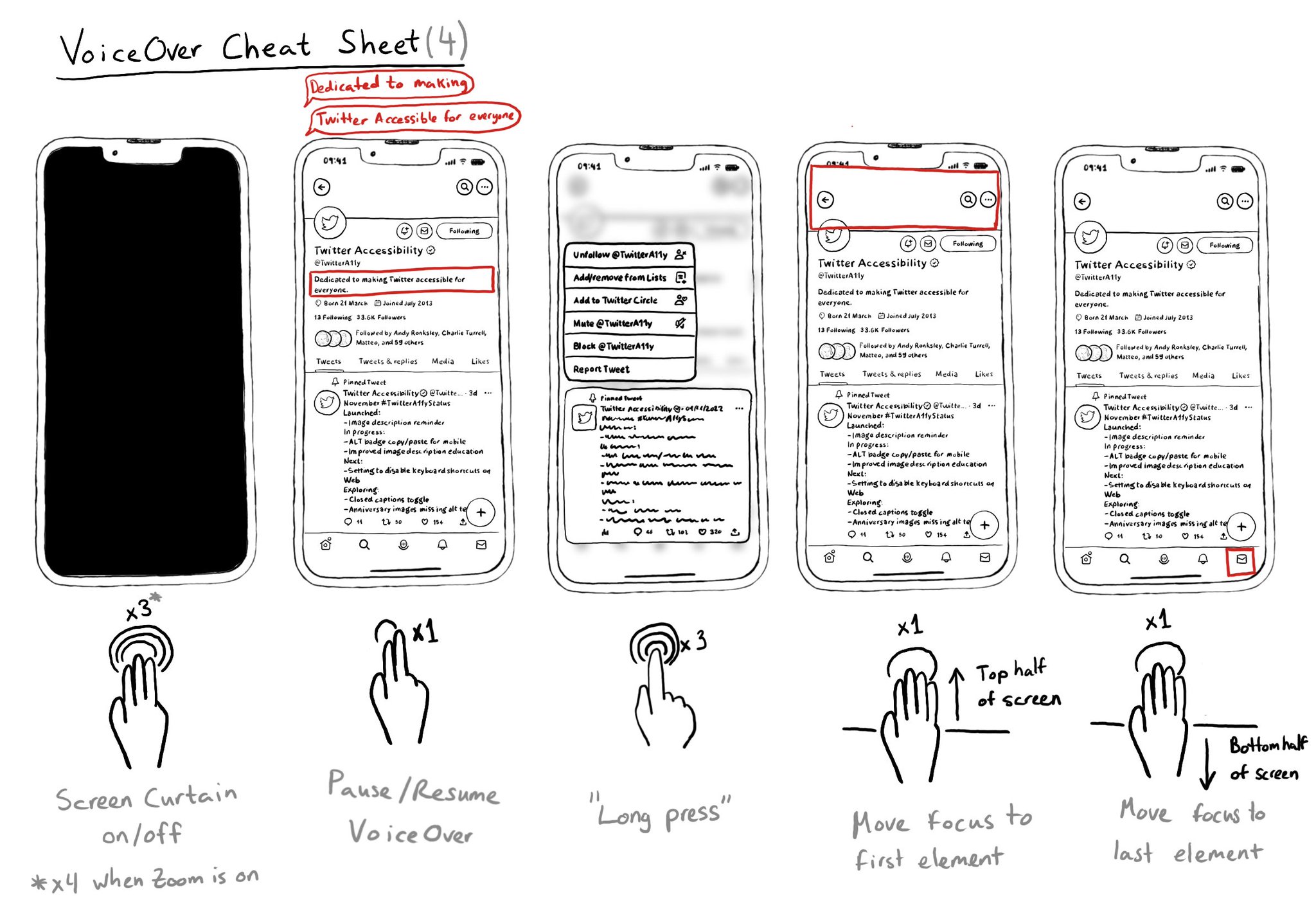
It is useful to know these VoiceOver gestures to activate/deactivate Screen Curtain, pause/resume VoiceOver, easily simulate a long press for opening context menus, or quickly move the cursor to the screen's first or last elements.
If you want to know everything about how to "Tailor the VoiceOver experience in your data-rich apps" with the Accessibility Custom Content API, there is a WWDC21 session. https://developer.apple.com/videos/play/wwdc2021/10121/ When implementing accessibilityCustomContent, for any supplementary information, it returns an array that VoiceOver will announce in that given order. The value of the AXCustomContent first, then the label. Users can configure in VoiceOver's verbosity settings if it should say that there's more content available, or play a sound hinting that there is, or simply do nothing. So it should really be optional content as users might miss it.
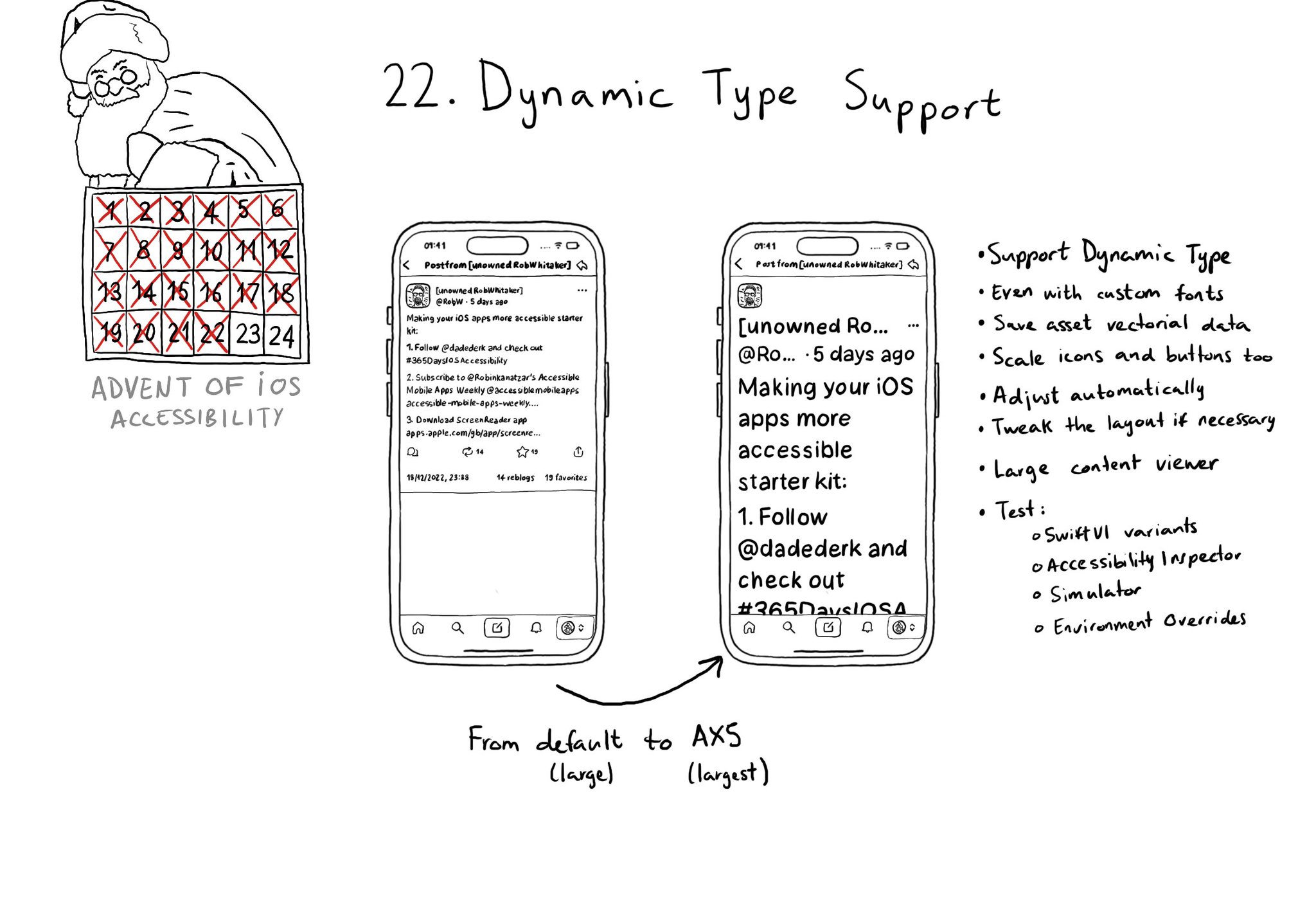
Make sure you support Dynamic Type up to the largest text size available. Take into account that there are five extra accessibility sizes available from the Accessibility Settings. It can make a huge difference for lots of users.