If a view has isAccessibilityElement to true, assistive tech won't look for any of its subviews. That means that if there are any buttons inside, they won't be accessible. You can add custom actions to that element though.
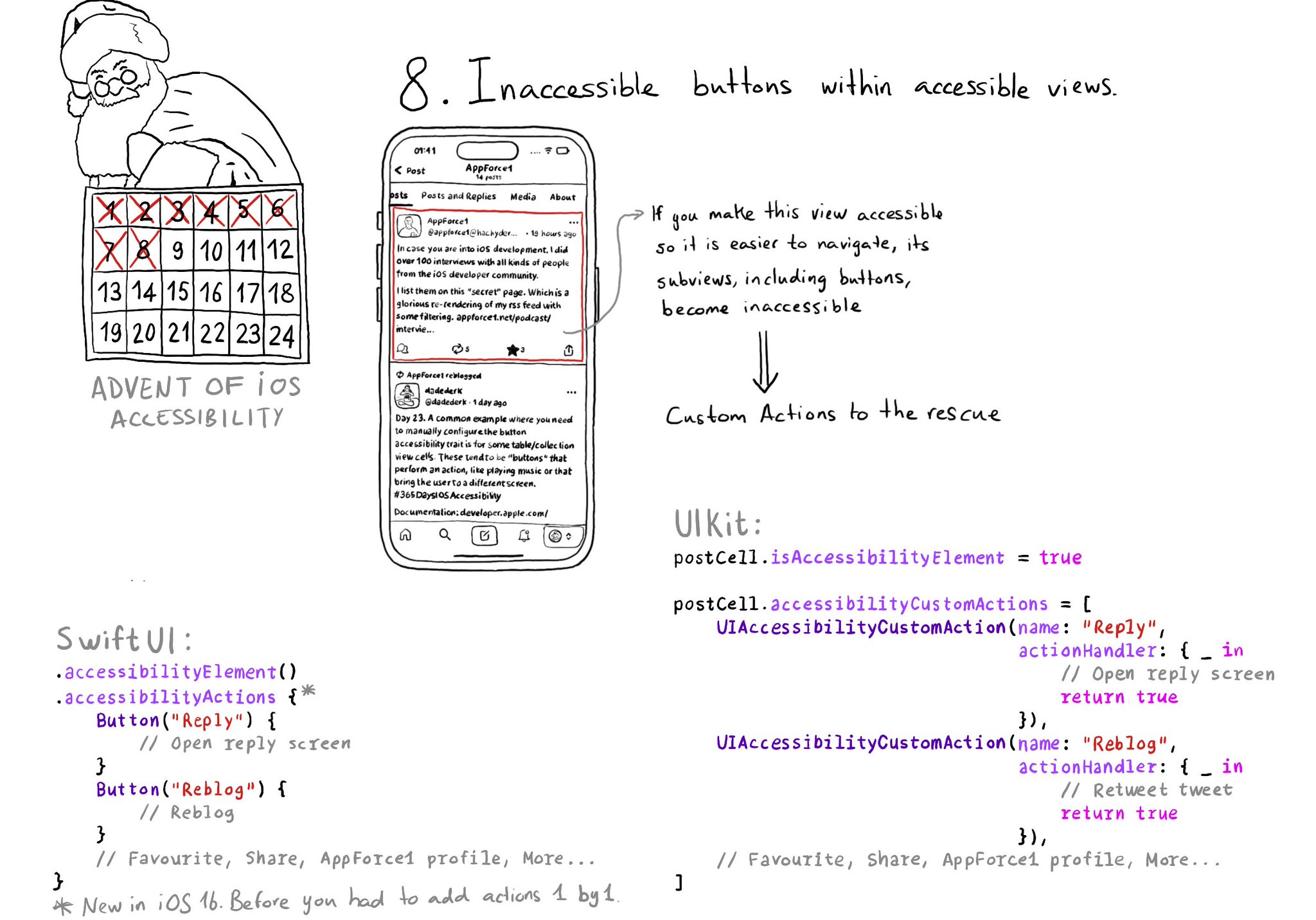
You may also find interesting...
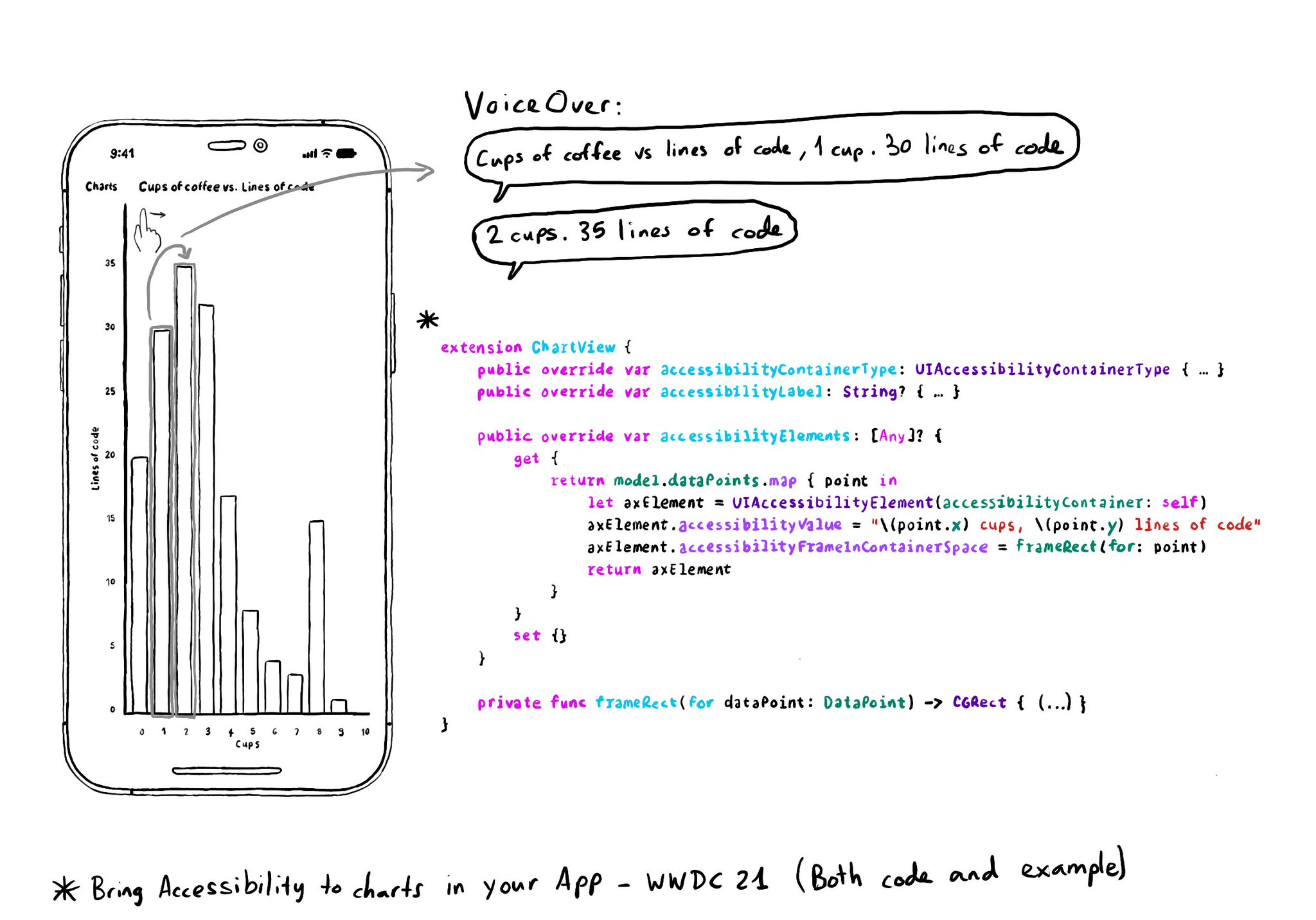
Creating UIAccessibilityElements, combined with a semanticGroup accessibilityContainerType, can also help you make components as complex as charts accessible. Example from "Bring Accessibility to Charts" WWDC21: https://developer.apple.com/videos/play/wwdc2021/10122/
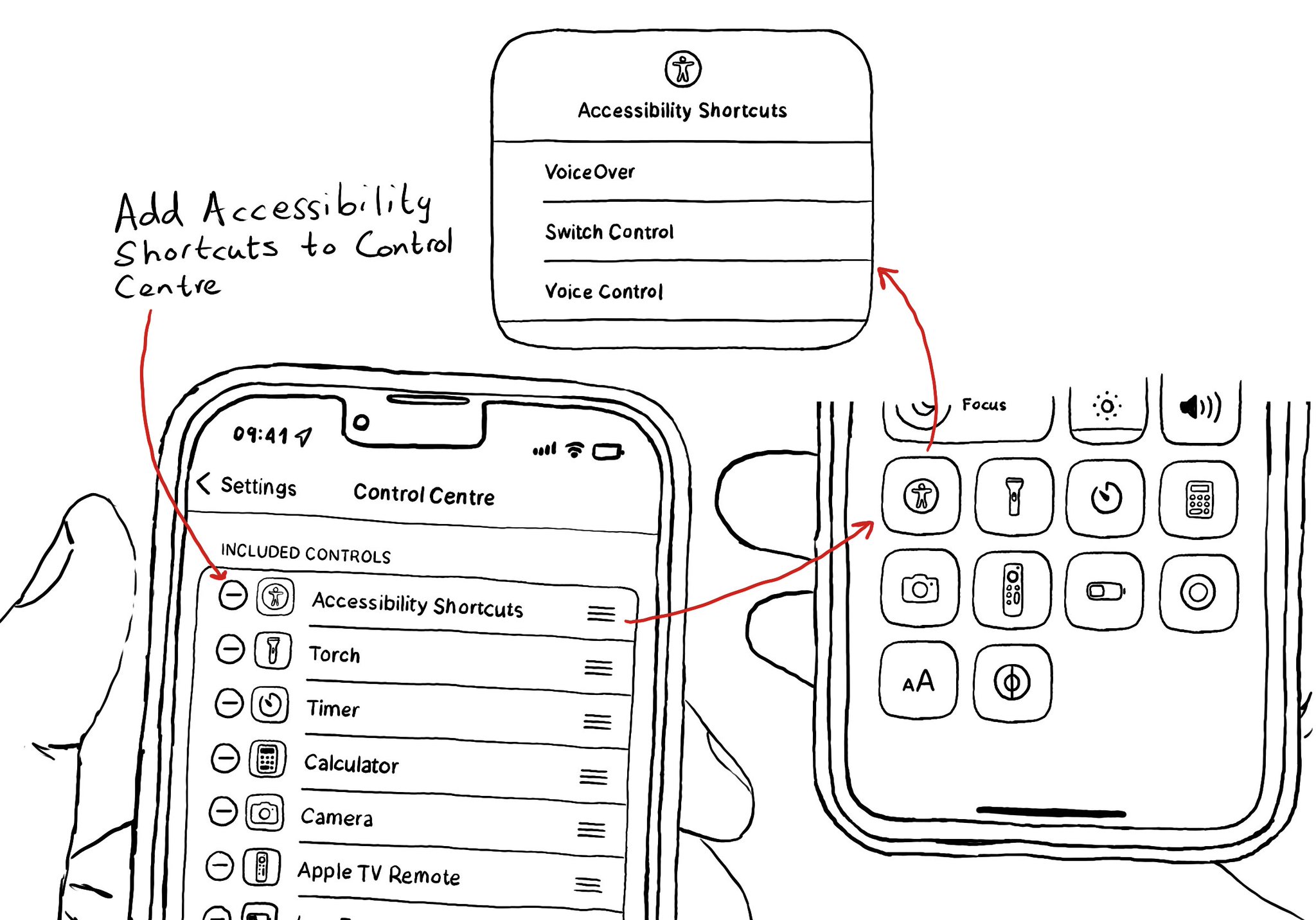
You can add your Accessibility Shortcuts to Control Centre too. One more quick access point and one more reminder to get you testing often and quickly. How to enable Accessibility shortcuts: https://x.com/dadederk/status/1583519154165800960?s=61&t=_fK9Muzu2MyFEeJLVQZcJg
An alternative layout for large font sizes can be provided with Auto Layout by having three sets of constraints (common, default constraints, and alternative constraints) and activate/deactivate them depending on the content size category.