Grouping elements when it makes sense can make a huge impact on easing navigation with some assistive technologies like VoiceOver, Switch Control, or Full Keyboard Access. It also helps on reducing redundancy.
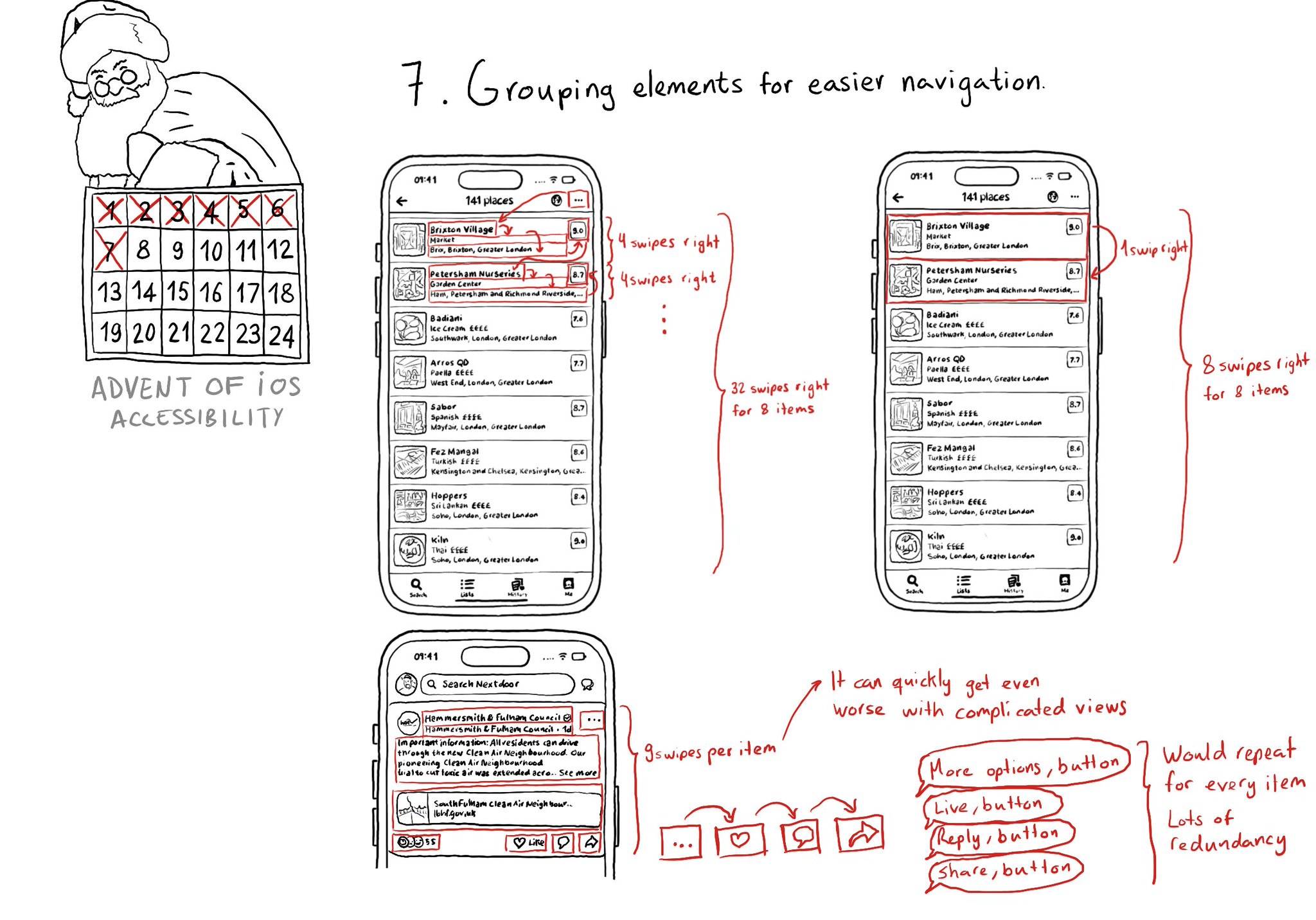
You may also find interesting...
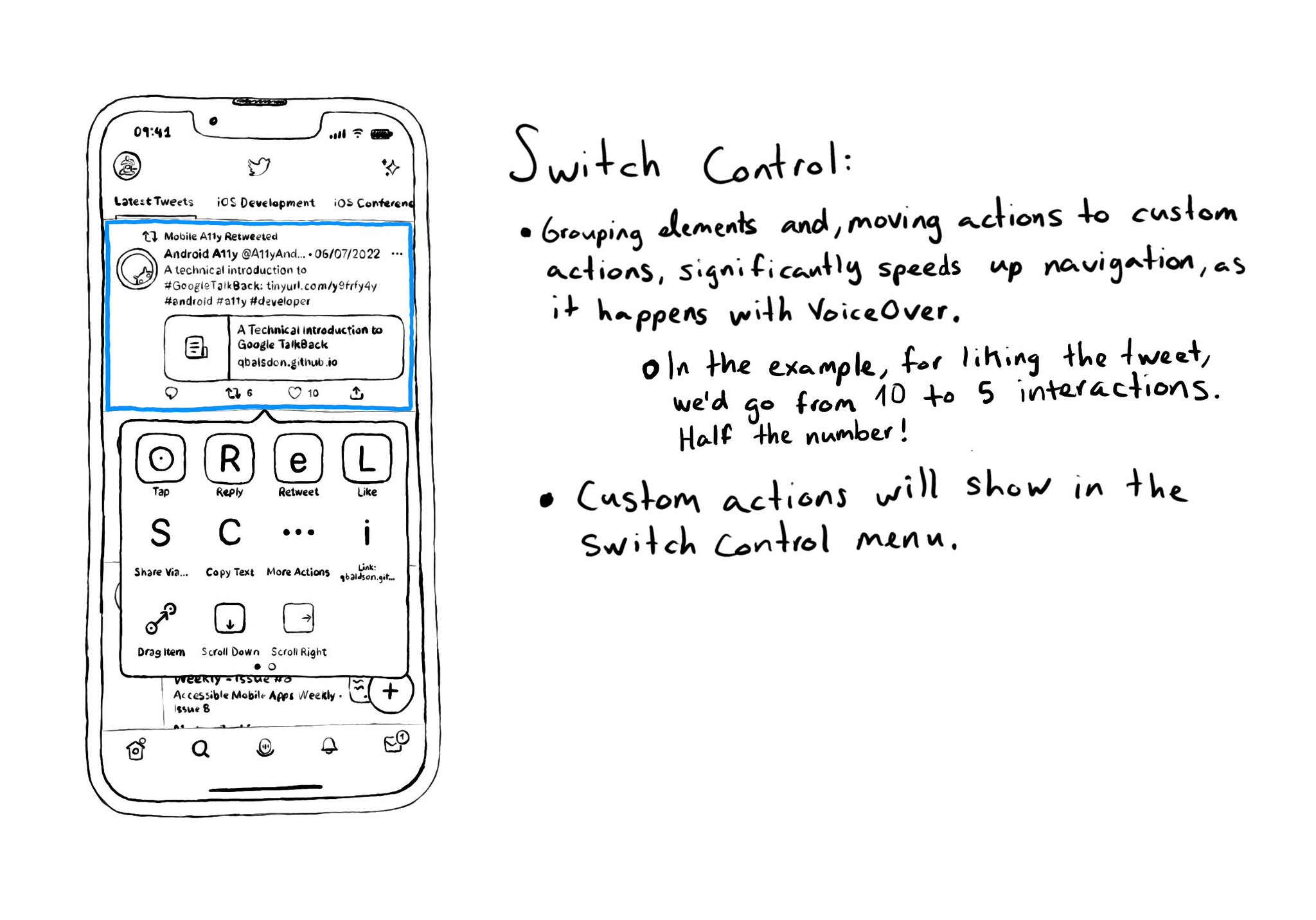
Custom actions work as great on Switch Control as they do in VoiceOver. It makes navigation much, much, faster and you’ll be able to find all those custom actions in the Switch Control menu.
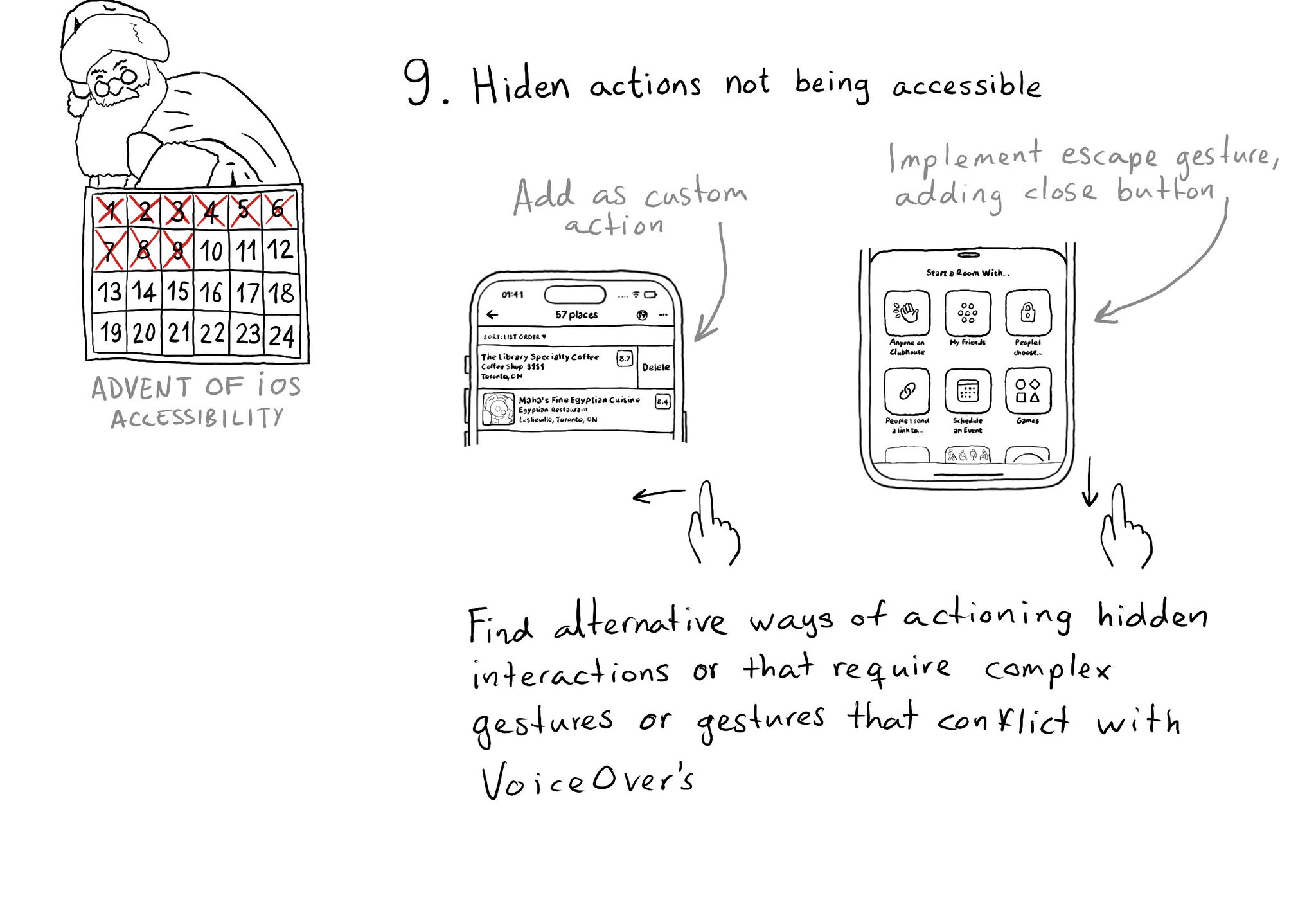
If you have interactions that are hidden or require complex gestures to be performed or that may conflict with VoiceOver, you need to provide alternative ways of executing these actions. Custom actions can help a lot of times, but not always.
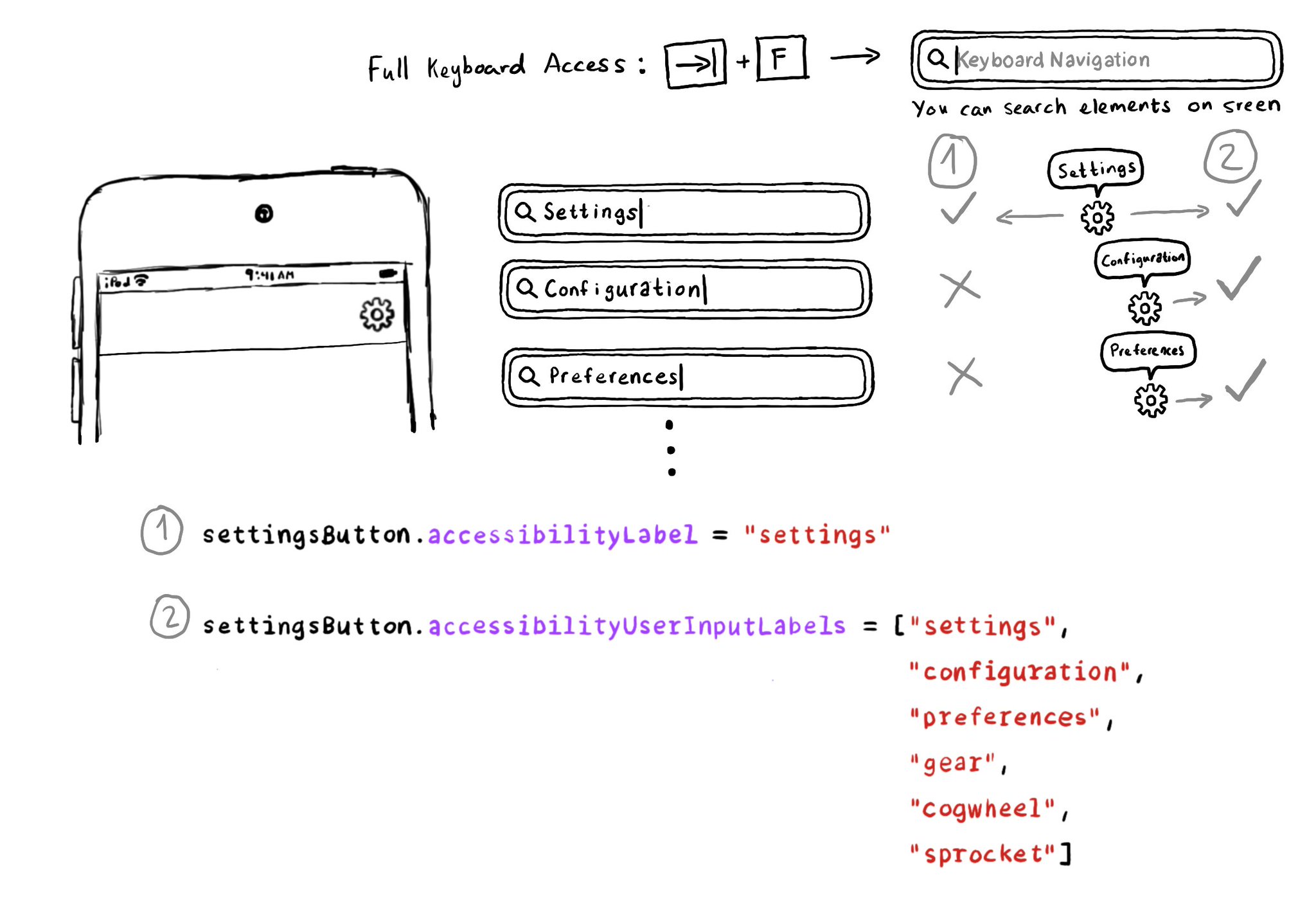
Accessibility Labels are not just for VoiceOver, and Accessibility User Input Labels are not just for Voice Control. The latter will also help Full Keyboard Access users to find elements on the screen by different names. Good API design!