Sometimes your UI will just not scale for large text sizes. Simple changes, for large sizes, like disposing elements vertically instead of horizontally, reducing the number of columns, and allowing more lines of text, can do the trick most times.
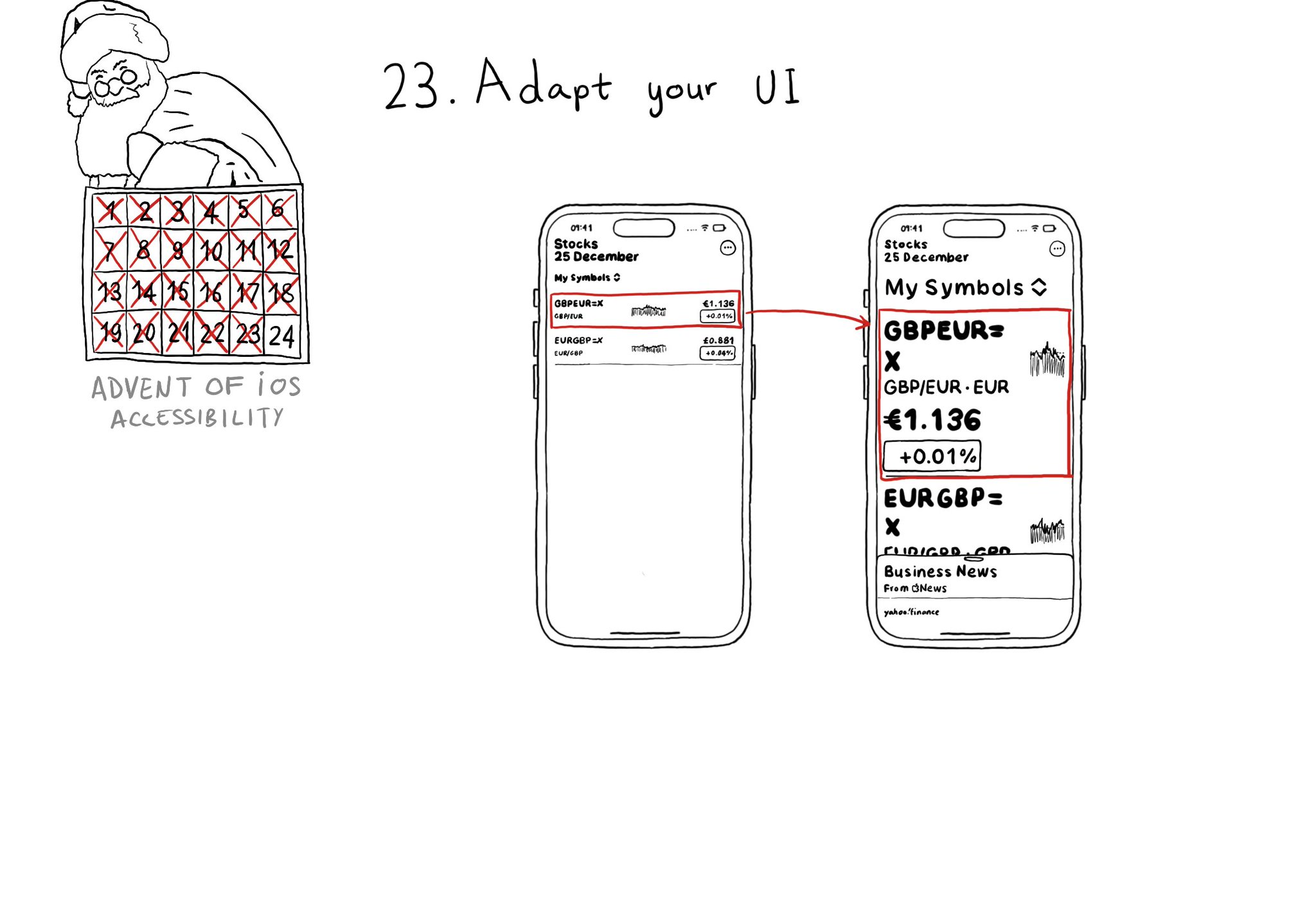
You may also find interesting...
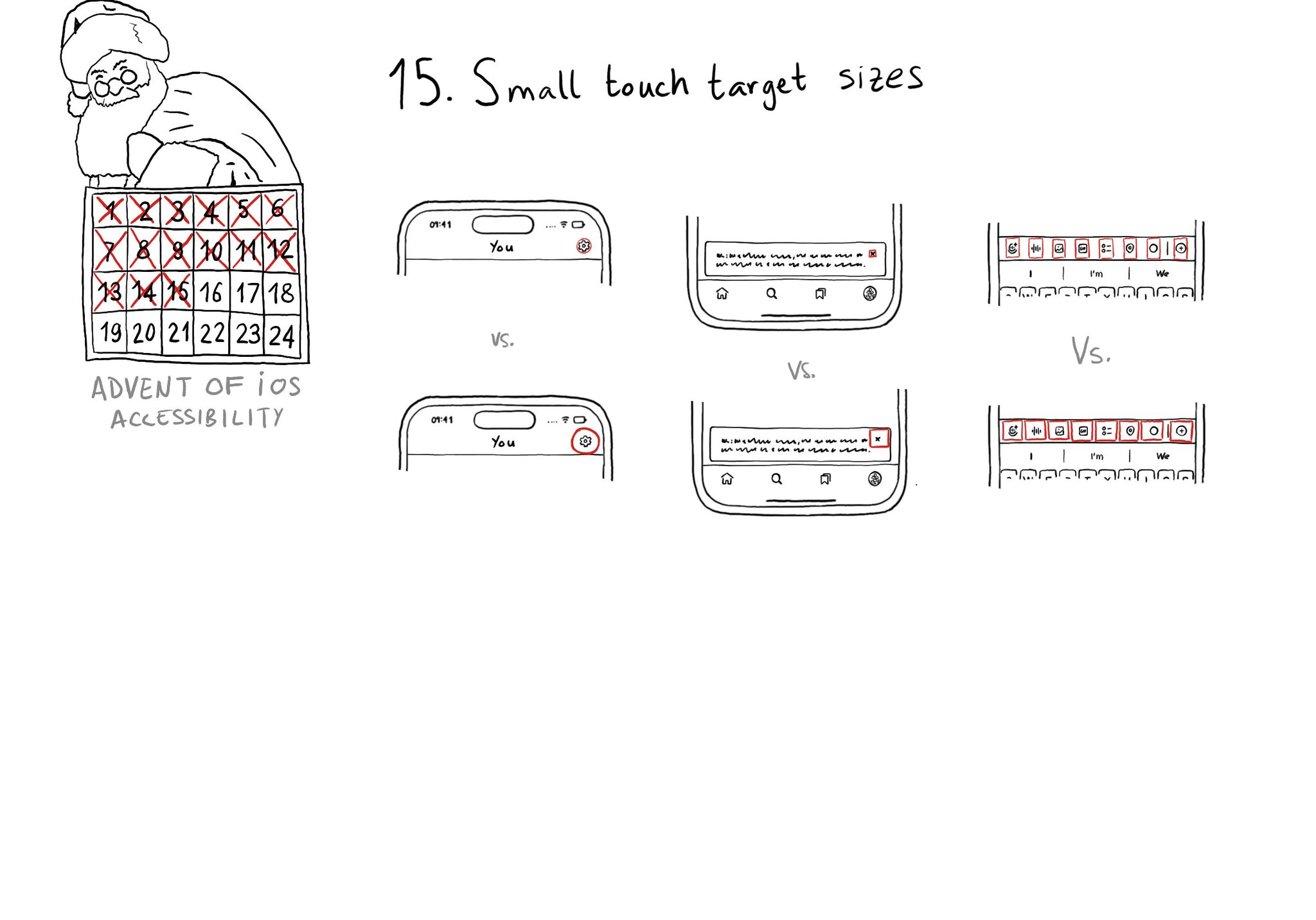
Touch target sizes are recommended to be at least 44 x 44 points. Buttons in the navigation bar ( especially when not using nav bar button items), dismiss buttons, and custom toolbars, are use cases that tend to have smaller sizes.
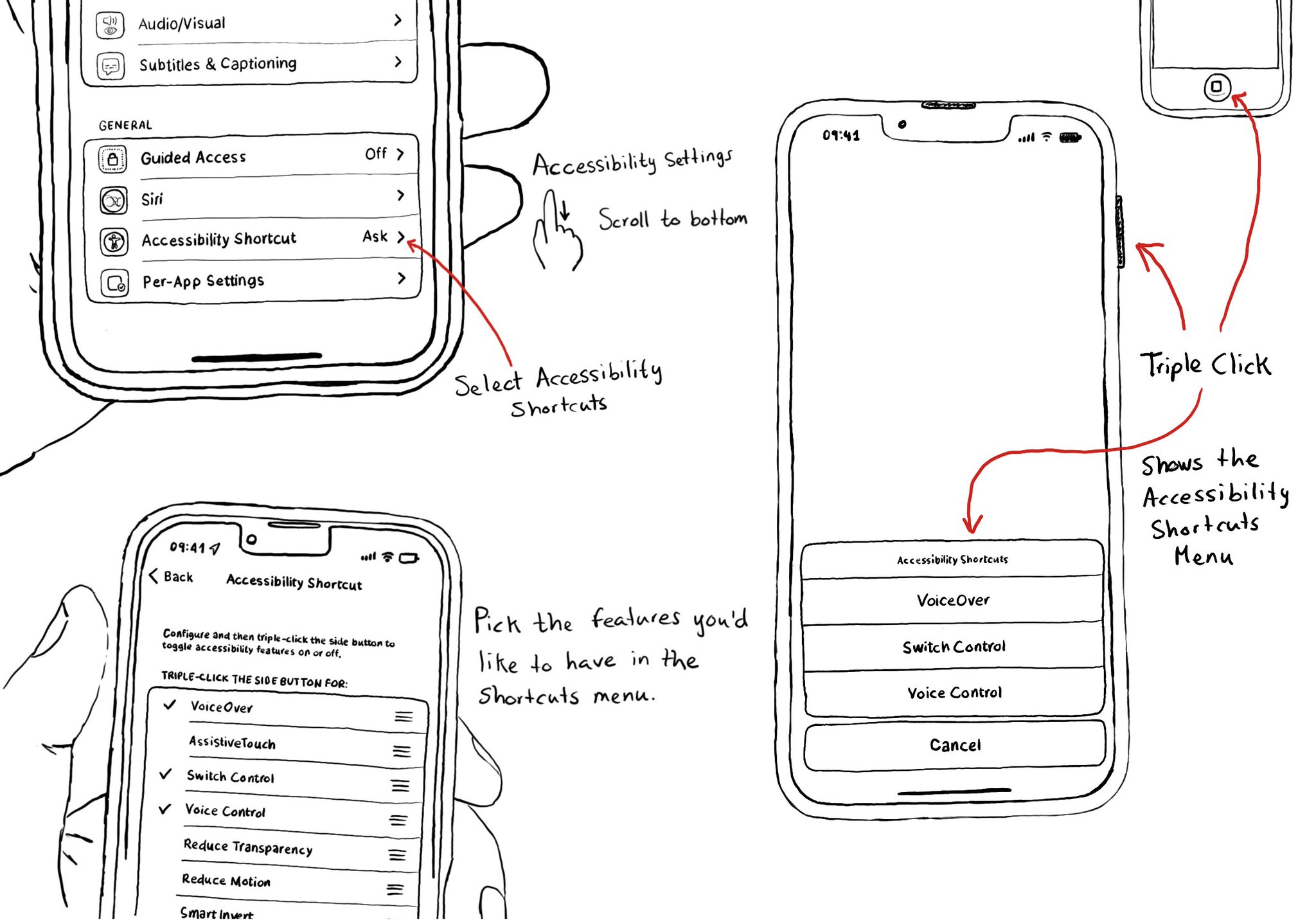
Manual testing is crucial. And therefore, reducing friction to let you start your testing process can be a huge help. Selecting some accessibility shortcuts will do that, putting most of iOS' accessibility features at a triple-click of a button.
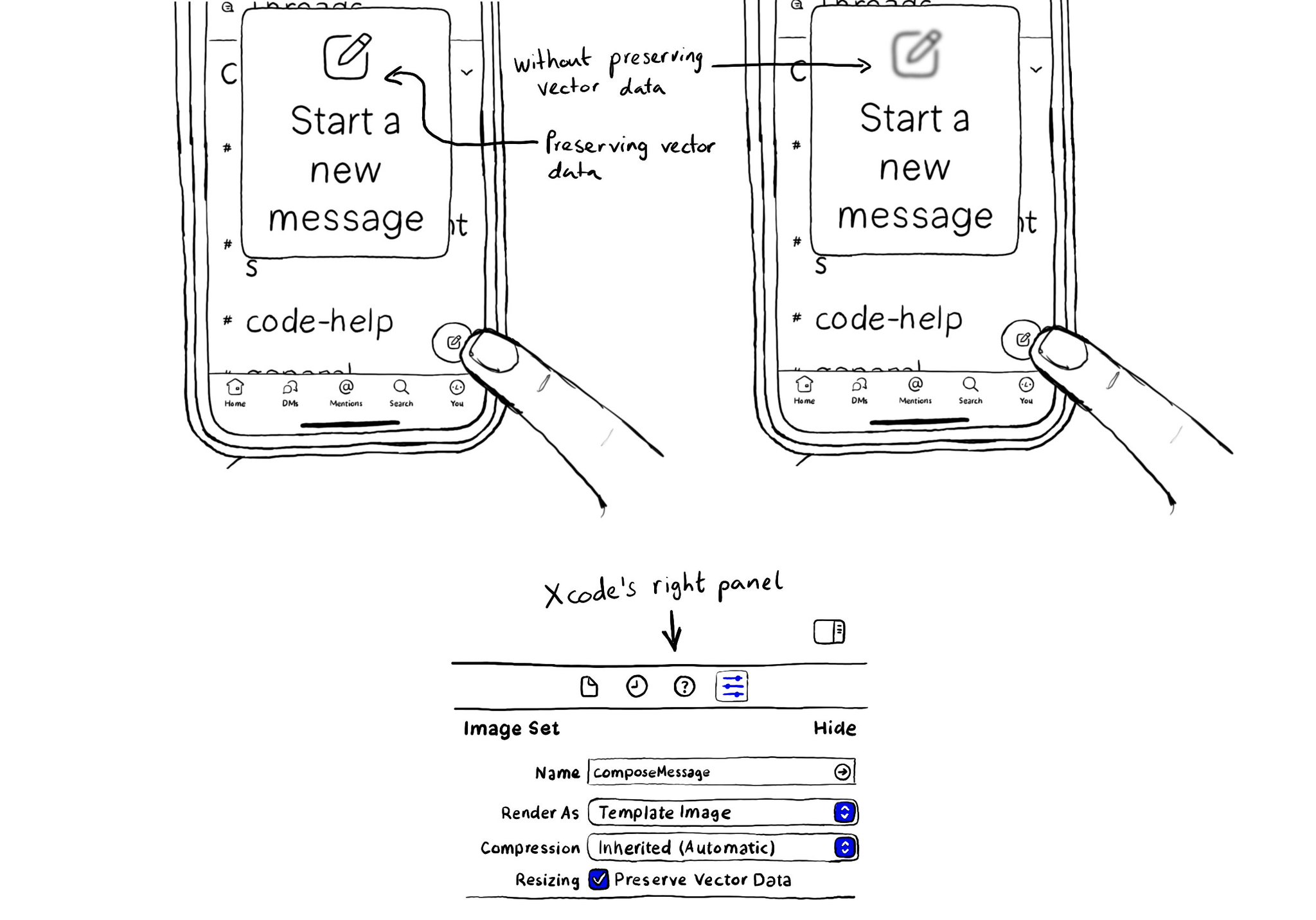
When configuring a largeContentImage or adjustsImageSizeForAccessibilityContentSizeCategory, it is important to use a pdf asset and preserve the vector data so the icons are crisp at any size.