Today I want to share something I use a lot. You can convert any article into a “podcast” by enabling Speak Screen in Accessibility Settings, switching to Safari’s Reader Mode and swiping down with two fingers from the top of the screen.
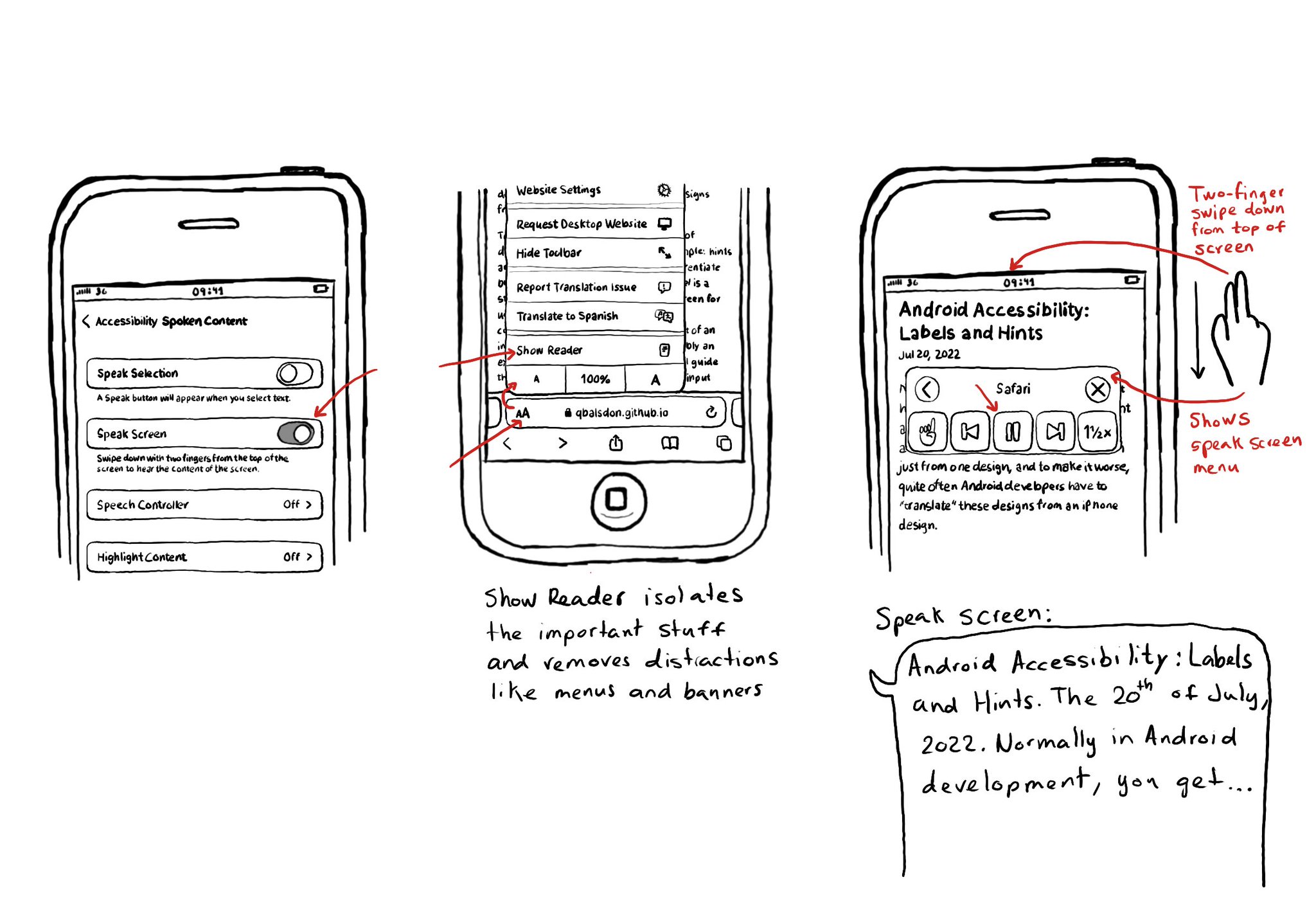
I think it is a good example of how if we all knew more about how to use the assistive tech available in iOS, we would find ourselves using more of them, more often, exemplifying quite well that accessibility benefits everyone.
You may also find interesting...
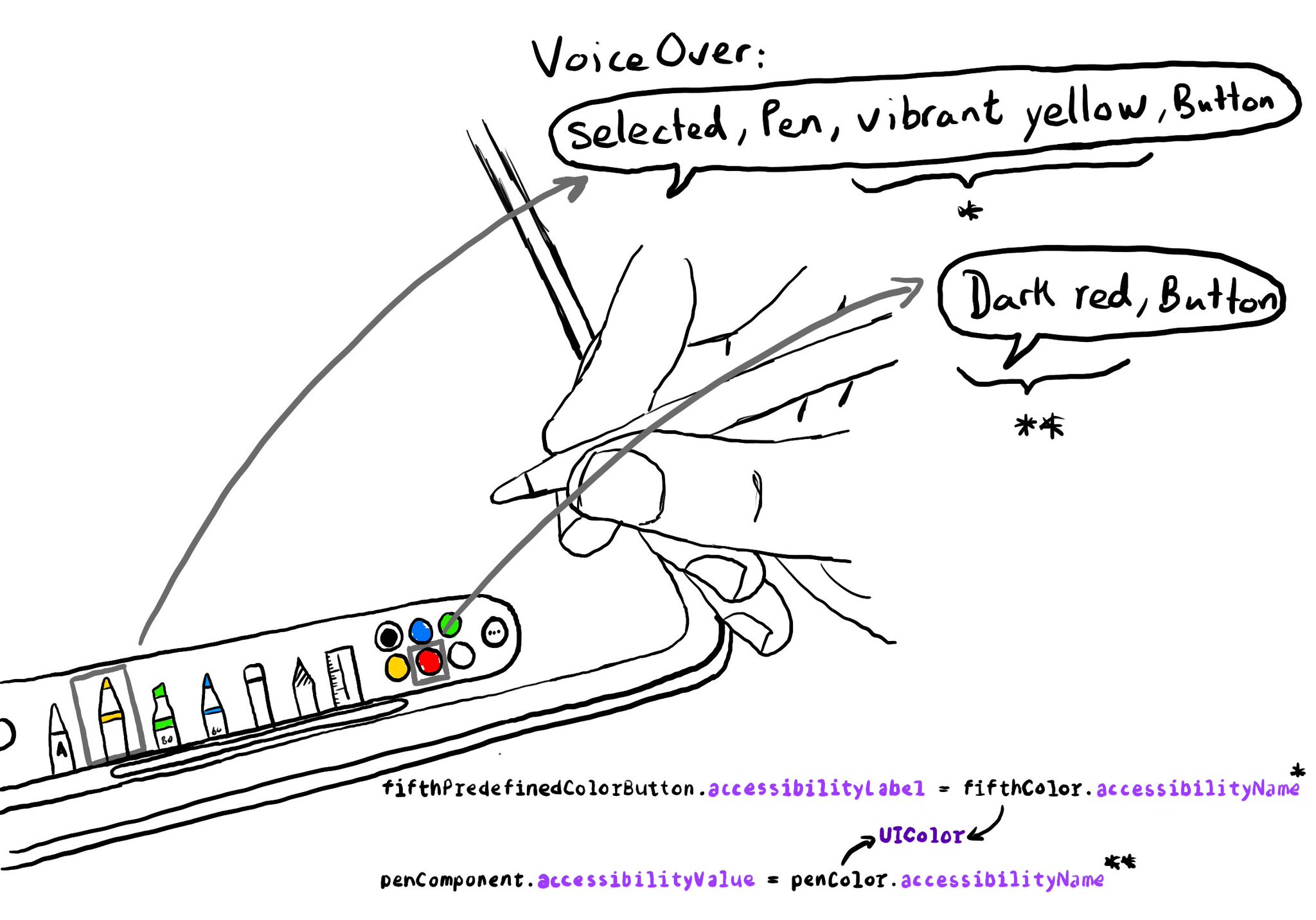
Since iOS 14, you can get a human readable localised name for a UIColor, with a very useful property called accessibilityName, that you can use in accessibility attributes like labels or values. How cool is that? https://developer.apple.com/documentation/uikit/uicolor/accessibilityname
UINotificationFeedbackGenerator has a “success” feedback type. Consider using it when a task was performed successfully together with any other visuals or sound. The use of multiple modes just makes it easier for everyone to understand your app.
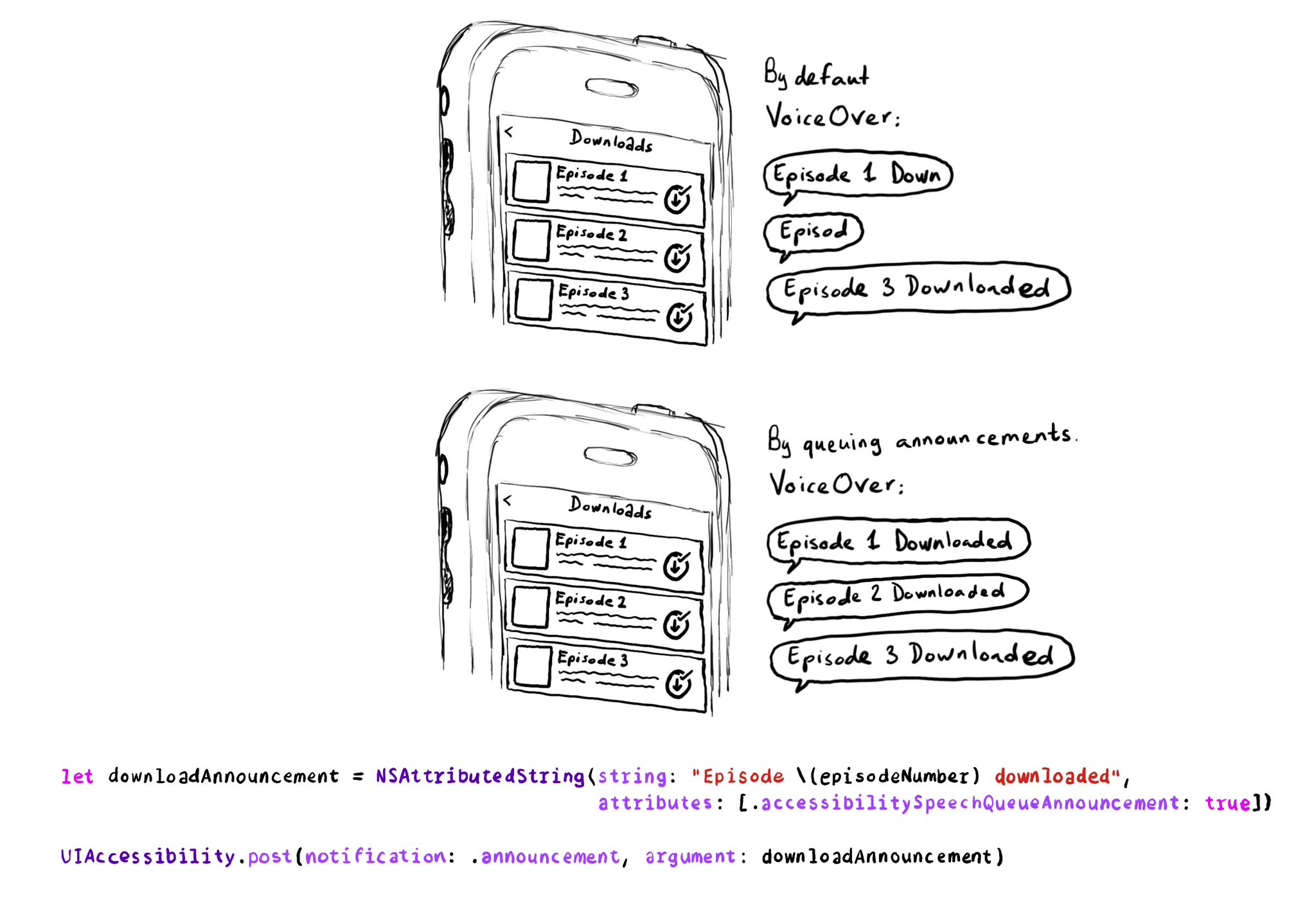
If you need to send announcement notifications that can step into each other, they will by default, interrupt ongoing announcements. But you can pass attributed strings as parameters too, letting you specify announcements to be queued.