Imagine playing a piano with VoiceOver. You'd have to find the key you want to play and then double tap. It would be a very difficult experience. With the .allowsDirectInteraction accessibility trait, VoiceOver passes through touch gestures.
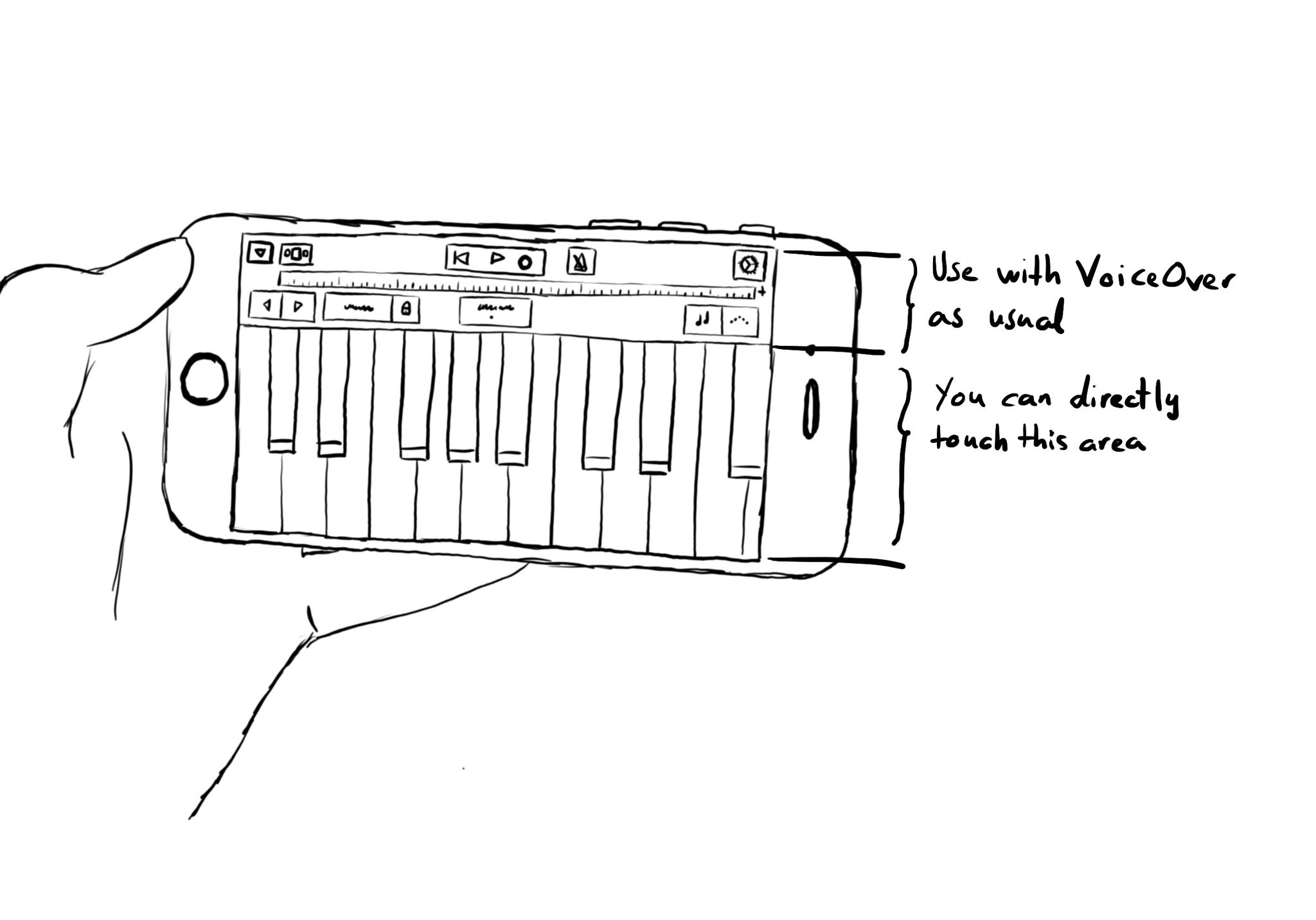
Use carefully! And only when it really makes sense to be able to handle controls directly with touch. Other examples could be a drawing app or some games.
You may also find interesting...
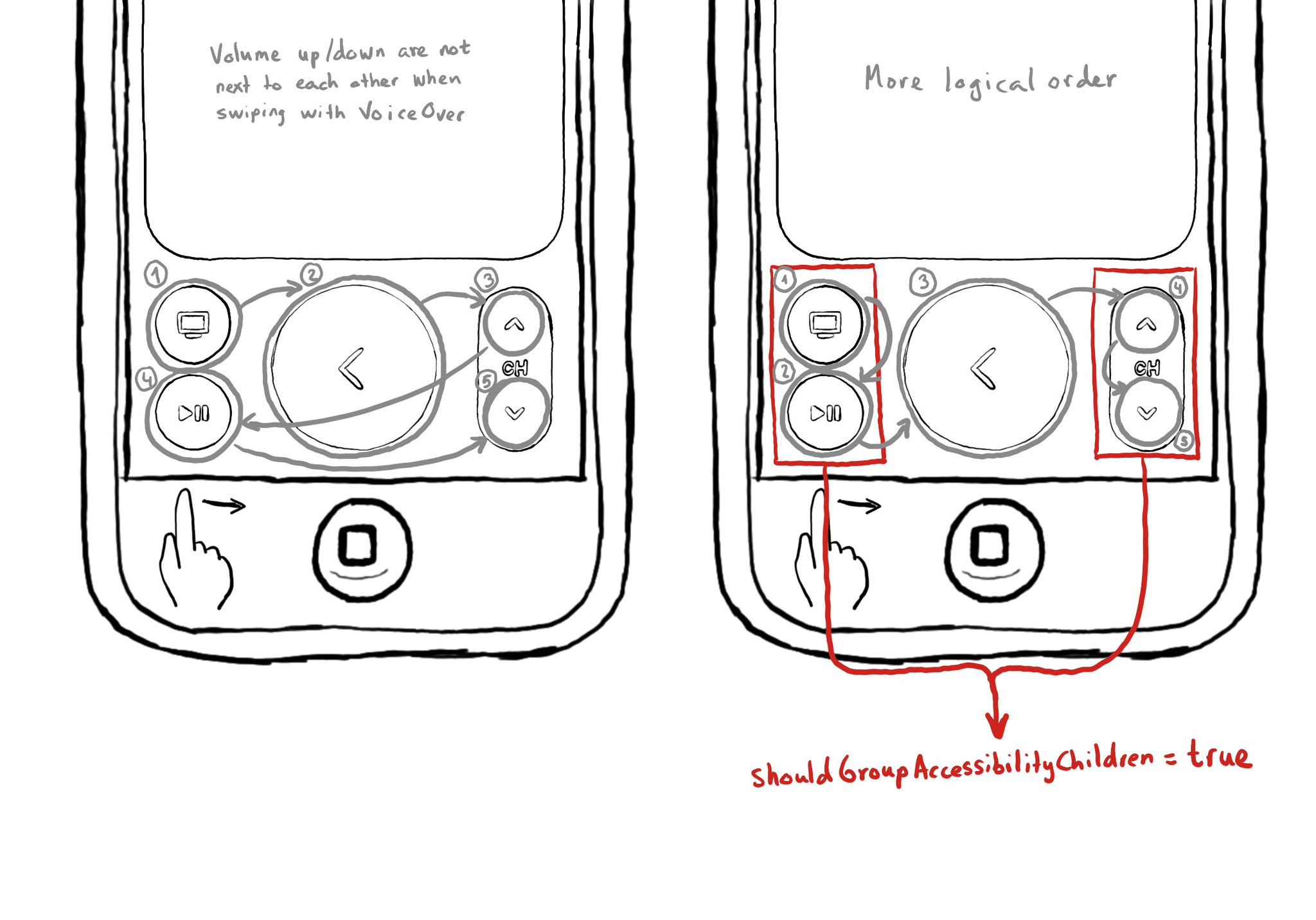
By its name, I misunderstood what shouldGroupAccessibilityChildren does the first time I saw it. It can be used for VoiceOver to traverse all items in a view before moving to the next one, instead of grouping as in combining those elements. VoiceOver traverses elements in the natural reading order, from left to right, top to bottom, in left-to-right languages. Sometimes data is displayed in columns, so that order might not be the most logical one. https://developer.apple.com/documentation/objectivec/nsobject-swift.class/shouldgroupaccessibilitychildren
To capture the gesture, you can override the accessibilityPerformEscape() function. In there you can dismiss your view, and return true if you could successfully handle it. https://developer.apple.com/documentation/objectivec/nsobject-swift.class/accessibilityperformescape()
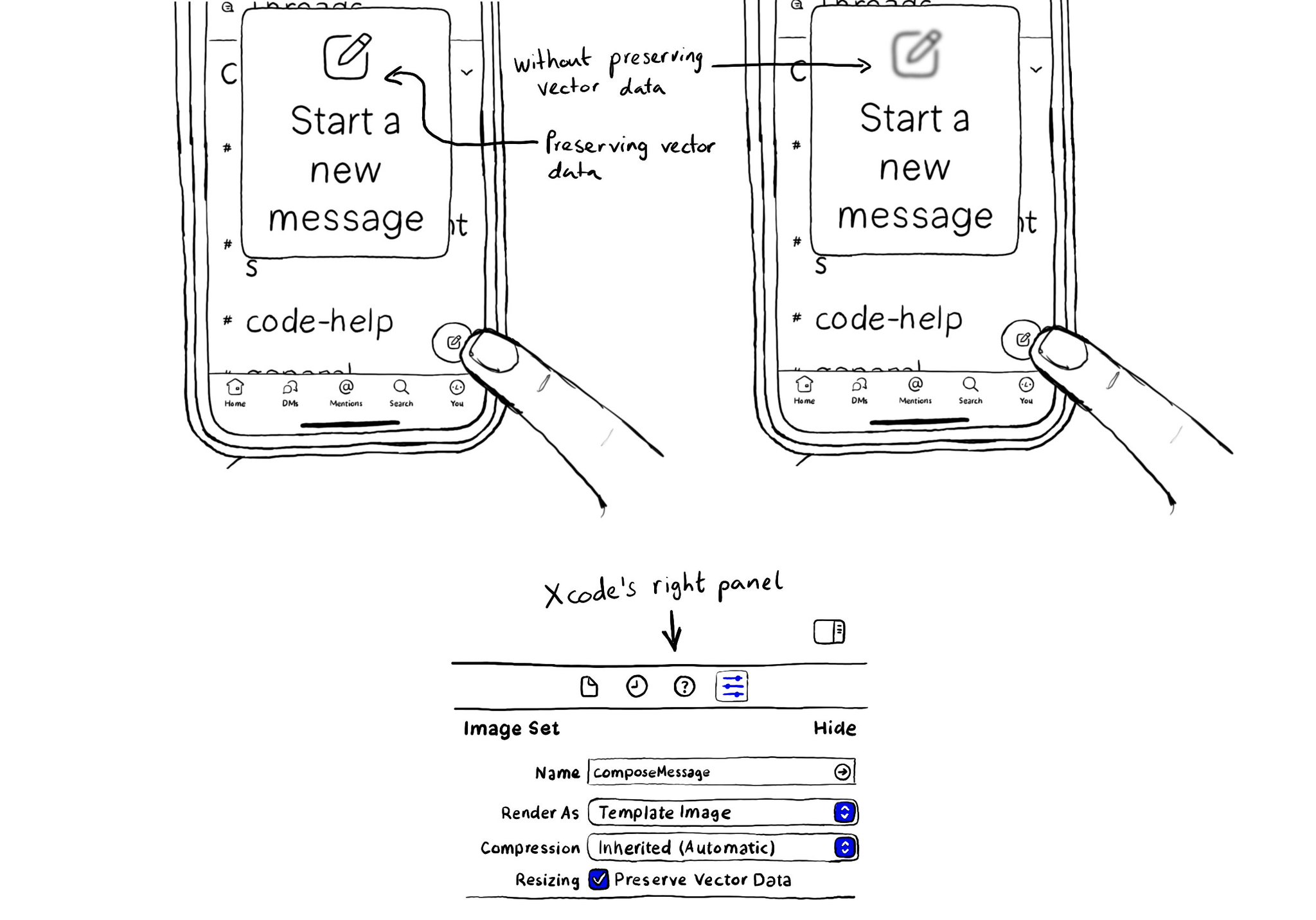
When configuring a largeContentImage or adjustsImageSizeForAccessibilityContentSizeCategory, it is important to use a pdf asset and preserve the vector data so the icons are crisp at any size.