Tag: VoiceOver
72 posts
Tag: VoiceOver
72 posts
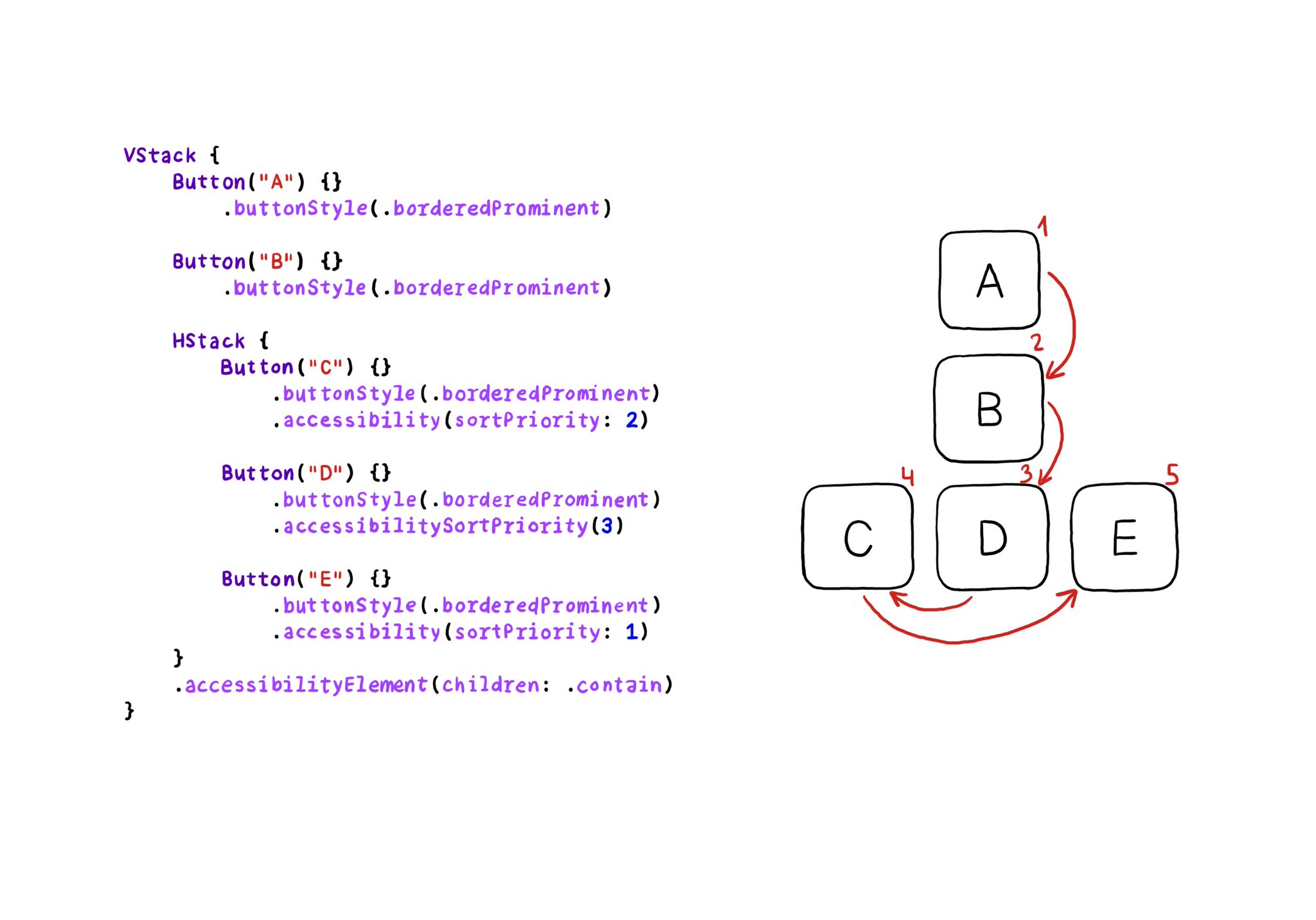
VoiceOver will traverse elements from left-right, and from top-bottom. If for any reason you need to change that order, in SwiftUI you can change the accessibility sort priority. A higher priority number in the container means it will go first.
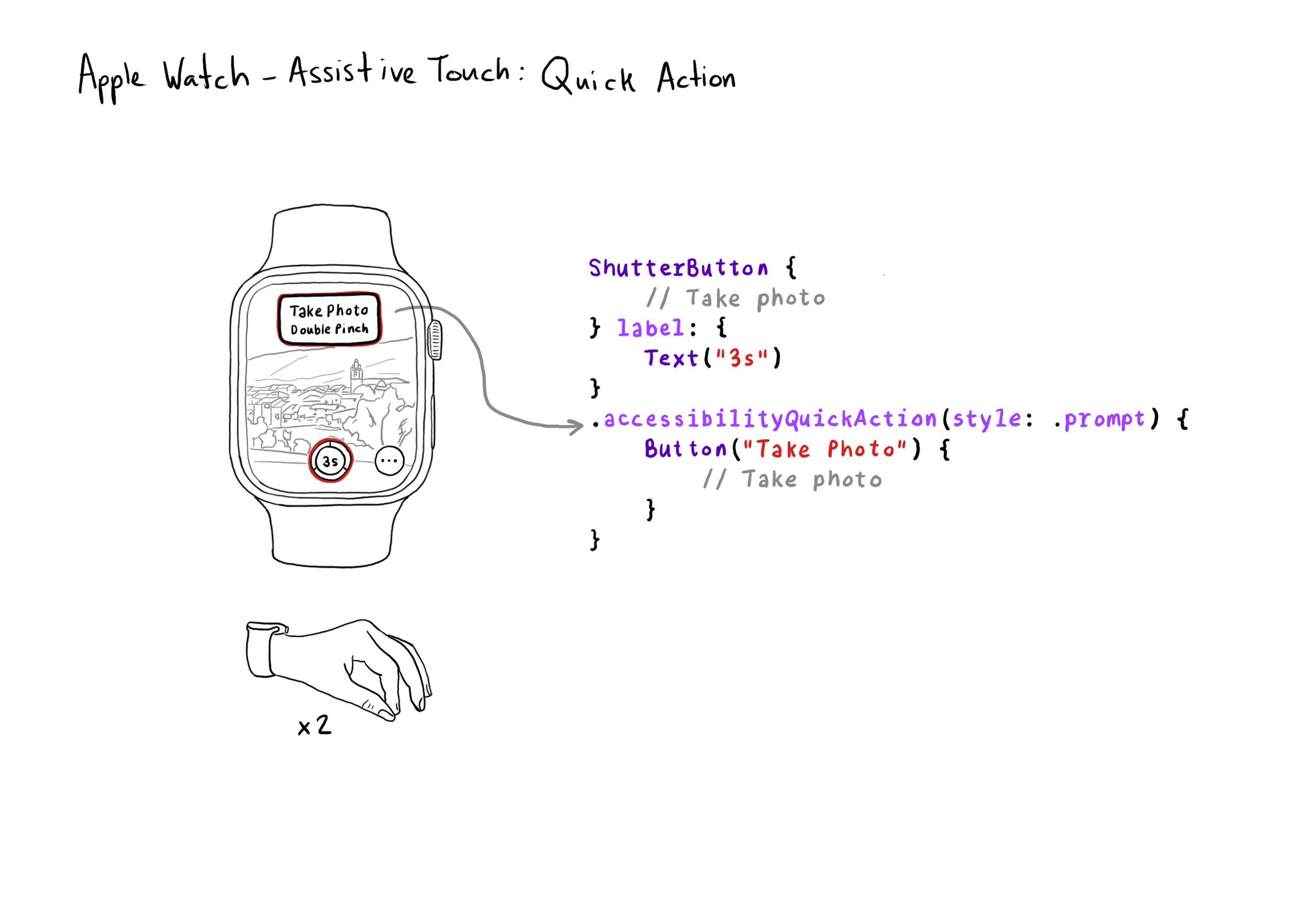
If your watch app has good VoiceOver support, chances are you'll also have good Assistive Touch support. But an improvement you can make is to implement a quick action (triggered with a double pinch) when there is a main action you can perform.
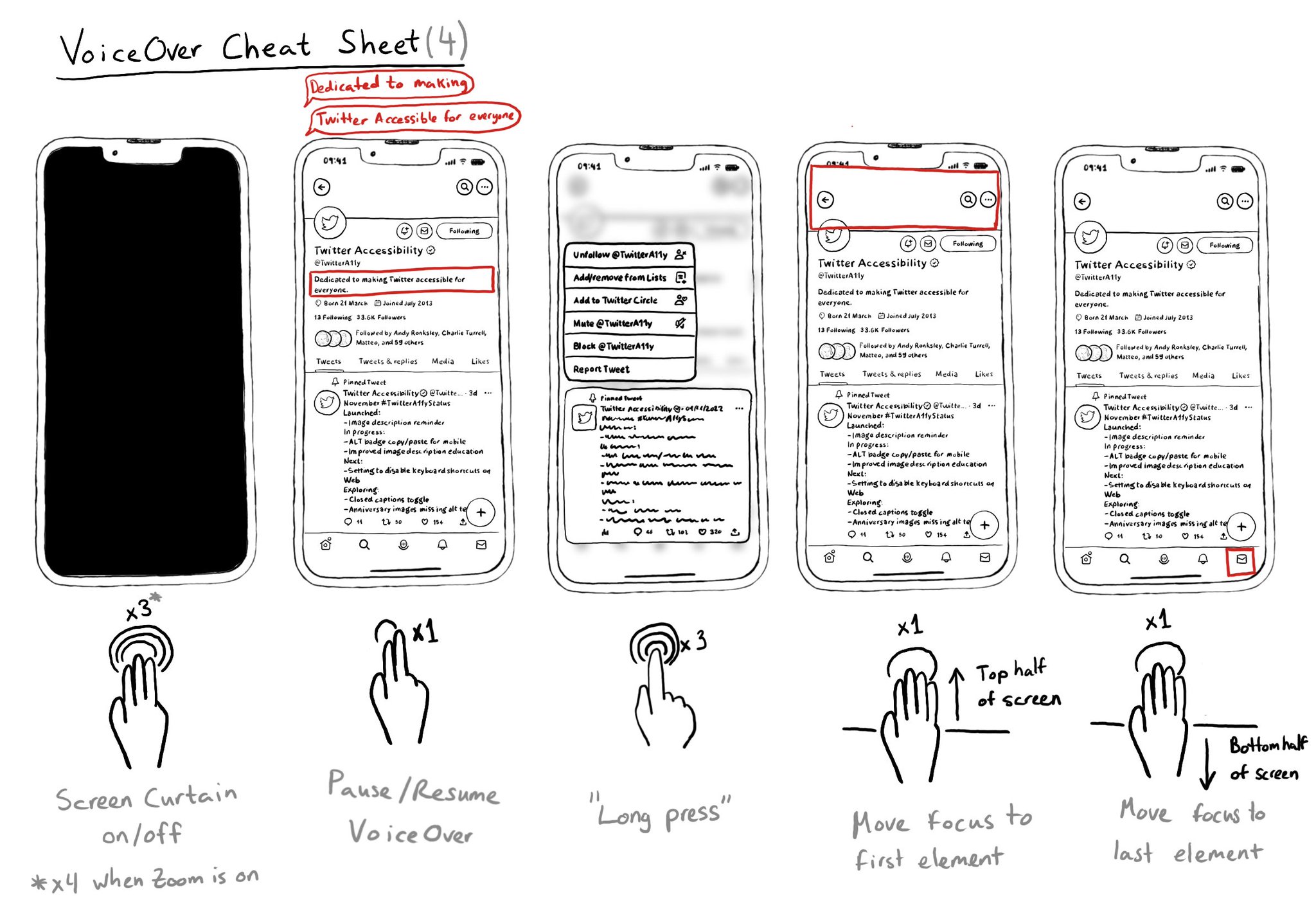
It is useful to know these VoiceOver gestures to activate/deactivate Screen Curtain, pause/resume VoiceOver, easily simulate a long press for opening context menus, or quickly move the cursor to the screen's first or last elements.
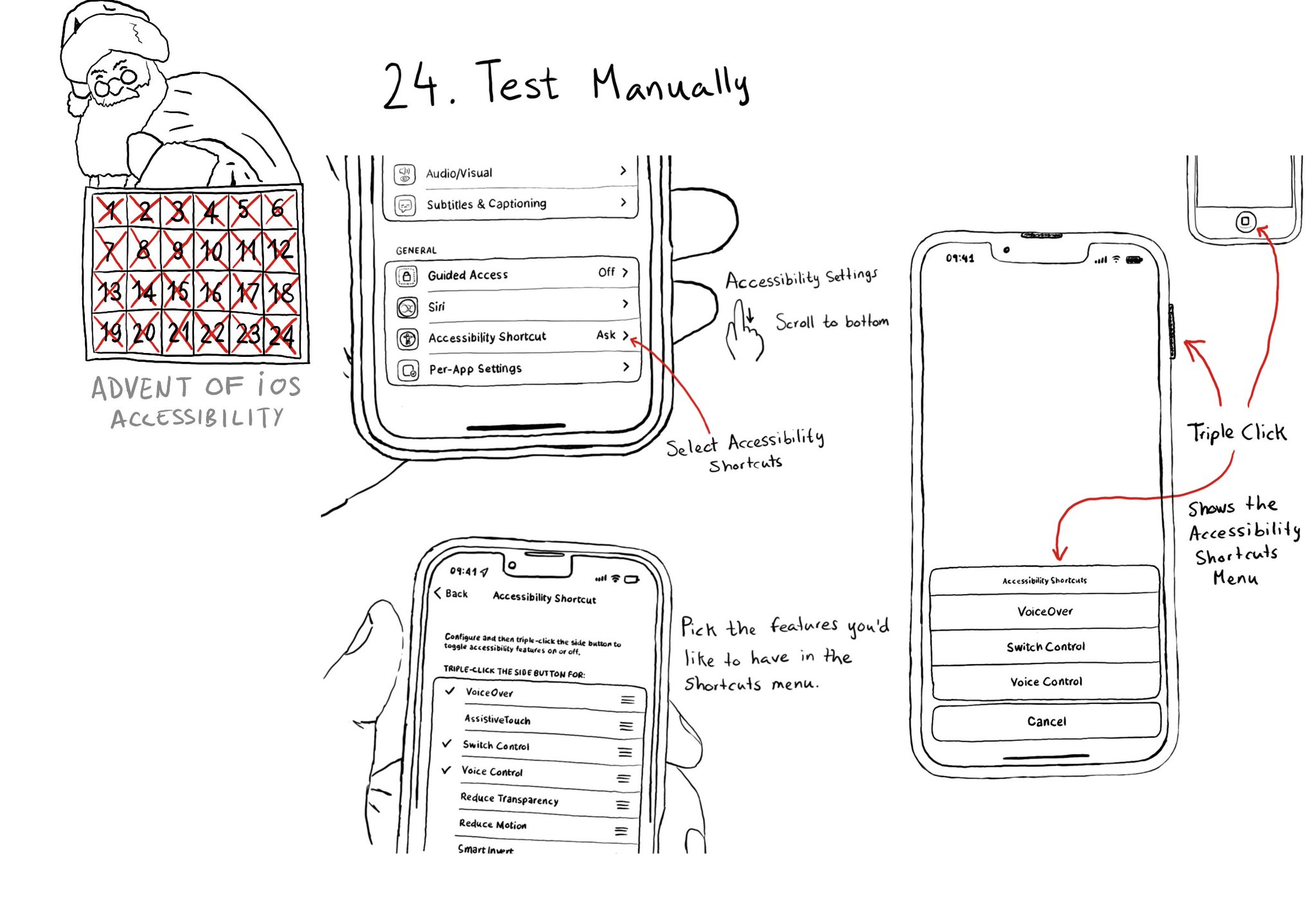
Test manually. Familiarise yourself with different assistive technologies. I find it useful to start with VoiceOver but check out Voice Control, Full Keyboard Access, and others... Remove friction, configuring shortcuts can help. Merry Christmas!
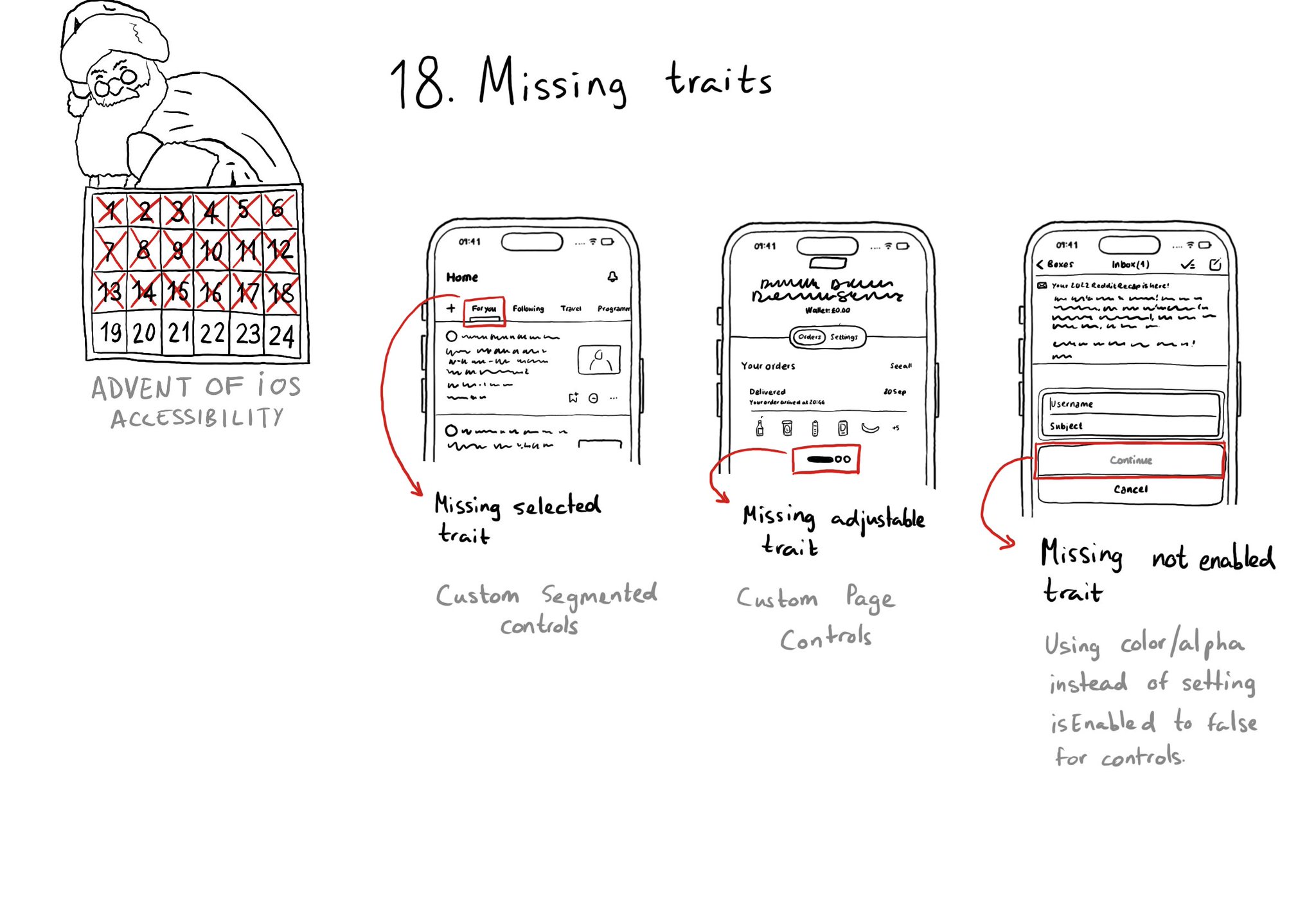
When building custom components, or if not relying on UIControl's attributes to configure state, it can be easy to forget to specify the right accessibility traits. These are indispensable for a good experience with VoiceOver, Switch Control...
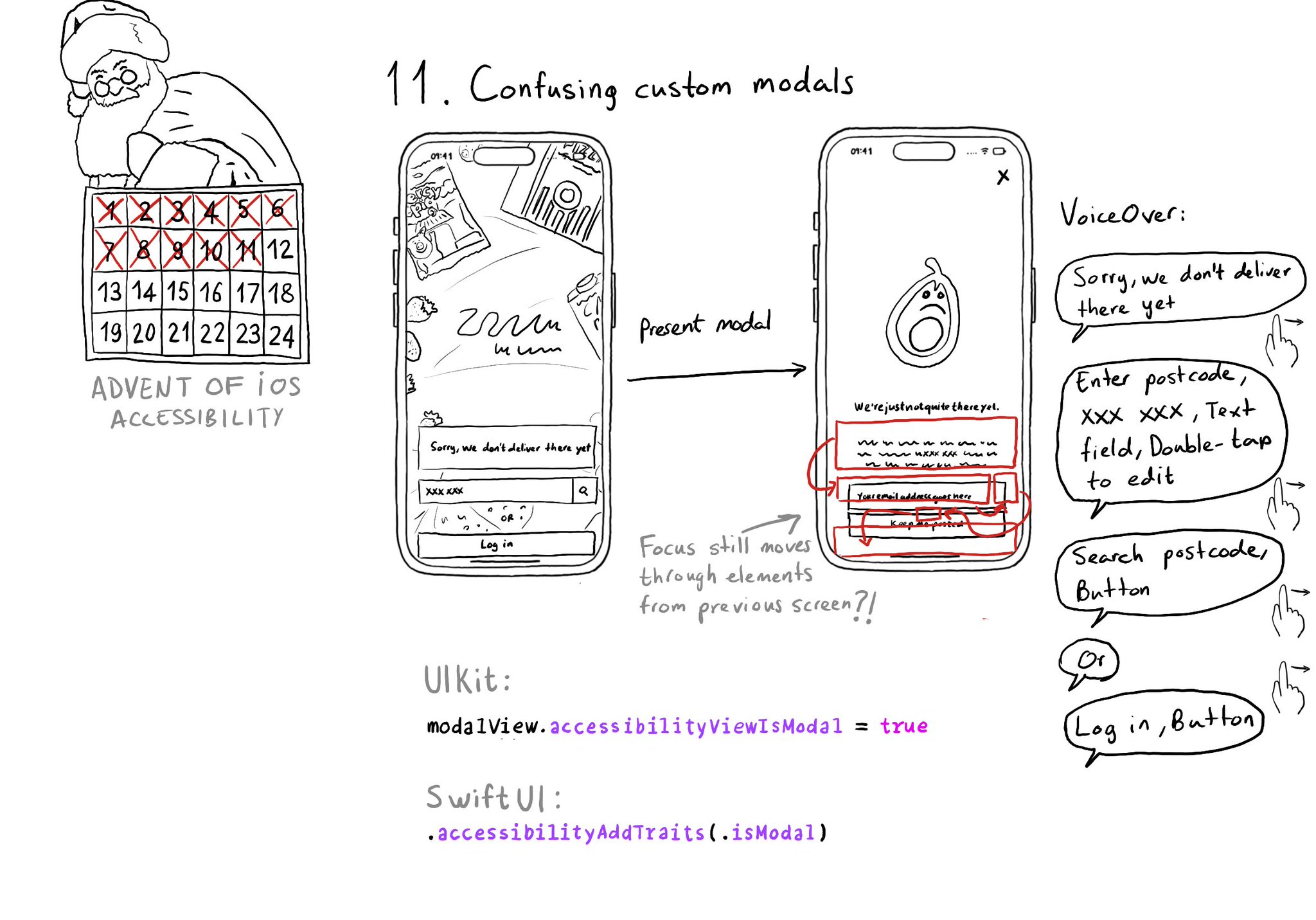
Have you ever seen VoiceOver randomly focusing on elements of the previous view when presenting a custom modal view? That can be fixed by letting the system know that the presented view is modal in terms of accessibility.
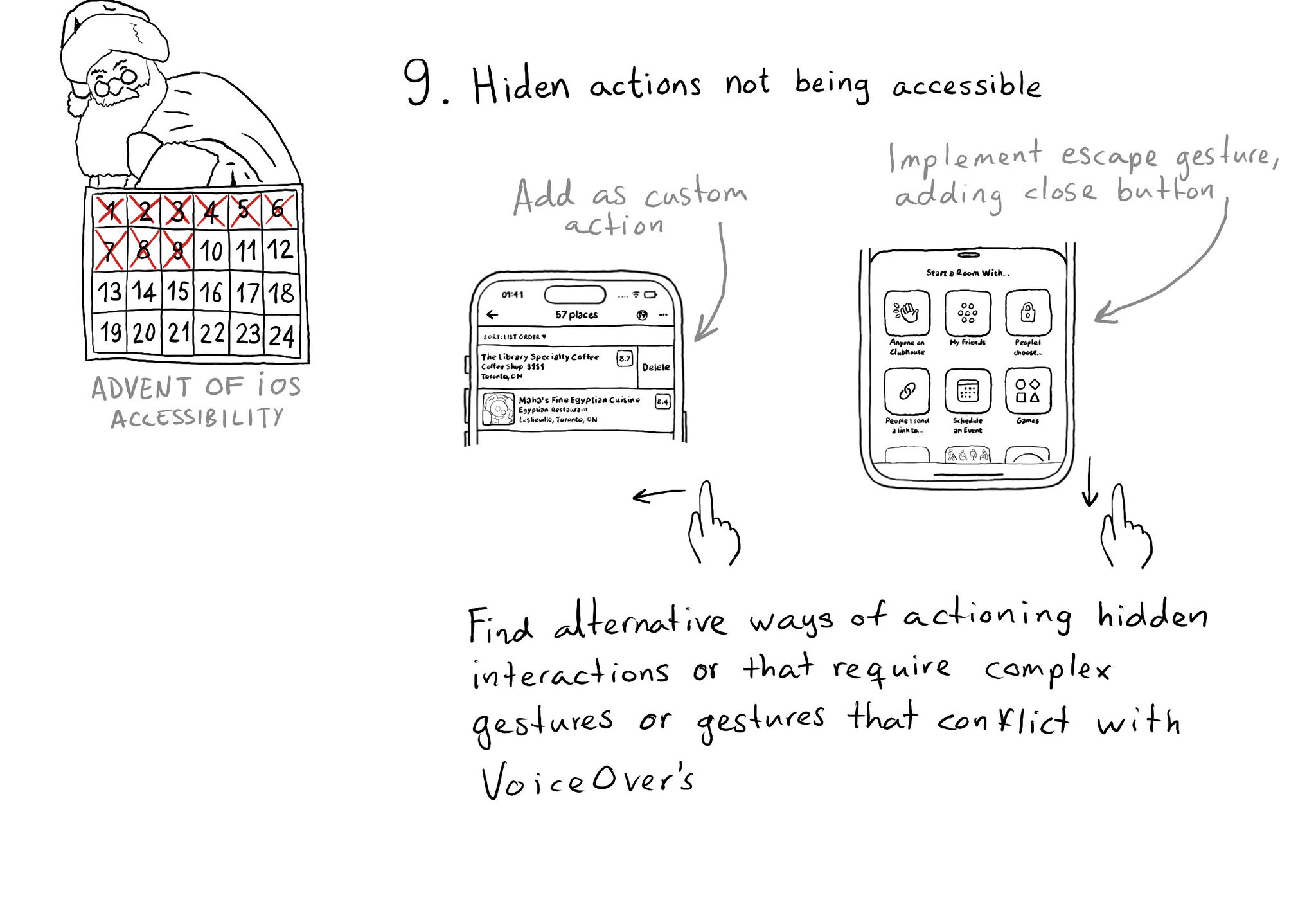
If you have interactions that are hidden or require complex gestures to be performed or that may conflict with VoiceOver, you need to provide alternative ways of executing these actions. Custom actions can help a lot of times, but not always.
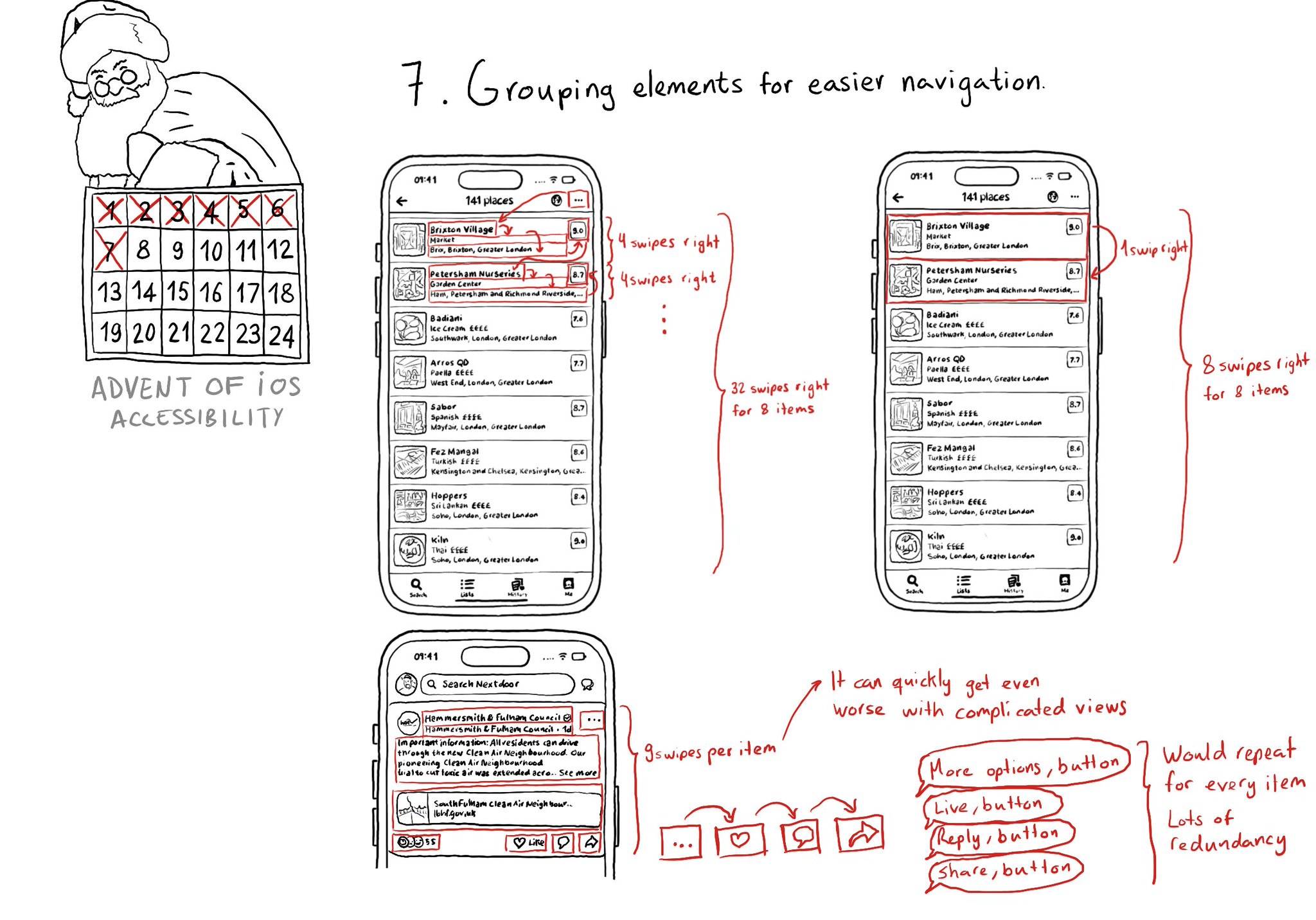
Grouping elements when it makes sense can make a huge impact on easing navigation with some assistive technologies like VoiceOver, Switch Control, or Full Keyboard Access. It also helps on reducing redundancy.
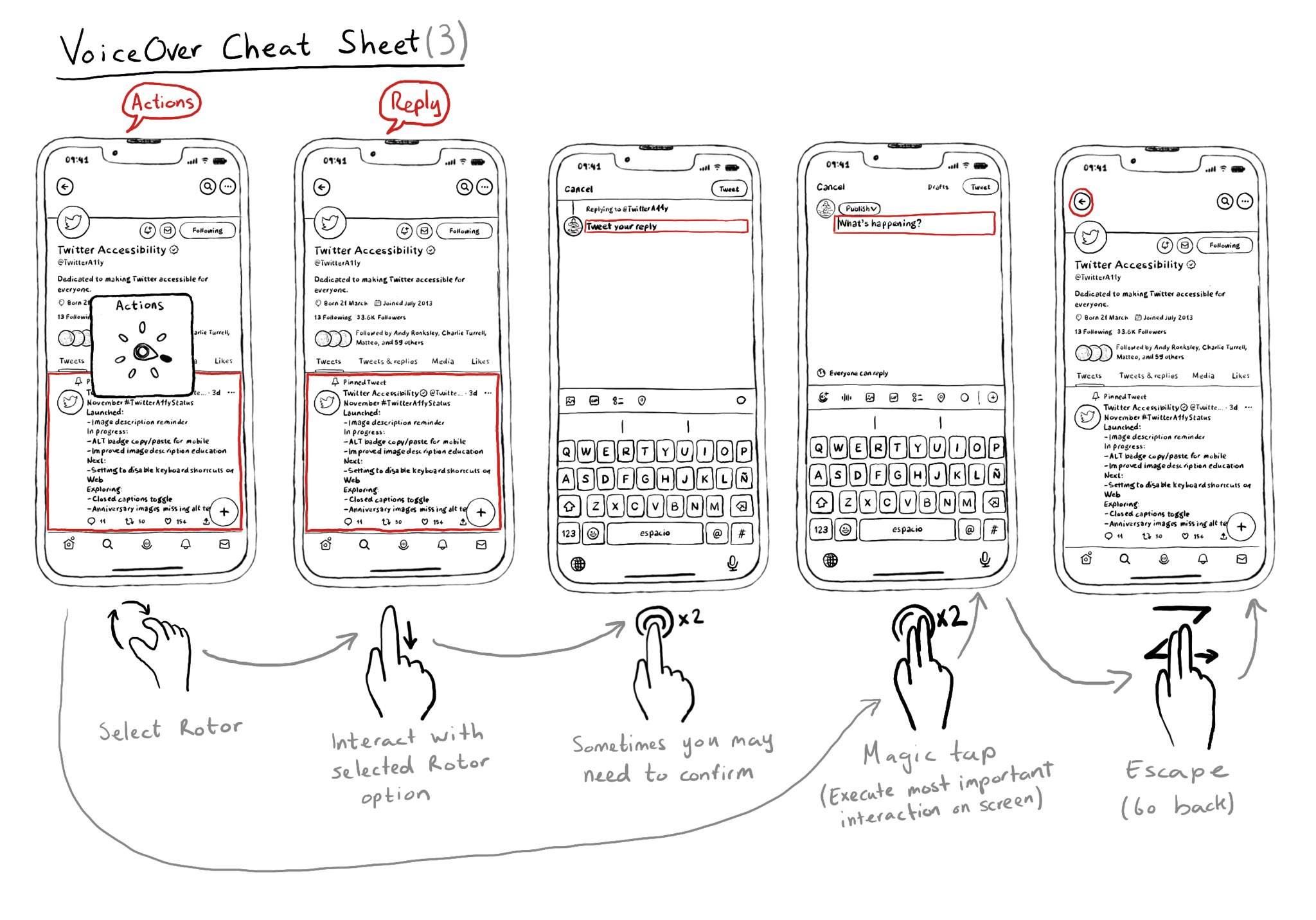
Once you learn some basic gestures with VoiceOver, it is very important to master he Rotor. It is very useful to also know some more power user gestures like the Magic Tap or the Escape gesture.
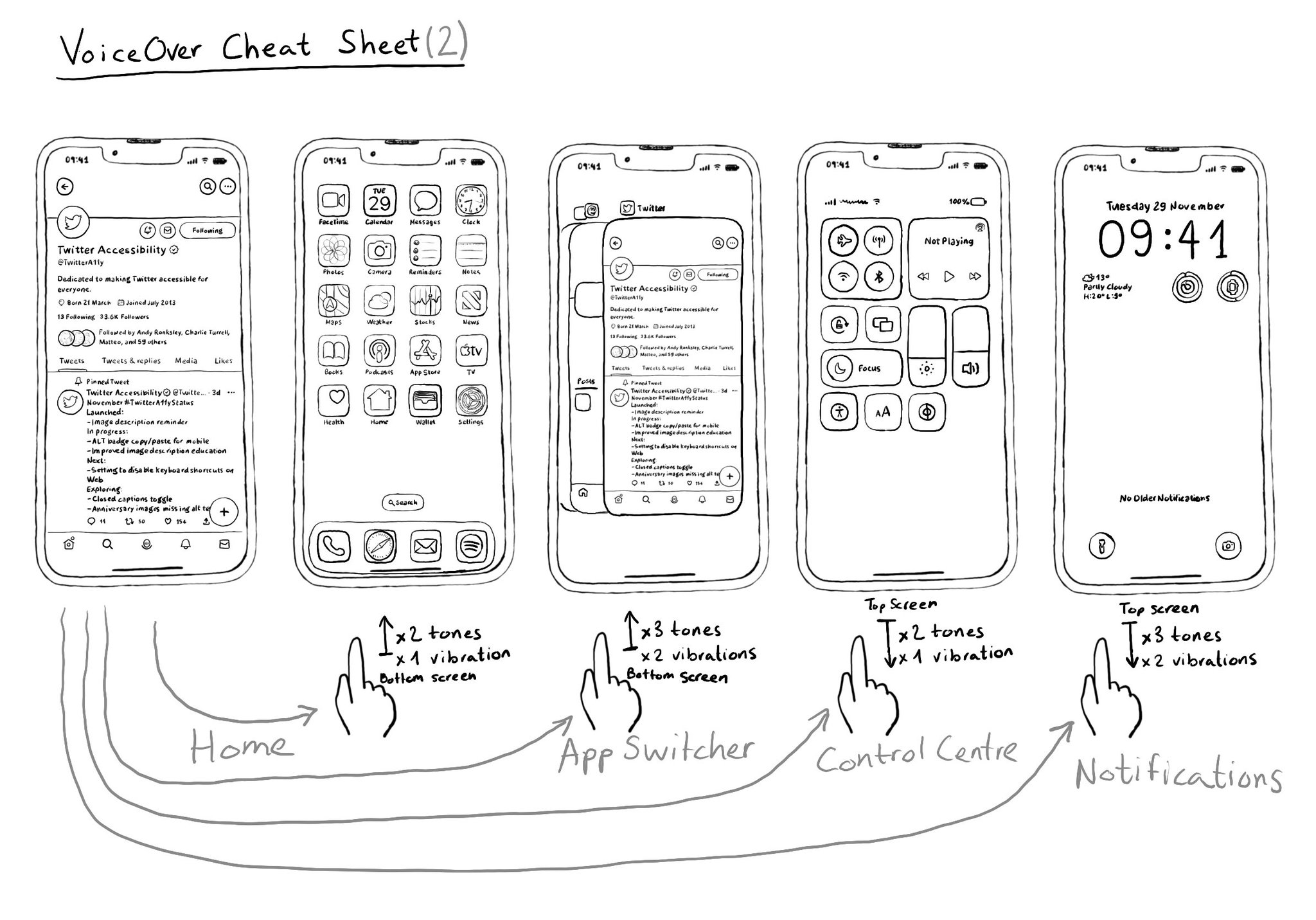
When using VoiceOver on a device without a home button it can first be confusing how you can do a few things, including going to Home from an app, or opening the App Switcher, Control Center, or Notifications. Here's a quick guide for you.
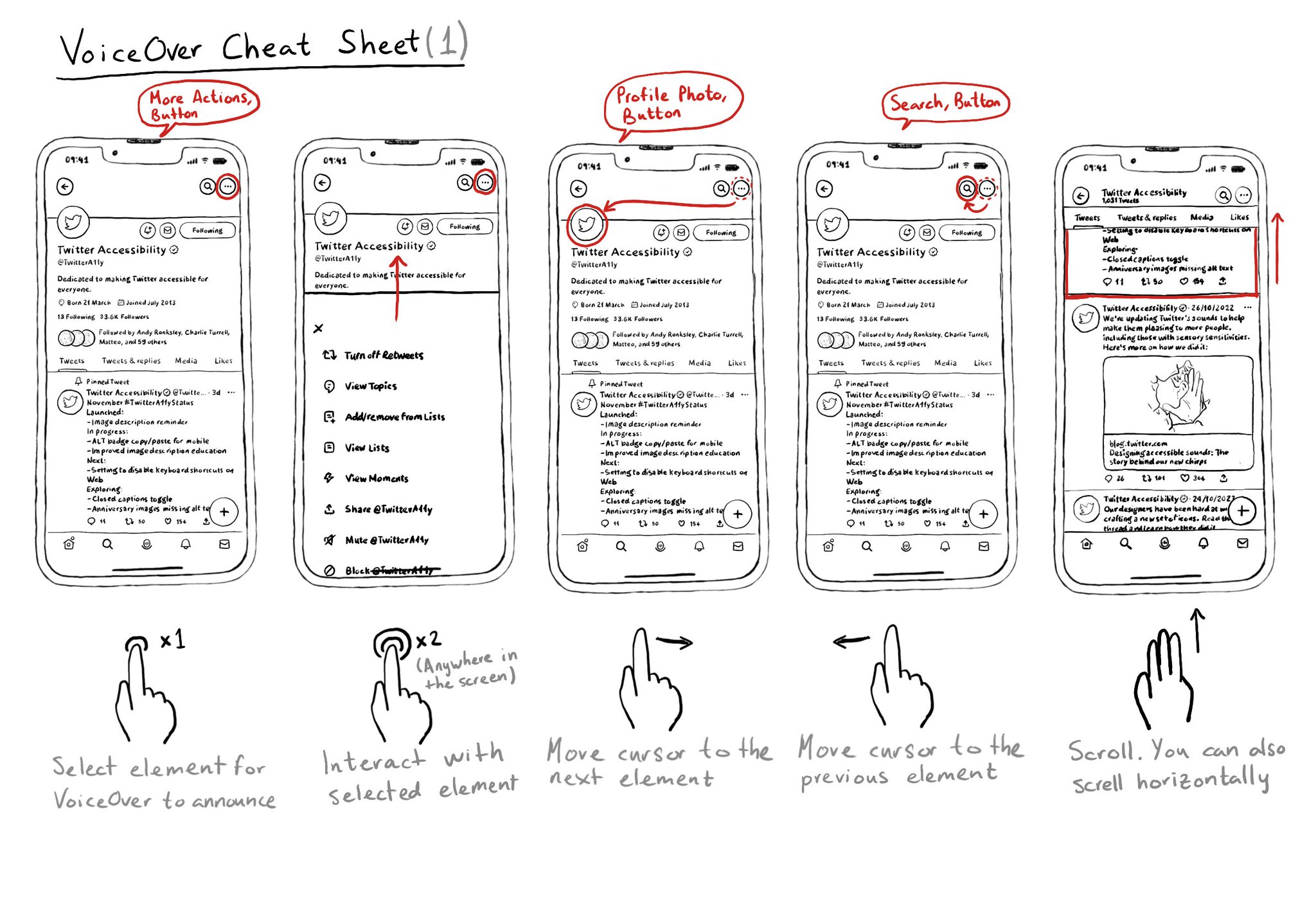
Let's quickly remember a few of VoiceOver's most important gestures that will let you do some of the most basic actions including selection, interacting, navigating, and scrolling. And Apple has a great video: https://m.youtube.com/watch?v=qDm7GiKra28&feature=youtu.be
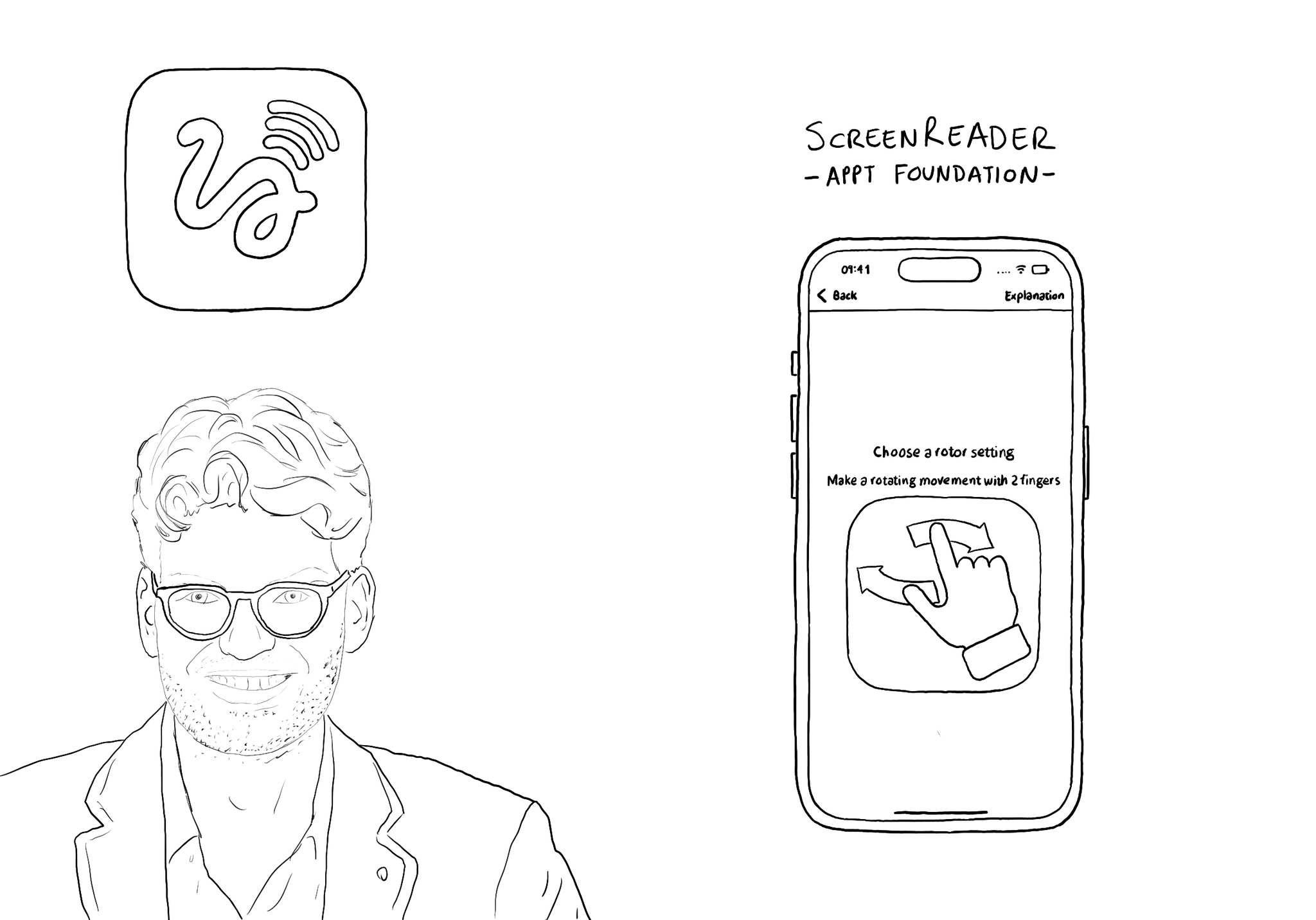
@JanJaapdeGroot presented the ScreenReader app for #GAAD2022. An app to help anyone learn VoiceOver's gestures in a very creative and playful way.
Showing 12 of 72 posts