When thinking about accessibility labels and values, it is easy to miss adding information or state that are represented by little visual cues and icons: a checkmark indicating something has been played, a down arrow indicating a downward trend...
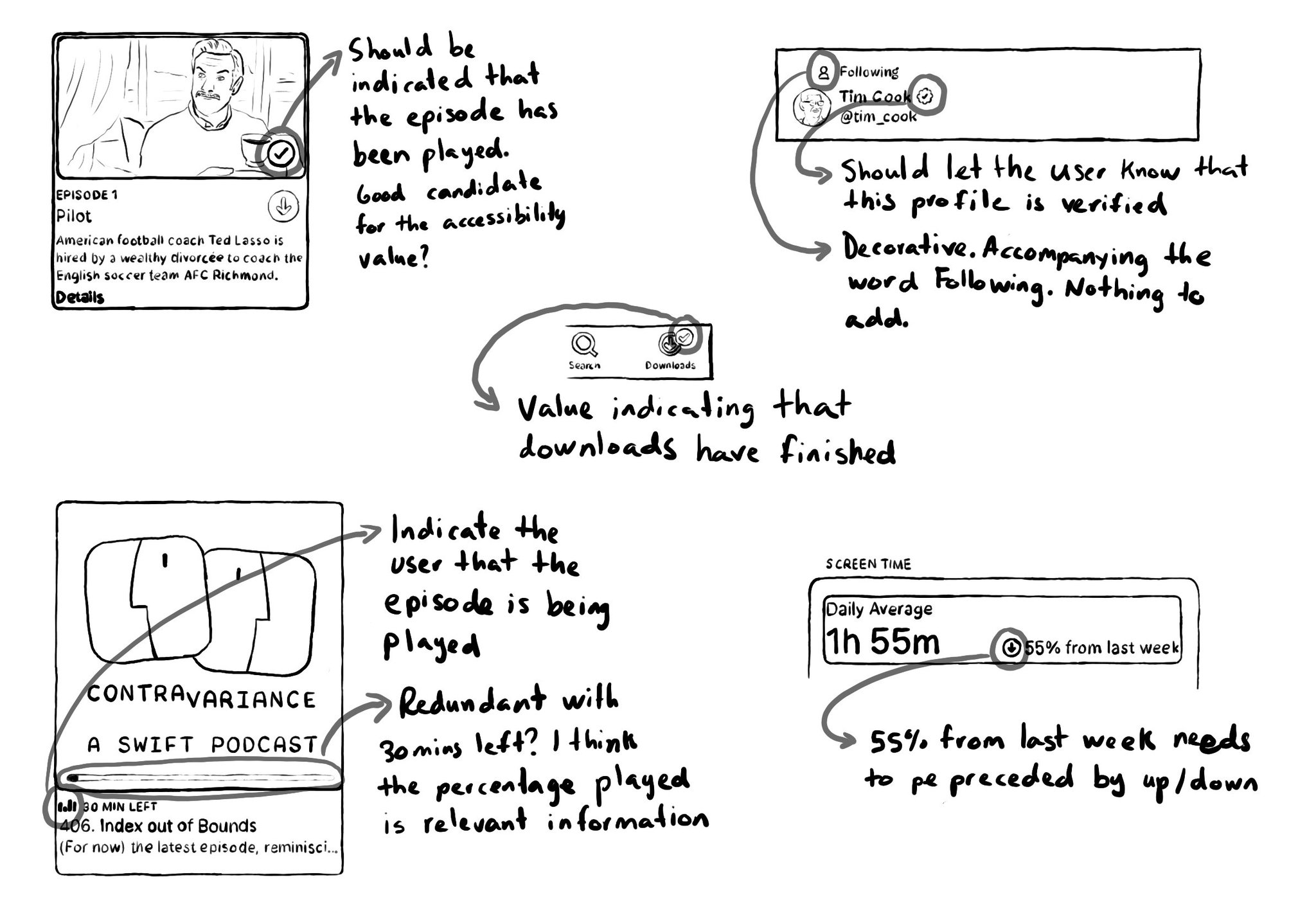
You may also find interesting...
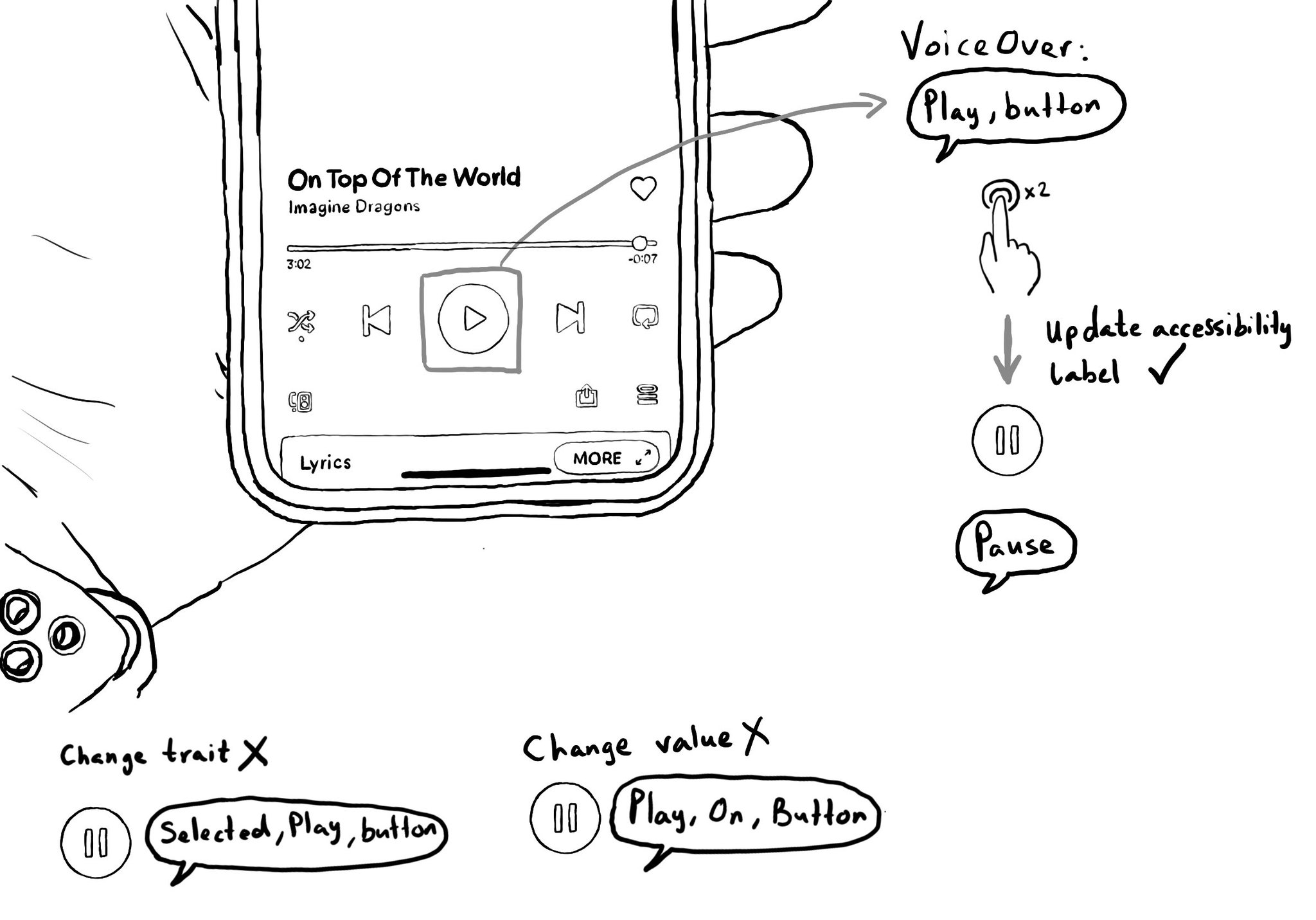
Sometimes, buttons change meaning, for example when toggled. An example is a play button, tap it and it becomes a pause button. In such case, updating its accessibility label will be clearer than trying to convey the change with traits or values.
Check isReduceTransparencyEnabled to lower transparency. A great example is Spotlight. Not only transparency is removed but it keeps the main color of the background, it feels personalized and contextual but reduces noise and improves contrast.
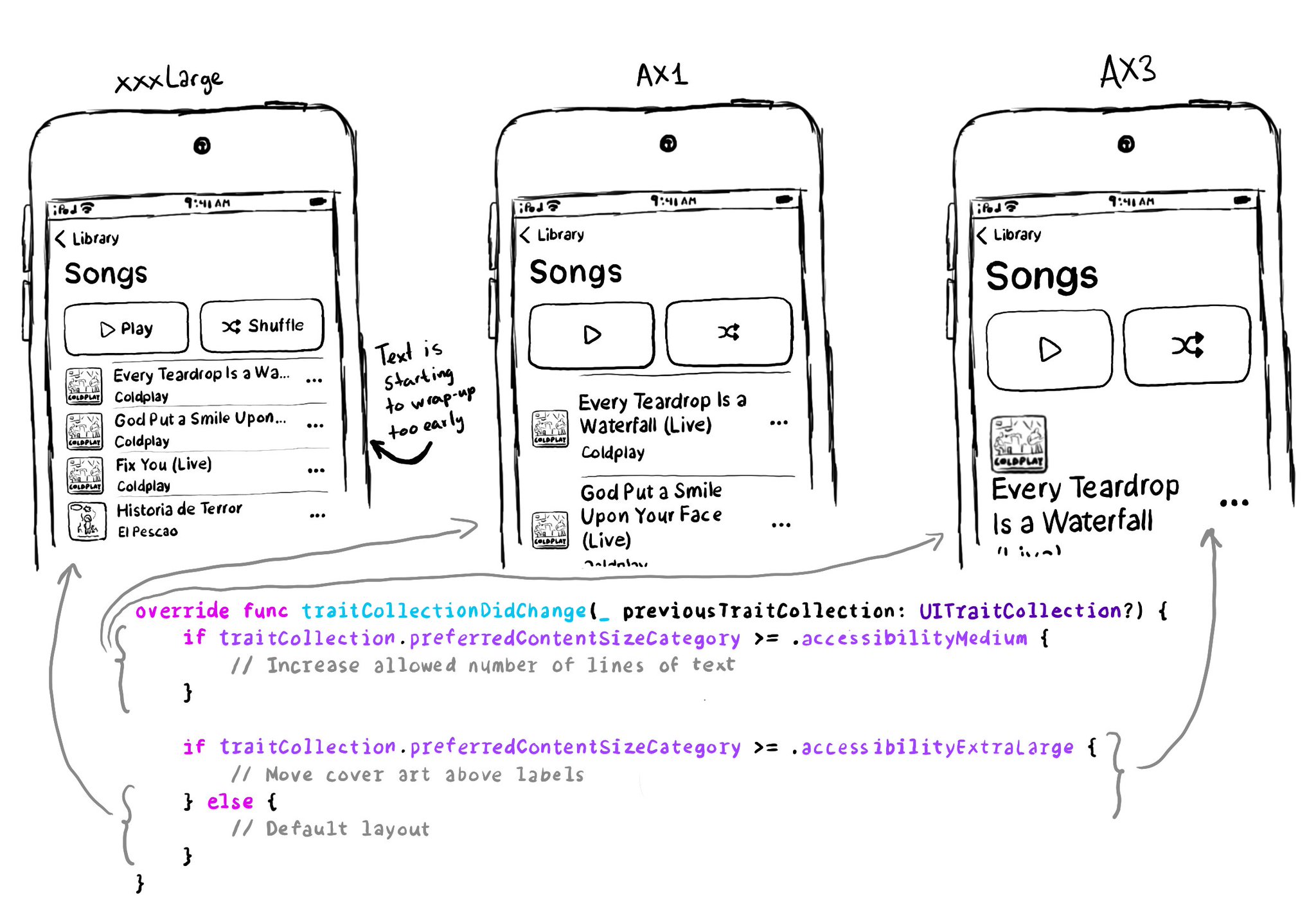
You don't have to offer an alternative layout just for the accessibility category. You can actually compare content size categories. So you could tweak the UI already for anything equal to or larger than .extraExtraLarge, for example.