If your app lets the user share images, consider implementing the possibility for them to add an alt text for the image, so it can be used as an accessibility label when consumed by other users. Twitter or Slack have nice flows for doing this.
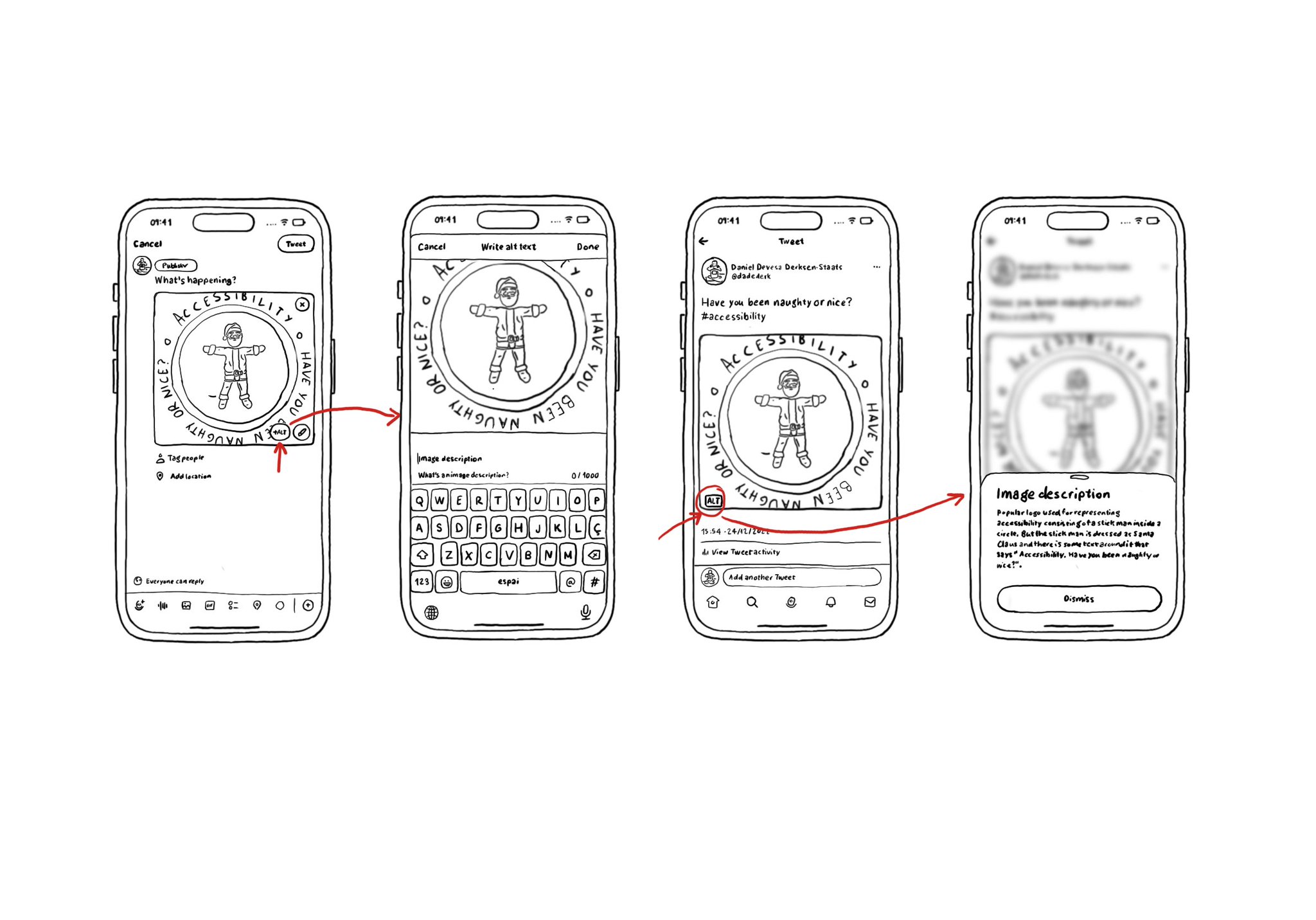
You may also find interesting...
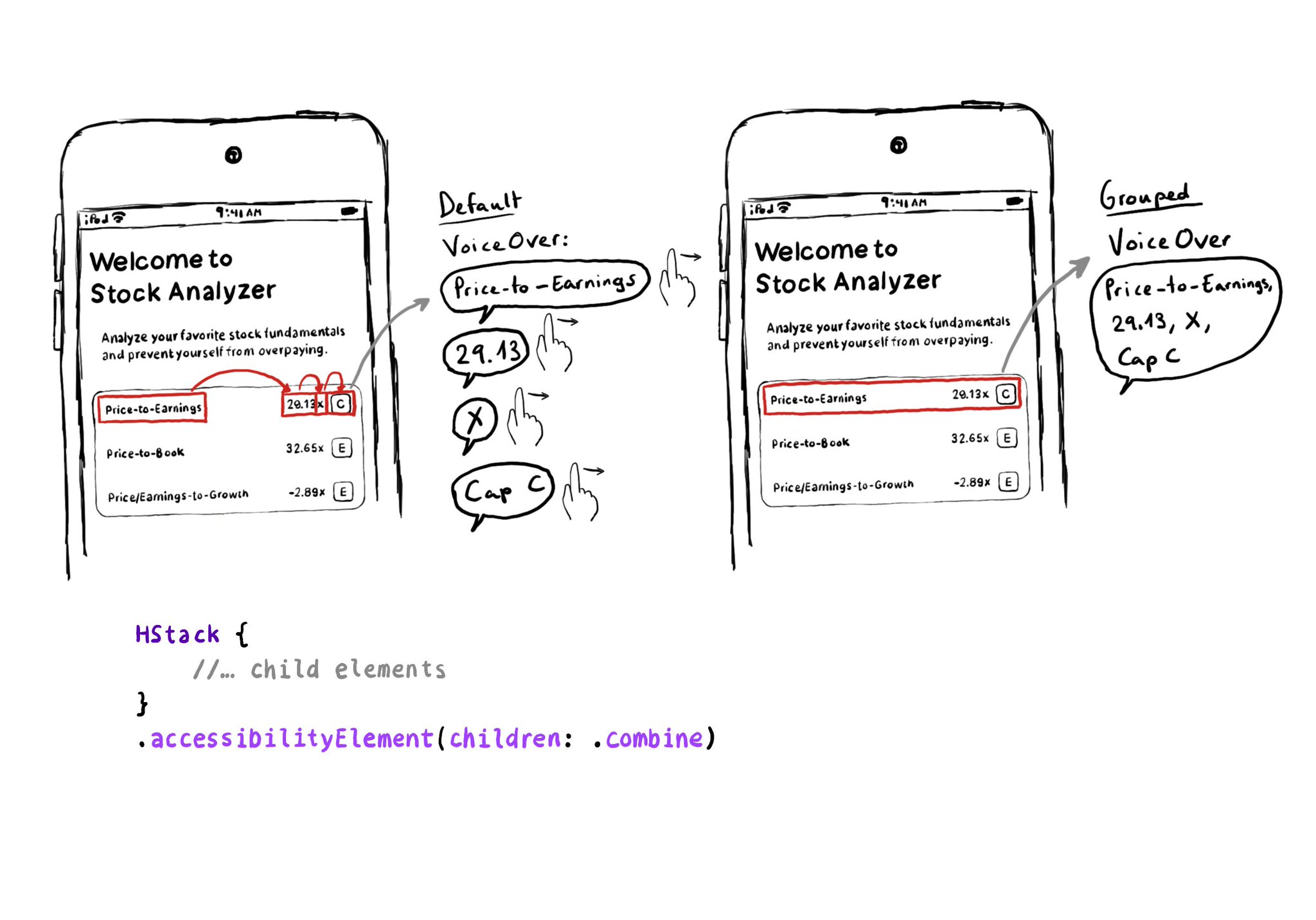
Grouping elements in SwiftUI is extremely easy! You can use the .accessibility(children: .combine) modifier. And that's it! It merges properties. For example, generating an accessibility label by joining the children's ones, separated by commas.
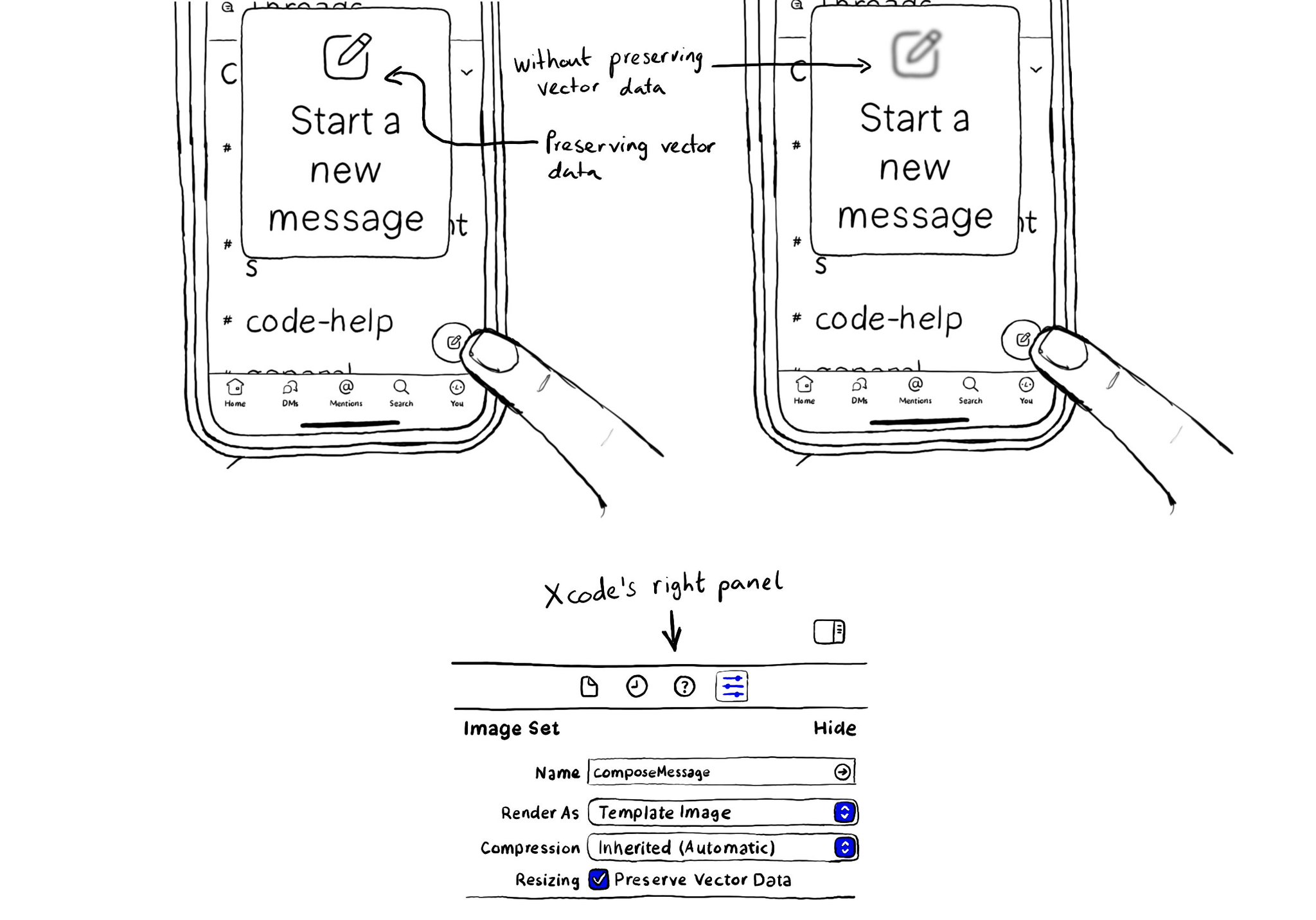
When configuring a largeContentImage or adjustsImageSizeForAccessibilityContentSizeCategory, it is important to use a pdf asset and preserve the vector data so the icons are crisp at any size.
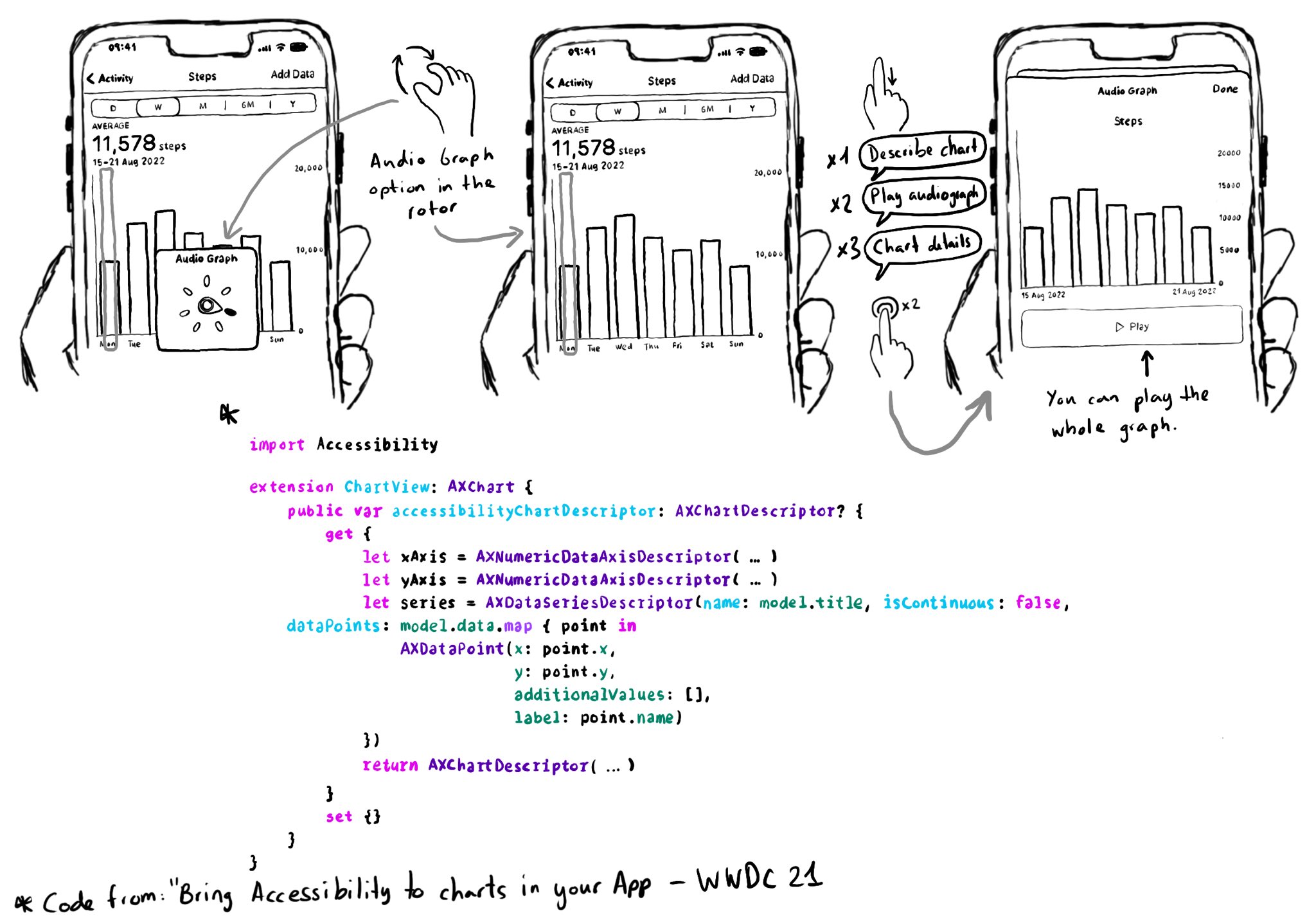
Love this feature! Yahoo released the possibility to explore charts with audio, in the finance app, when using screen readers in 2019. You can do now something very similar since iOS 15. https://coolblindtech.com/yahoo-finance-app-makes-charts-accessible-to-blind-and-partially-sighted-users/ You can move your finger in the x-axes, and it will play a sound with a different pitch depending on the data in the y-axes, making it easier to identify trends in the graphs. You need to conform to the AXChart protocol by implementing the accessibilityChartDescriptor property. Documentation: https://developer.apple.com/documentation/accessibility/audio-graphs WWDC21 session: https://developer.apple.com/videos/play/wwdc2021/10122/