Ever wondered what the ideal width is for labels so the text is readable? Well, it depends. But readableContentGuide has you covered. You can configure the optimal width independently of Dynamic Type size or Size Classes.
https://developer.apple.com/documentation/uikit/uiview/readablecontentguide
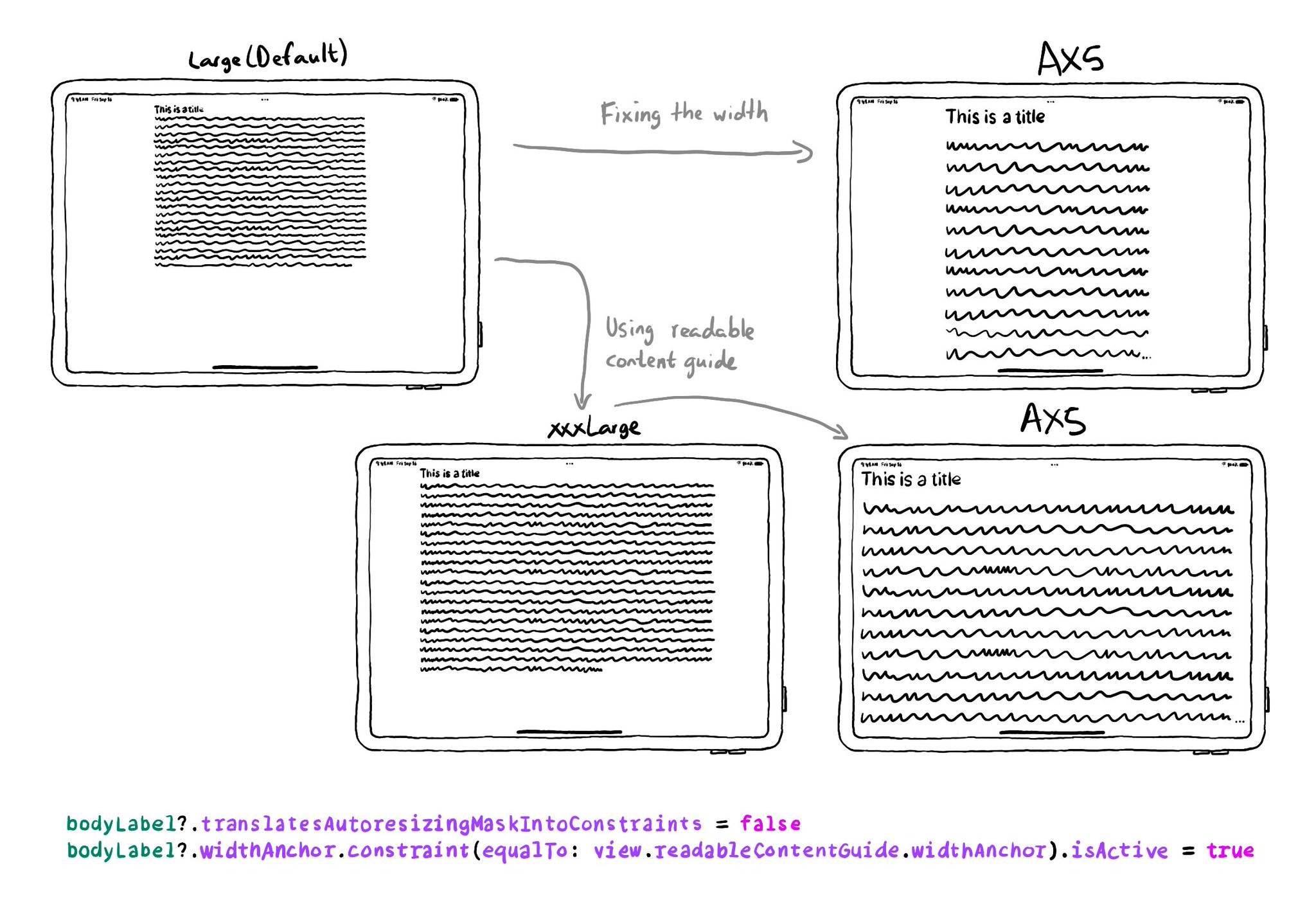
You may also find interesting...
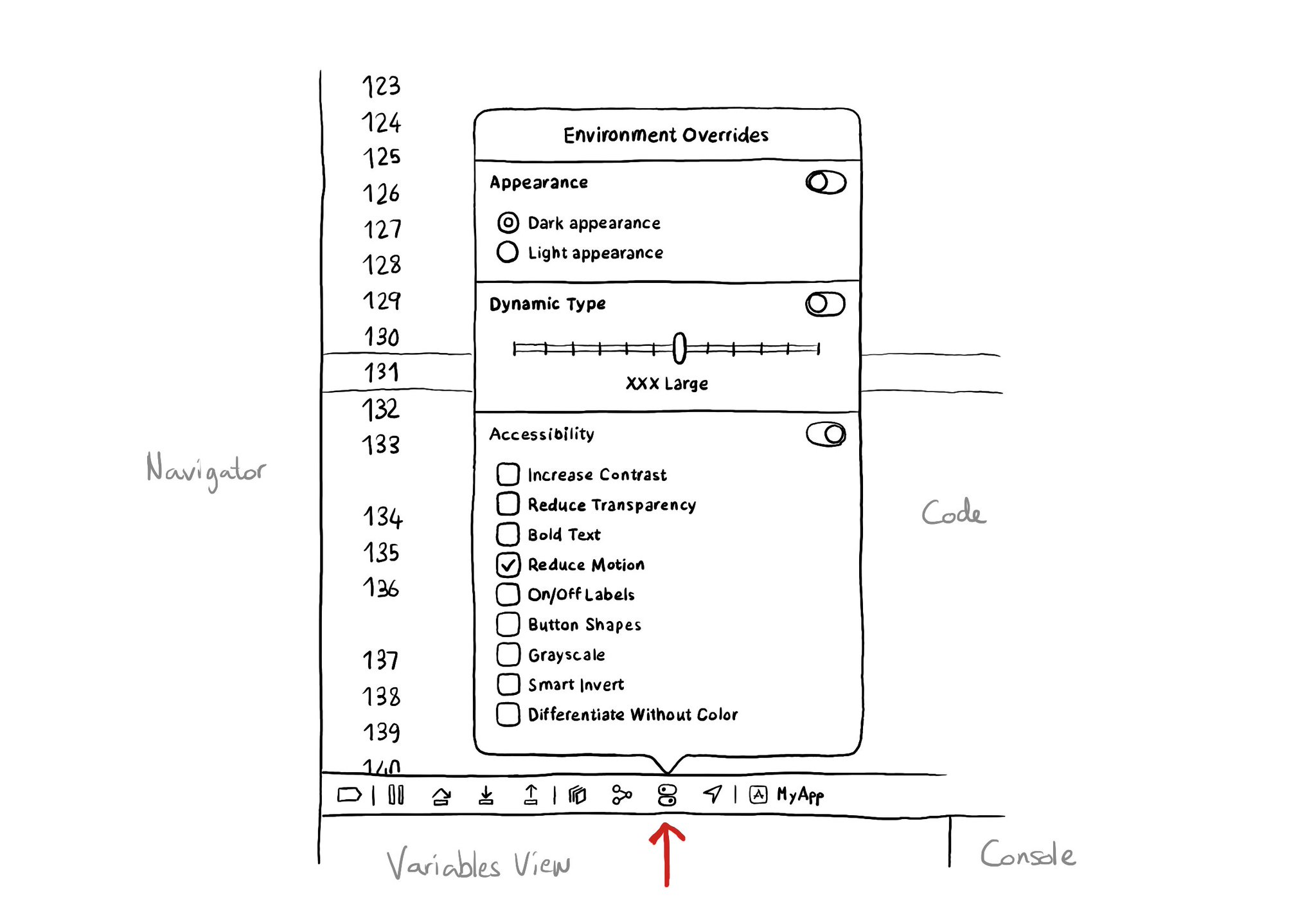
There is an Environment Overrides panel in the toolbar on top of Xcode's Debug Area. It allows you to select some of the most common accessibility options and Dynamic Type sizes, like in the Accessibility Inspector, plus select dark/light mode.
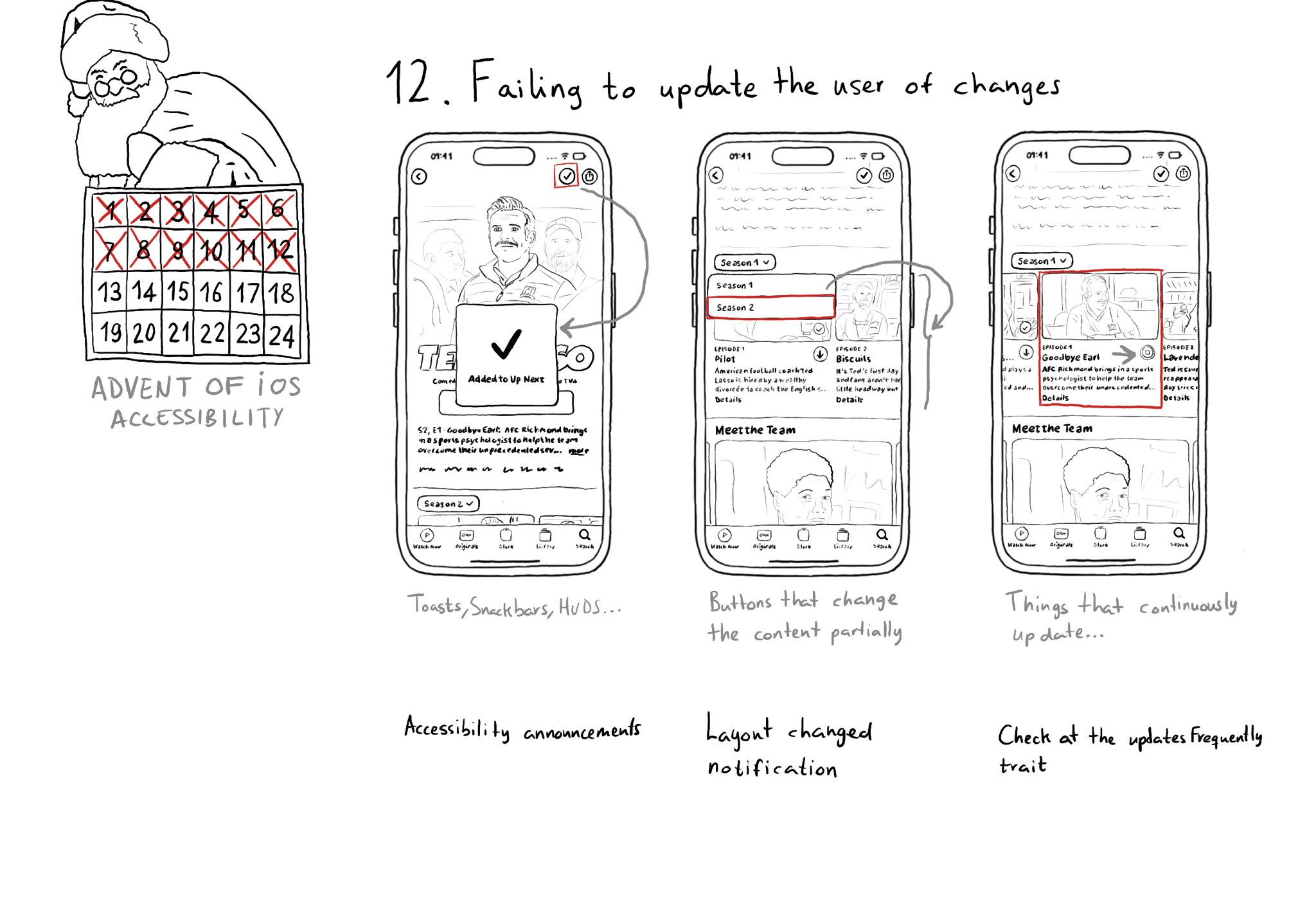
Sometimes we may fail to convey to the user of things changing on the screen in a perceivable way. Toasts and similar should be announced. We may want to make clear that some content on the screen changed. Or we might want to update on progress.
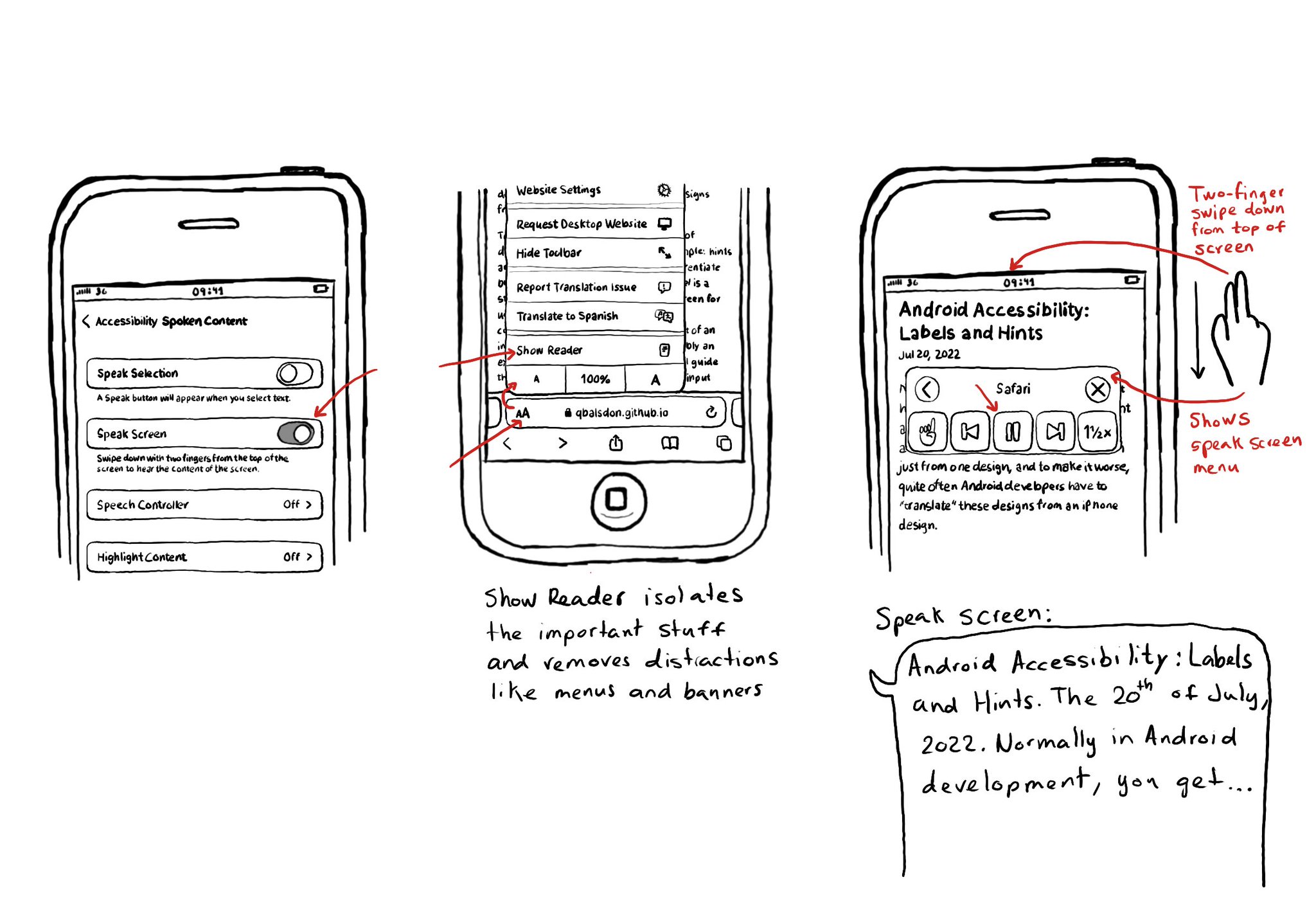
Today I want to share something I use a lot. You can convert any article into a “podcast” by enabling Speak Screen in Accessibility Settings, switching to Safari’s Reader Mode and swiping down with two fingers from the top of the screen. I think it is a good example of how if we all knew more about how to use the assistive tech available in iOS, we would find ourselves using more of them, more often, exemplifying quite well that accessibility benefits everyone.