When configuring a largeContentImage or adjustsImageSizeForAccessibilityContentSizeCategory, it is important to use a pdf asset and preserve the vector data so the icons are crisp at any size.
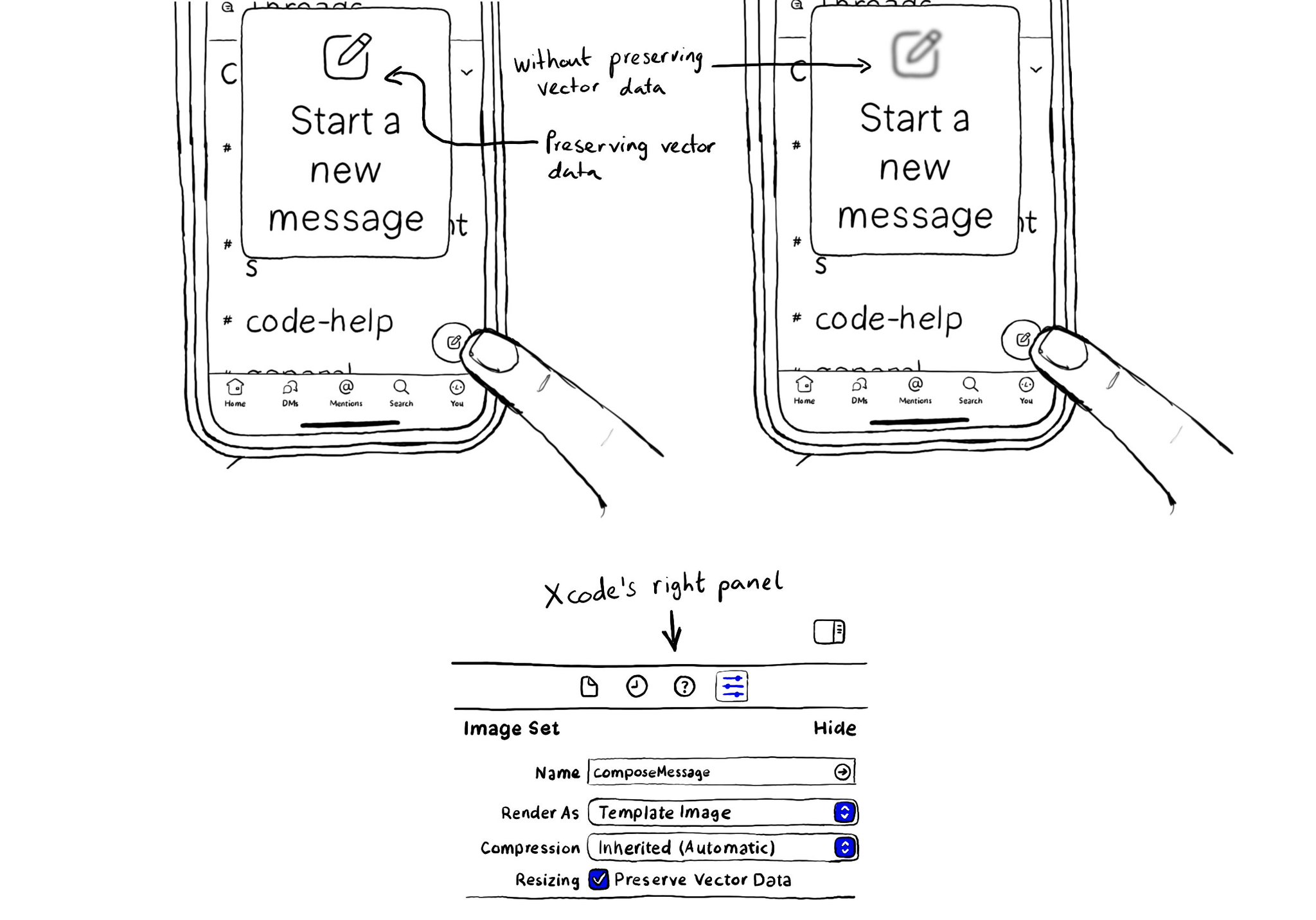
You may also find interesting...
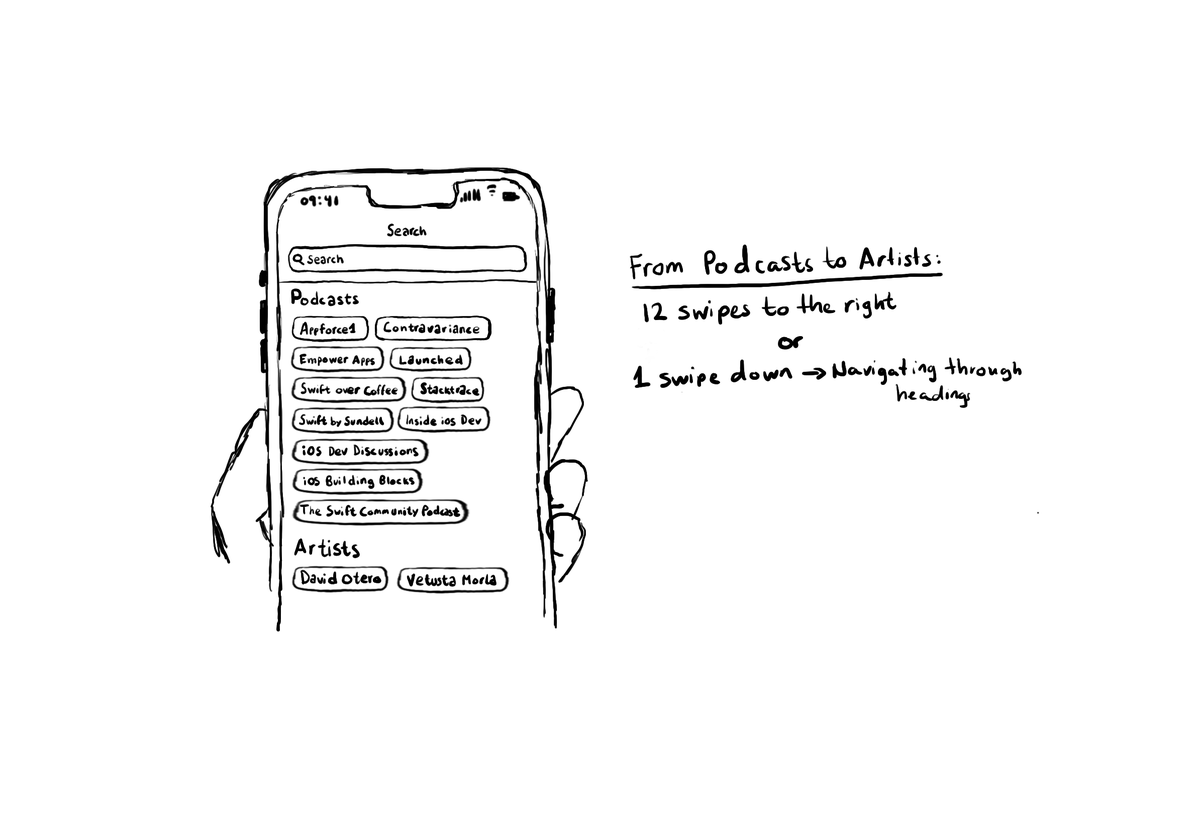
Configuring the header accessibility trait, when appropriate, is one of my favourite accessibility quick wins. In this example, you need a single swipe down, instead of 12 swipes to the right to get to from Podcasts to Artists, in the app.
@azzoor has this great video with some advice on how to set up your device for testing accessibility and a ton of tips will get you testing effectively in no time. https://m.youtube.com/watch?v=Ca1H6wF348g&feature=youtu.be
Guidelines from Apple: Begin with a verb that explains the results of the action. Avoid using the imperative form of a verb because that can make it sound like a command. Don’t include the action type. Don’t include the control. https://developer.apple.com/documentation/objectivec/nsobject-swift.class/accessibilityhint