SwiftUI has equivalent accessibility modifiers for some of UIAccessibility's properties in UIKit. Same basic concepts apply.
Label: https://developer.apple.com/documentation/swiftui/view/accessibilitylabel(:)-9ek2h
Value: https://developer.apple.com/documentation/swiftui/view/accessibilityvalue(:)-8esl7
Traits: https://developer.apple.com/documentation/swiftui/view/accessibilityaddtraits(:)
Hint: https://developer.apple.com/documentation/swiftui/view/accessibilityhint(:)-3i2vu
You may also find interesting...
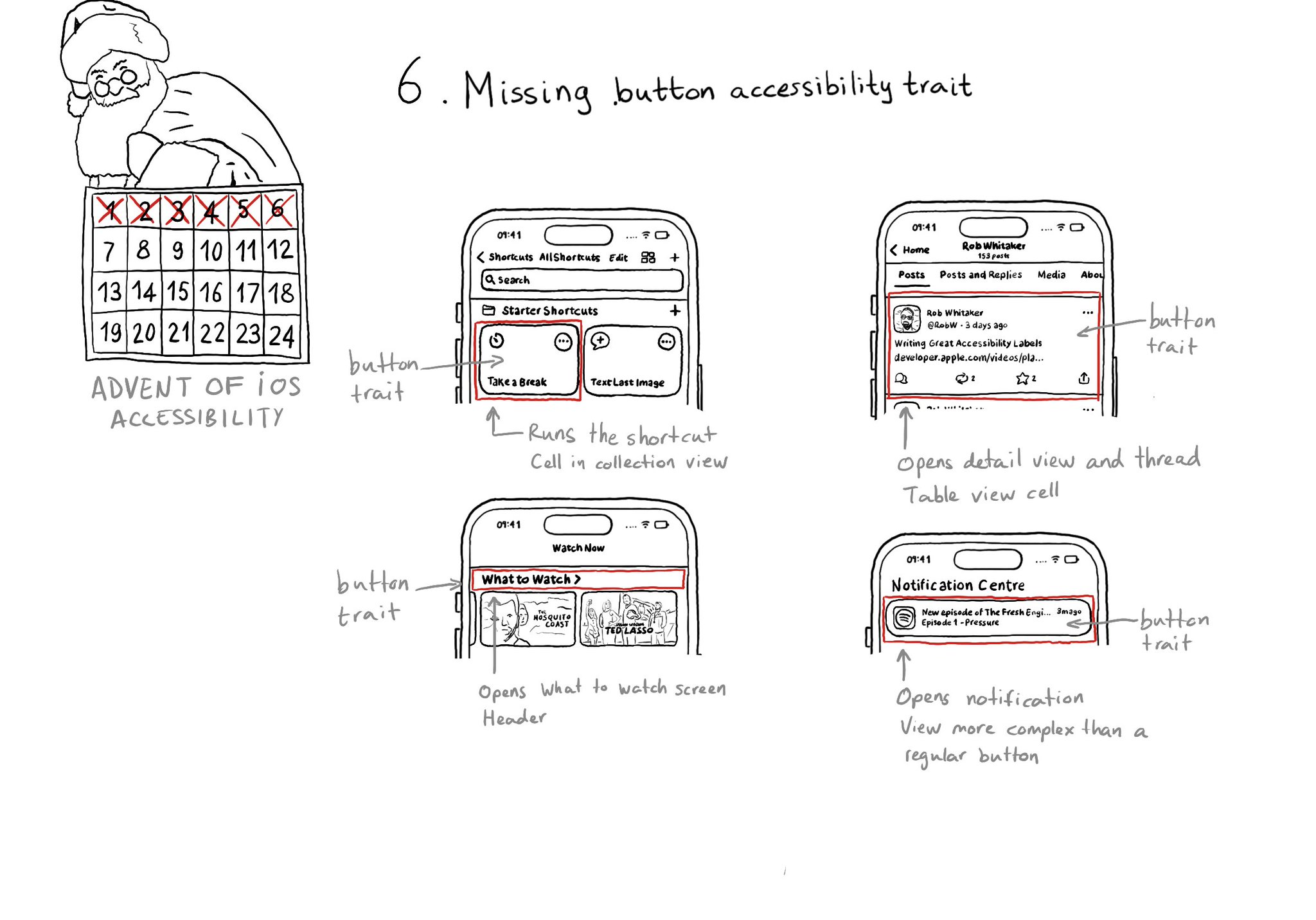
With regular buttons from UIKit or SwiftUI, you are all set. With complex views, headings, or table/collection view cells that, when selected, bring the user somewhere else in the app or perform an action, you'll have to add the button trait.
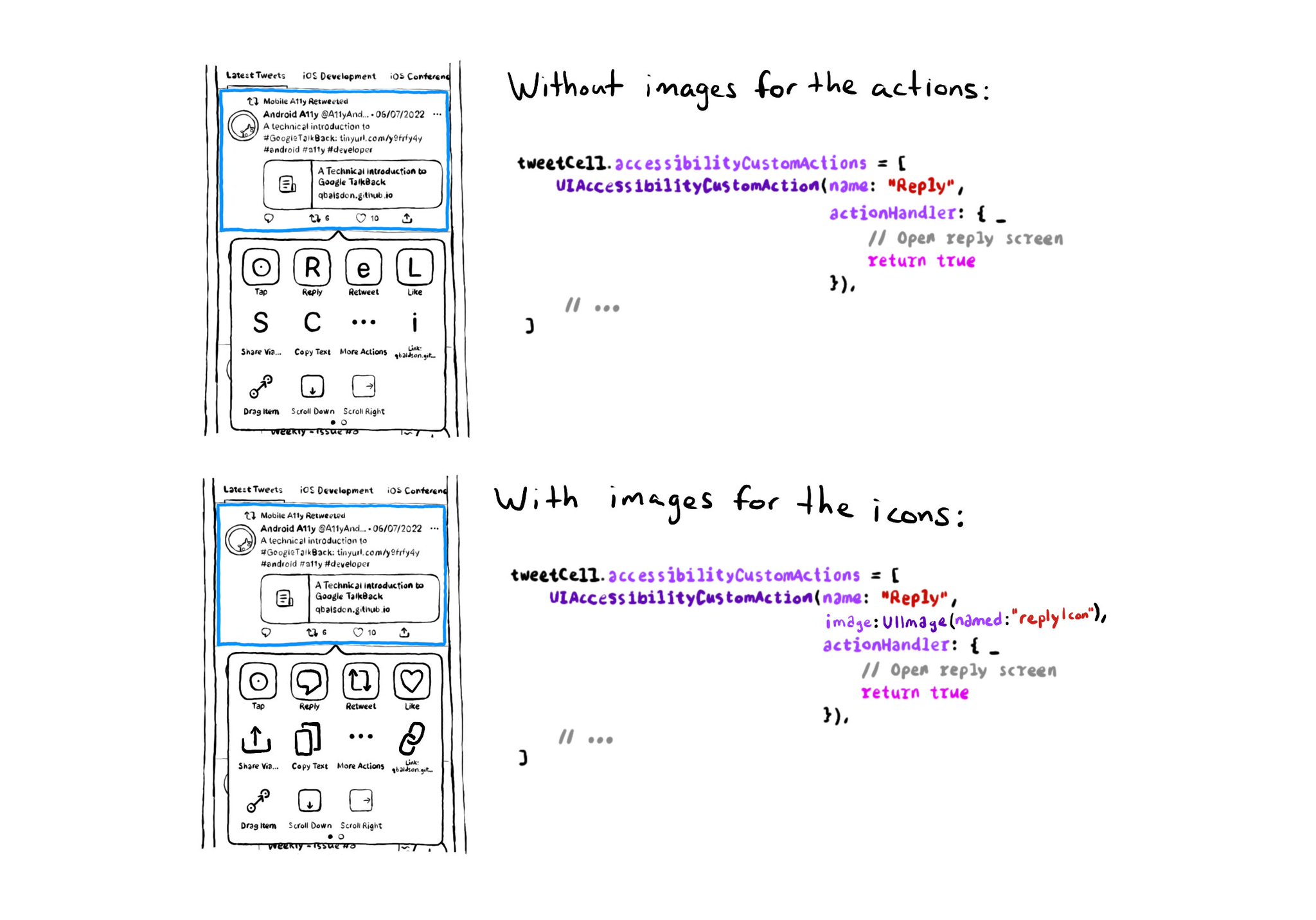
Since iOS 14, UIAccessibilityCustomAction has an initialiser that accepts an image, as well as a name and action handler. Configuring one will make your custom actions easier to spot in the Switch Control menu. https://developer.apple.com/documentation/uikit/uiaccessibilitycustomaction/init(name:image:actionhandler:)
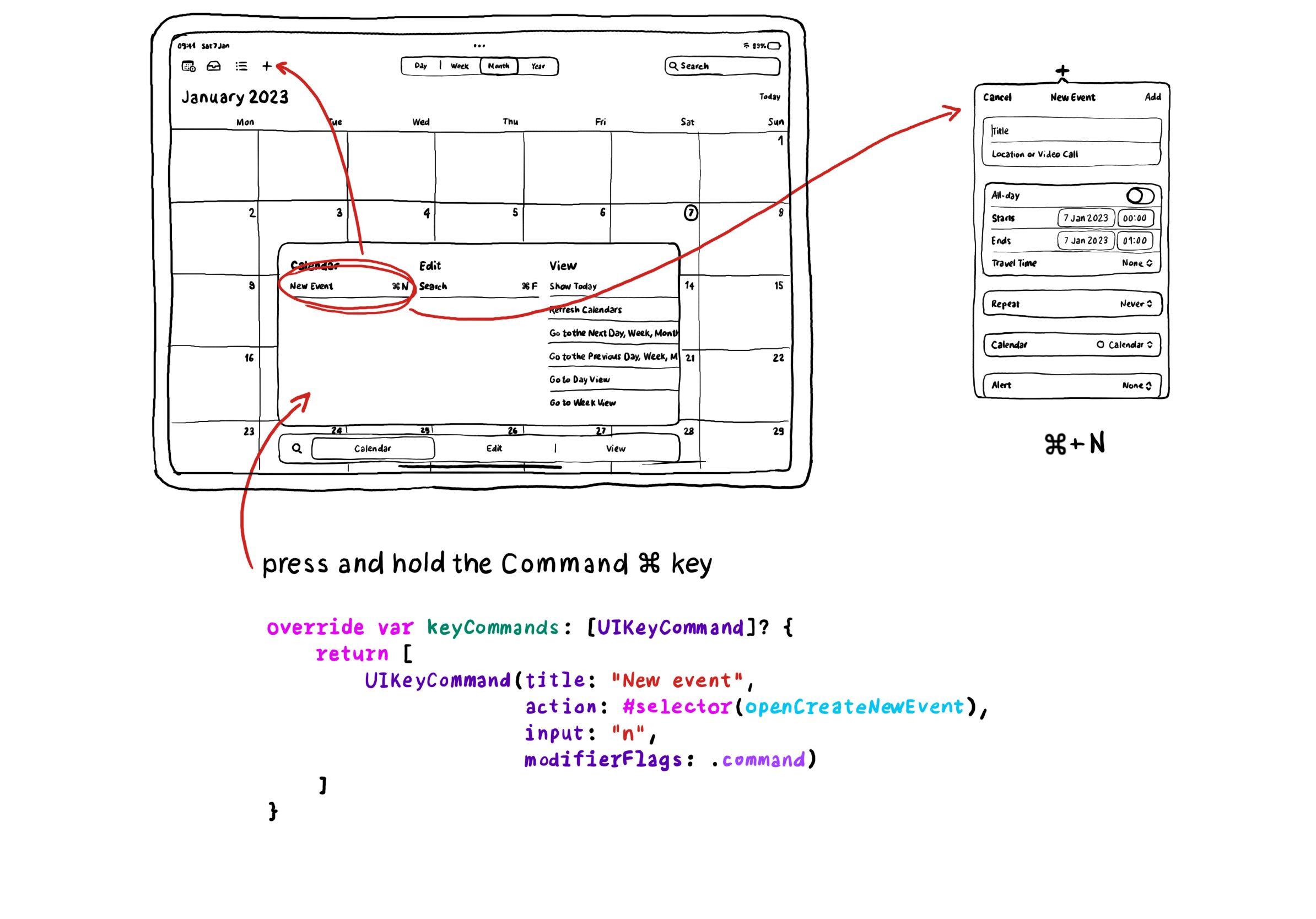
In UIKit you can create keyboard shortcuts by overriding the keyCommands for your view controller, which is an array of UIKeyCommand. A bit of a different approach to how you'd do it with SwiftUI.