Believe it or not, one of the most common accessibility pitfalls I see in iOS apps, is forgetting to configure a suitable accessibility label for buttons with just an image (no title), resulting in VoiceOver saying just: "button".
Why for buttons with just an image? If it has a title, the accessibility label gets inferred from it. So here's one that should be very easy for you to find and fix in your app. No more apps that just say: button, button, button, button...!
If you are looking for the best explanation on what makes, not good, but great accessibility labels, I really recommend “Writing Great Accessibility Labels” by @jordyn2493 at WWDC. The difference between someone using/loving/deleting your app. https://developer.apple.com/videos/play/wwdc2019/254/
You may also find interesting...
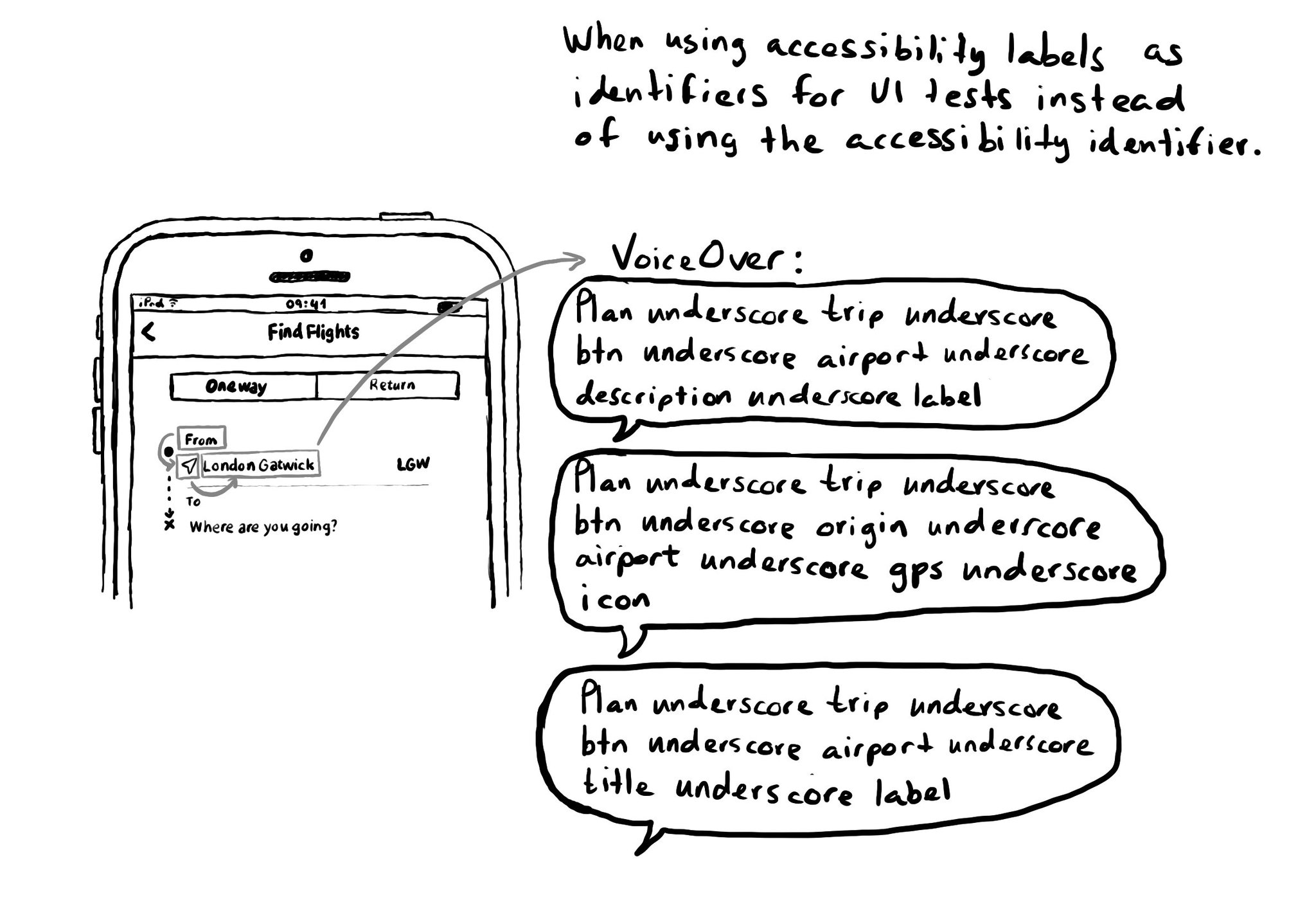
Please, don't use accessibility labels as ids for your UI tests. It can completely ruin the experience for VoiceOver users. There is actually an accessibility identifier property that you can use instead to uniquely identify your UI elements.
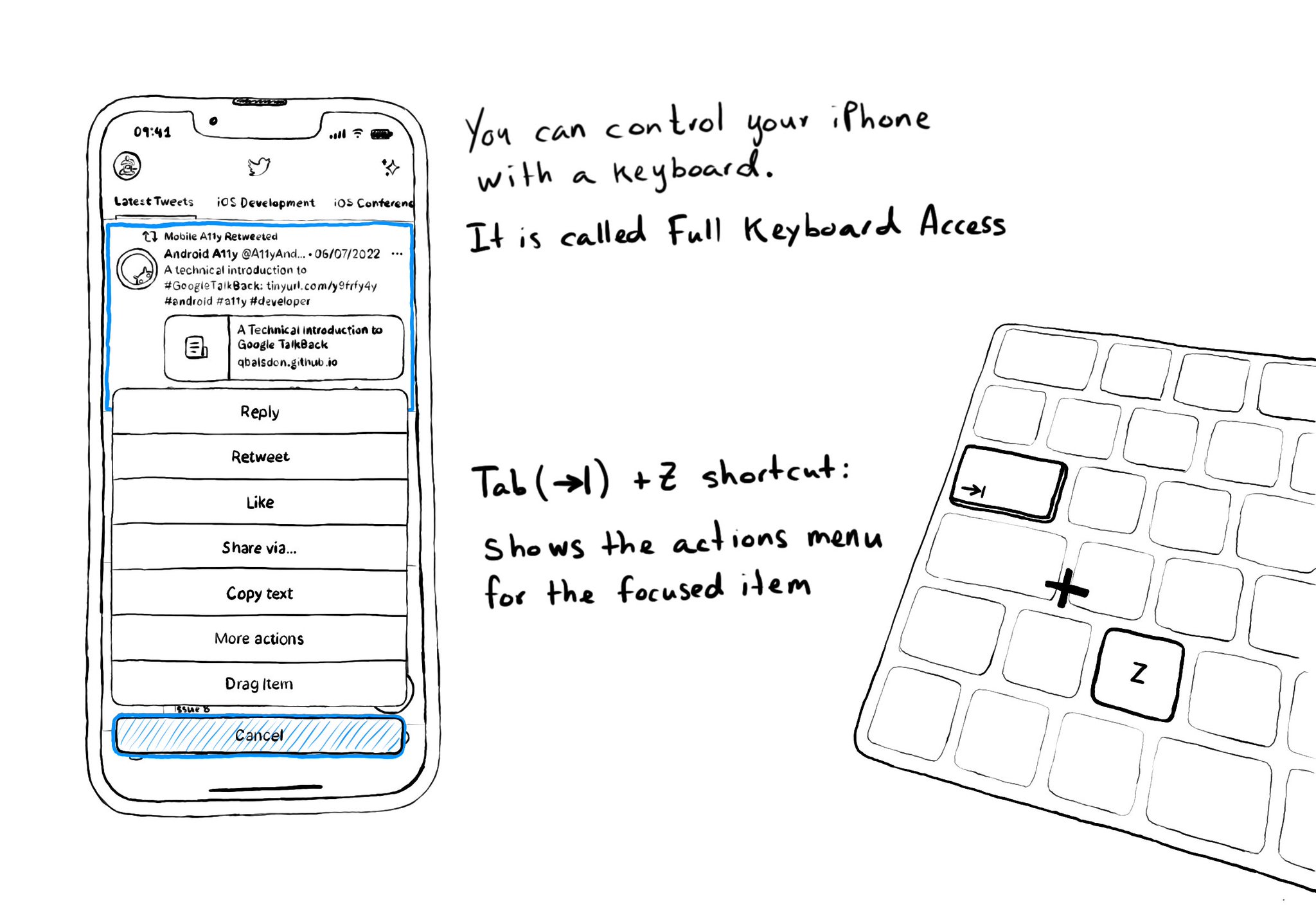
Custom actions work well with VoiceOver and Switch Control. It is also a way of speeding up navigation, and grouping all actions available for an item in a single place, with Full Keyboard Access. Focus an item and use the shortcut Tab (⇥) + Z.
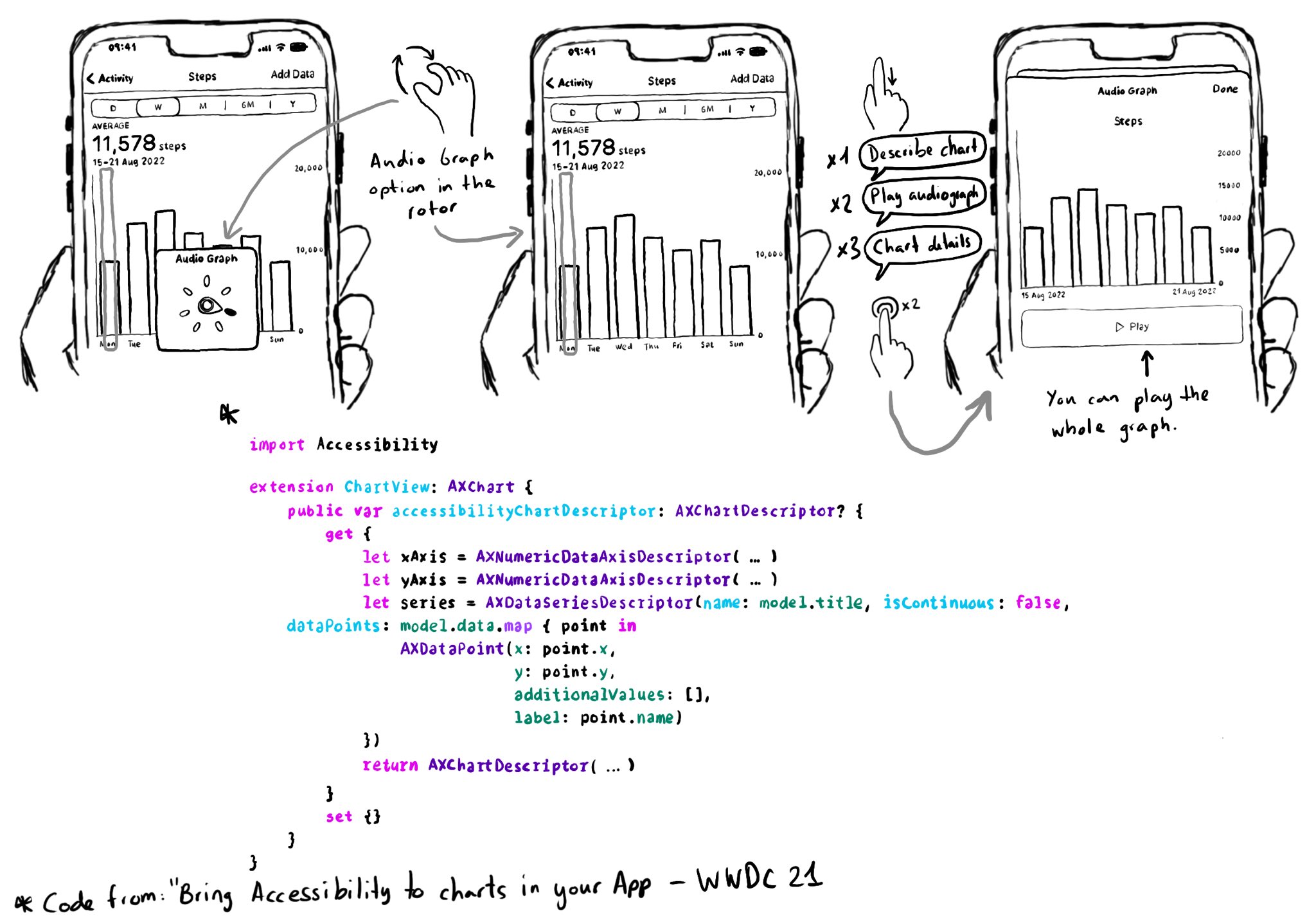
Love this feature! Yahoo released the possibility to explore charts with audio, in the finance app, when using screen readers in 2019. You can do now something very similar since iOS 15. https://coolblindtech.com/yahoo-finance-app-makes-charts-accessible-to-blind-and-partially-sighted-users/ You can move your finger in the x-axes, and it will play a sound with a different pitch depending on the data in the y-axes, making it easier to identify trends in the graphs. You need to conform to the AXChart protocol by implementing the accessibilityChartDescriptor property. Documentation: https://developer.apple.com/documentation/accessibility/audio-graphs WWDC21 session: https://developer.apple.com/videos/play/wwdc2021/10122/