Very often we need to show a UISwitch preceded with a UILabel that explains what it does. The text in the label is basically the accessibility label for the switch. Ideally we want for both components to be grouped behave as a UISwitch.
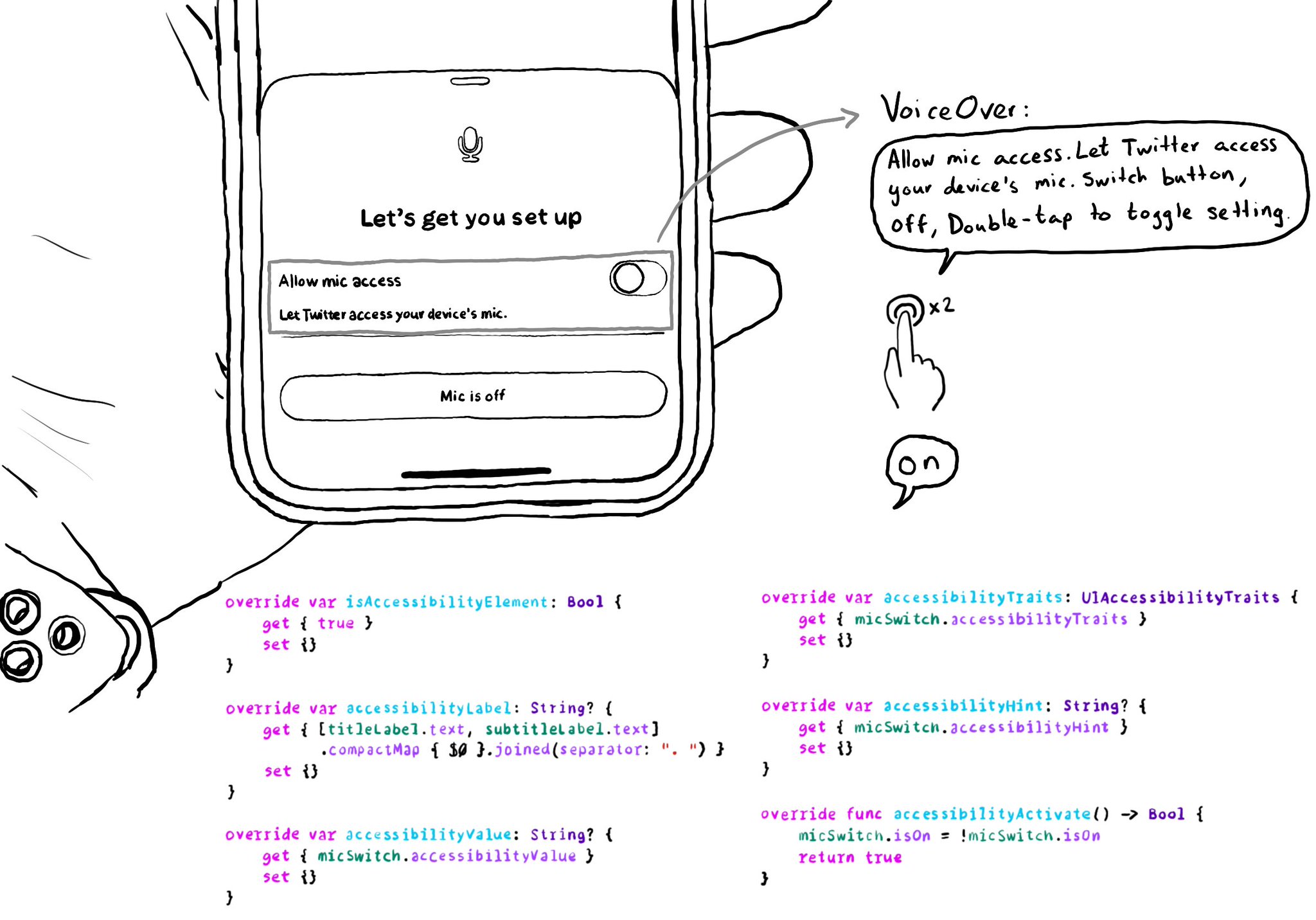
It makes much easier to understand what the switch does, compared to having two separate accessible components. There is a number of ways you can do that. One of them is to use a container view and proxy the switch accessibility attributes.
You may also find interesting...
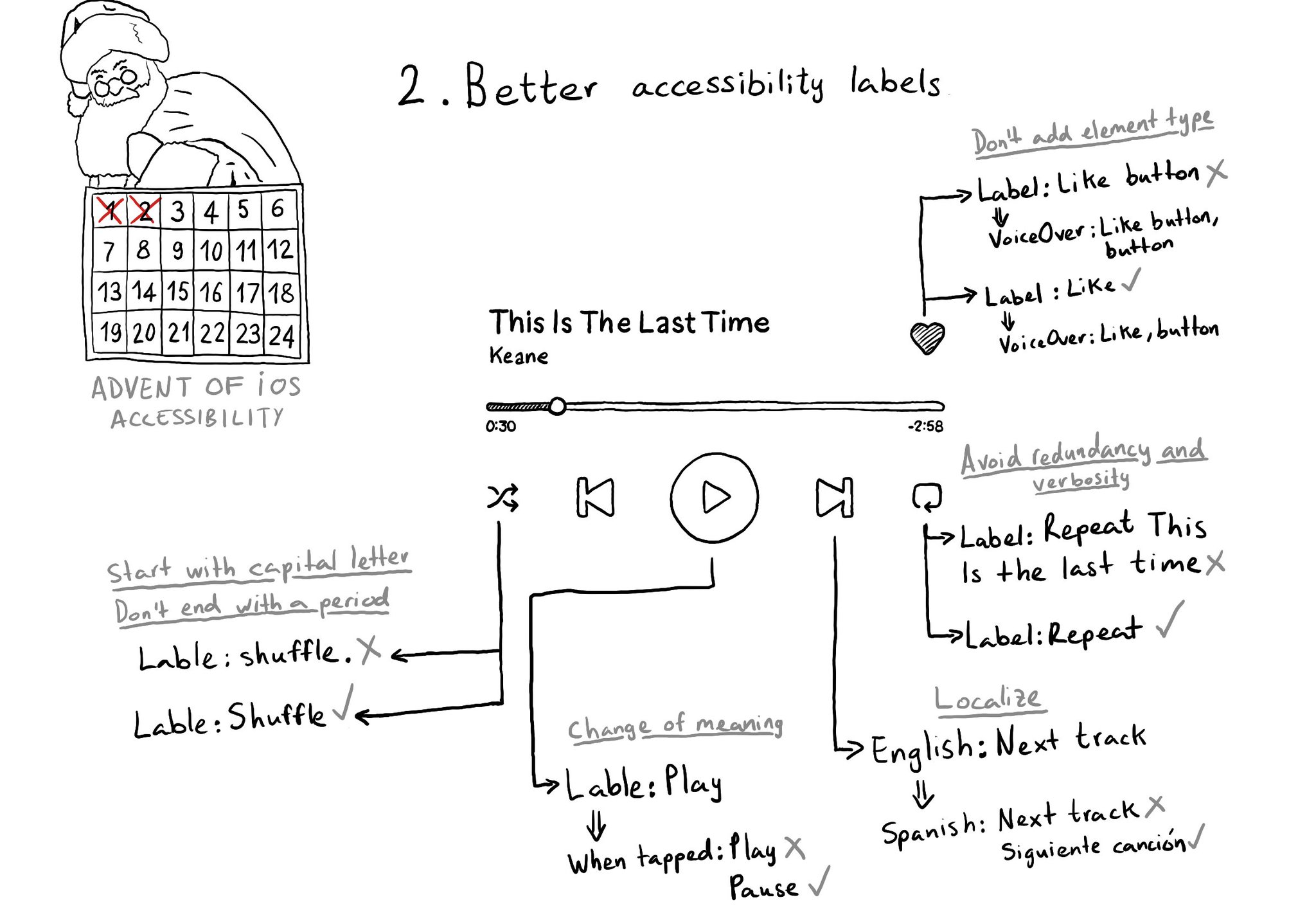
Some recommendations for improving your accessibility labels: don't add the element type, avoid redundancy and verbosity, localize... @MobileA11y has an excellent blog post on it: https://mobilea11y.com/blog/writing-great-labels/ @jordyn2493 has a great video too: https://developer.apple.com/videos/play/wwdc2019/254/
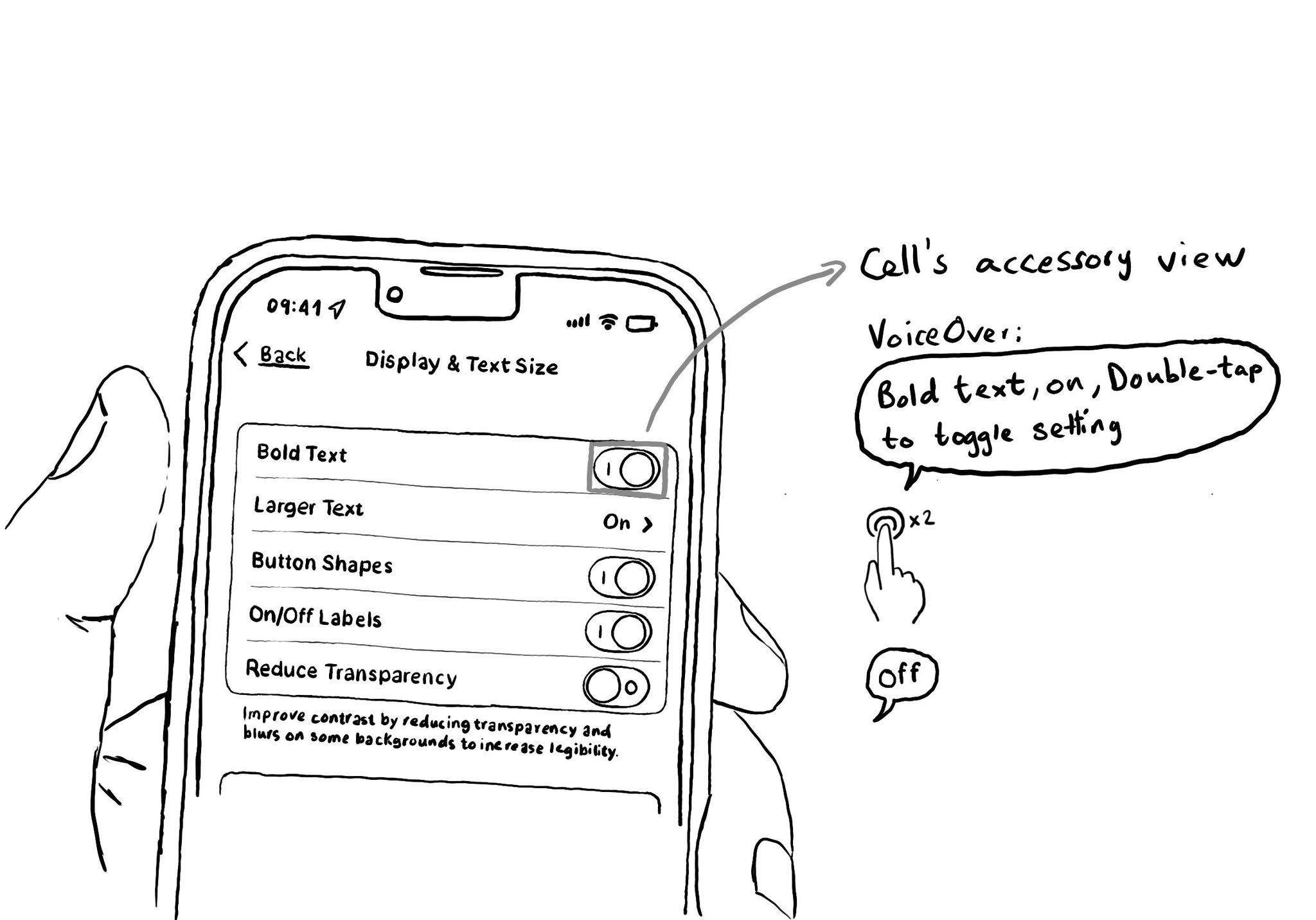
It is very important to label switches properly and avoid duplication when you find them in table views, like in settings. One way it's usually done, and probably the simplest solution, is by adding the UISwitch in the accessory view of the cell.

It is not just about applying accessibility APIs, but about caring, and thinking of features that can make your app more accessible and inclusive to everyone. Twitter's alt-text feature is a great example. Thanks, @TwitterA11y! You'll be missed.