It is possible to change the traversing order of accessibility elements by configuring the accessibilityElements array. You should try to avoid it, but one good reason for doing it is if the default order is illogical because of the visual layout.
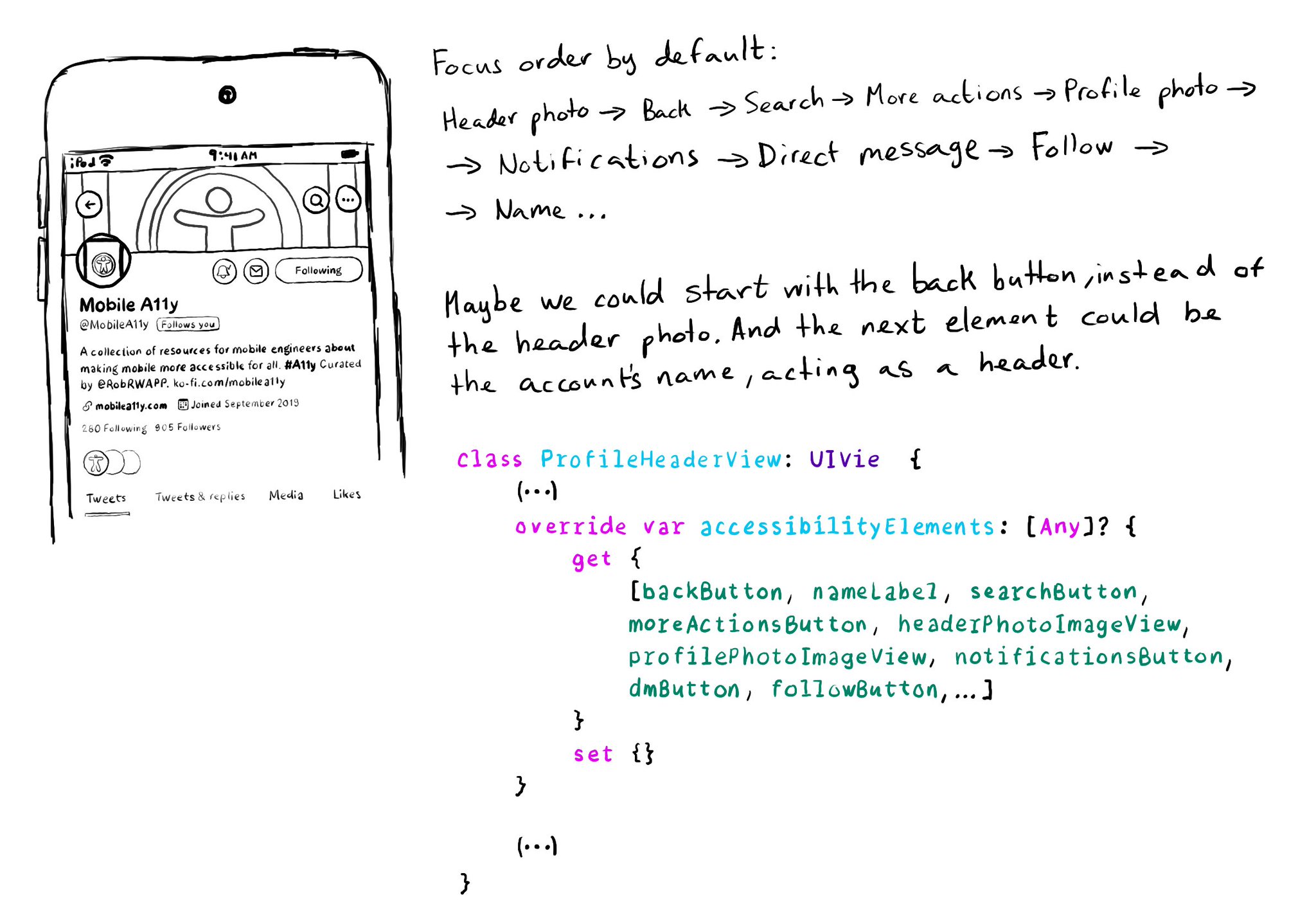
You may also find interesting...
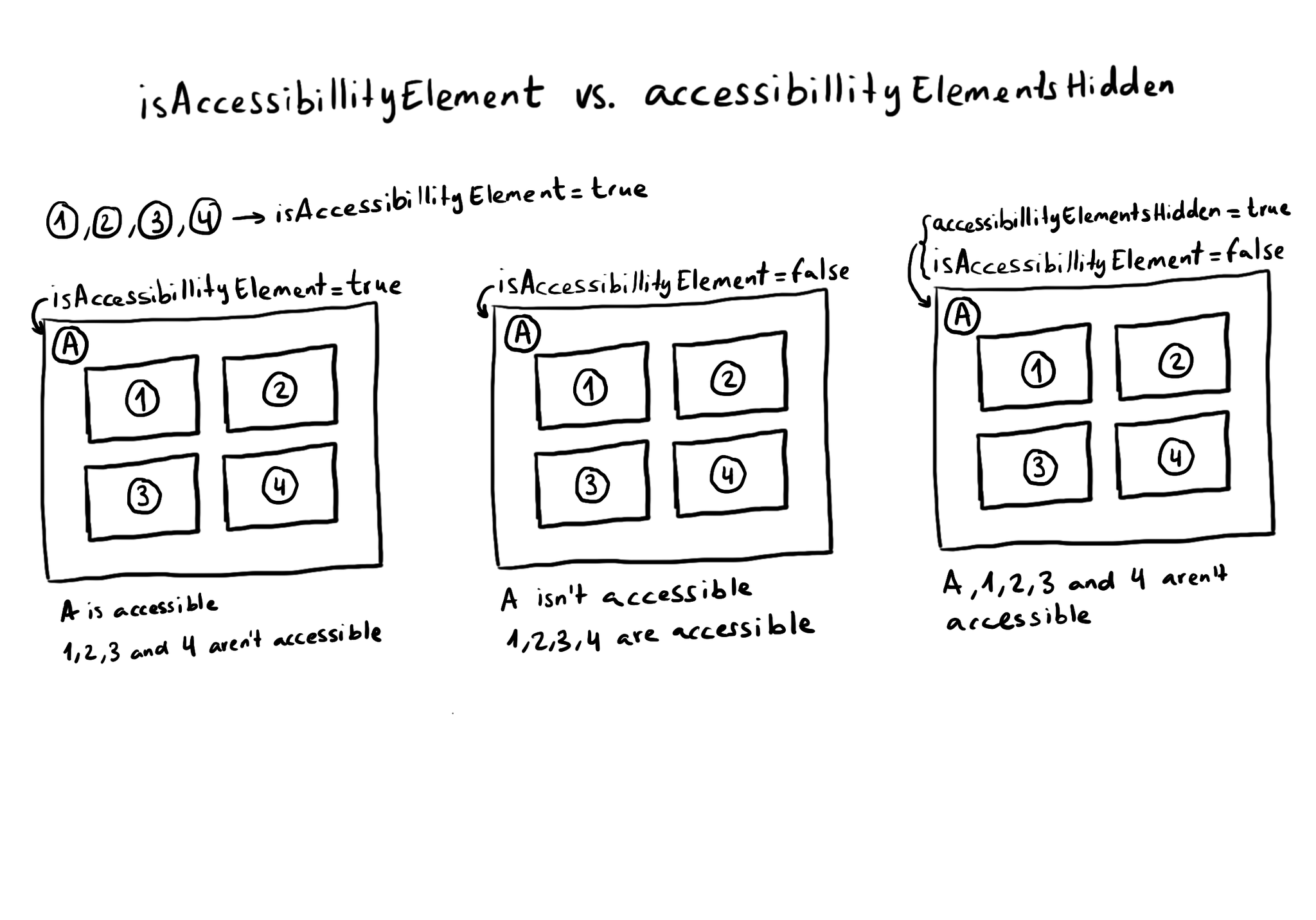
What is the difference between isAccessibilityElement and accessibilityElementsHidden? The first one makes the view not accessible, but its subviews can still be accessible. The second one hides the view and all its subviews from assistive tech.
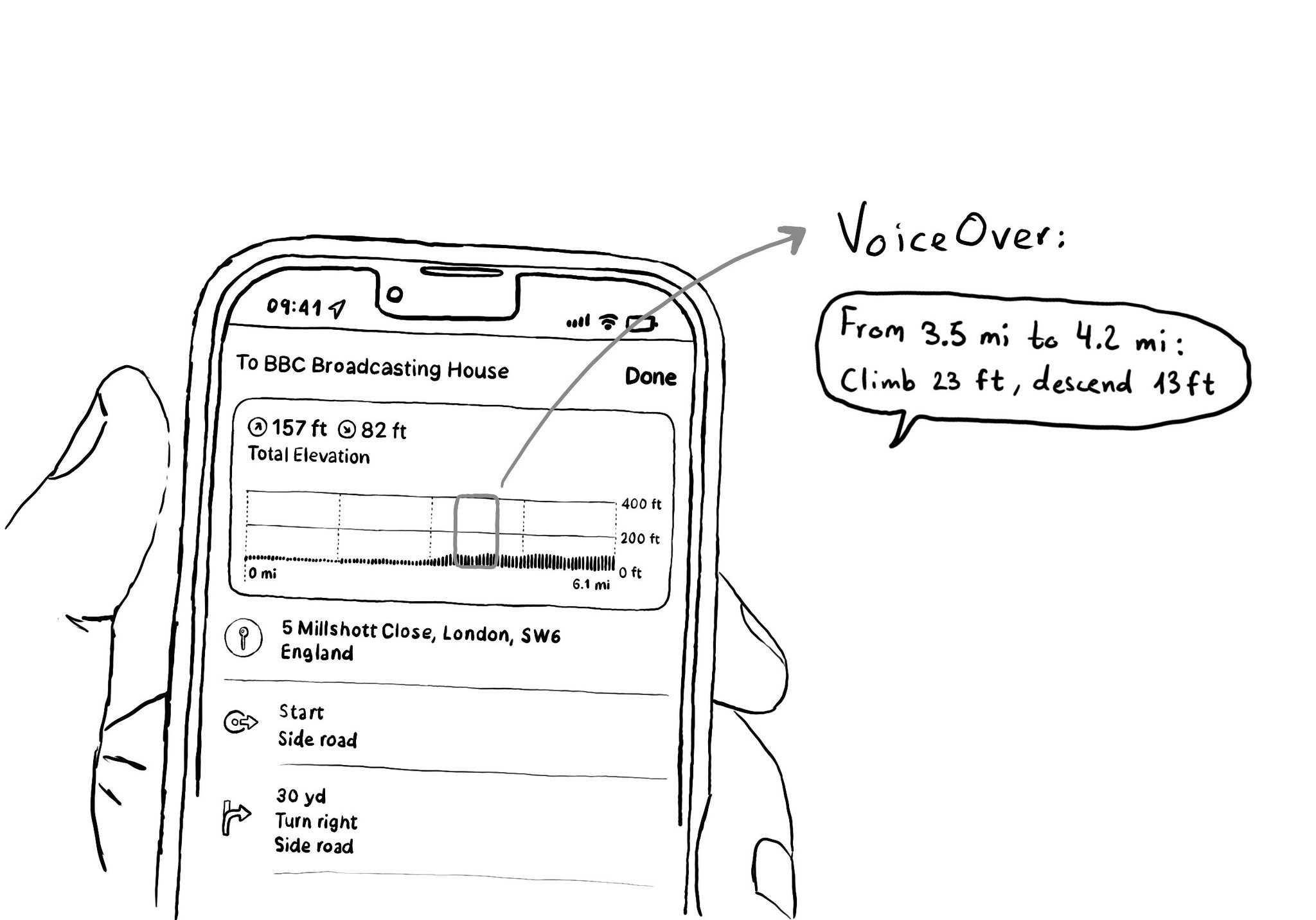
When making charts accessible, sometimes you may have just too many data points for the user to have to go one by one through all of them. In those cases, you can create accessibility elements that represent meaningful chunks of the graph.
Check isReduceTransparencyEnabled to lower transparency. A great example is Spotlight. Not only transparency is removed but it keeps the main color of the background, it feels personalized and contextual but reduces noise and improves contrast.