Buttons with a title, use it as its default accessibility label. Most cases, that's just perfect. But there's a few times that you might want to tweak it. Maybe the image is part of what the button does, or the text in the title is not very clear.
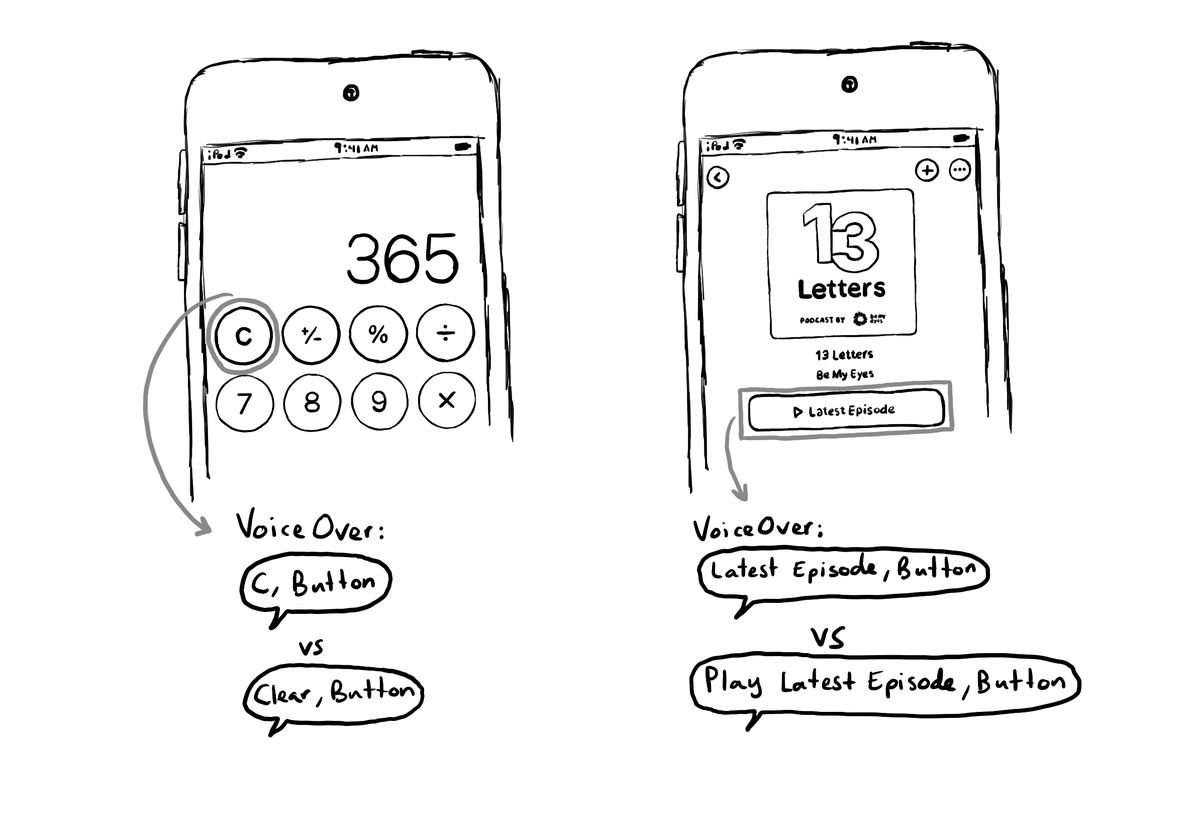
You may also find interesting...
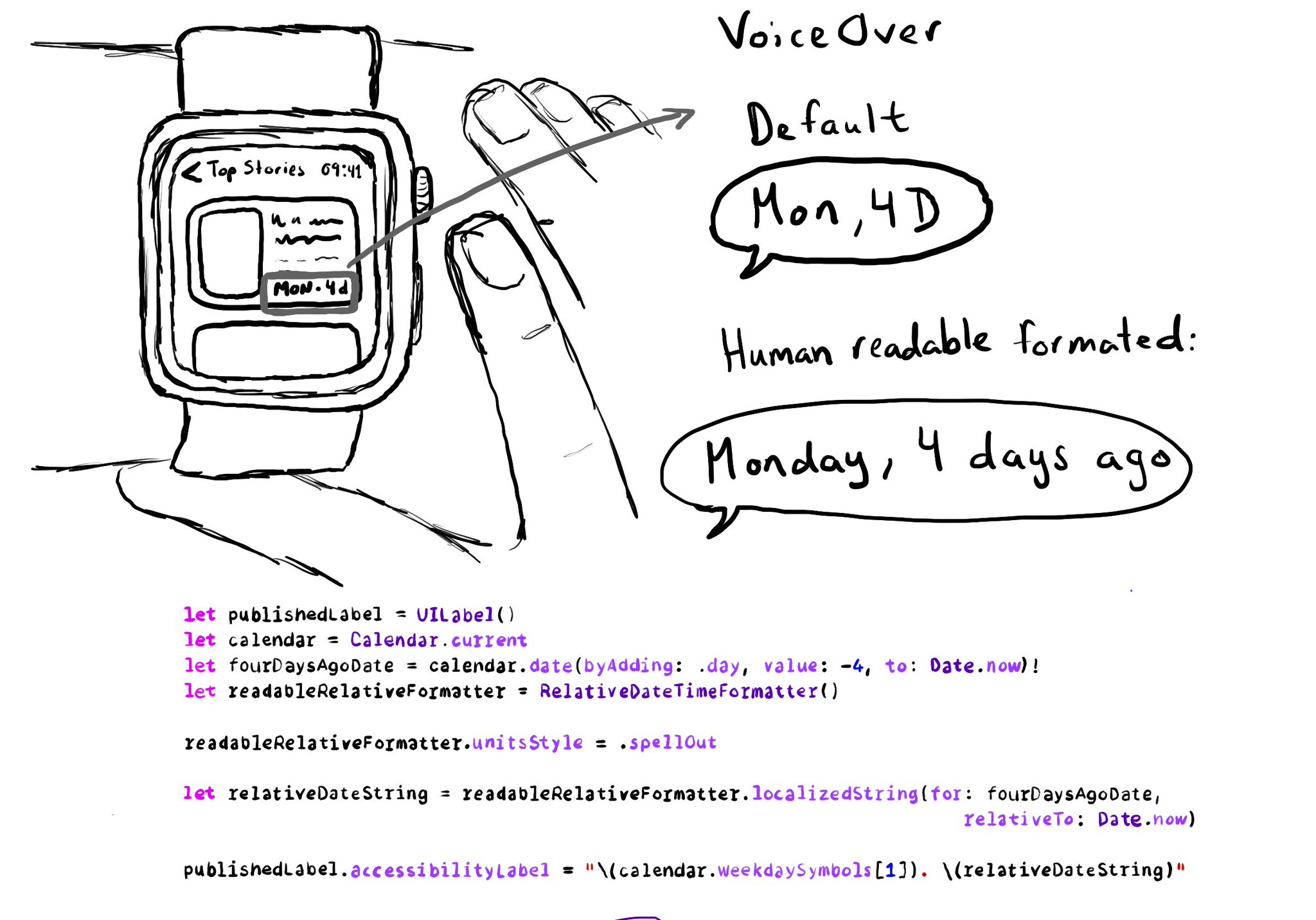
Two more examples on better accessibility labels for abbreviations. "4 days ago" is better than "4 D", with a RelativeDateTimeFormatter and a spellOut units style. "Monday" is better than "Mon", accessing the weekdaySymbols from a Calendar. Some useful links: Relative Date Time Formatter: https://developer.apple.com/documentation/foundation/relativedatetimeformatter Units Style: https://developer.apple.com/documentation/foundation/relativedatetimeformatter/unitsstyle-swift.enum/spellout Weekday symbols: https://developer.apple.com/documentation/foundation/calendar/weekdaysymbols
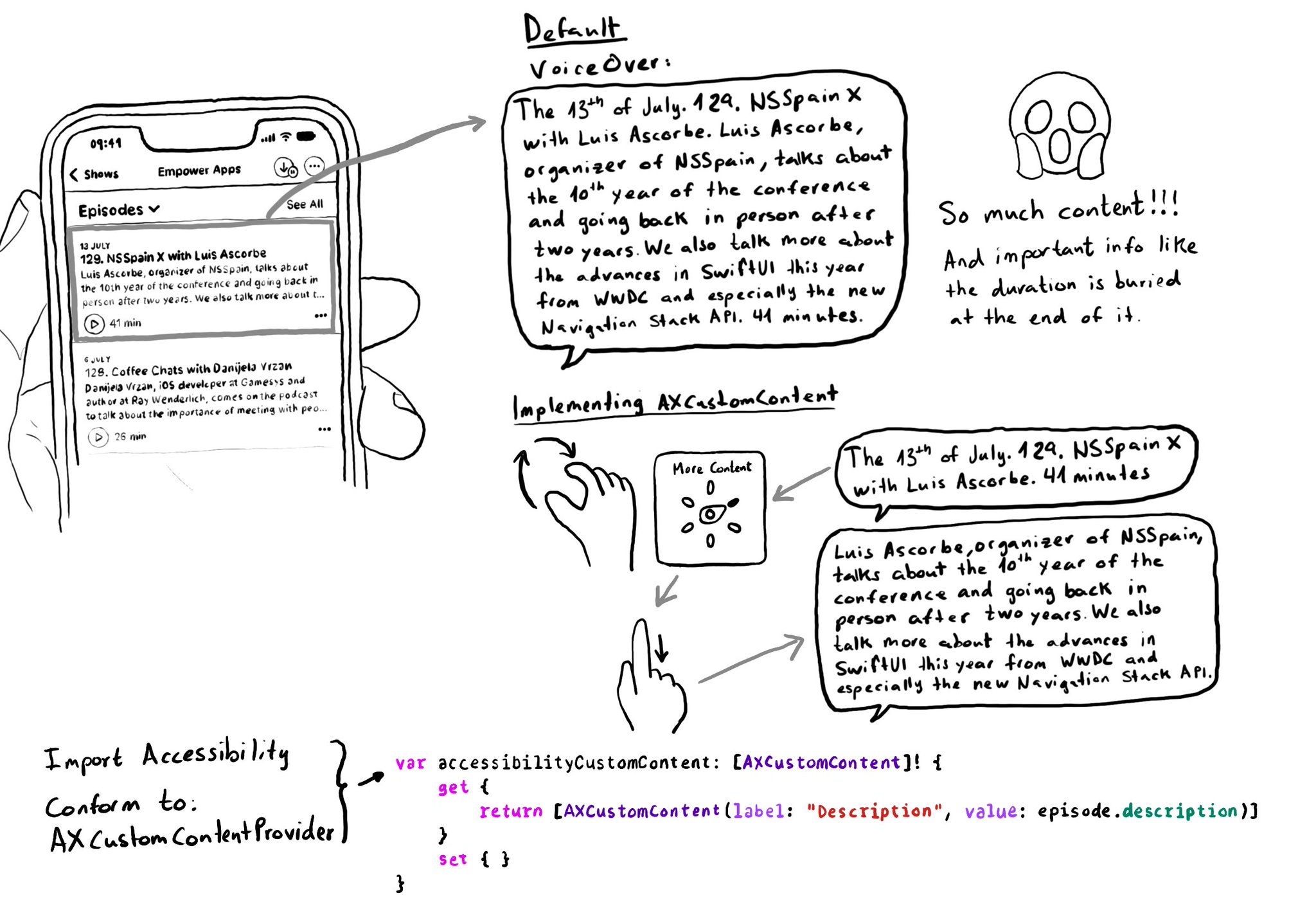
Too much data can overwhelm users. Very little is an incomplete experience. It is hard to find a balance on verbosity and the users may have different preferences. To help with this issue, the AXCustomContent APIs let you mark data as optional.
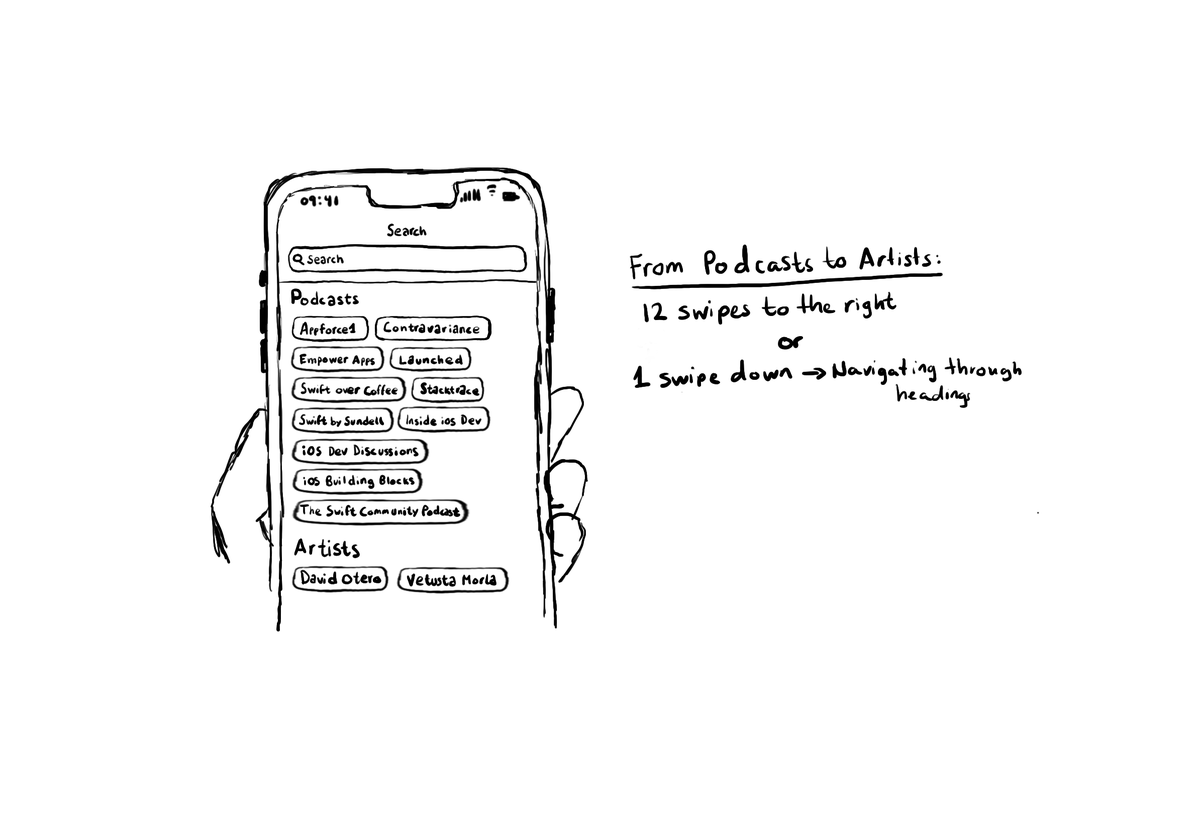
Configuring the header accessibility trait, when appropriate, is one of my favourite accessibility quick wins. In this example, you need a single swipe down, instead of 12 swipes to the right to get to from Podcasts to Artists, in the app.