There are a ton of customisation options in the accessibility settings in iOS. When doing things the Apple way, this options should, in most cases, just work for you. If not, you can find flags to check for all these options in UIAccessibility.
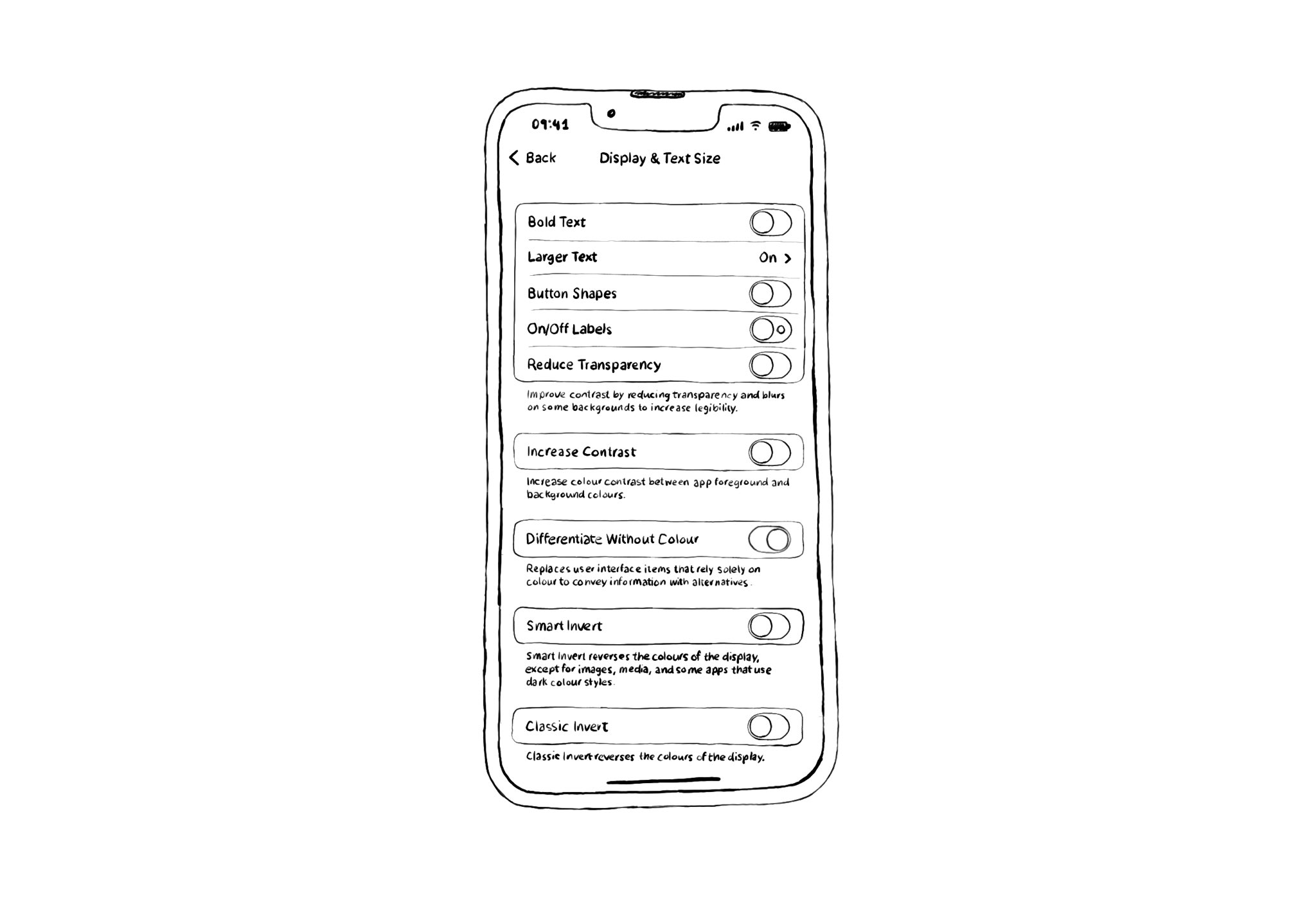
You may also find interesting...
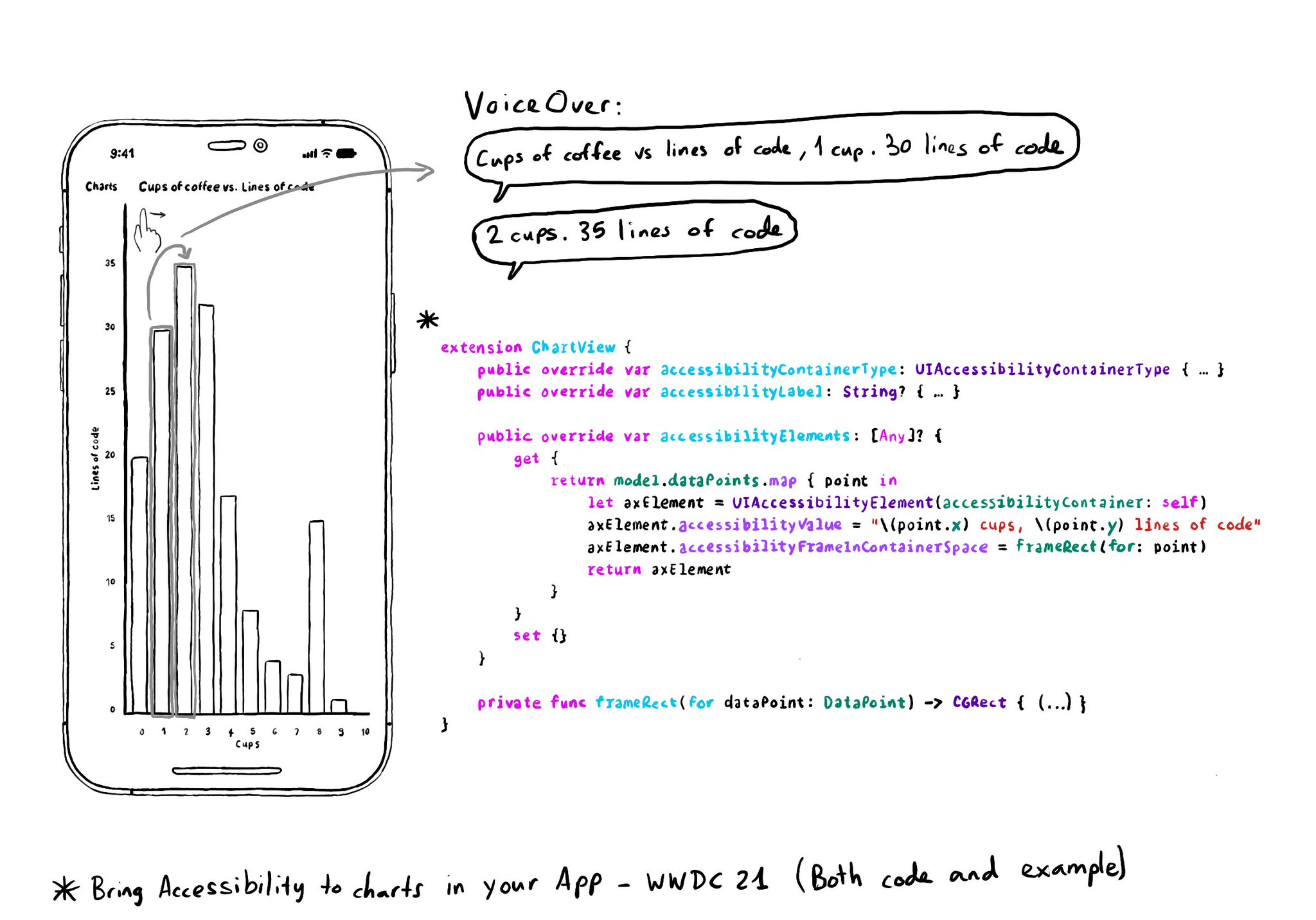
Creating UIAccessibilityElements, combined with a semanticGroup accessibilityContainerType, can also help you make components as complex as charts accessible. Example from "Bring Accessibility to Charts" WWDC21: https://developer.apple.com/videos/play/wwdc2021/10122/
An alternative layout for large font sizes can be provided with Auto Layout by having three sets of constraints (common, default constraints, and alternative constraints) and activate/deactivate them depending on the content size category.

It is not just about applying accessibility APIs, but about caring, and thinking of features that can make your app more accessible and inclusive to everyone. Twitter's alt-text feature is a great example. Thanks, @TwitterA11y! You'll be missed.