If the user has Bold Text enabled, it will just work if you are using fonts based on text styles. If you have your own styles, or you are using a non-system font, you'll need to provide the bolder version of the font when the setting is on.
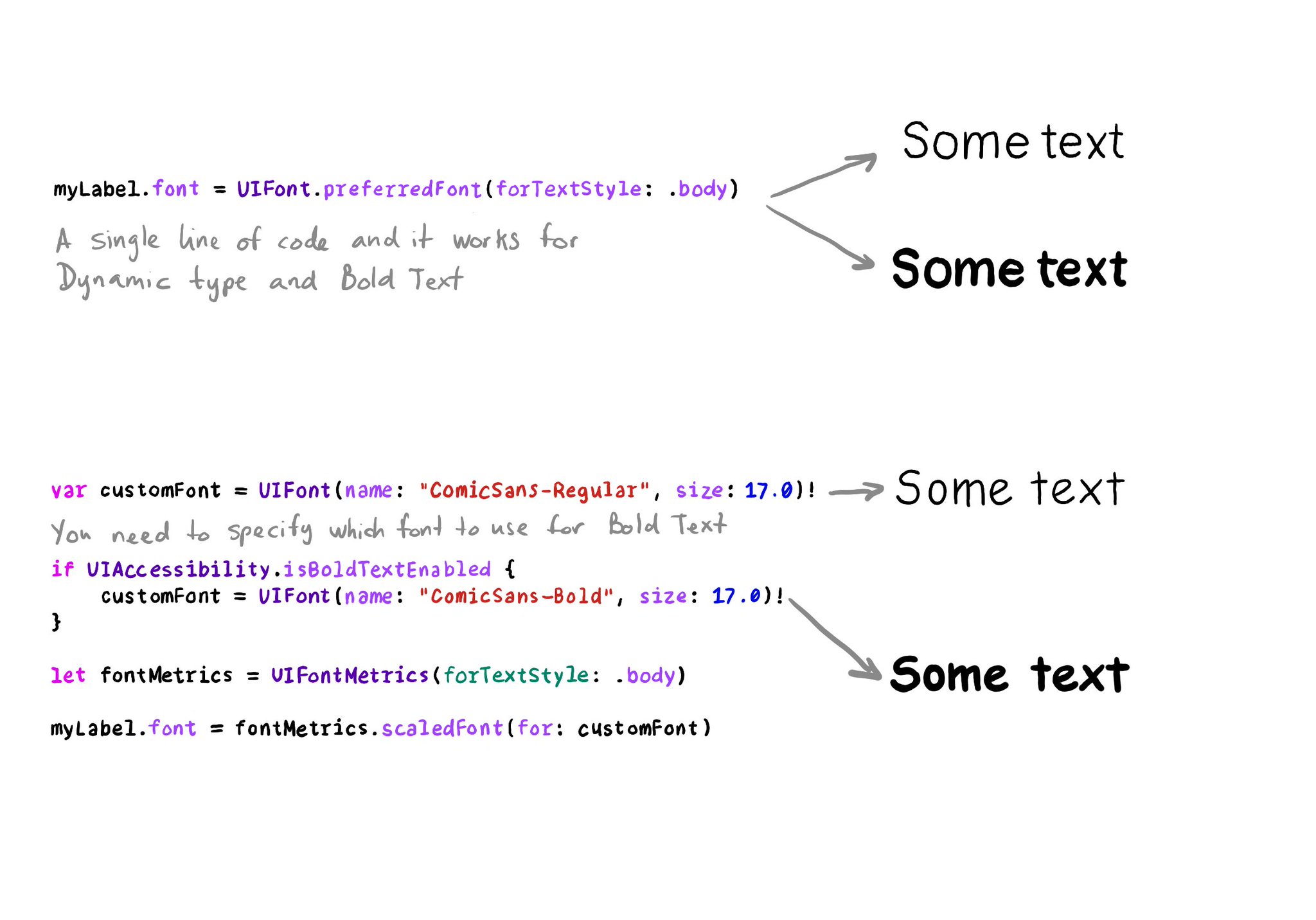
You may also find interesting...
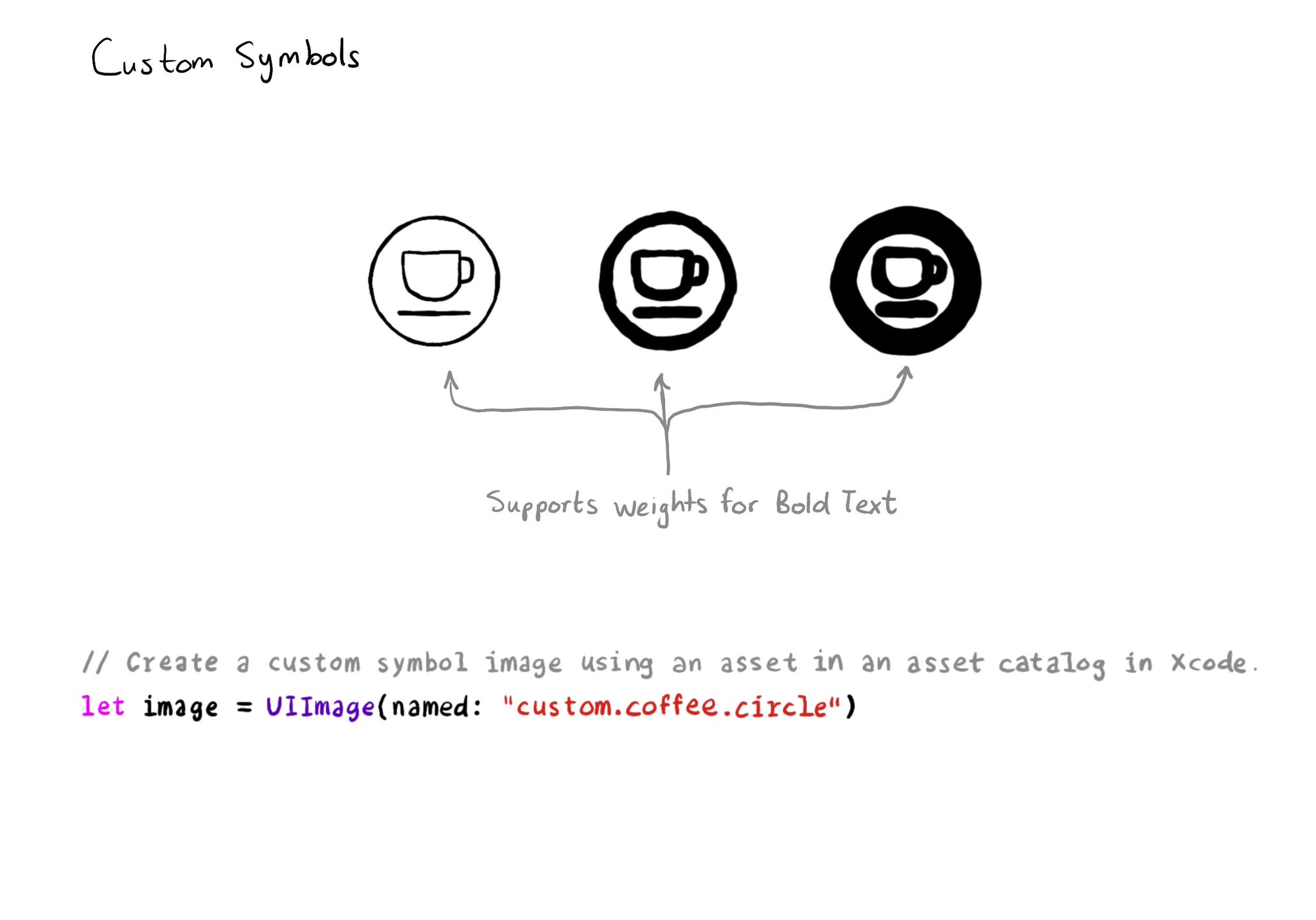
Your iconography should support Bold Text too. One way of doing it is by creating custom symbols (and specifying weights for it) to work with them as you would with regular SF Symbols. How Creating custom symbols: https://developer.apple.com/videos/play/wwdc2021/10250/
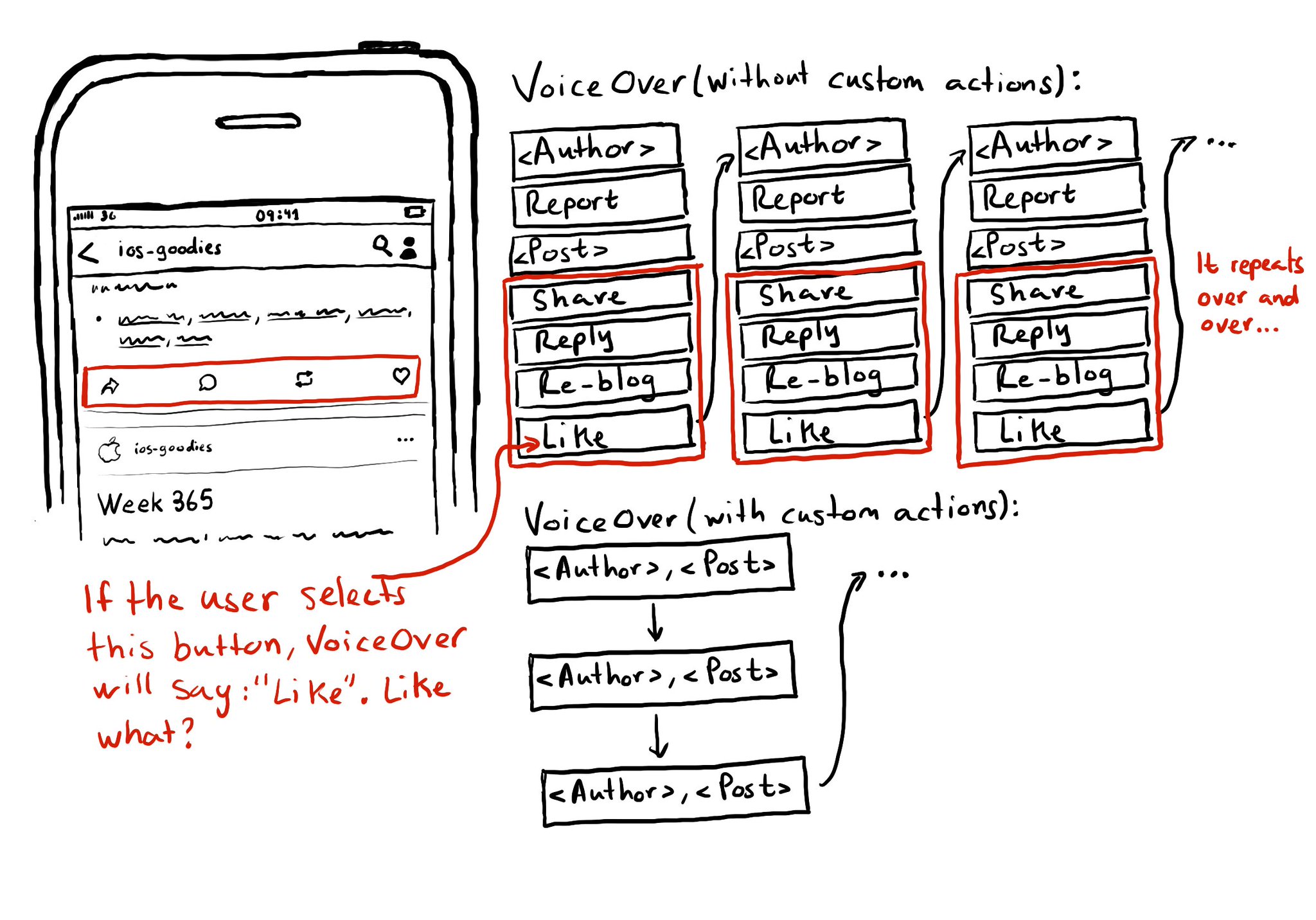
Potential benefits from grouping logical pieces of information and moving buttons to custom actions: reduce redundancy (by removing repetitive controls) and reduce cognitive load (by making easier to know what item will be affected by each action)
UINotificationFeedbackGenerator has a “success” feedback type. Consider using it when a task was performed successfully together with any other visuals or sound. The use of multiple modes just makes it easier for everyone to understand your app.