I recommend running your app with Double-length Pseudolanguage. It is a great way to stress-testing your app and see how adaptive it is and if your UI will hold to other languages that might be a bit more verbose or even with larger text sizes.
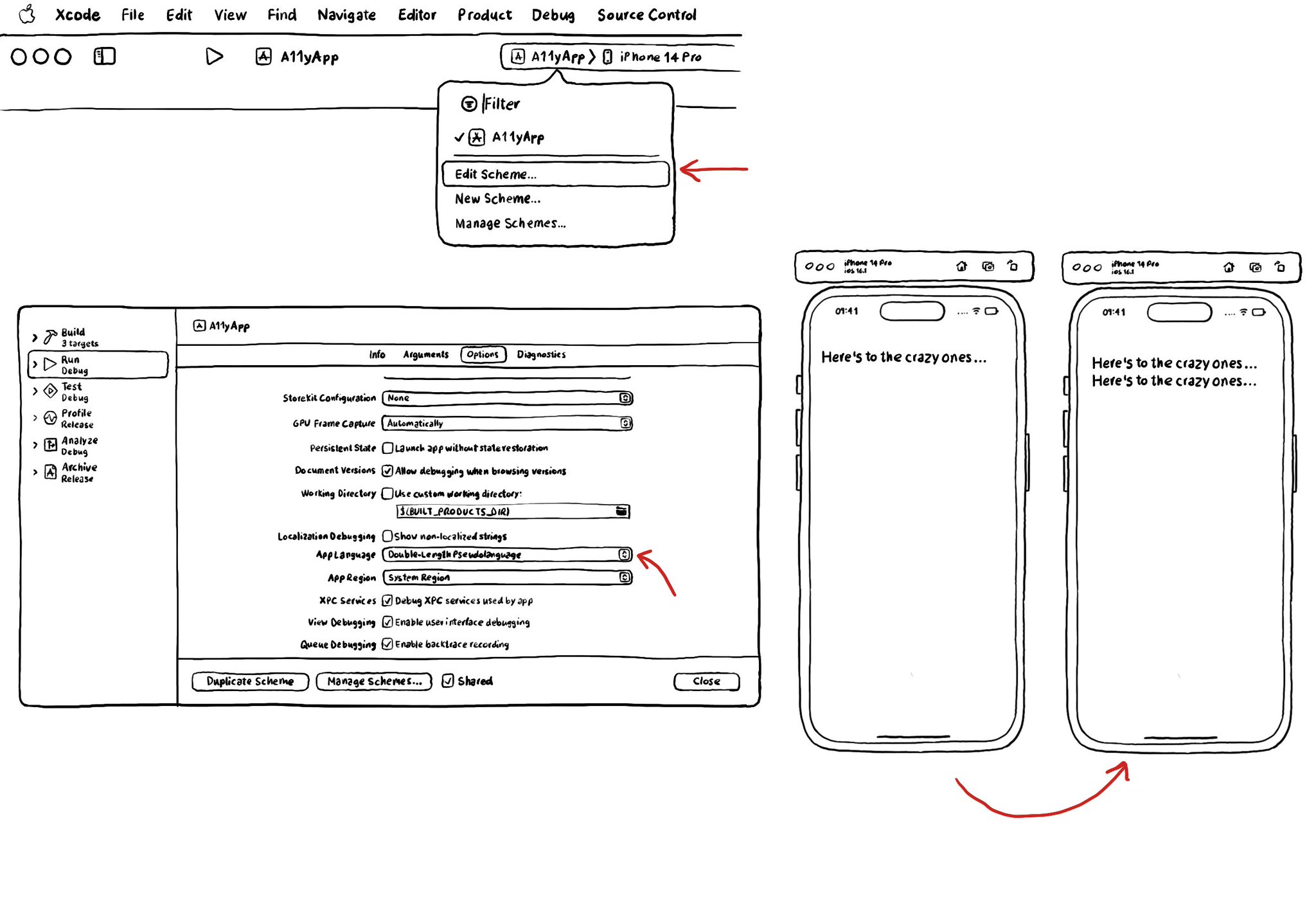
You may also find interesting...
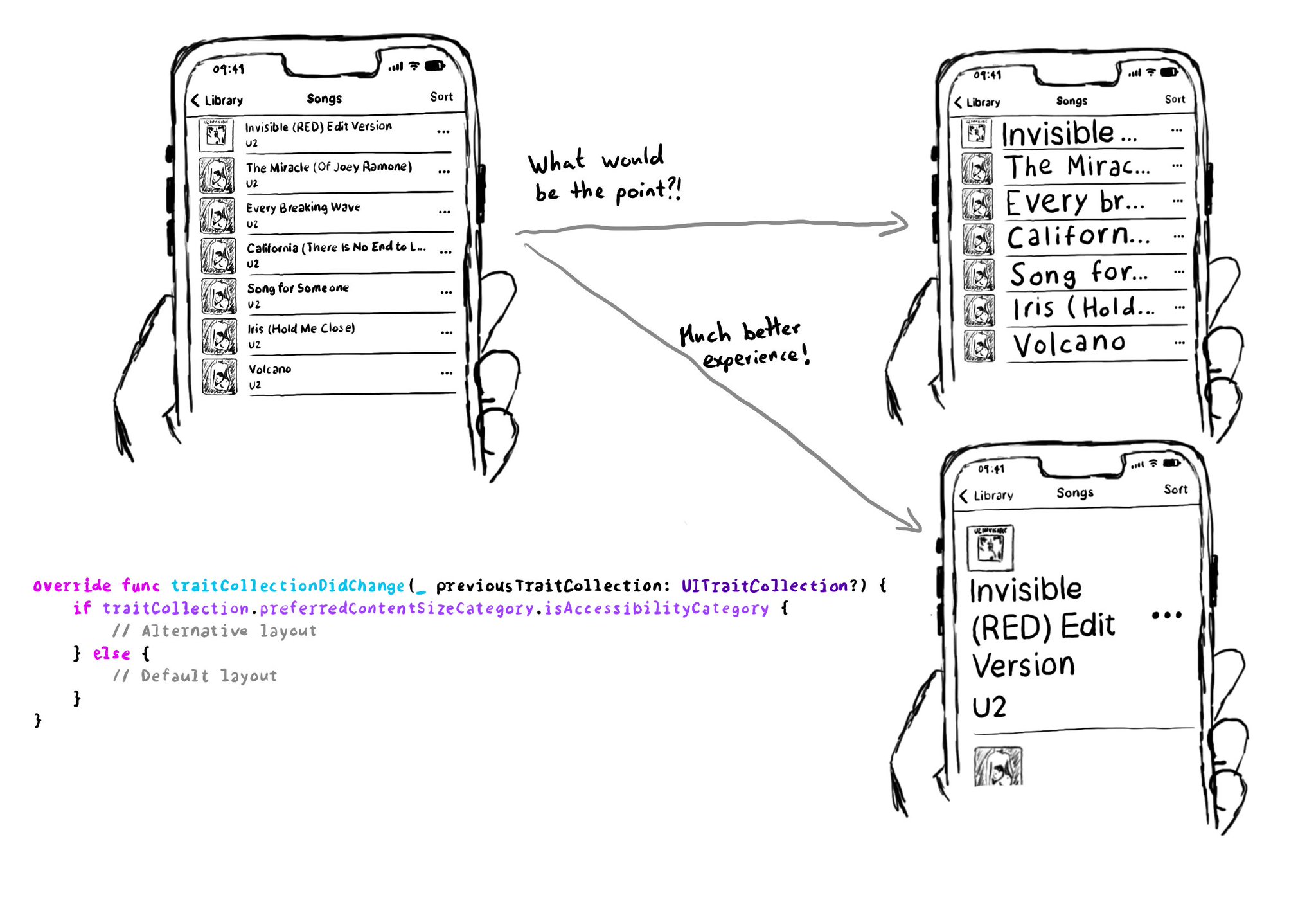
Sometimes, with large font sizes, there's no other way around it but to offer an alternative layout. Small tweaks are often enough. Otherwise, the text will be barely readable. Larger text shouldn't mean less content or a worse experience. One thing you can do is to check if the preferred content size category of a view is an accessibility category. And, in that case, move things around to make room for the text, offer more lines of text, etc. https://developer.apple.com/documentation/uikit/uicontentsizecategory/isaccessibilitycategory
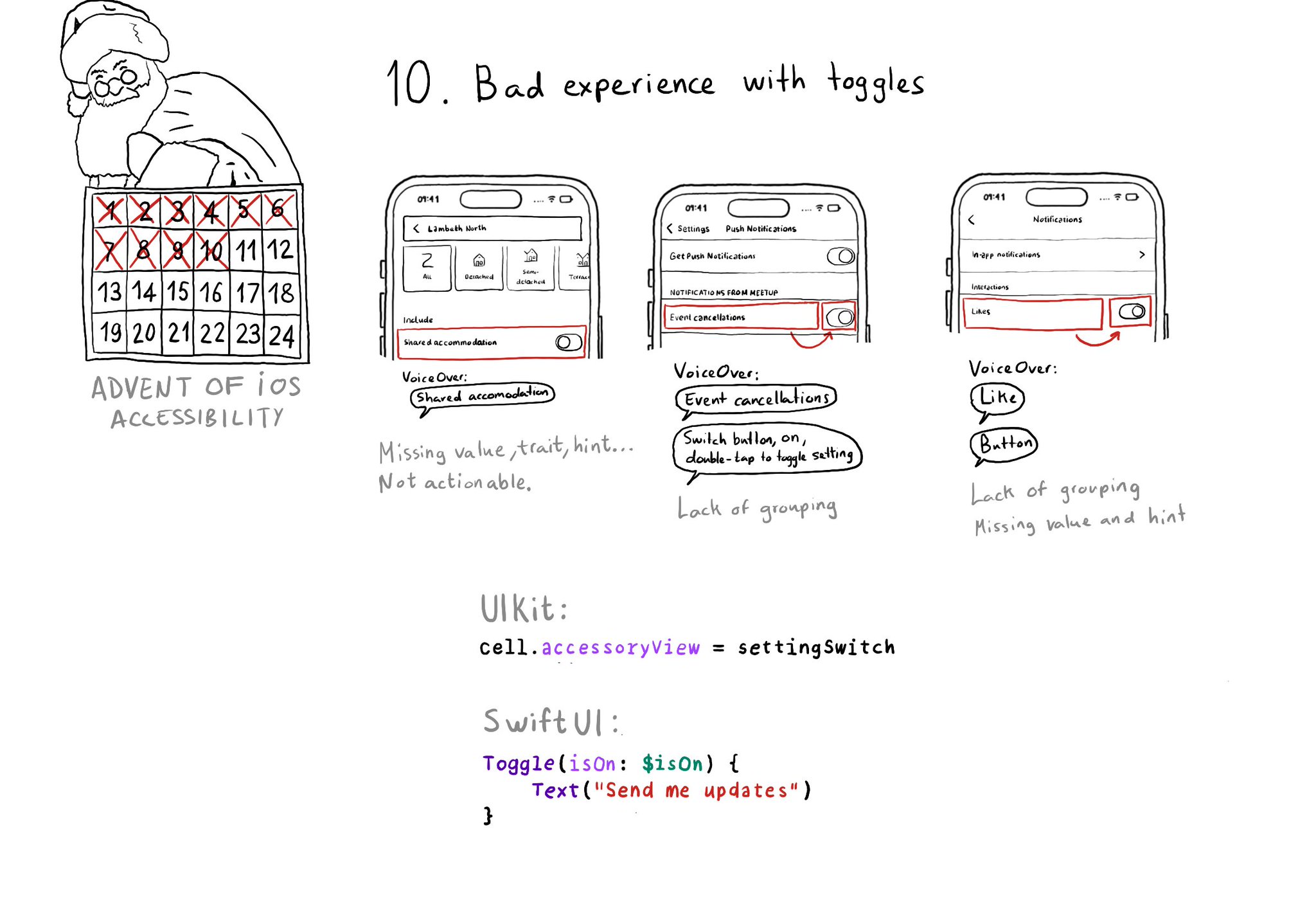
Toggles or UISwitches are often found separated from the label that precedes (and describes) them; with an unclear label; missing a value, trait, or hint; or even not being actionable at all.
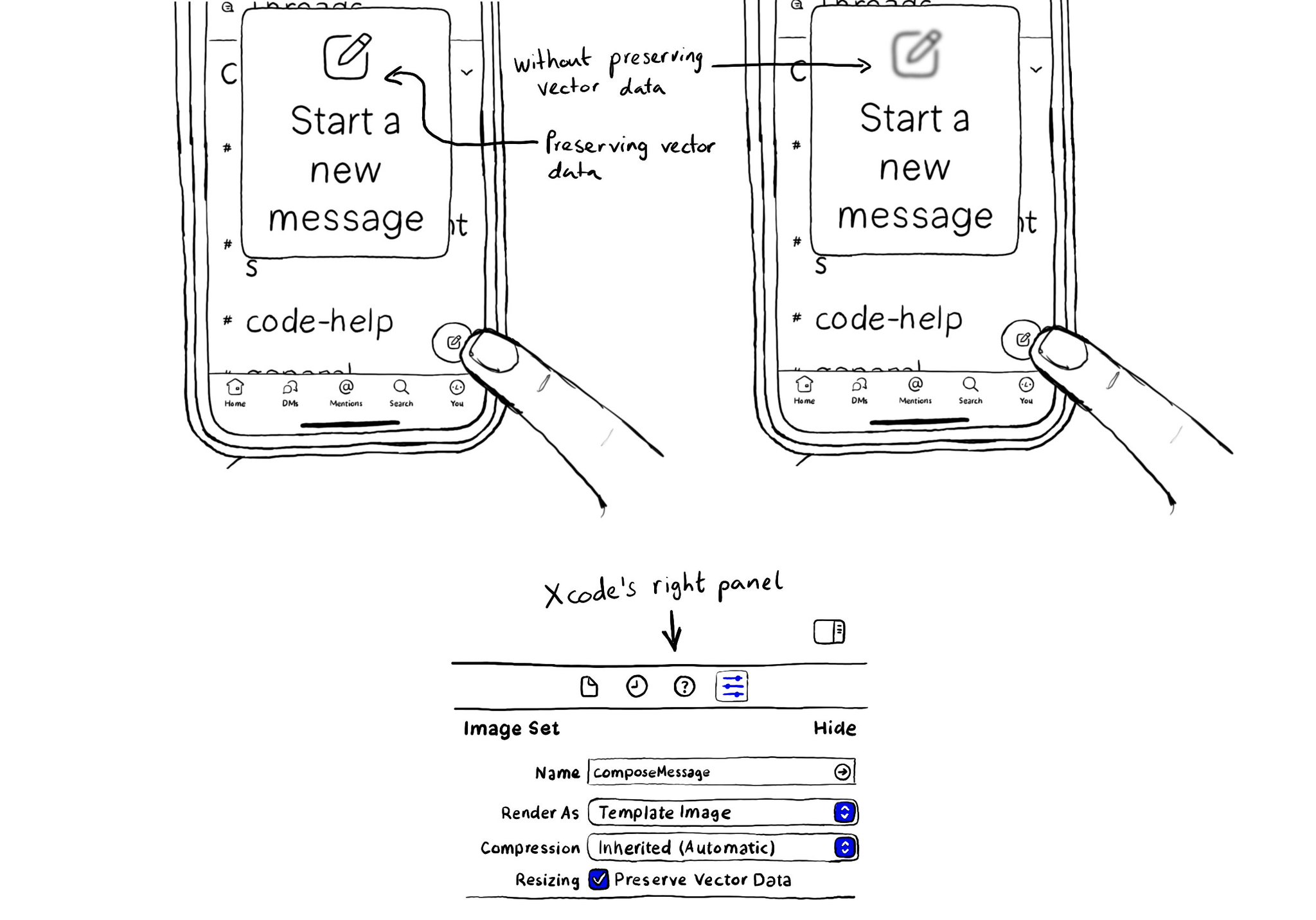
When configuring a largeContentImage or adjustsImageSizeForAccessibilityContentSizeCategory, it is important to use a pdf asset and preserve the vector data so the icons are crisp at any size.