One of the accessibility issues I see more often in iOS apps, believe it or not, is unlabelled elements. This happens especially for buttons with an icon but no title. In those cases, you need to configure an accessibility label manually.
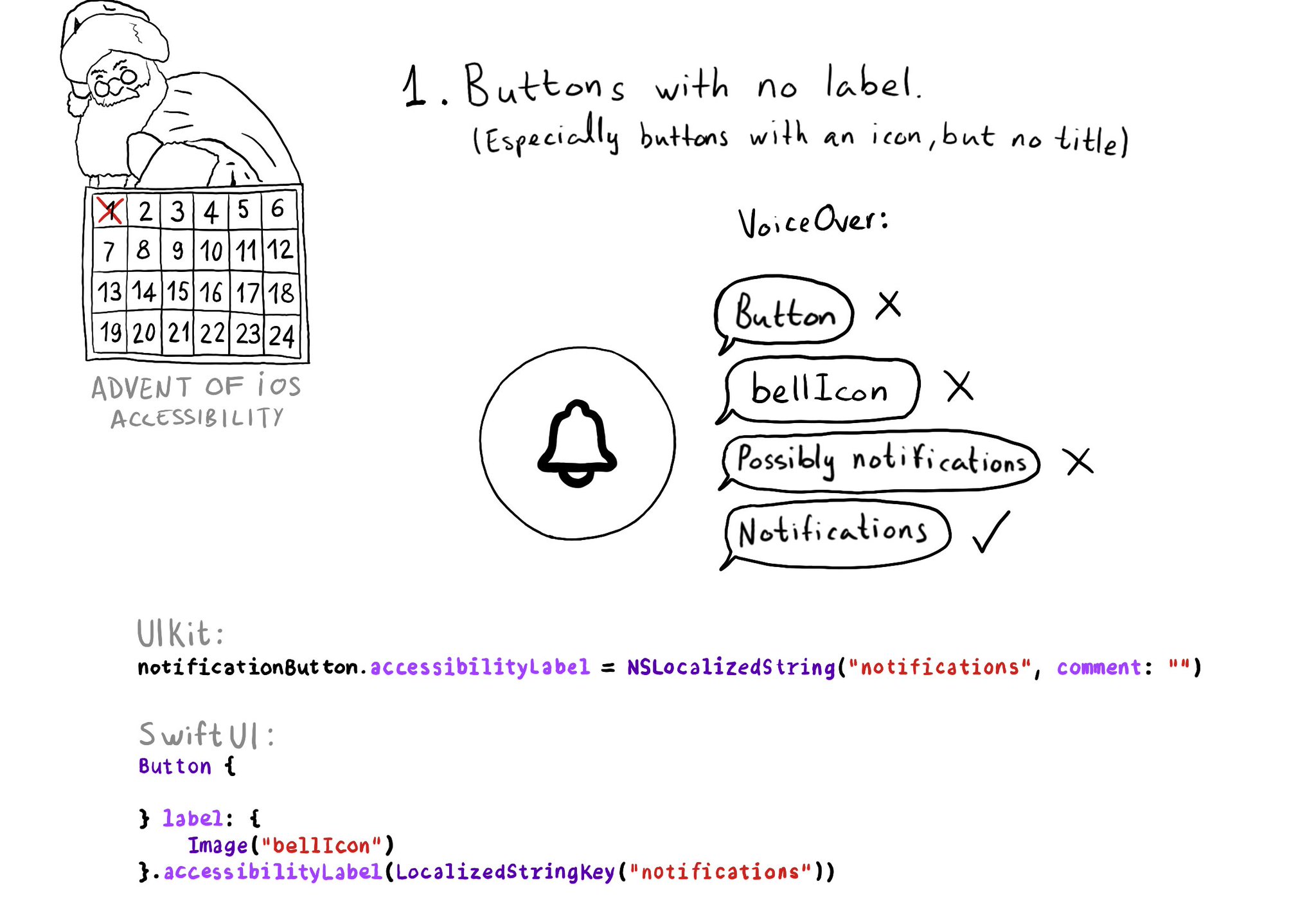
You may also find interesting...
With the button trait VoiceOver will read “button” after the accessibility label and will indicate the user that, when focused, they can double tap anywhere on the screen to interact with it. UIButton has this trait by default.
Guidelines from Apple: Begin with a verb that explains the results of the action. Avoid using the imperative form of a verb because that can make it sound like a command. Don’t include the action type. Don’t include the control. https://developer.apple.com/documentation/objectivec/nsobject-swift.class/accessibilityhint
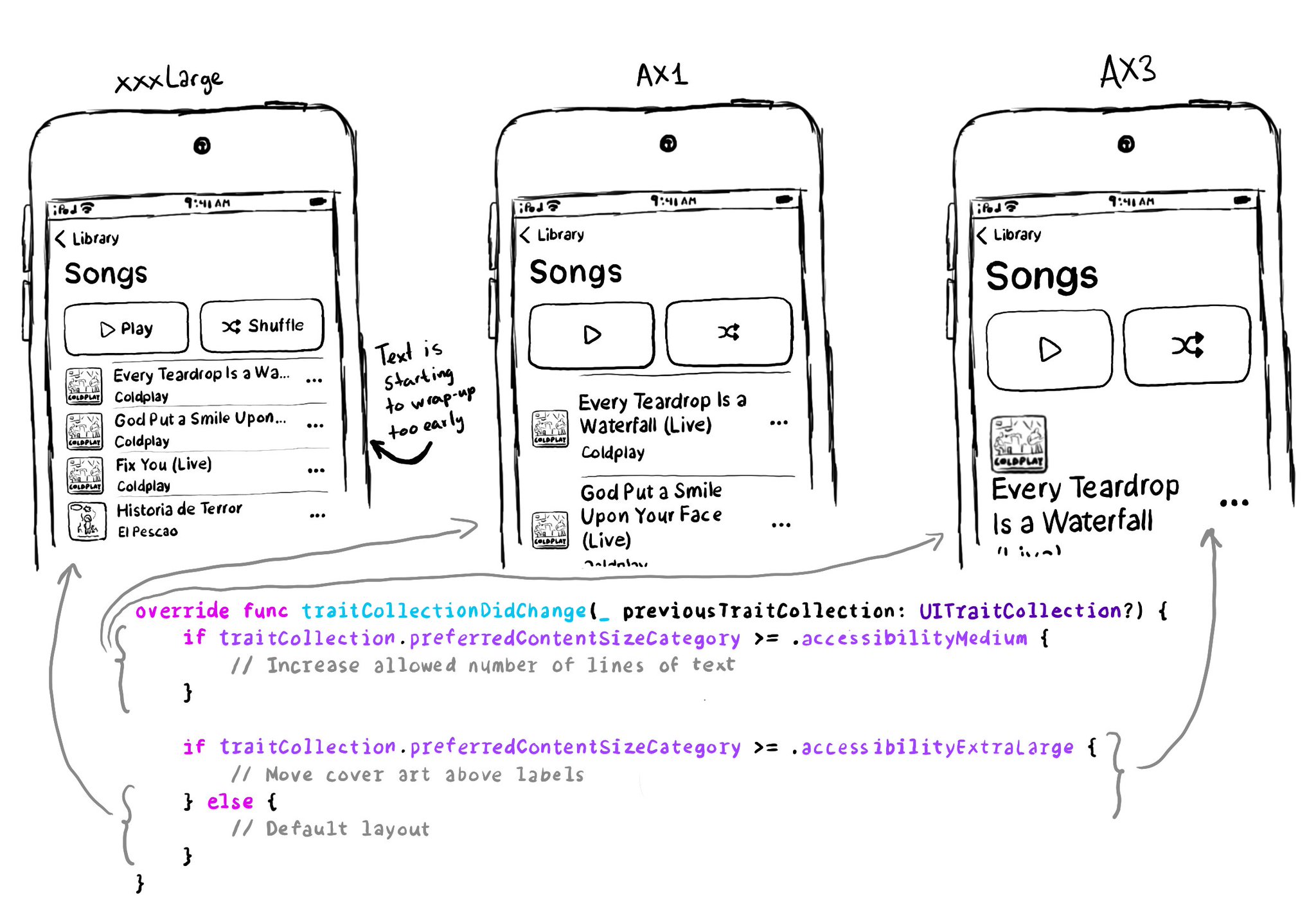
You don't have to offer an alternative layout just for the accessibility category. You can actually compare content size categories. So you could tweak the UI already for anything equal to or larger than .extraExtraLarge, for example.