With regular buttons from UIKit or SwiftUI, you are all set. With complex views, headings, or table/collection view cells that, when selected, bring the user somewhere else in the app or perform an action, you'll have to add the button trait.
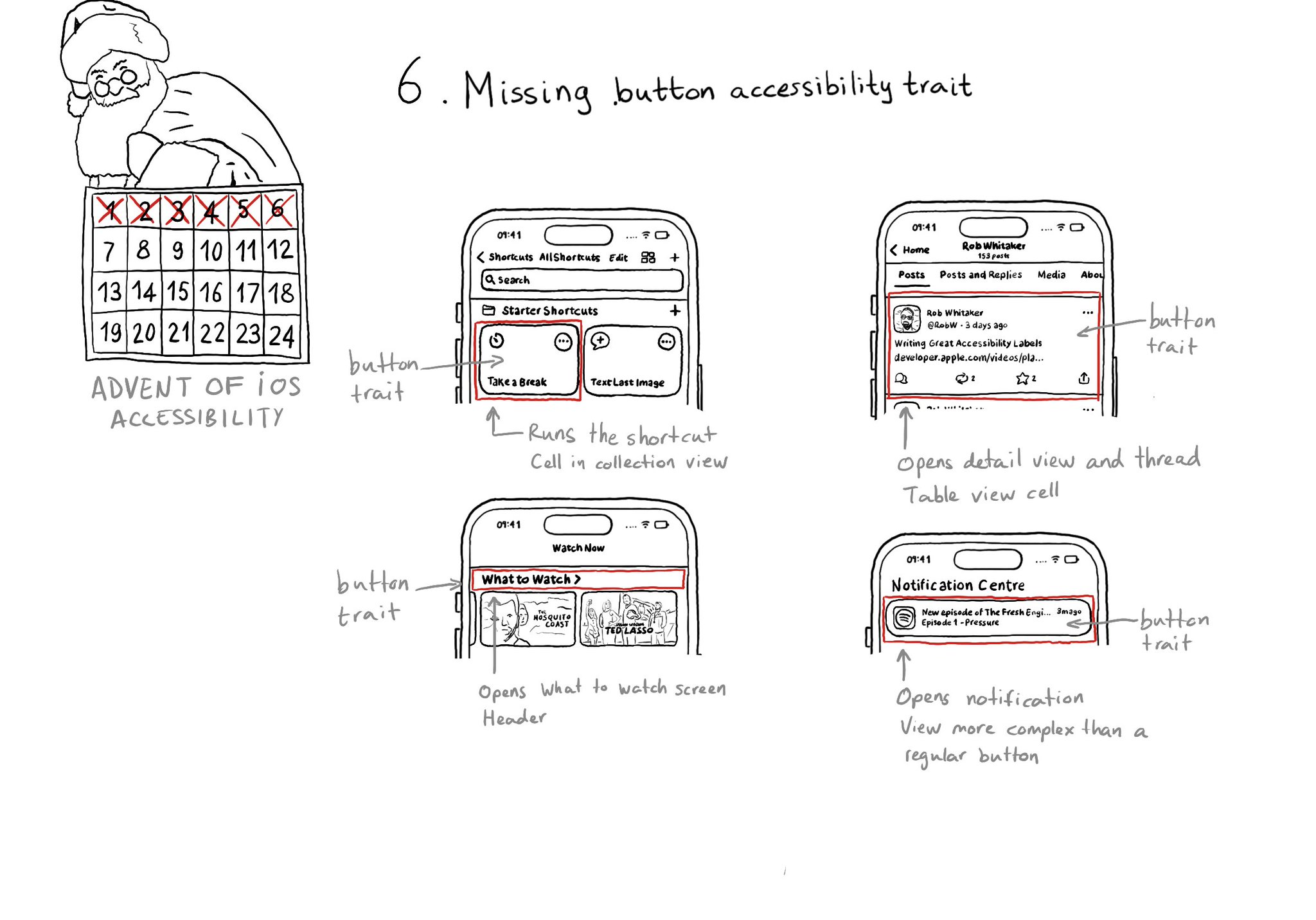
You may also find interesting...
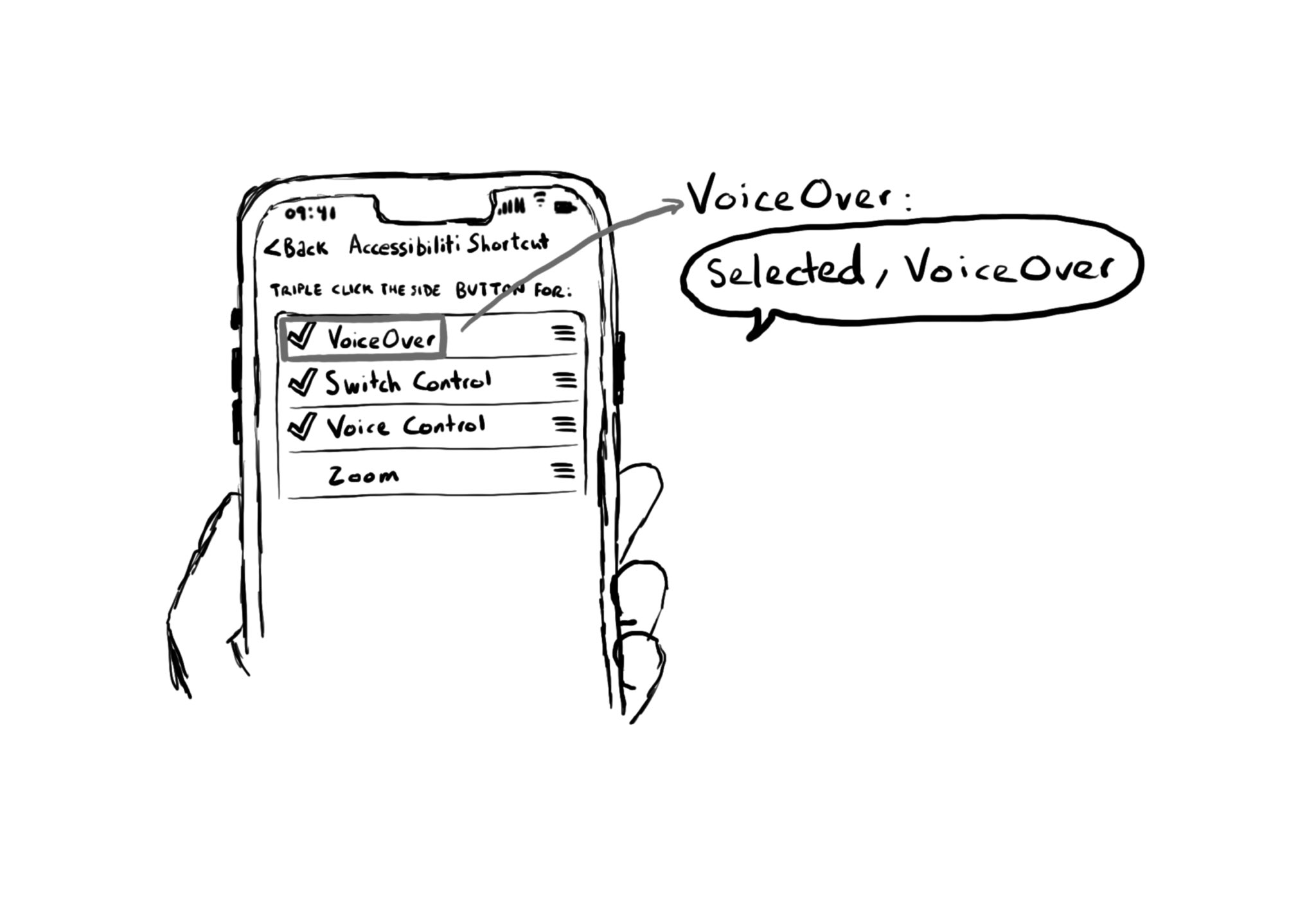
The .selected accessibility trait indicates when an element has been selected. You’ll notice that VoiceOver announces “selected” before the accessibility label. You can find that in the system for the selected tab in the tab bar, for example.
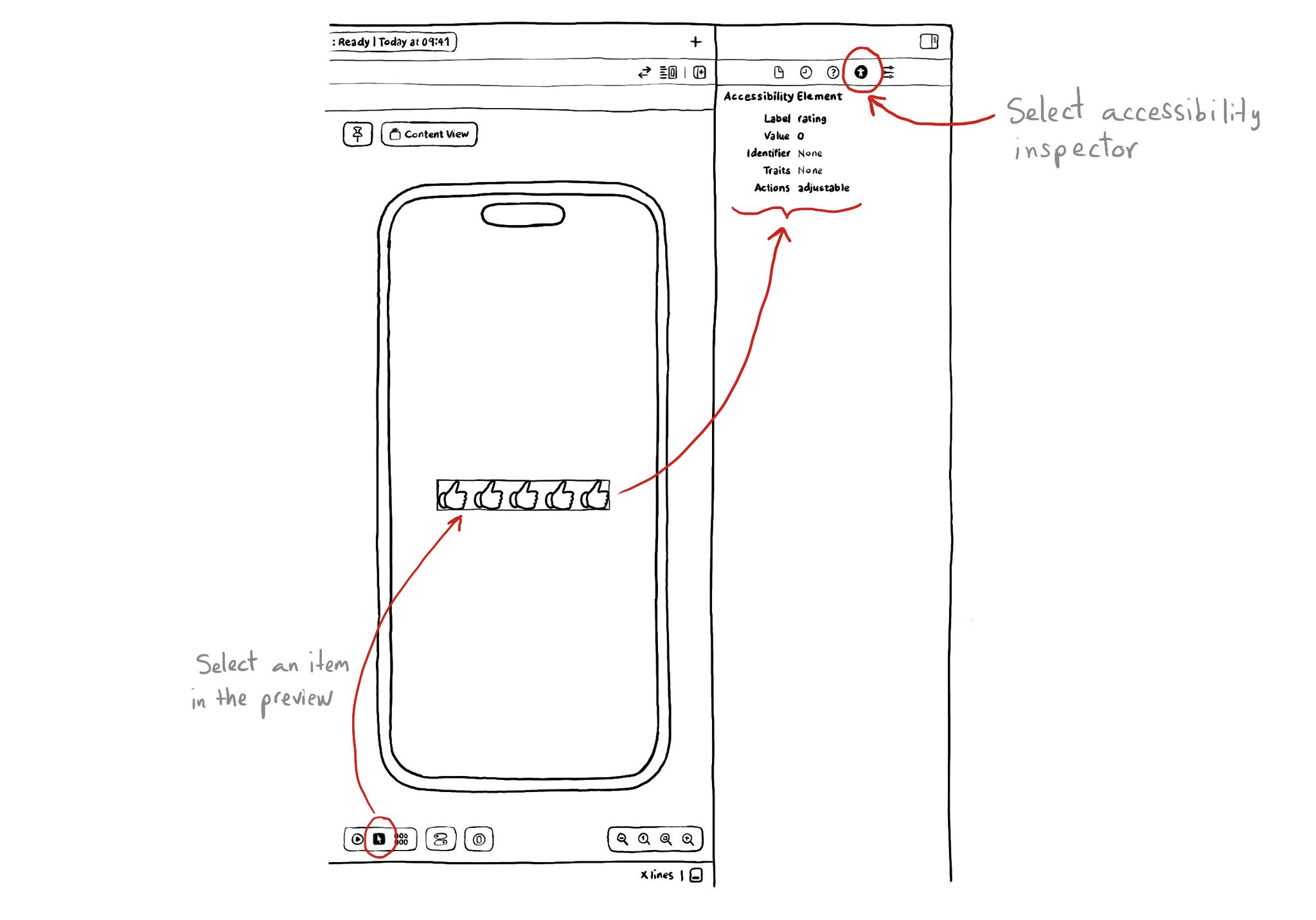
If you are using SwiftUI to build your apps, there is a fairly basic but very useful Accessibility Inspector built right there in the Inspectors Panel, on the right side of Xcode.
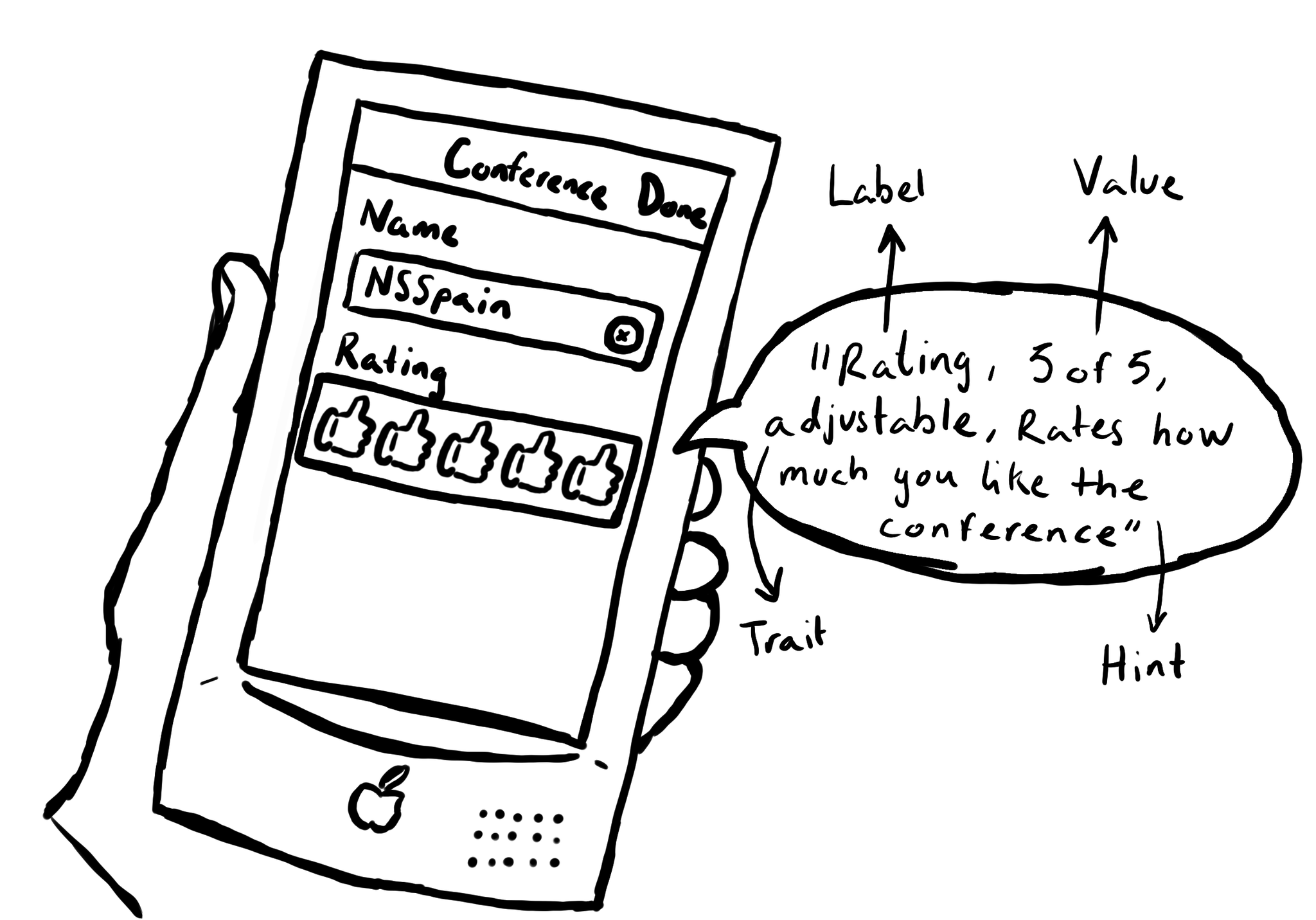
UIAccessibility is the cornerstone of any accessible UIKit app. Among others, understanding what an accessibility label, value, trait or hint are, is key. This is an example of how they could be configured for a custom rating component. #GAAD2022