You can create your own accessibility elements from scratch. One use-case for doing that is when you do some custom drawing instead of building your UI using or relying on UIKit components. A circular progress bar, could be an example.
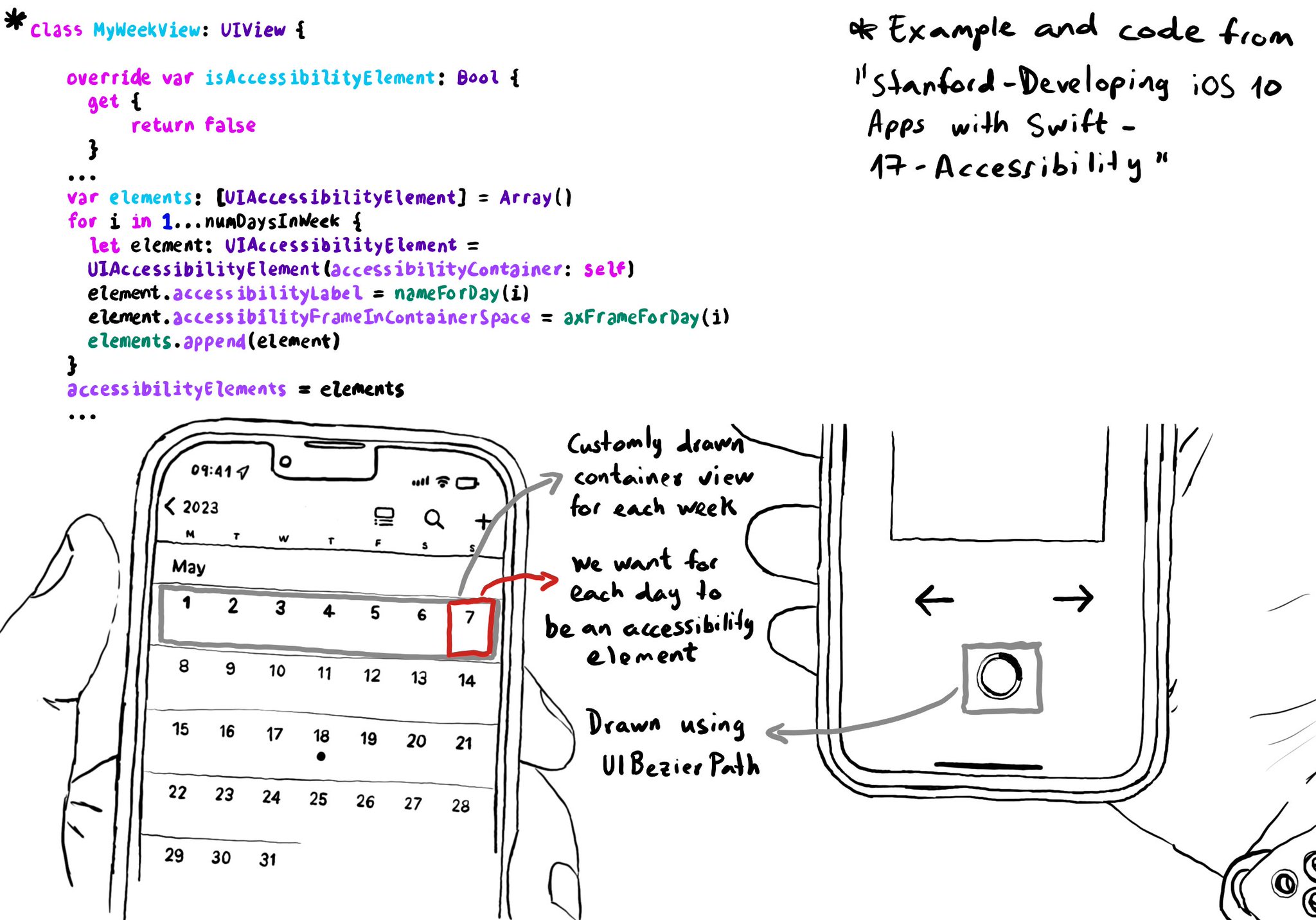
You may also find interesting...
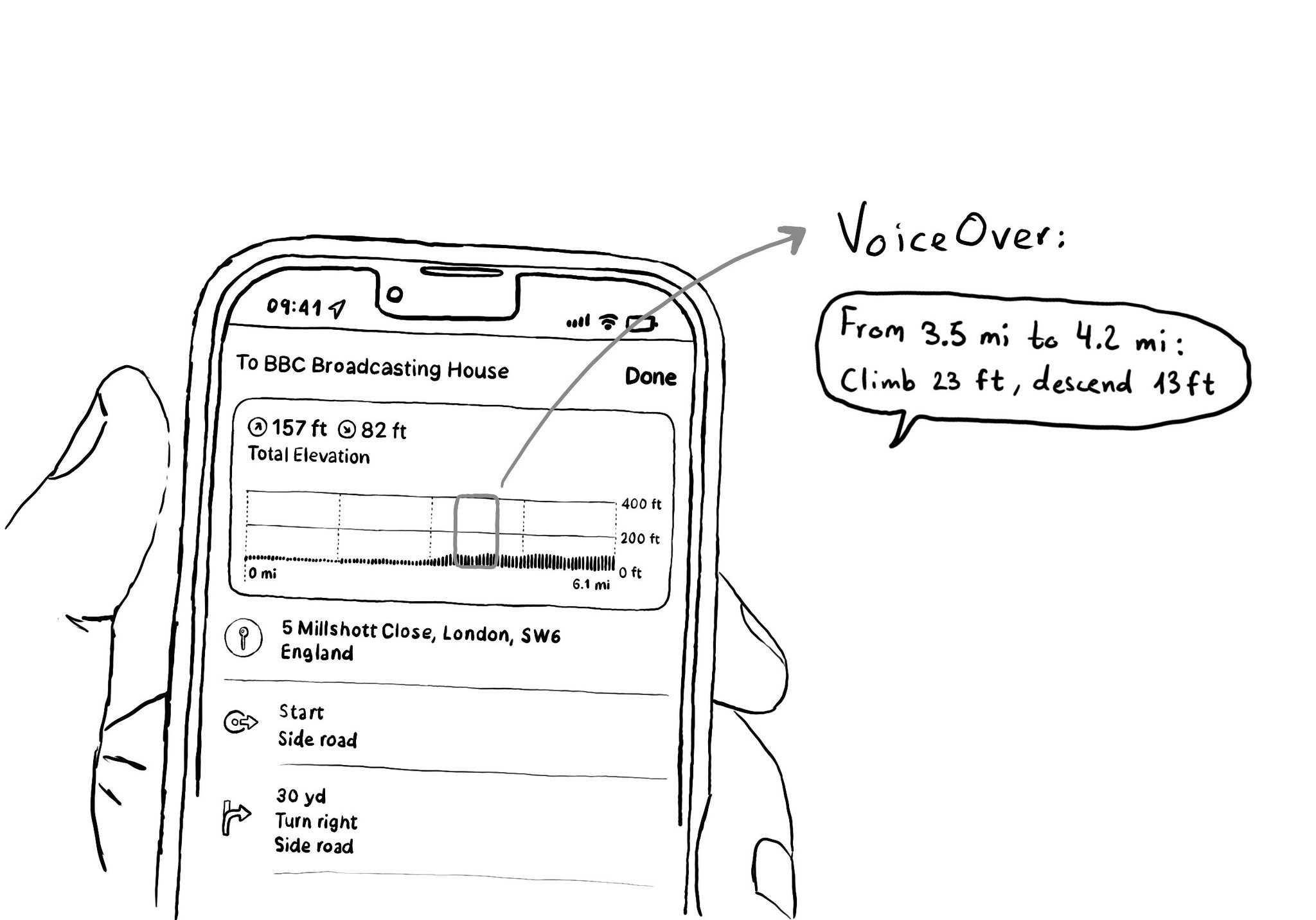
When making charts accessible, sometimes you may have just too many data points for the user to have to go one by one through all of them. In those cases, you can create accessibility elements that represent meaningful chunks of the graph.
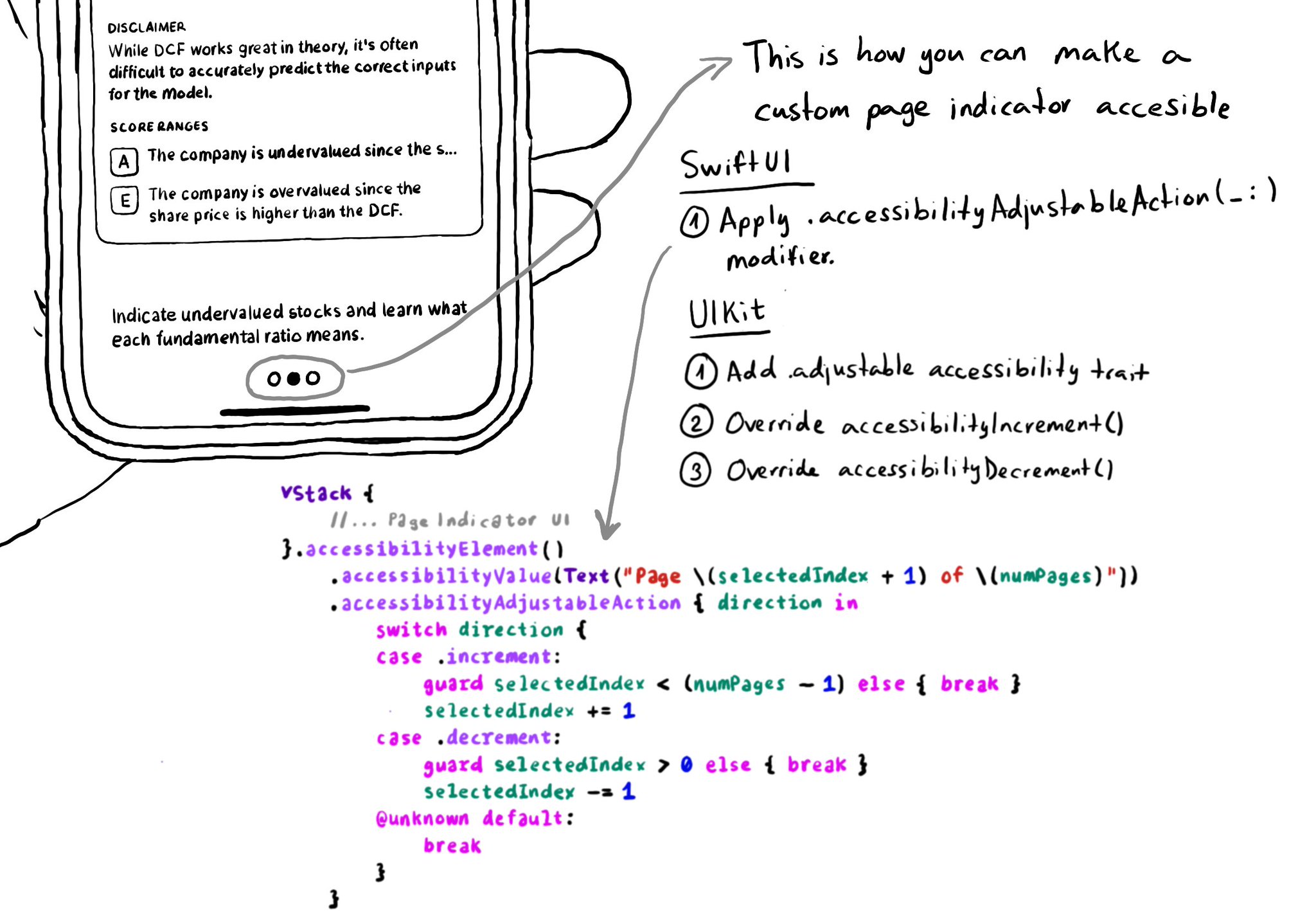
In UIKit, to create an adjustable component we need to add the adjustable trait and override both accessibilityIncrement() and accessibilityDecrement(). In SwiftUI, everything you need is bundled in the accessibilityAdjustableAction(_:) modifier.
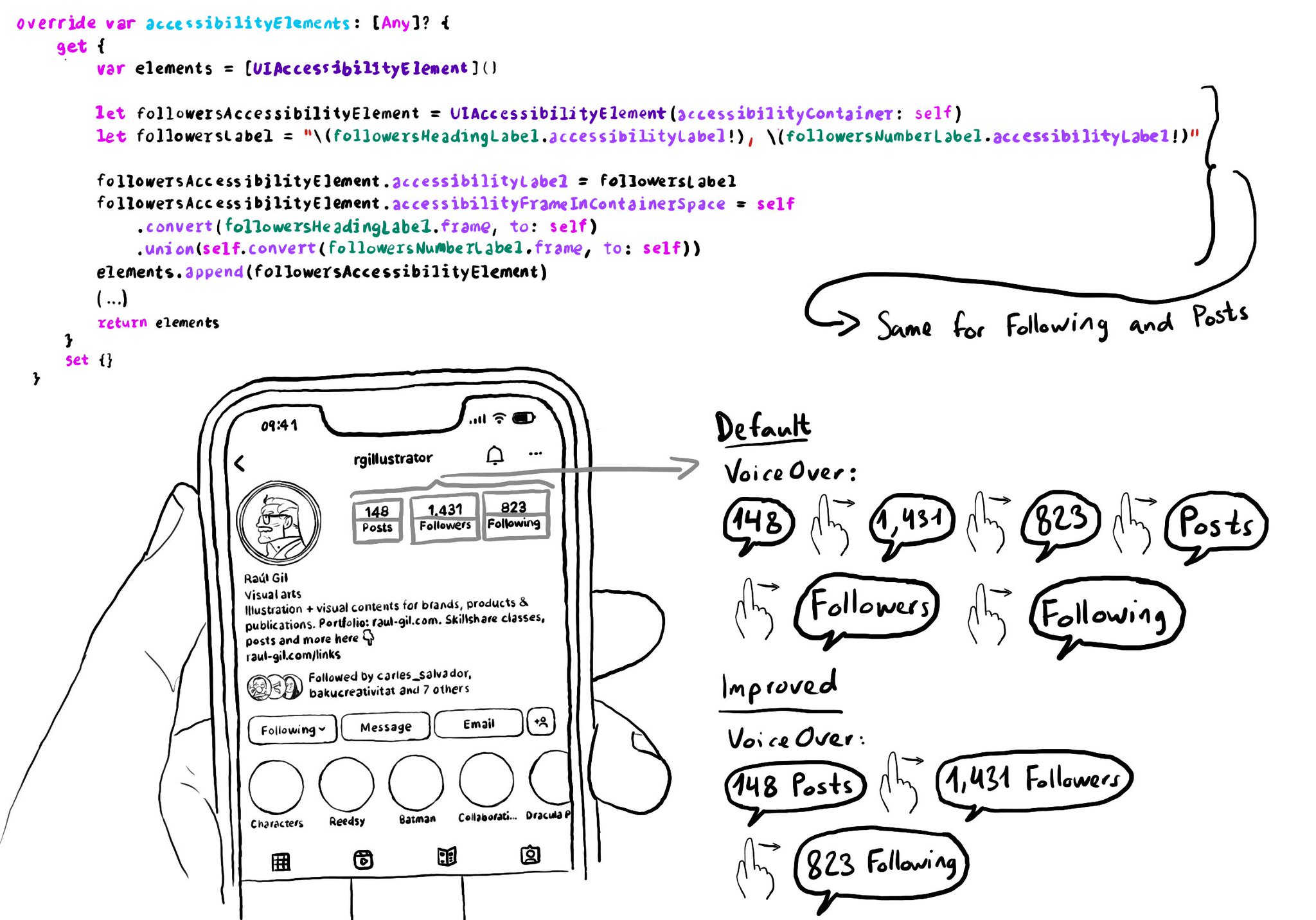
Sometimes you can create your own accessibility elements from scratch to group elements too. Perhaps because they're not contained in the same superview. You can combine these elements' frames and provide a suitable accessibility label.