There is an option for the user to request an experience with Reduce Motion and we should honor it. If your app has animations, make sure to check if the user has this setting on. Here are three examples where Apple does a great job.
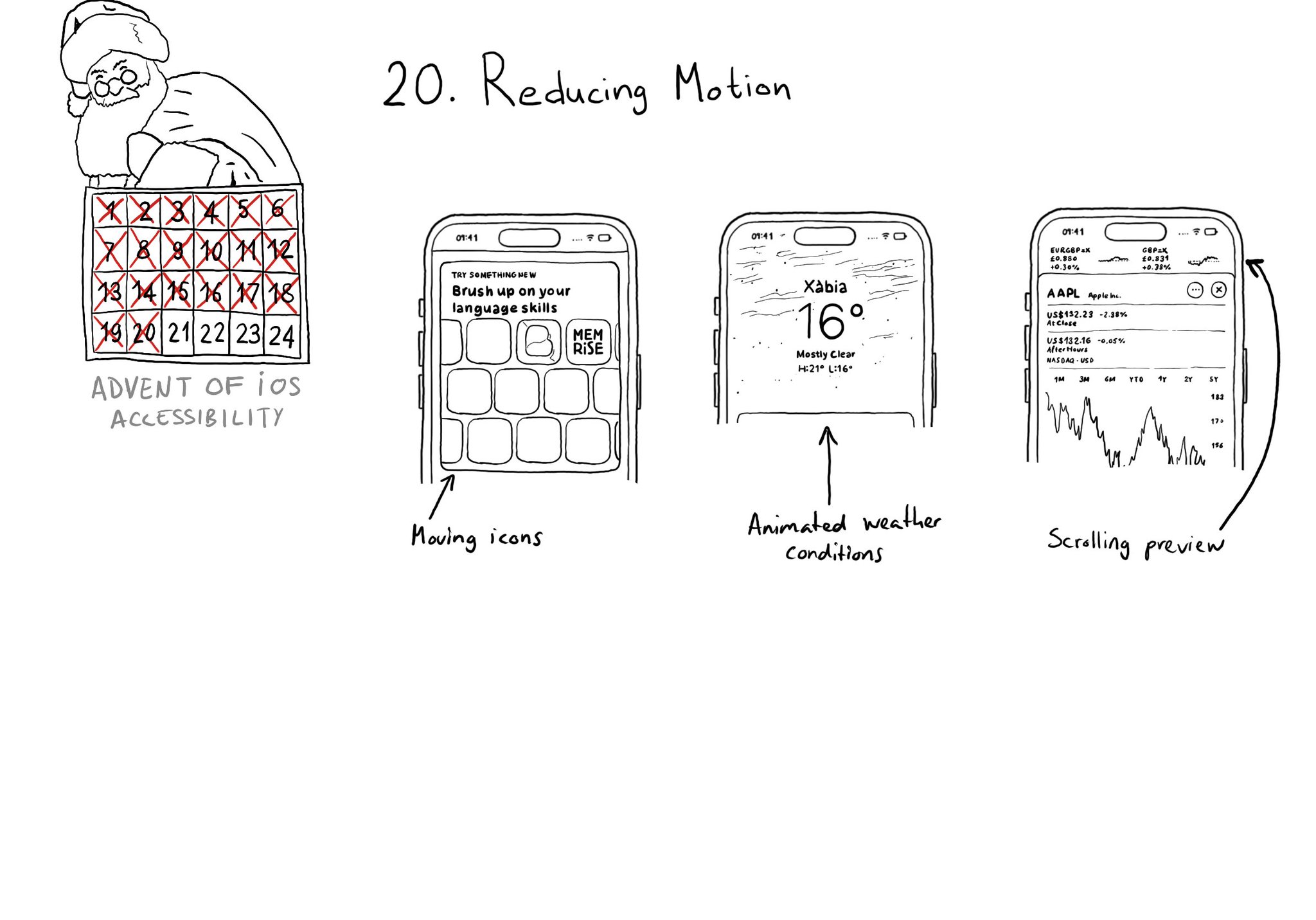
You may also find interesting...
Some animations can be a lot for some people. They may opt to reduce motion in Settings. You can know by checking isReduceMotionEnabled. You’ll immediately see that the system’s animations are much more subtle. The weather app is a great example.
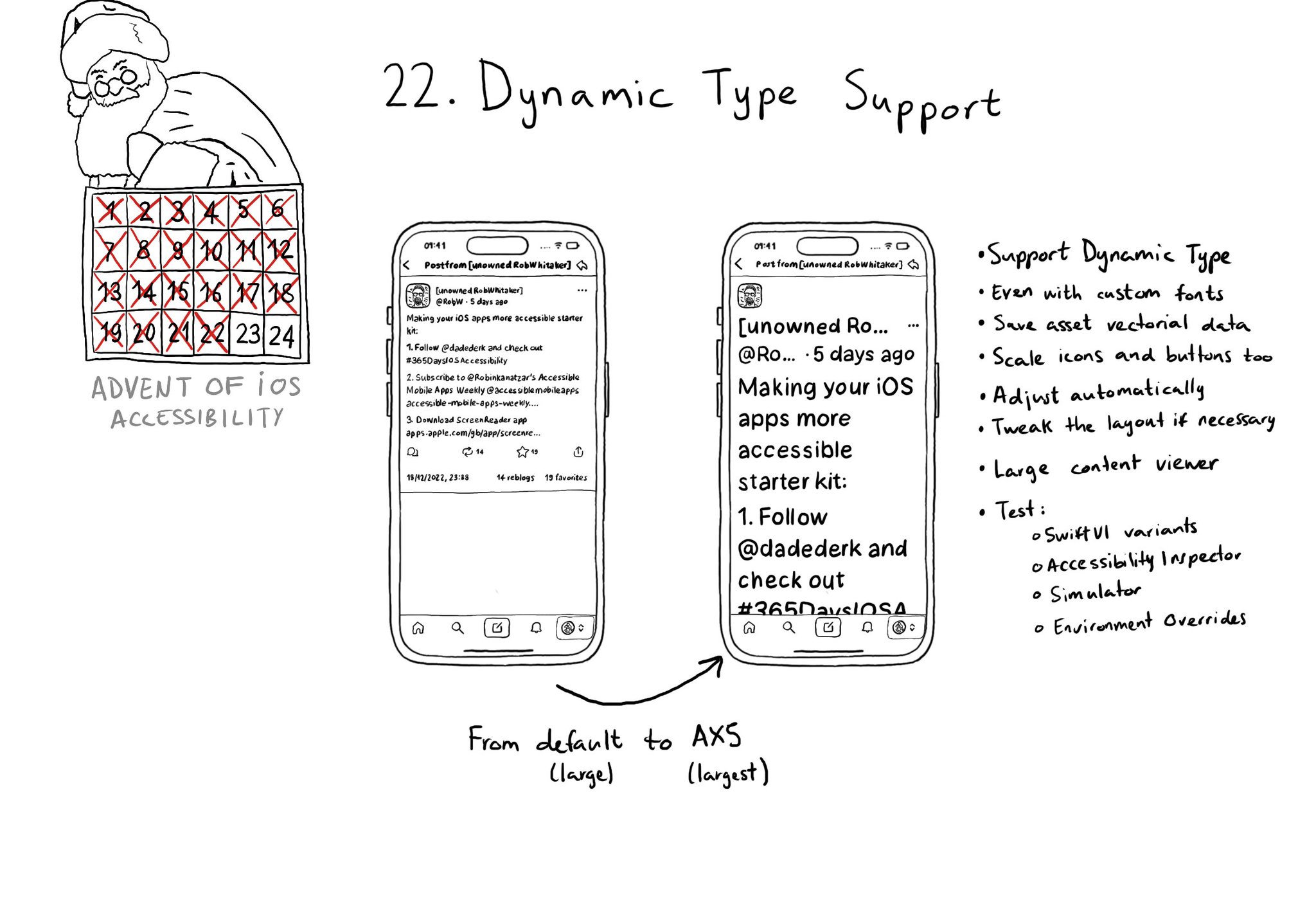
Make sure you support Dynamic Type up to the largest text size available. Take into account that there are five extra accessibility sizes available from the Accessibility Settings. It can make a huge difference for lots of users.
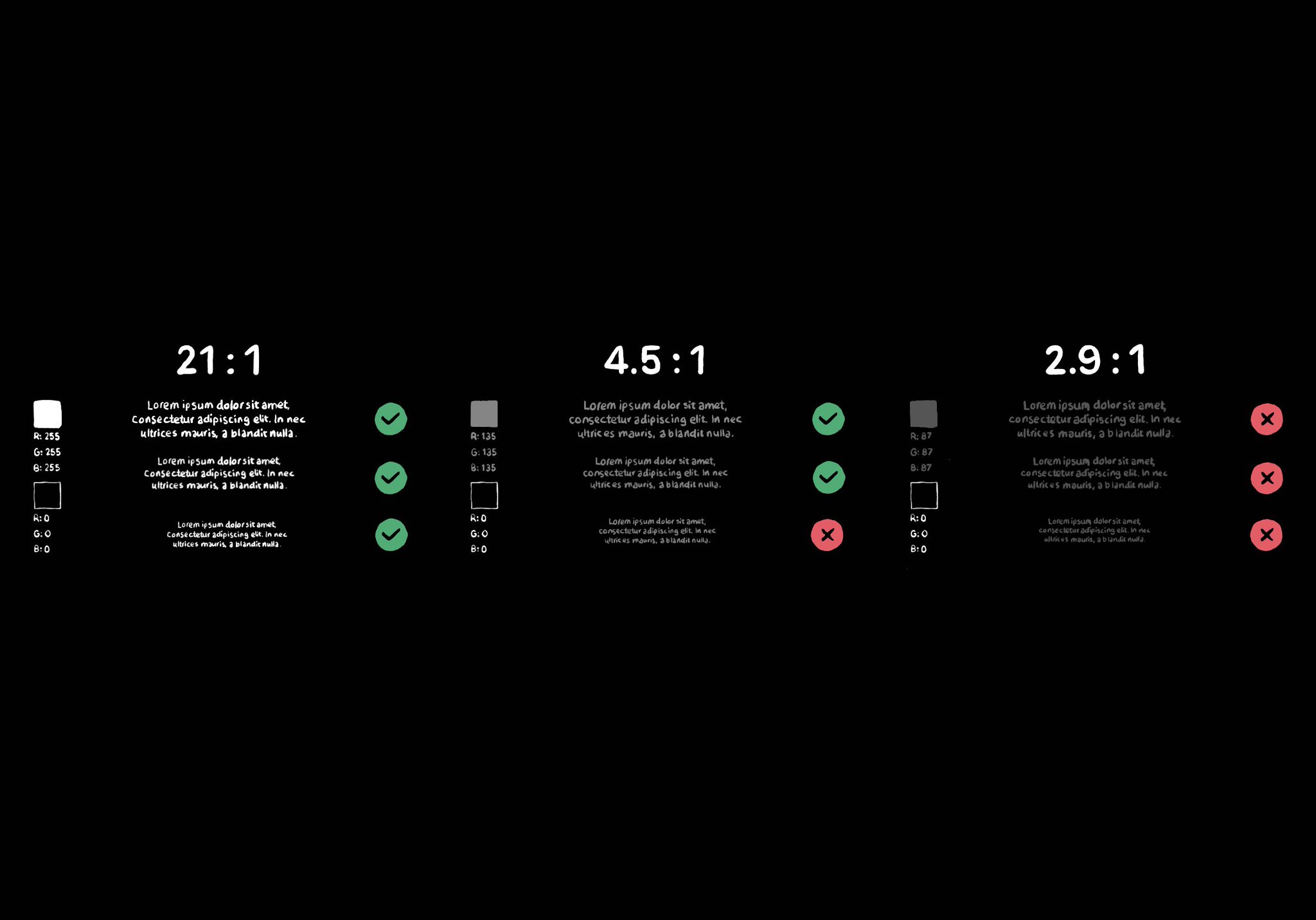
Color contrast between text and background is very important for perceivability. As colors come closer to each other, they’re more difficult to distinguish. Notice that colors that work well with big font sizes may not for smaller text.