Accessibility labels might not be the best input labels, used for example to find or interact with elements with Voice Control or Full Keyboard Access. In those cases, you can provide accessibility user input labels.
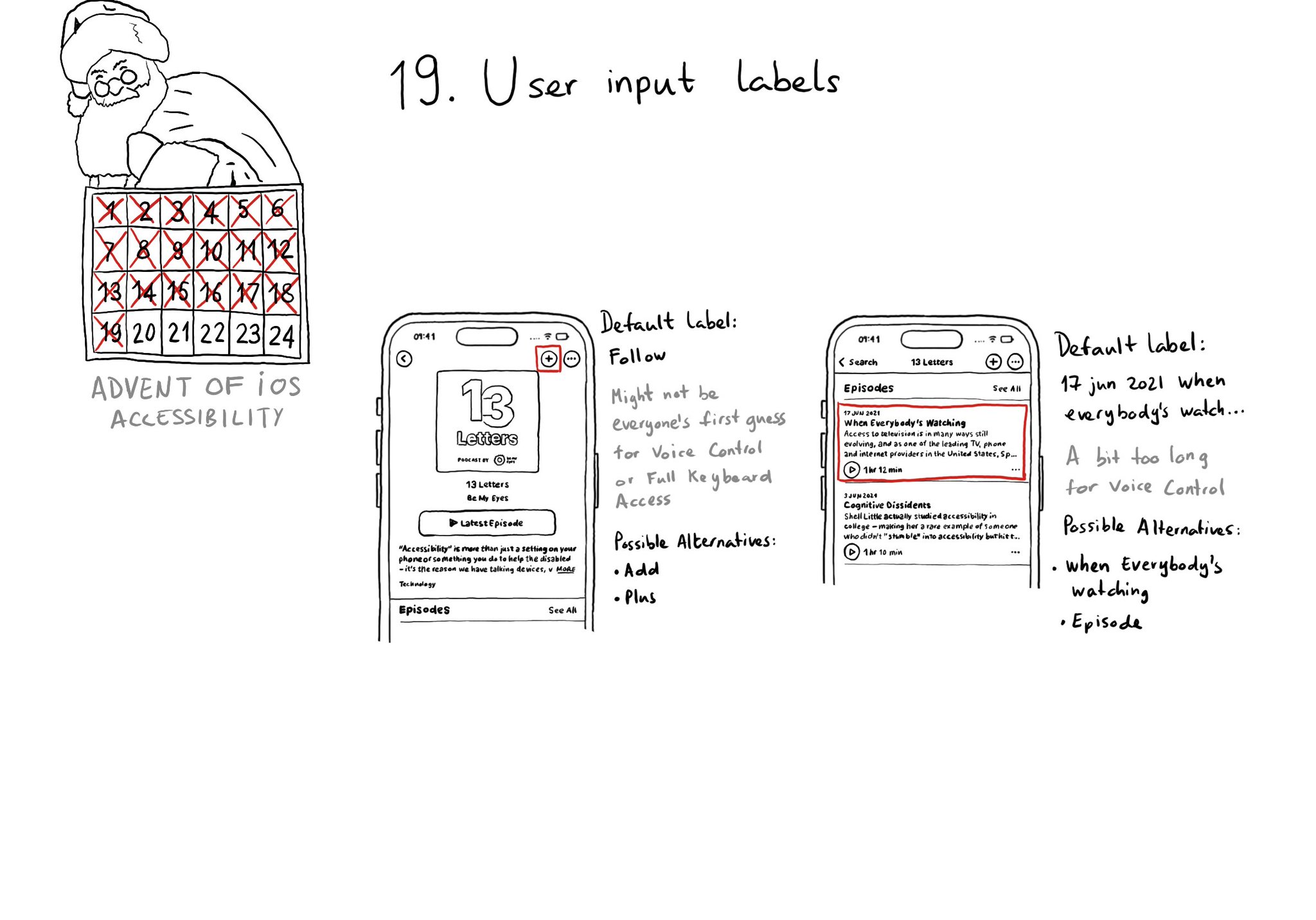
You may also find interesting...
An interesting speech attribute for attributed accessibility labels is accessibilitySpeechIPANotation that lets you specify how VoiceOver should pronounce a label with the International Phonetic Alphabet (IPA) notation. https://developer.apple.com/documentation/foundation/nsattributedstring/key/accessibilityspeechipanotation
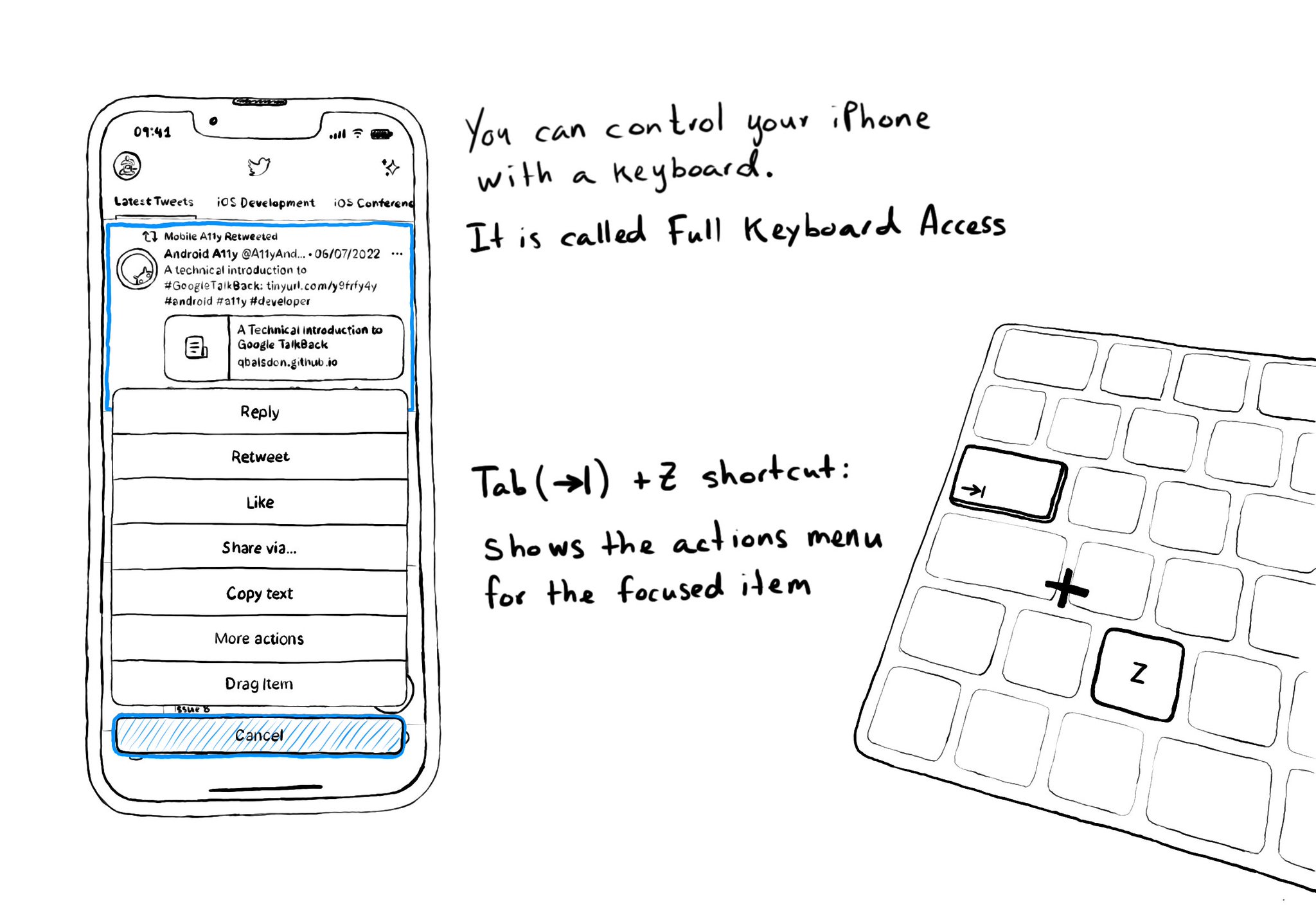
Custom actions work well with VoiceOver and Switch Control. It is also a way of speeding up navigation, and grouping all actions available for an item in a single place, with Full Keyboard Access. Focus an item and use the shortcut Tab (⇥) + Z.
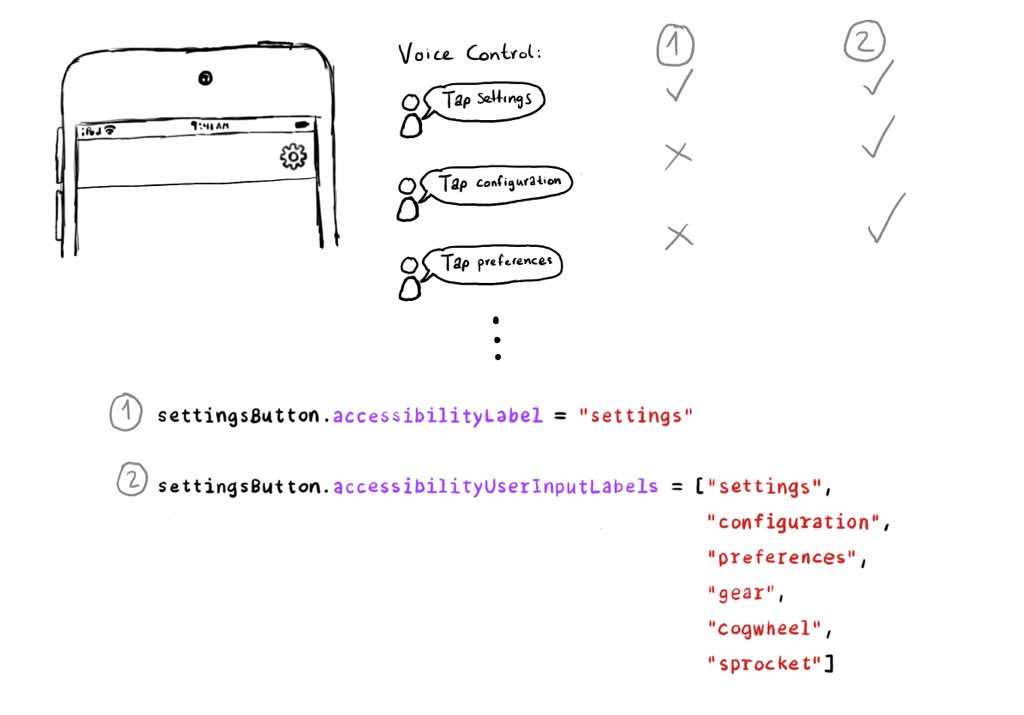
Have you used Voice Control? It feels like magic! But it would be cool if you could have an easier time guessing the name of a button without the “Show names” command. We can do that! Meet accessibilityUserInputLabels. https://developer.apple.com/documentation/objectivec/nsobject-swift.class/accessibilityuserinputlabels