With attributed accessibility labels, your app could now, for example, greet your users in different languages. Note that it will change to the voice of the corresponding language you are switching to.
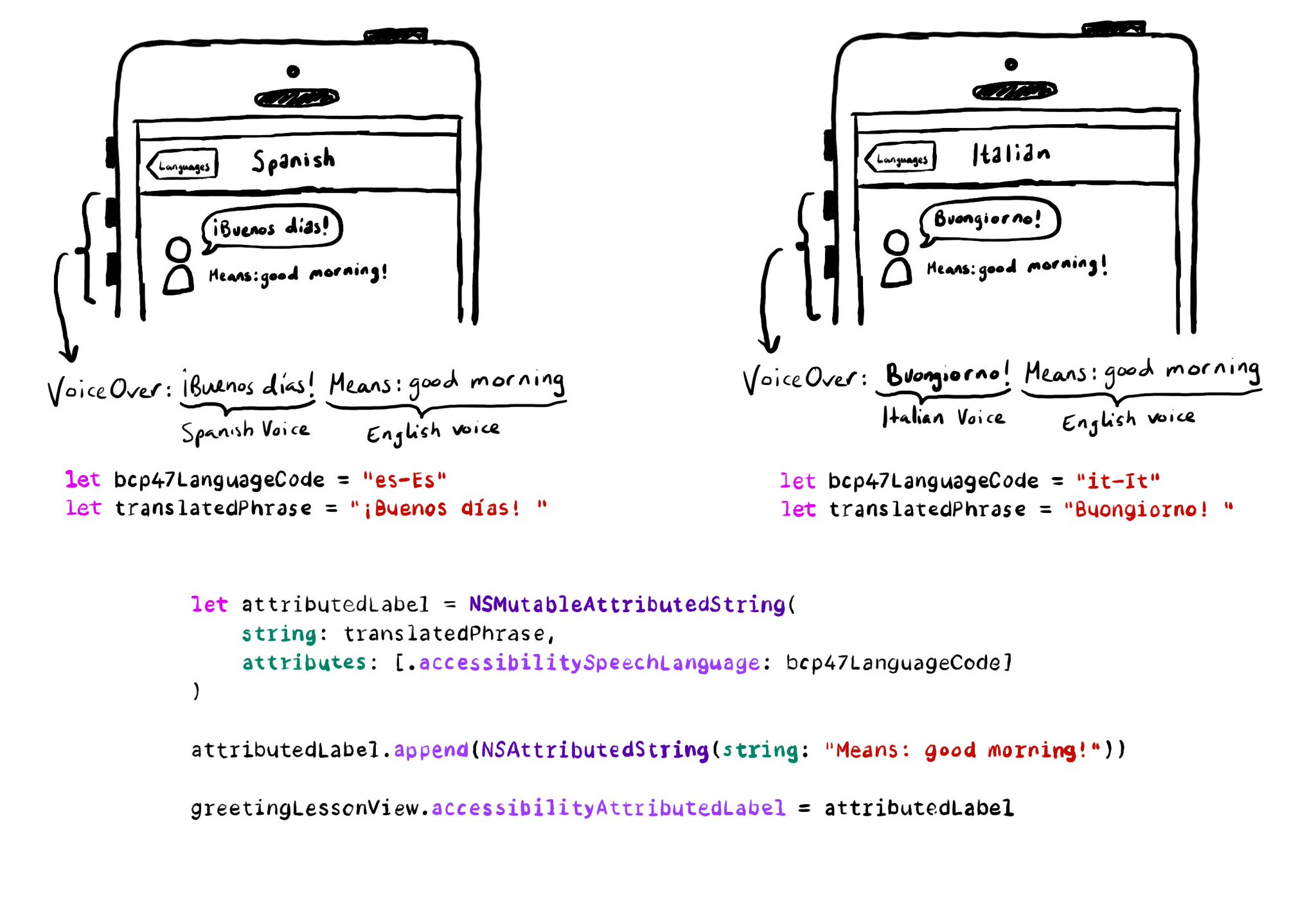
let greetingLessonView = UIView()
let bcp47LanguageCode = "es-Es"
let translatedPhrase = "¡Buenos días! "
let attributedLabel = NSMutableAttributedString(string: translatedPhrase,attributes: [.accessibilitySpeechLanguage: bcp47LanguageCode])
attributedLabel.append(NSAttributedString(string: "Means: good morning!"))
greetingLessonView.accessibilityAttributedLabel = attributedLabelYou may also find interesting...
With the button trait VoiceOver will read “button” after the accessibility label and will indicate the user that, when focused, they can double tap anywhere on the screen to interact with it. UIButton has this trait by default.
An alternative layout for large font sizes can be provided with Auto Layout by having three sets of constraints (common, default constraints, and alternative constraints) and activate/deactivate them depending on the content size category.
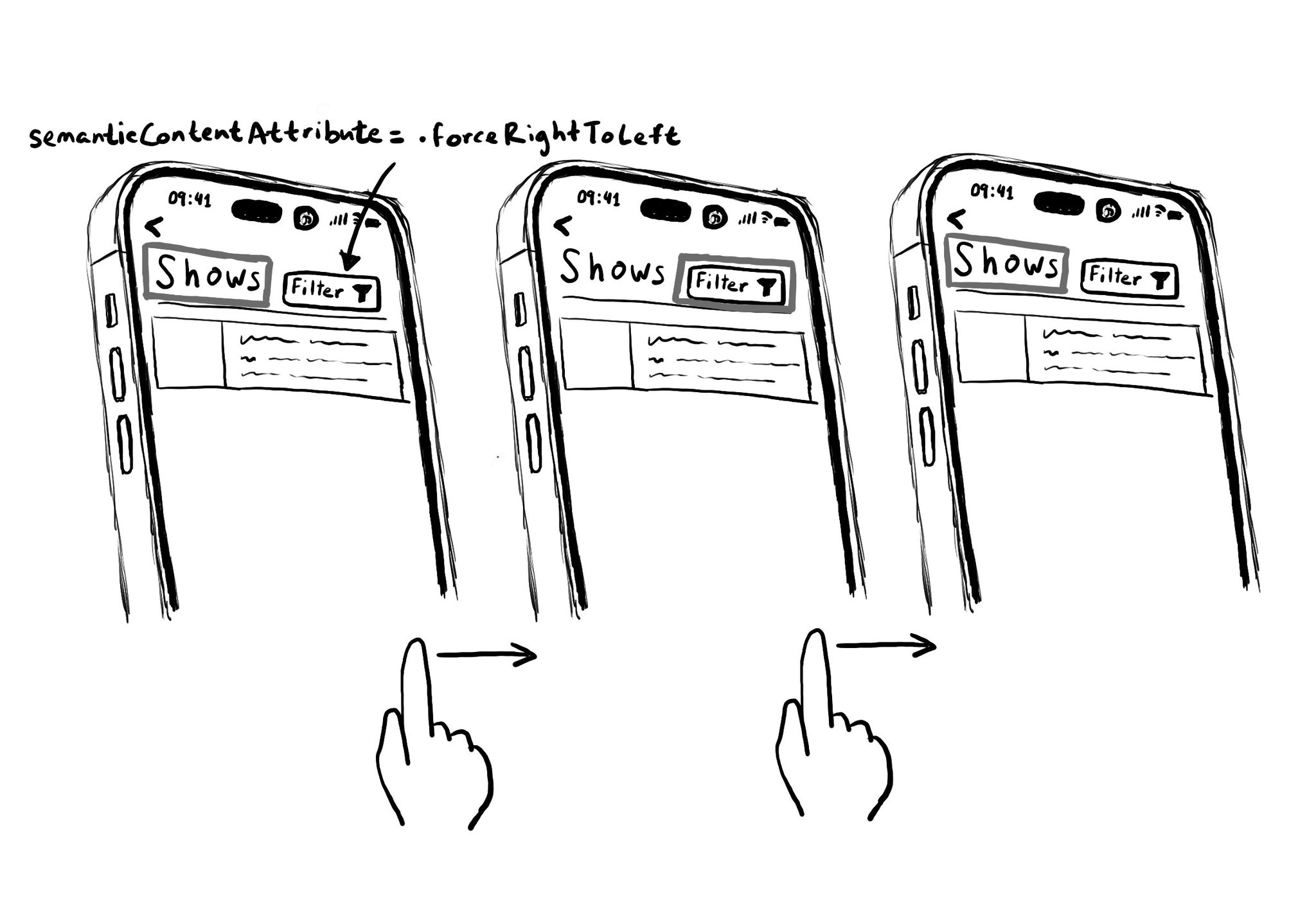
Hacks are accessibility’s worst enemy. An example. There is a ‘trick’ floating on the internet: if you want a button with an icon to the right of the text, set the semantic content attribute to force right to left. Great way to create focus traps.