accessibilitySpeechIPANotation is useful for indicating how foreign words are pronounced. It really annoys me to hear the word paella constantly mispronounced 😁. You could also specify language, but this way, VoiceOver won't change its voice.
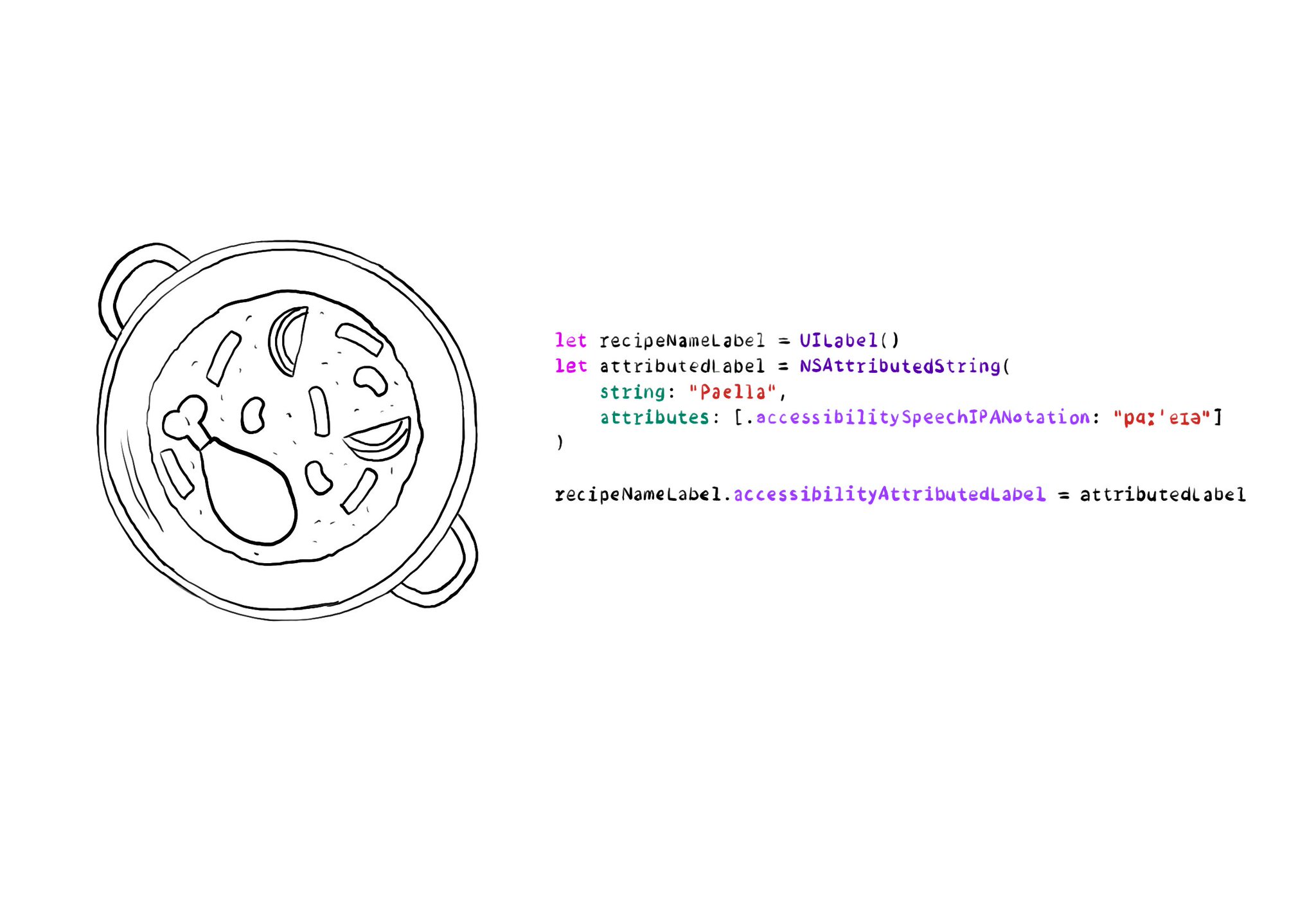
let recipeNameLabel = UILabel()
let attributedLabel = NSAttributedString(
string: "Paella",
attributes: [.accessibilitySpeechIPANotation: "pɑːˈeɪə"]
)
recipeNameLabel.accessibilityAttributedLabel = attributedLabelYou may also find interesting...
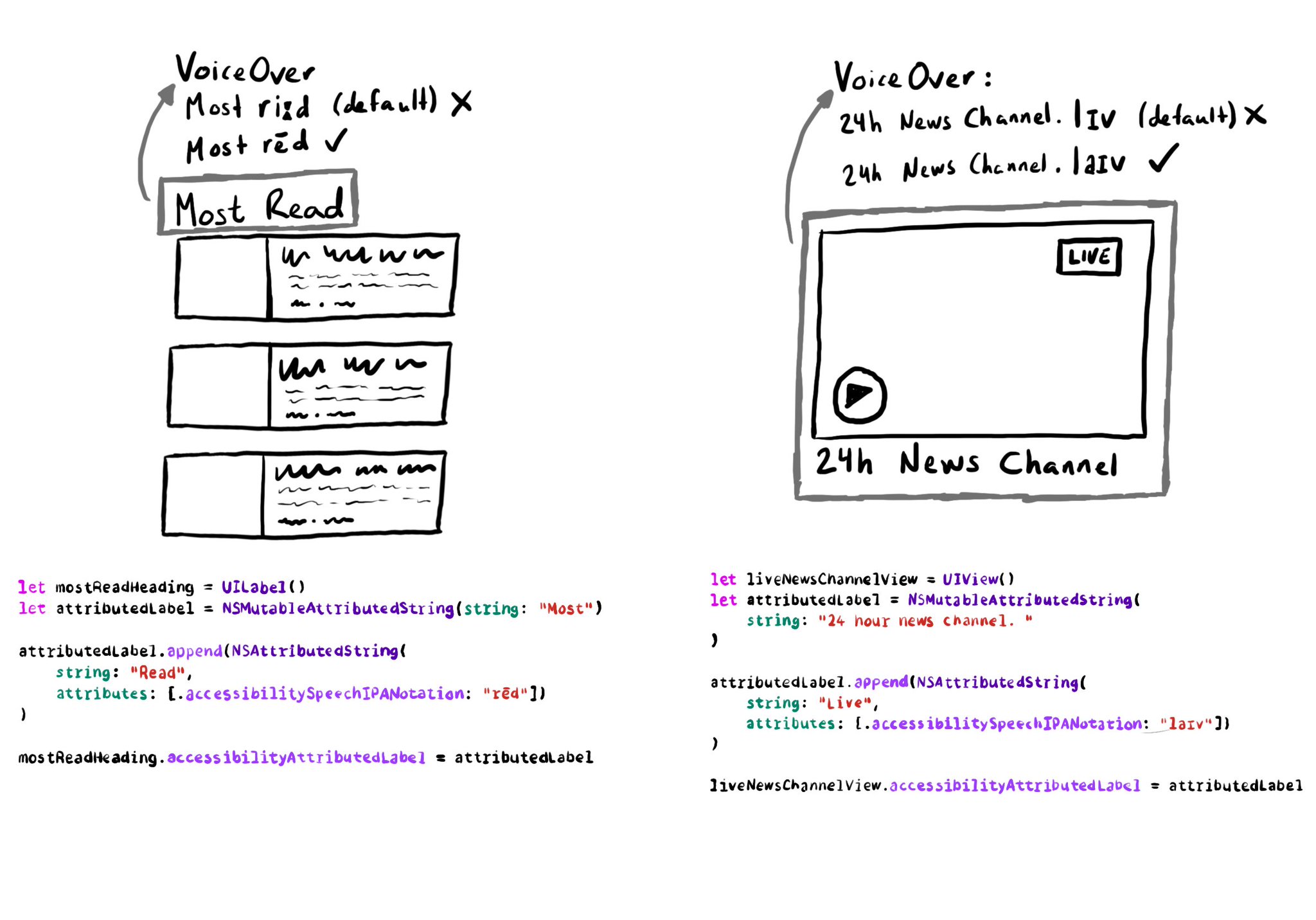
accessibilitySpeechIPANotation is sometimes handy in English where a word is spelled the same but pronounced differently depending of the context. Some examples are: live, read... Or you may want to correct how VoiceOver pronounces your app's name! Example code in the image: ```swift let liveNewsChannelView = UIView() let attributedLabel = NSMutableAttributedString(string: "24 hour news channel. ") attributedLabel.append(NSAttributedString(string: "Live",attributes: [.accessibilitySpeechIPANotation: "laɪv"])) liveNewsChannelView.accessibilityAttributedLabel = attributedLabel ```
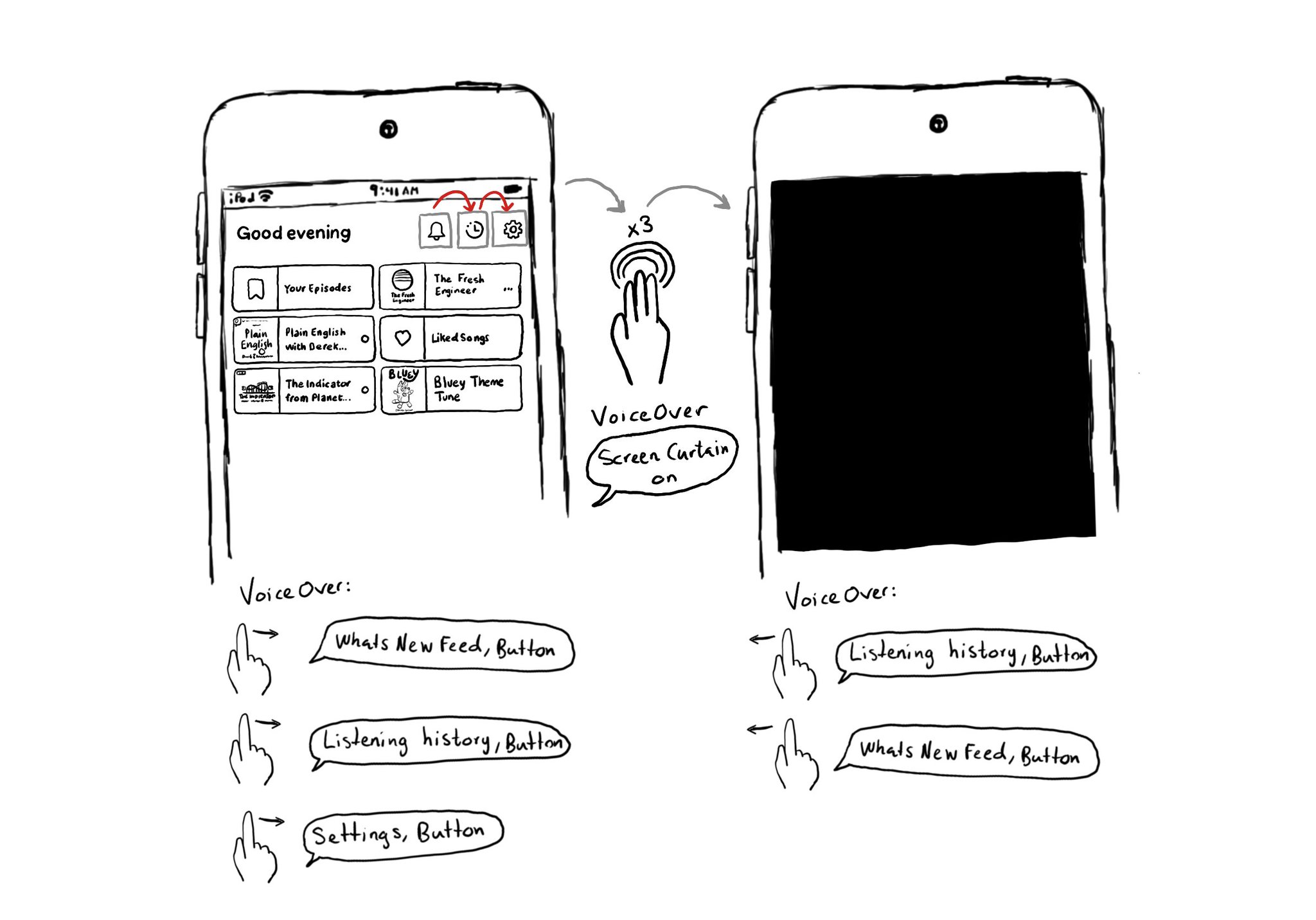
This is my favorite way of testing VoiceOver. Pick a flow in your app. Turn VoiceOver on. Triple tap with three fingers on the screen to enable Screen Curtain. The screen goes off but you can still navigate your device with VoiceOver.

"We have one job, and that's to make our apps work. And if you are not implementing accessibility features, you are forgetting about making it work for a lot of people" @NovallSwift Couldn't have said it better! https://x.com/novallswift/status/1328387659744505856