Meet the rotor. A menu that you activate (and change options) by rotating two fingers on the screen. It lets you select different navigation modes and customizations. Like navigating through headings or changing VoiceOver’s speaking rate.
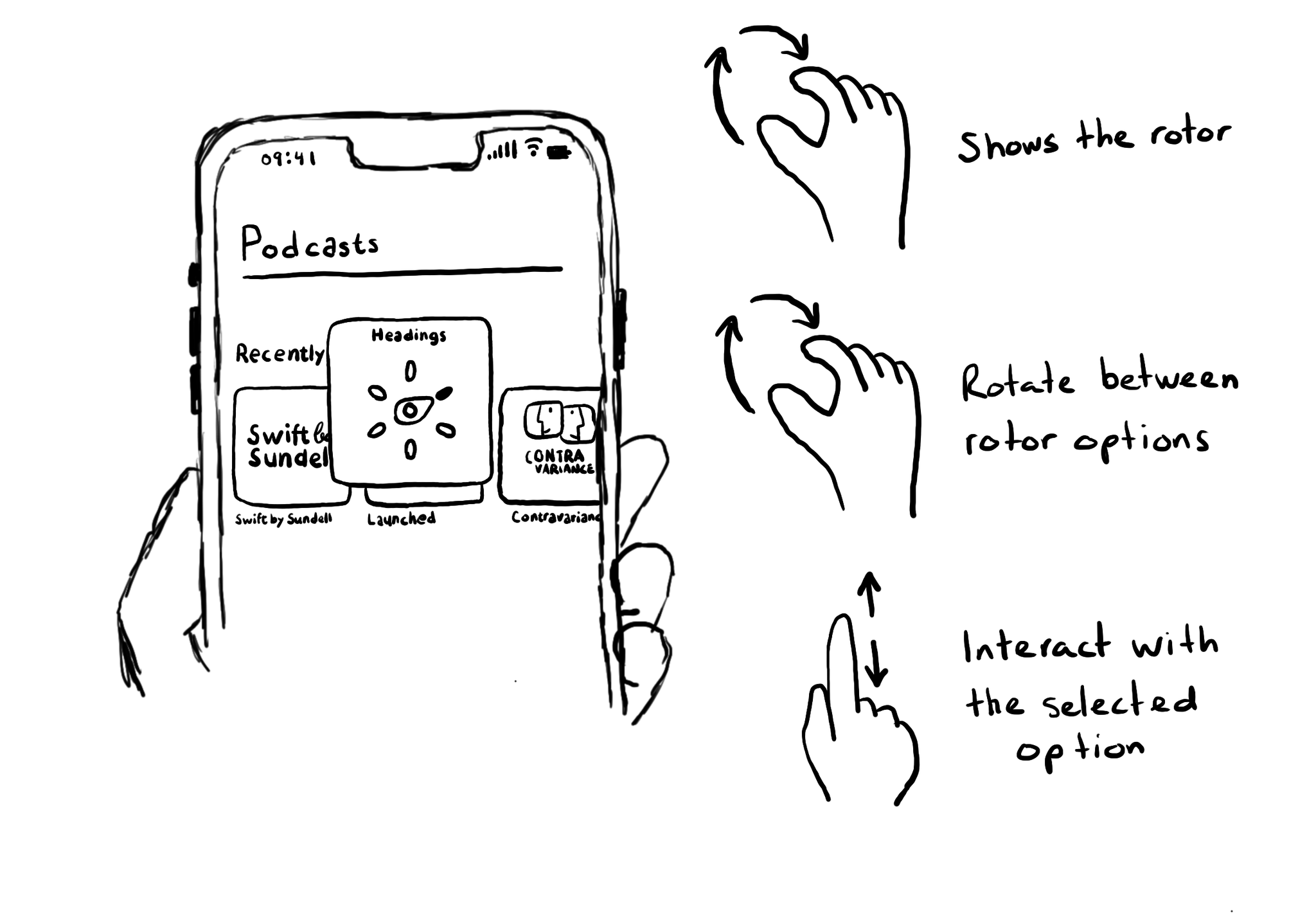
You may also find interesting...
An accessibility trait is the role of the component. Among other things, it gives the user information on how they can interact (or not) with it. When using VoiceOver, the trait is usually (not always) read after the accessibility label. At the time of writing this tweet, there are 18 different accessibility traits: https://developer.apple.com/documentation/uikit/uiaccessibilitytraits Some examples are: button, header, selected, adjustable or not enabled.
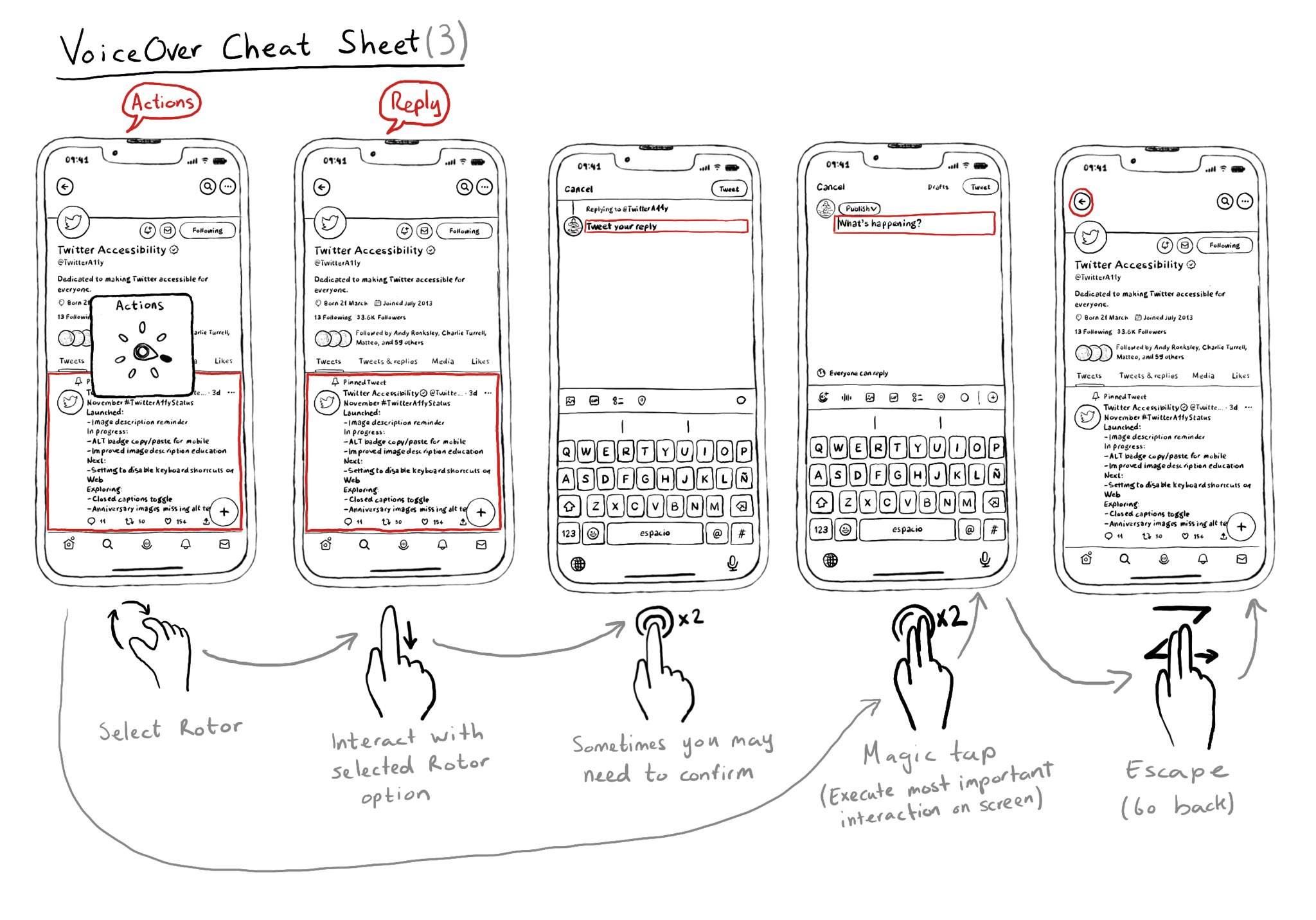
Once you learn some basic gestures with VoiceOver, it is very important to master he Rotor. It is very useful to also know some more power user gestures like the Magic Tap or the Escape gesture.
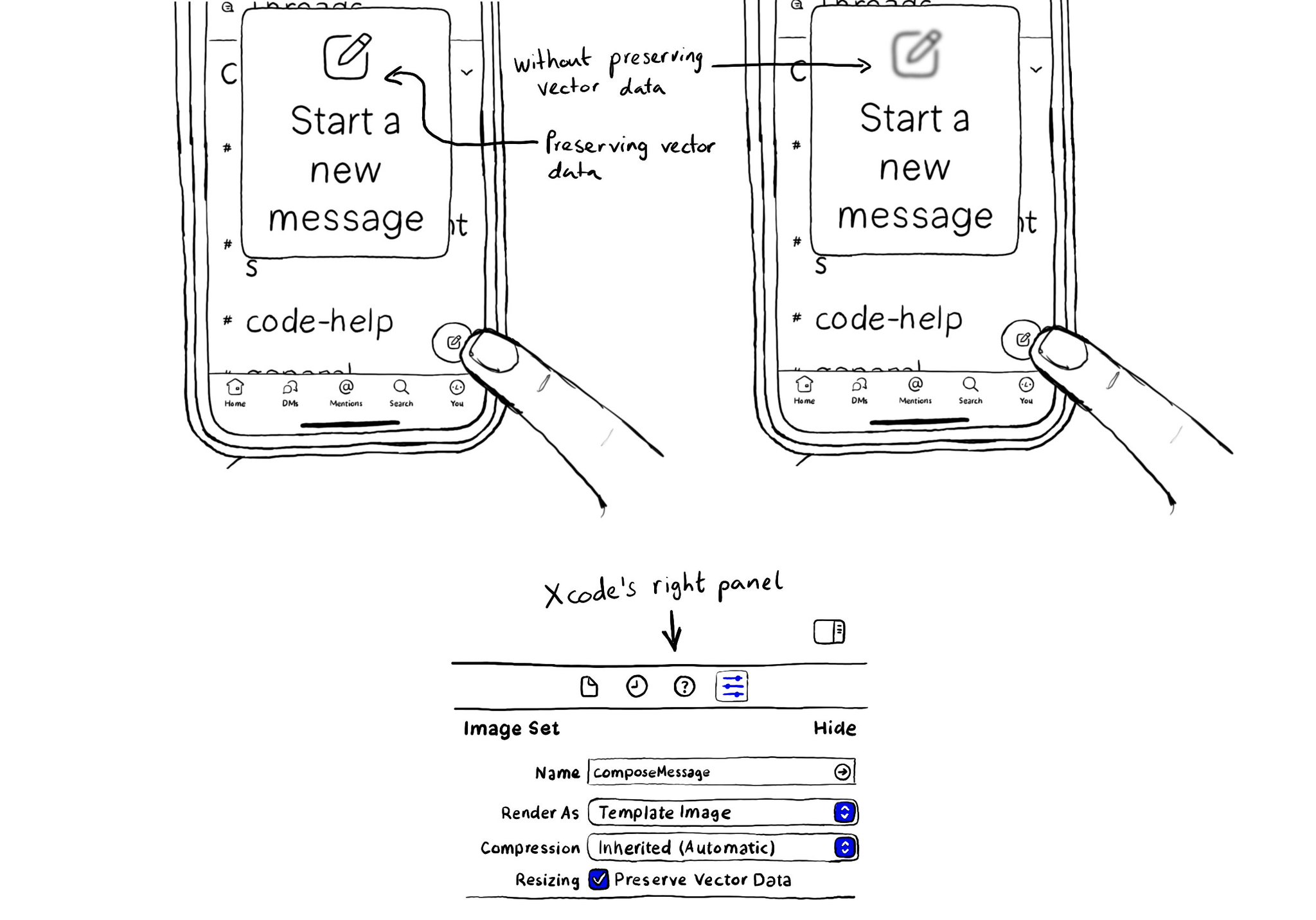
When configuring a largeContentImage or adjustsImageSizeForAccessibilityContentSizeCategory, it is important to use a pdf asset and preserve the vector data so the icons are crisp at any size.