The .selected accessibility trait indicates when an element has been selected. You’ll notice that VoiceOver announces “selected” before the accessibility label. You can find that in the system for the selected tab in the tab bar, for example.
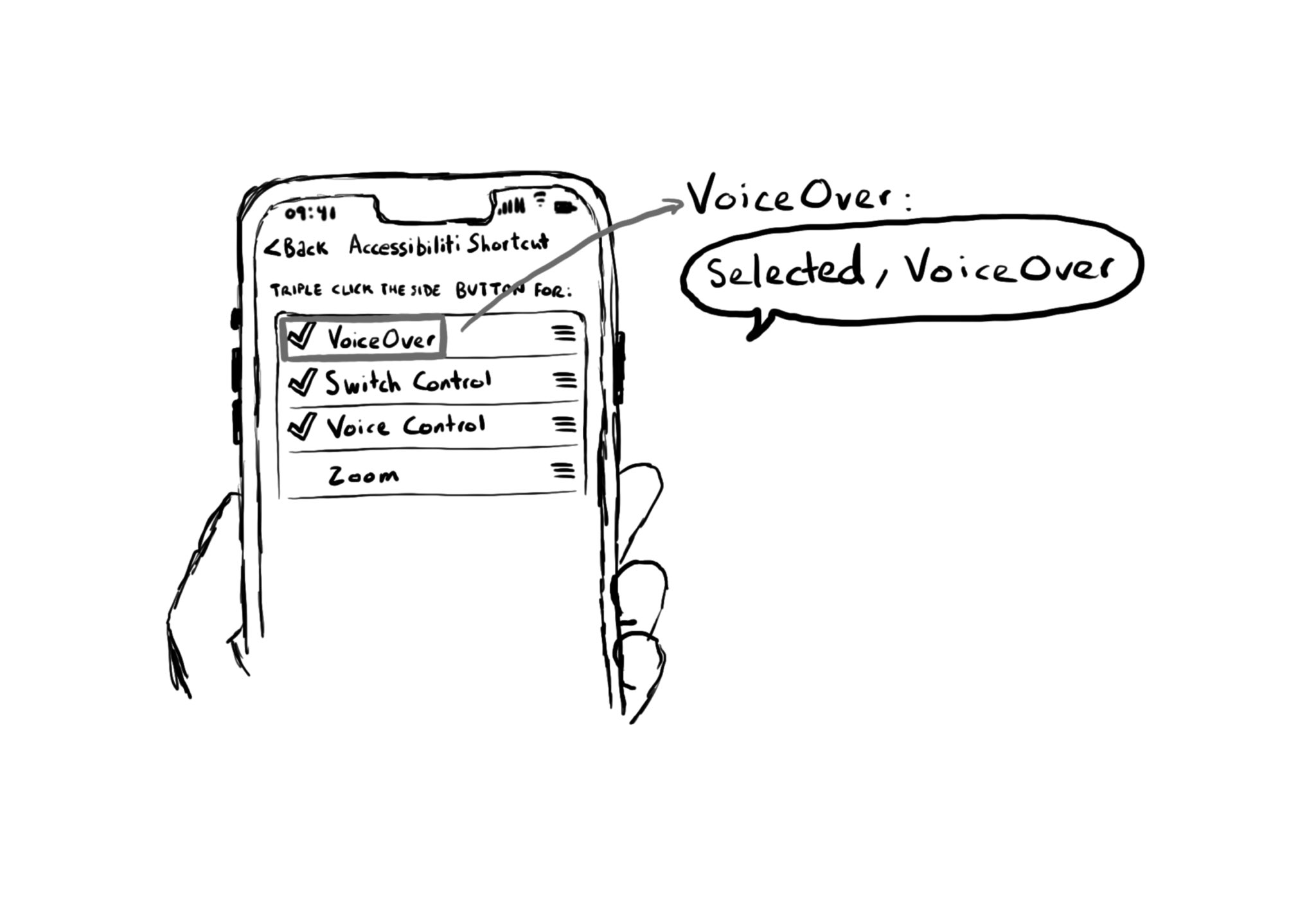
You may also find interesting...
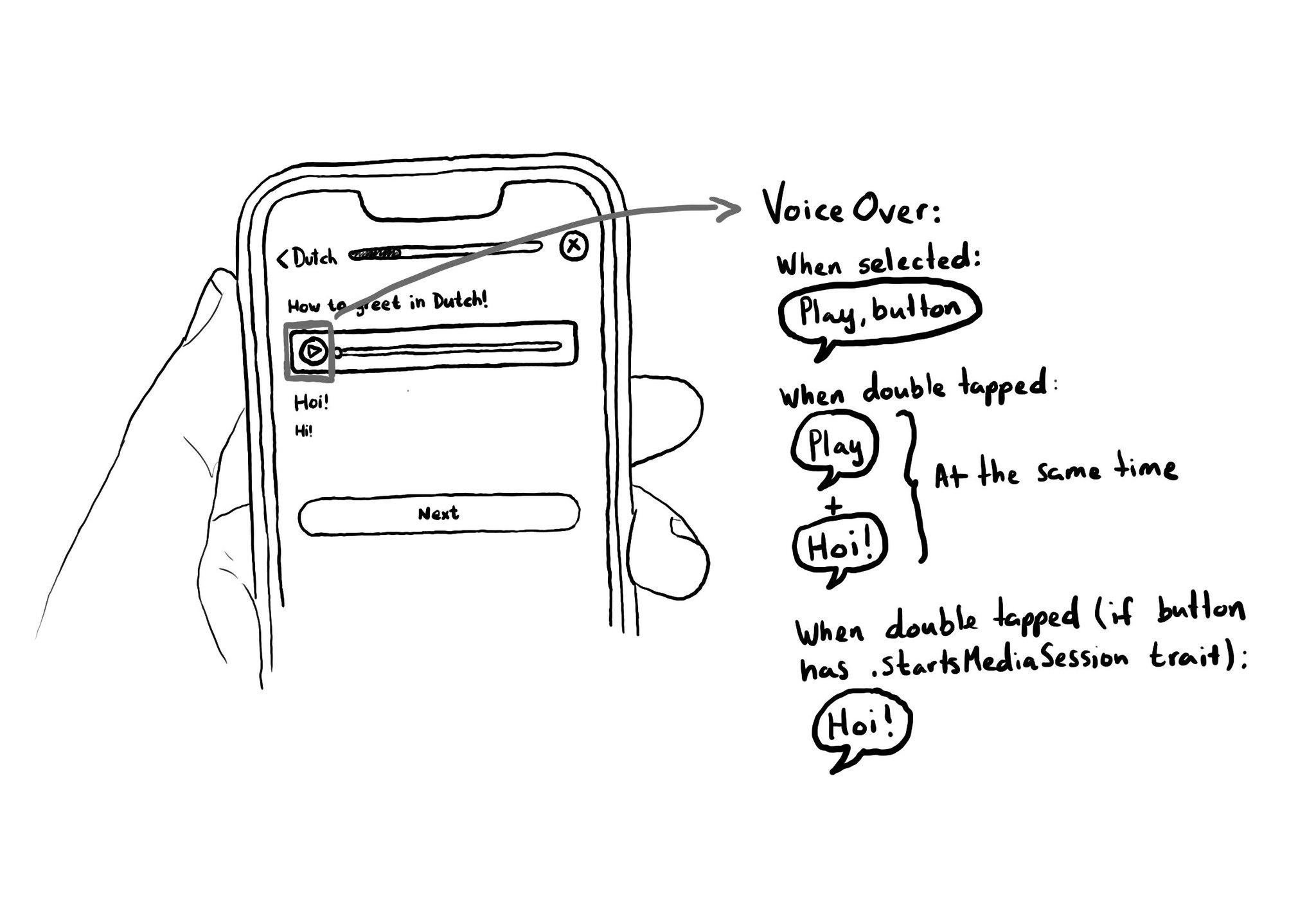
When interacting with a button with VoiceOver, the accessibility label is repeated to the user. If you are playing some audio, it could be difficult to listen to it properly. To avoid that, you can add the .startsMediaSession accessibility trait.
An interesting speech attribute for attributed accessibility labels is accessibilitySpeechIPANotation that lets you specify how VoiceOver should pronounce a label with the International Phonetic Alphabet (IPA) notation. https://developer.apple.com/documentation/foundation/nsattributedstring/key/accessibilityspeechipanotation
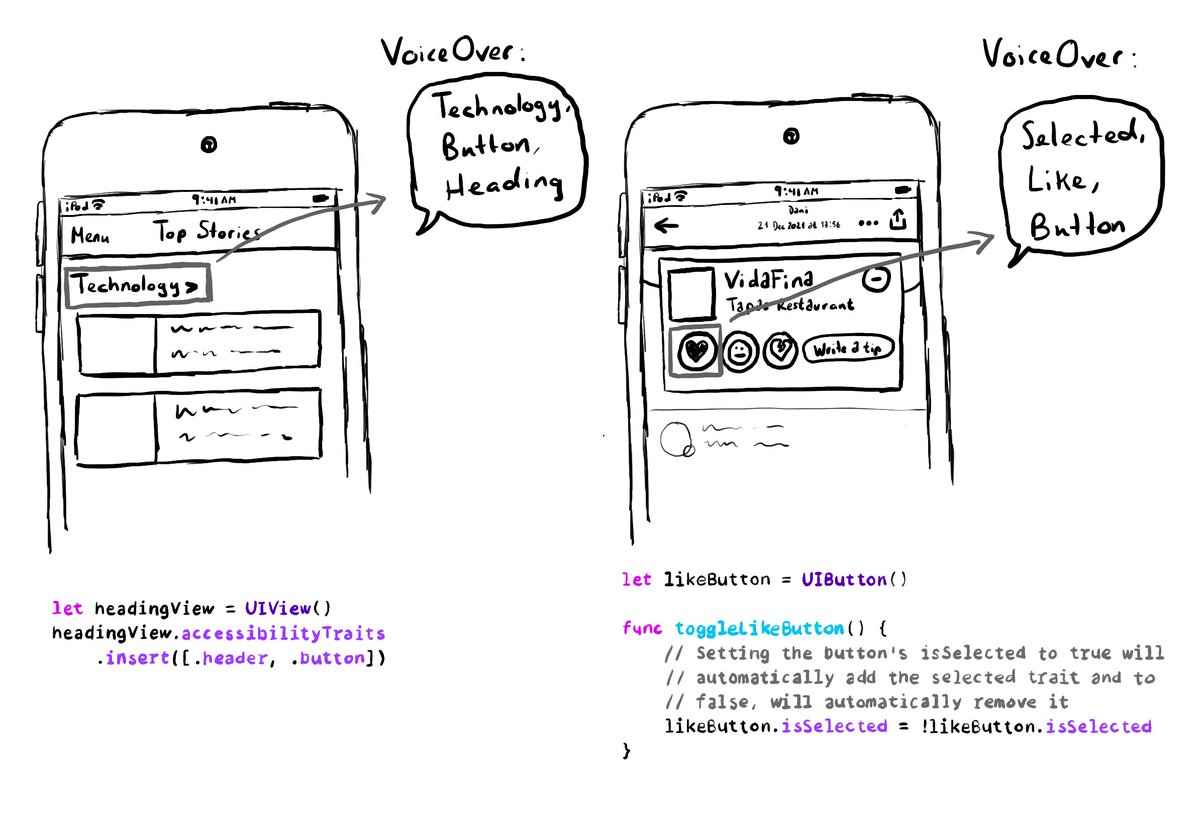
A component can have more than one accessibility trait, they can be combined. A heading can be a button too, for example. Or a button could be selected. You can insert or remove the selected trait to the button, when needed.