Do you know when a UI element is greyed out to show that it is disabled? Yes, there is an accessibility trait for that too: .notEnabled. VoiceOver will say “dimmed” after its accessibility label and Voice Control and Switch Control will skip it.
You may also find interesting...
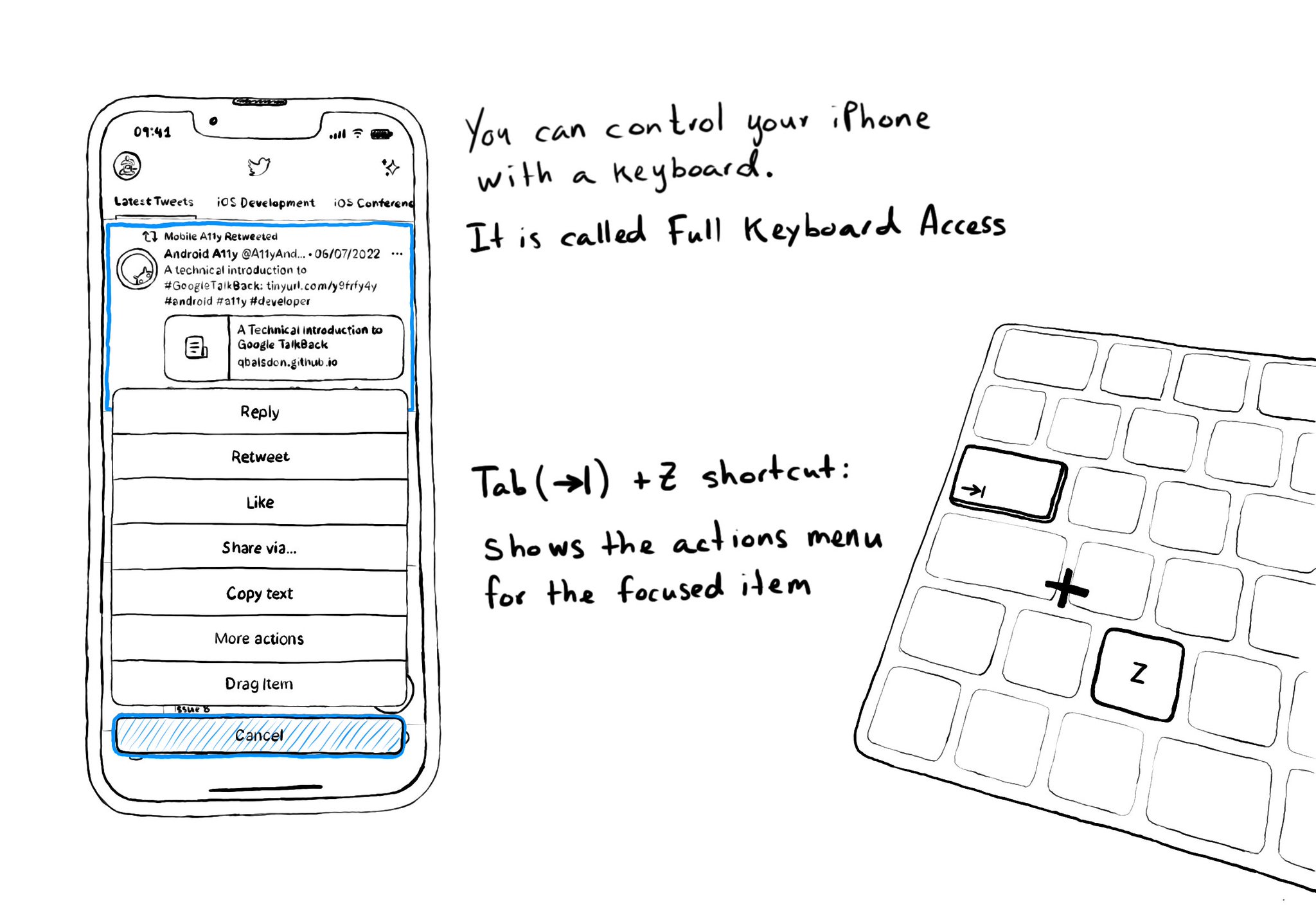
Custom actions work well with VoiceOver and Switch Control. It is also a way of speeding up navigation, and grouping all actions available for an item in a single place, with Full Keyboard Access. Focus an item and use the shortcut Tab (⇥) + Z.
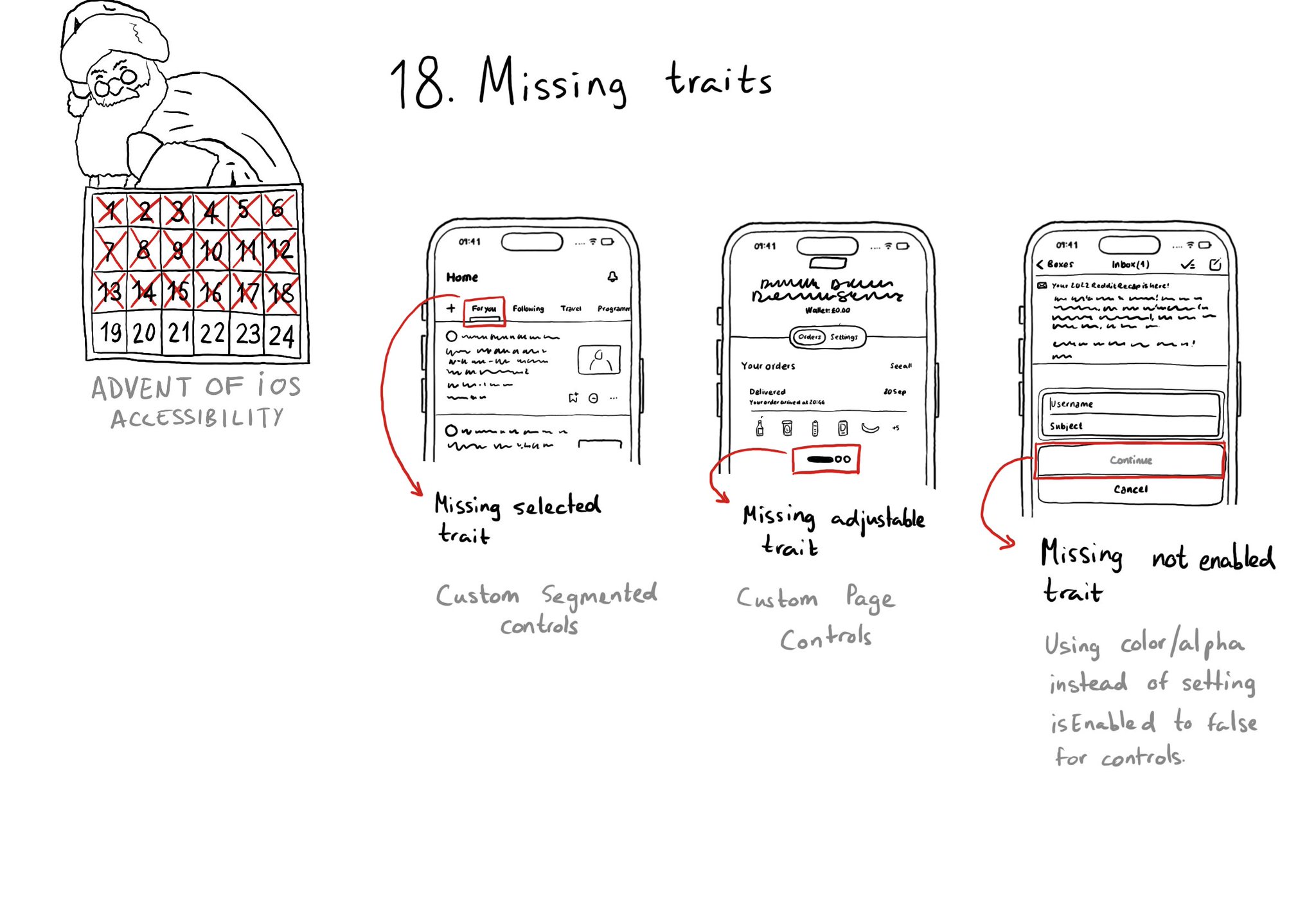
When building custom components, or if not relying on UIControl's attributes to configure state, it can be easy to forget to specify the right accessibility traits. These are indispensable for a good experience with VoiceOver, Switch Control...
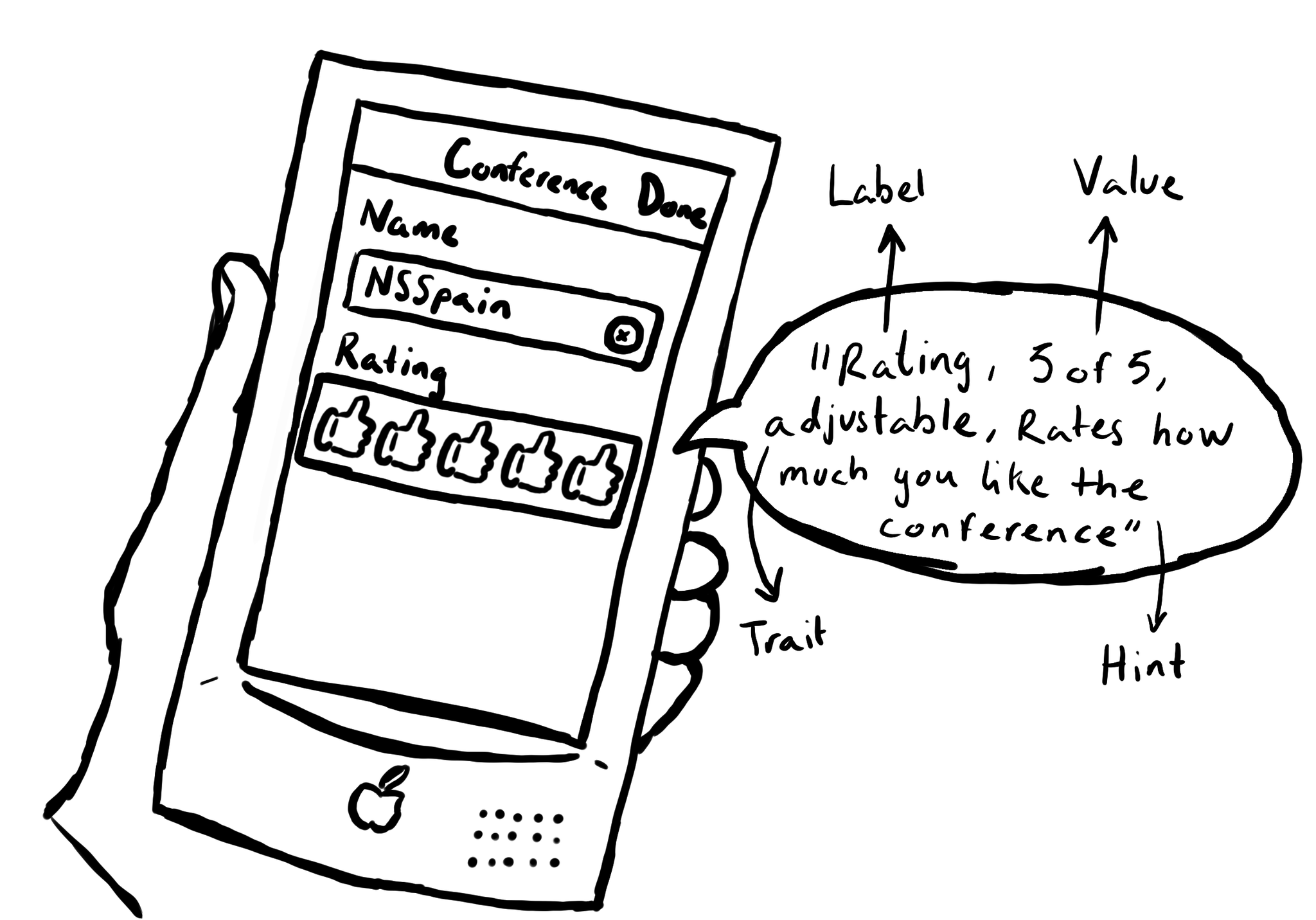
UIAccessibility is the cornerstone of any accessible UIKit app. Among others, understanding what an accessibility label, value, trait or hint are, is key. This is an example of how they could be configured for a custom rating component. #GAAD2022