Images that convey important information should have the .image accessibility trait and provide an alternative text in the accessibility label. "Image" will be added to VoiceOver's utterance and the user will be able to use Image Explorer.
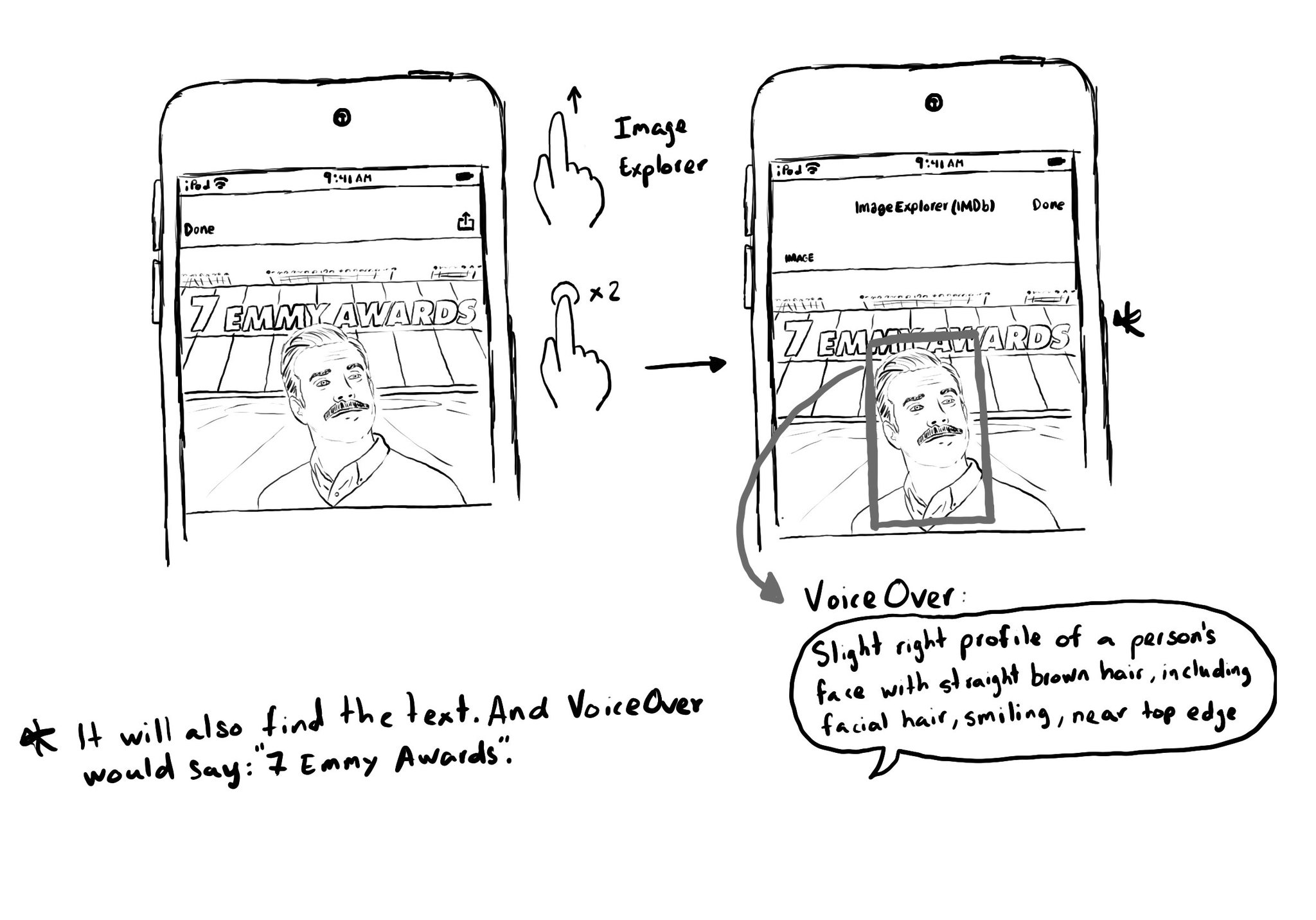
Image Explorer is fairly new, introduced just a couple years ago. But if you were appropriately configuring the image trait, users suddenly got this new functionality for free. Isn't that awesome?
With VoiceOver on, open Image Explorer by swiping up in an image and double tapping. It lets users find people (with a basic description and positioning in the photo), objects or text in images, using on-device intelligence. It is very cool!
You may also find interesting...
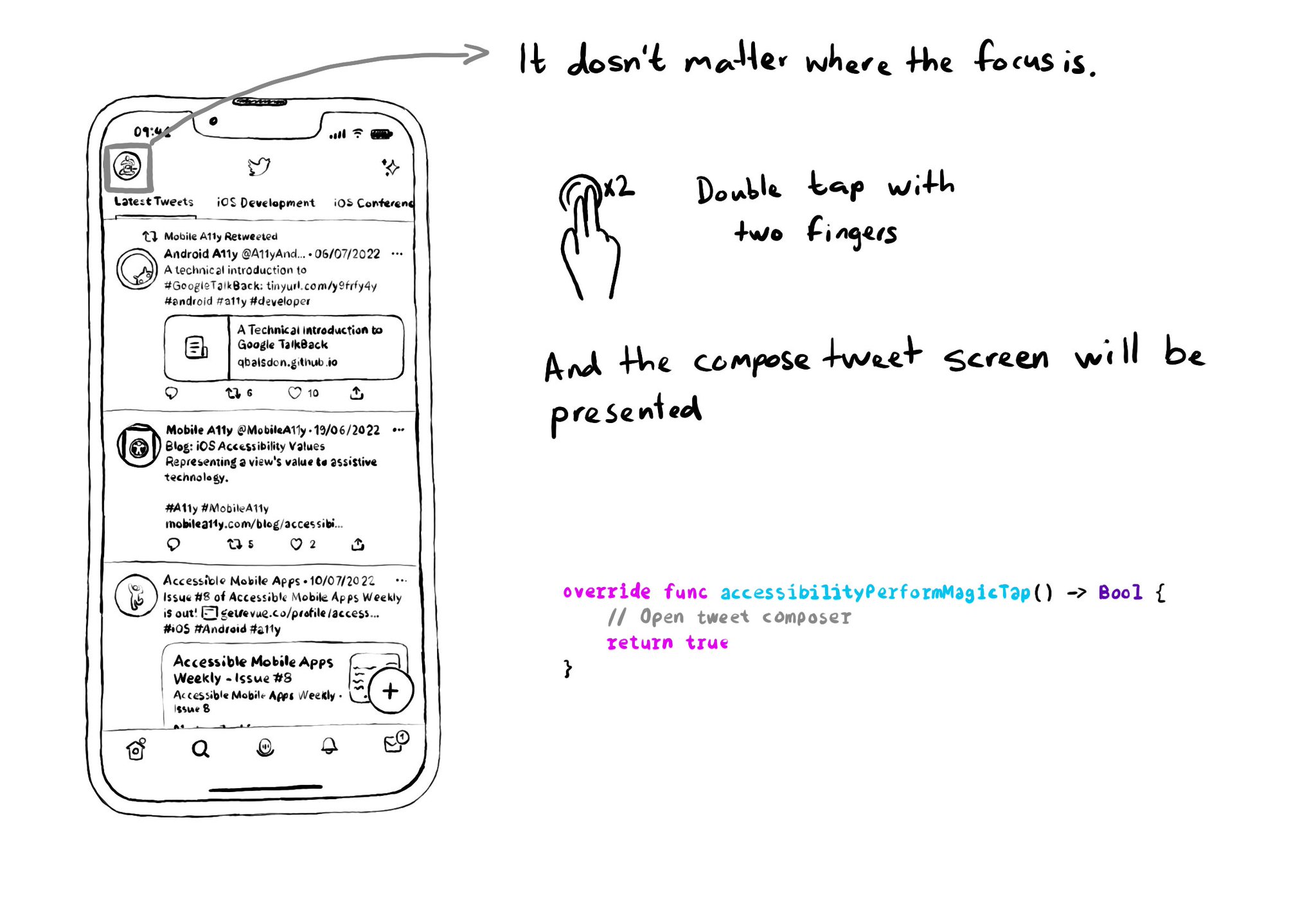
VoiceOver has a very cool gesture called the Magic Tap (double tap with two fingers). It should execute the most important task for the current state of the app. Examples: start/stop timer, play/pause music, take a photo, compose a tweet... You just need to override accessibilityPerformMagicTap() to capture that gesture, execute the desired code, and return true if handled successfully. https://developer.apple.com/documentation/objectivec/nsobject-swift.class/accessibilityperformmagictap()
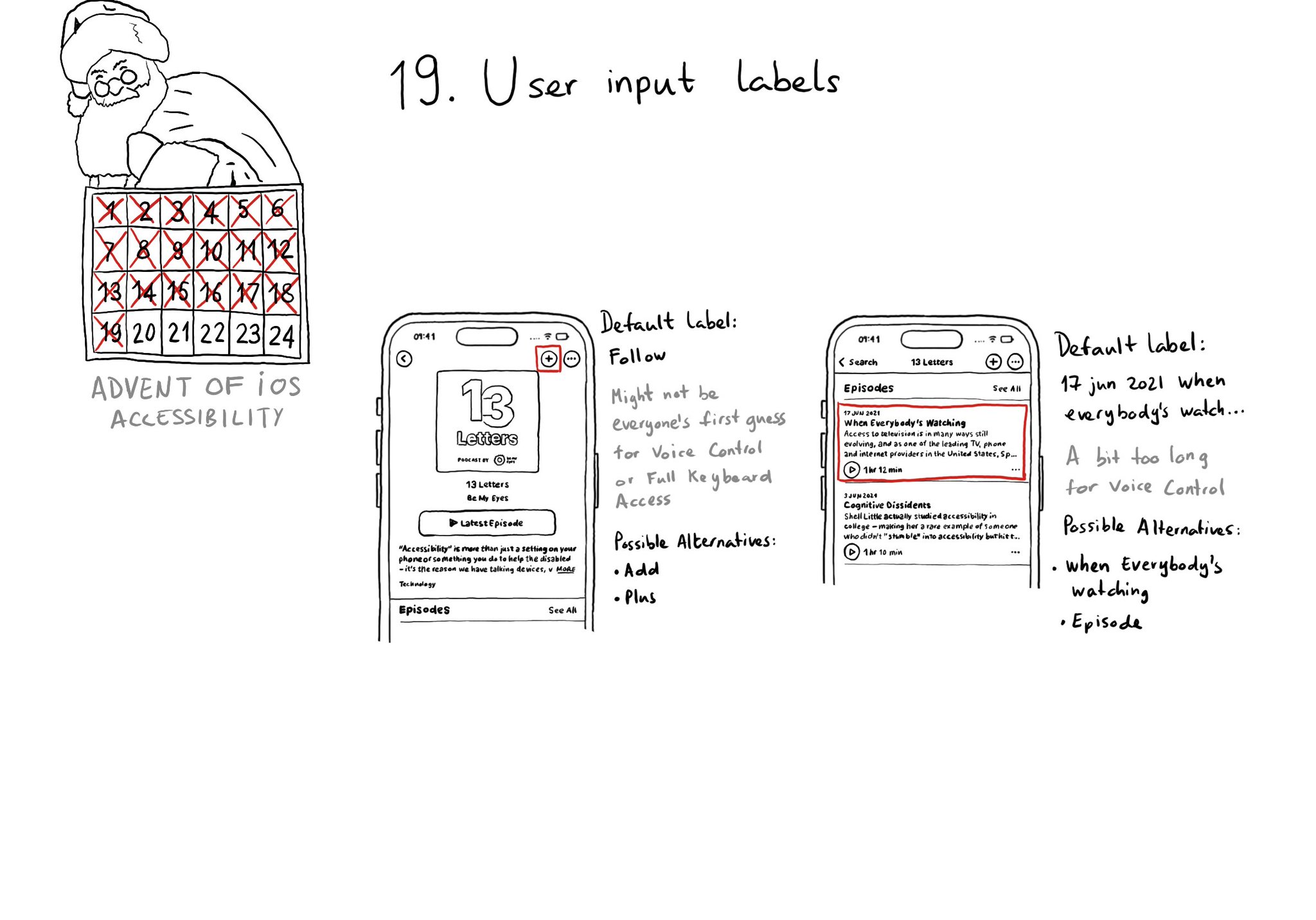
Accessibility labels might not be the best input labels, used for example to find or interact with elements with Voice Control or Full Keyboard Access. In those cases, you can provide accessibility user input labels.
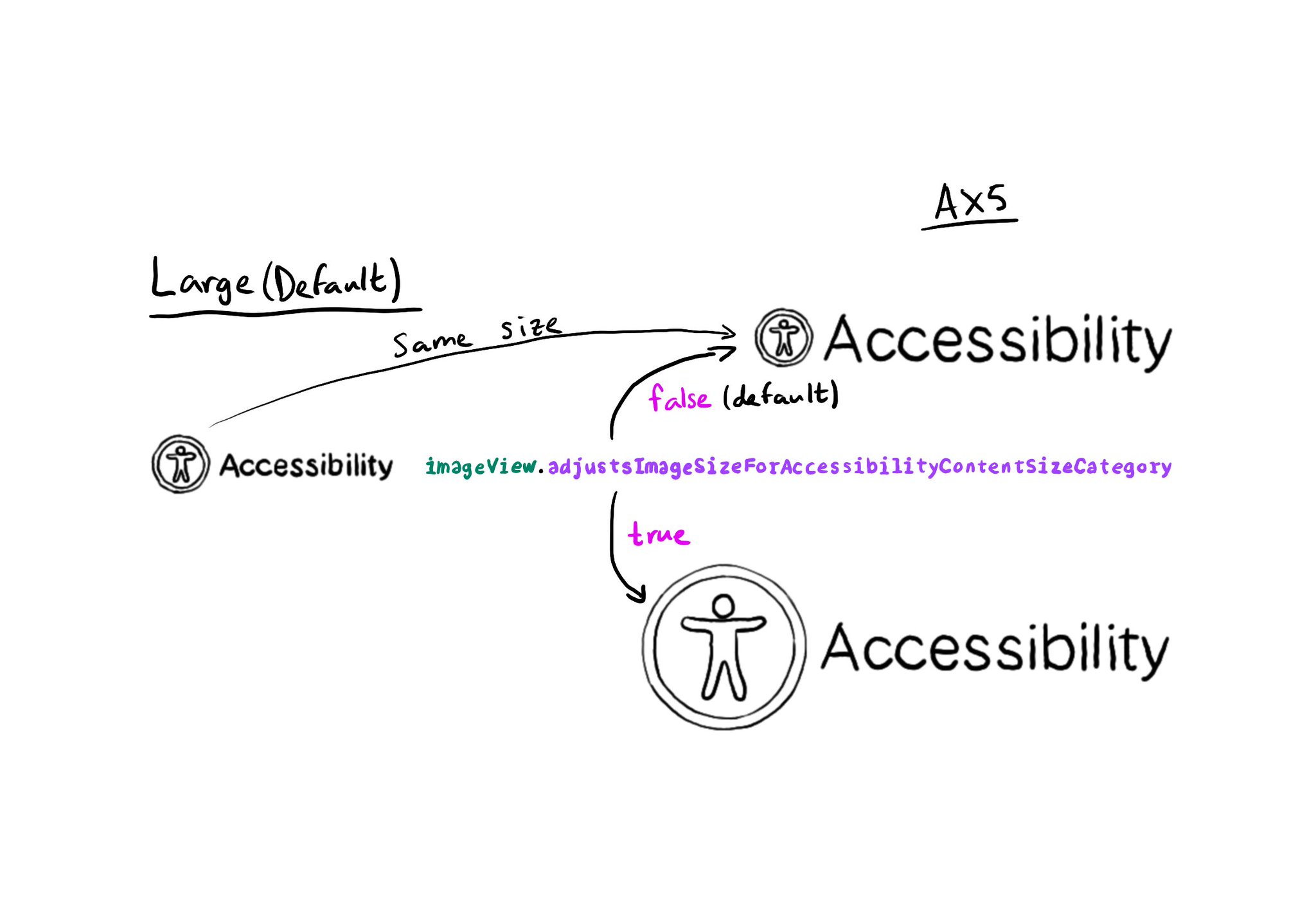
Images can automatically scale for accessibility content size categories, by setting the adjustsImageSizeForAccessibilityContentSizeCategory property to true, for any UIImageView you'd like to get its size adjusted. https://developer.apple.com/documentation/uikit/uiaccessibilitycontentsizecategoryimageadjusting/adjustsimagesizeforaccessibilitycontentsizecategory