Since iOS 14, UIAccessibilityCustomAction has an initialiser that accepts an image, as well as a name and action handler. Configuring one will make your custom actions easier to spot in the Switch Control menu.
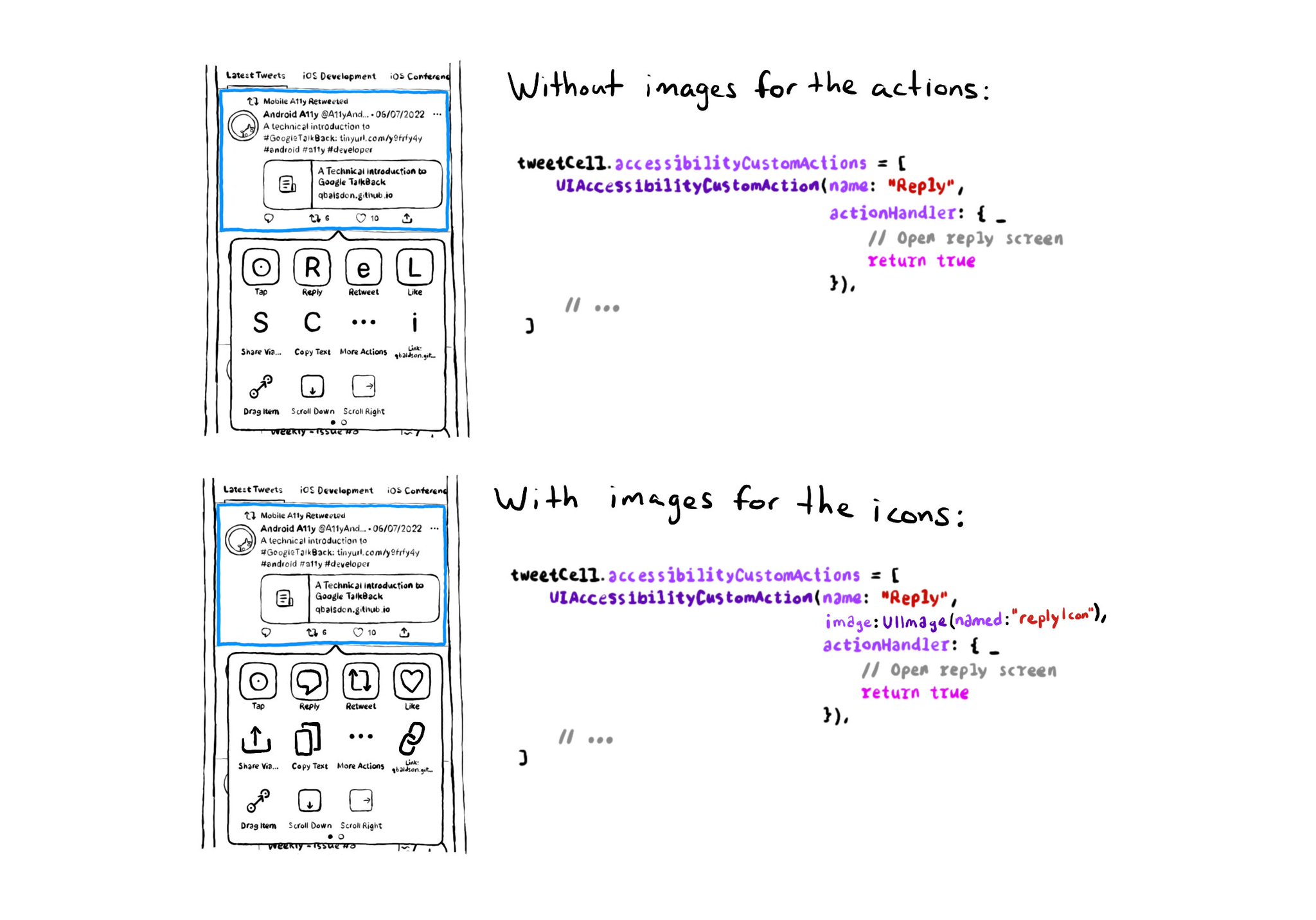
You may also find interesting...
In iOS' Settings you can specify your preference to use bold text. This can be checked in code in a couple ways: 1. isBoldTextEnabled in UIAccessibility: https://developer.apple.com/documentation/uikit/uiaccessibility/isboldtextenabled 2. legibilityWeight from UITraitCollection: https://developer.apple.com/documentation/uikit/uitraitcollection/legibilityweight
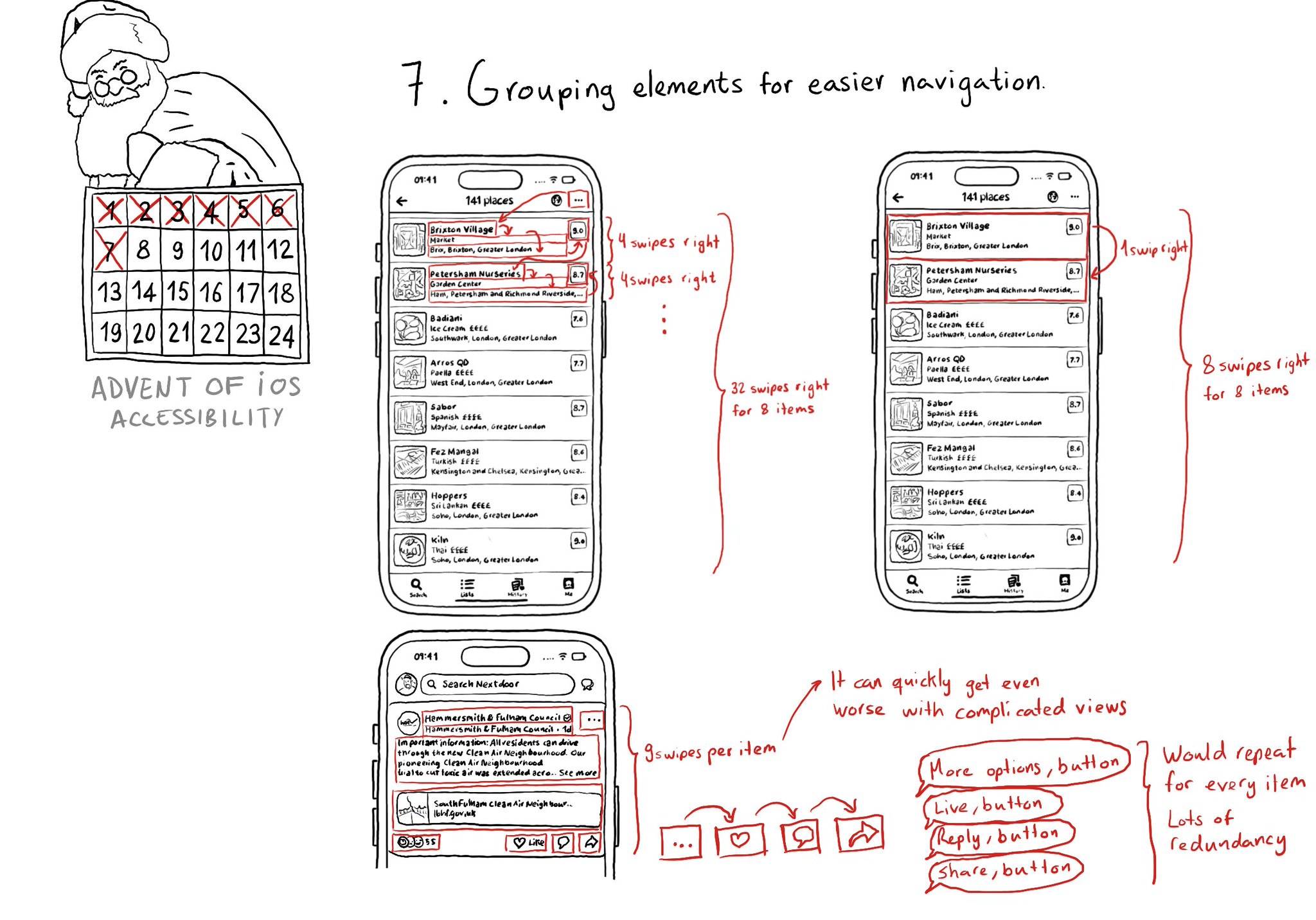
Grouping elements when it makes sense can make a huge impact on easing navigation with some assistive technologies like VoiceOver, Switch Control, or Full Keyboard Access. It also helps on reducing redundancy.
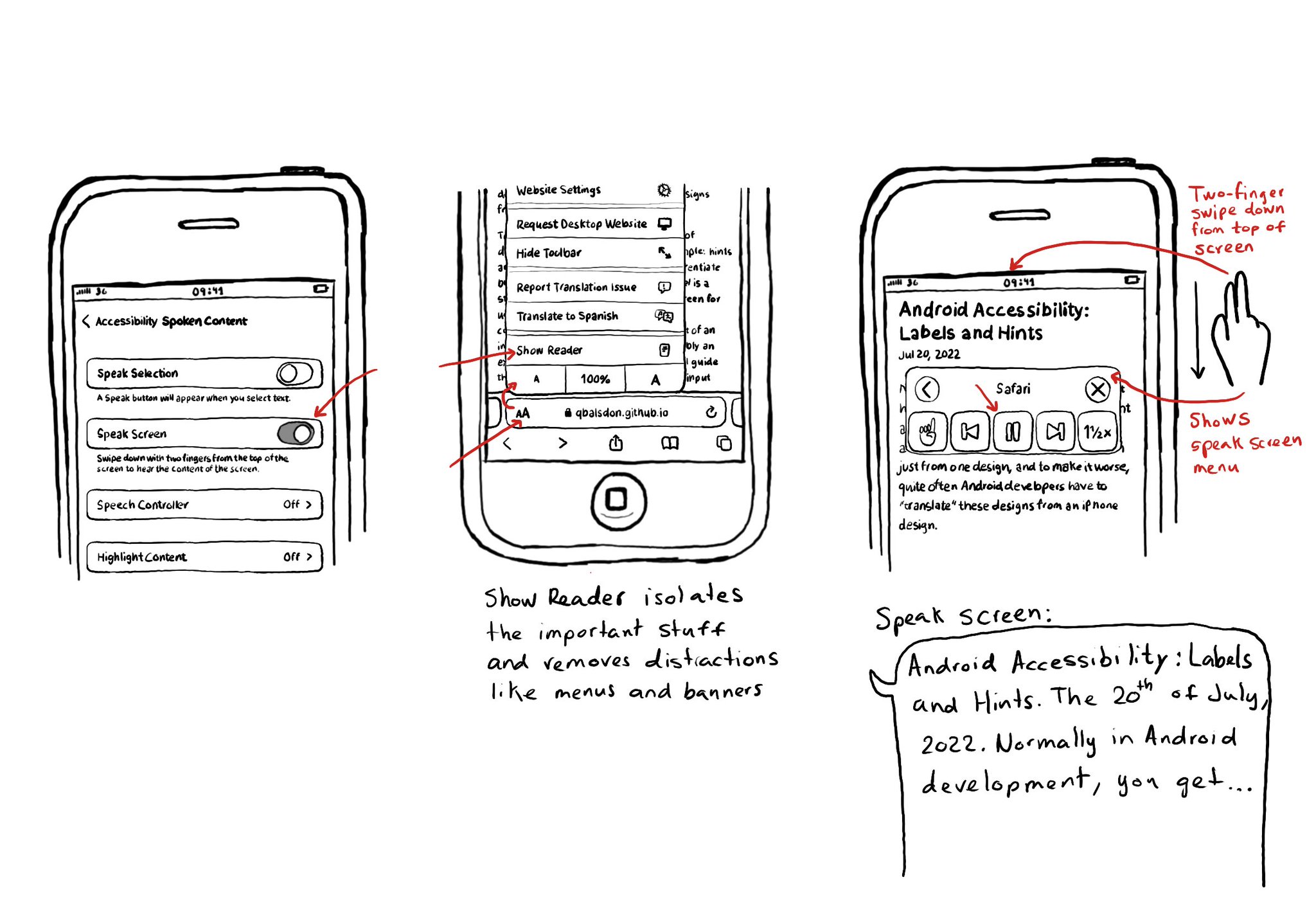
Today I want to share something I use a lot. You can convert any article into a “podcast” by enabling Speak Screen in Accessibility Settings, switching to Safari’s Reader Mode and swiping down with two fingers from the top of the screen. I think it is a good example of how if we all knew more about how to use the assistive tech available in iOS, we would find ourselves using more of them, more often, exemplifying quite well that accessibility benefits everyone.