Tag: Voice Control
11 posts
Tag: Voice Control
11 posts
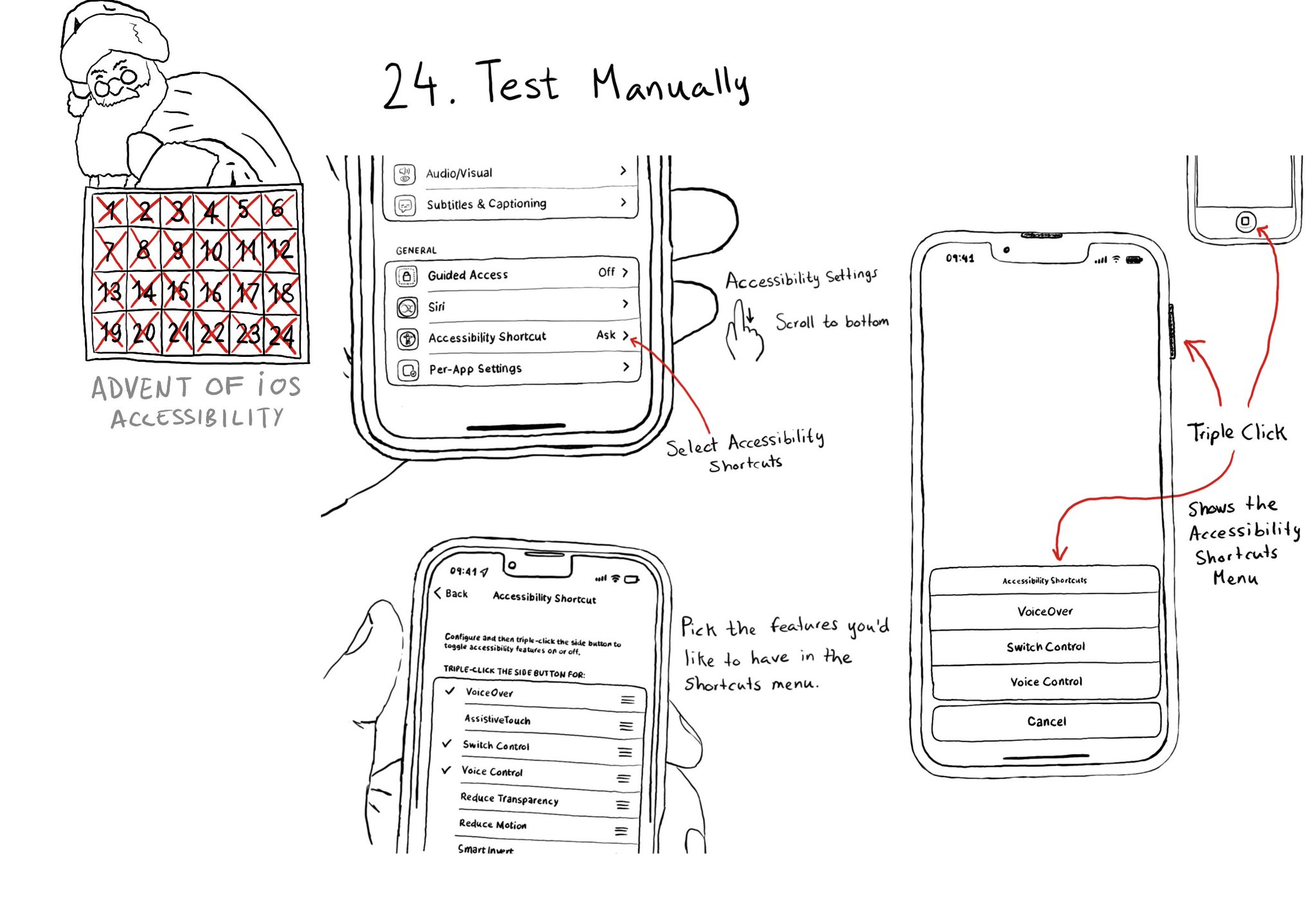
Test manually. Familiarise yourself with different assistive technologies. I find it useful to start with VoiceOver but check out Voice Control, Full Keyboard Access, and others... Remove friction, configuring shortcuts can help. Merry Christmas!
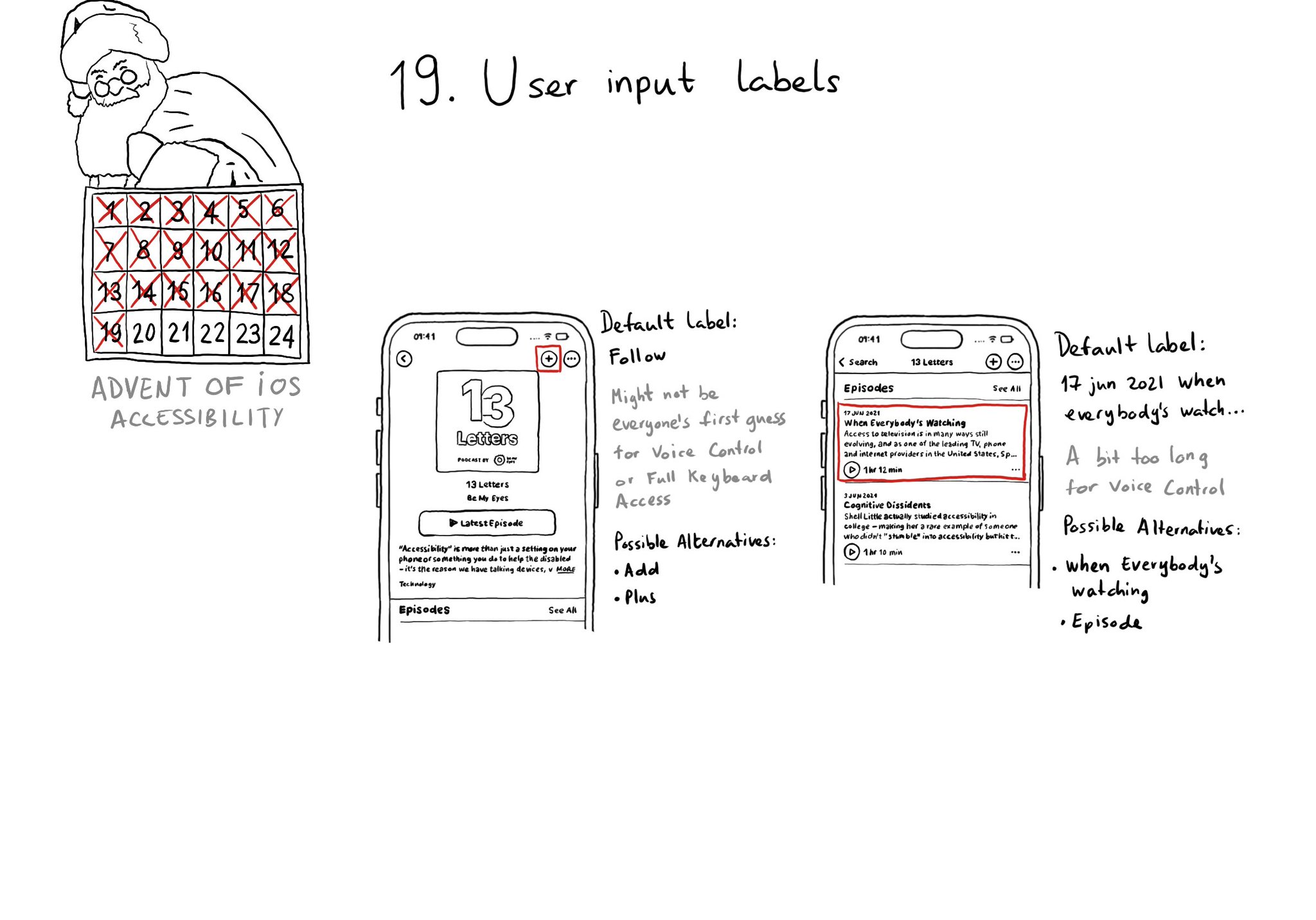
Accessibility labels might not be the best input labels, used for example to find or interact with elements with Voice Control or Full Keyboard Access. In those cases, you can provide accessibility user input labels.
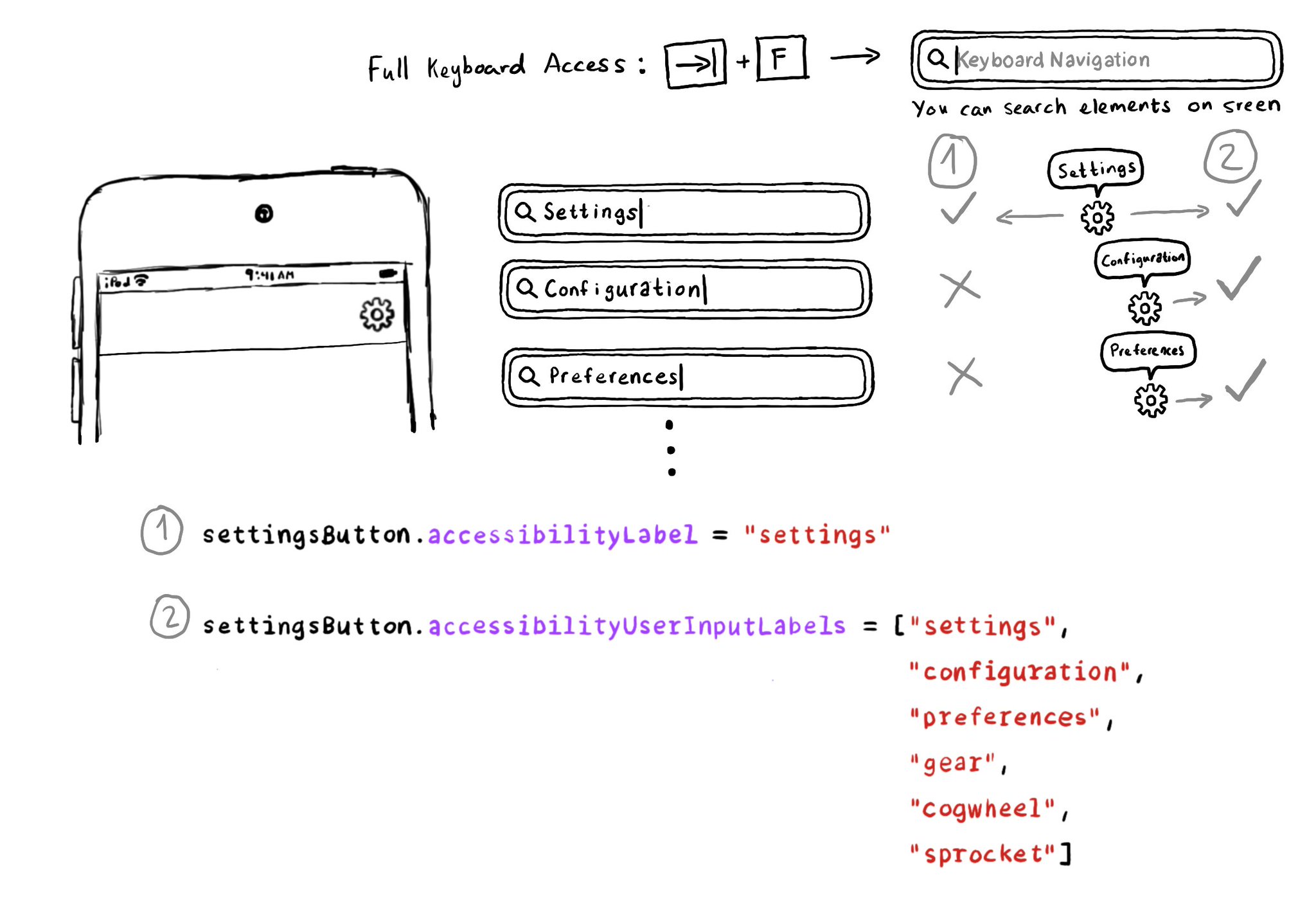
Accessibility Labels are not just for VoiceOver, and Accessibility User Input Labels are not just for Voice Control. The latter will also help Full Keyboard Access users to find elements on the screen by different names. Good API design!
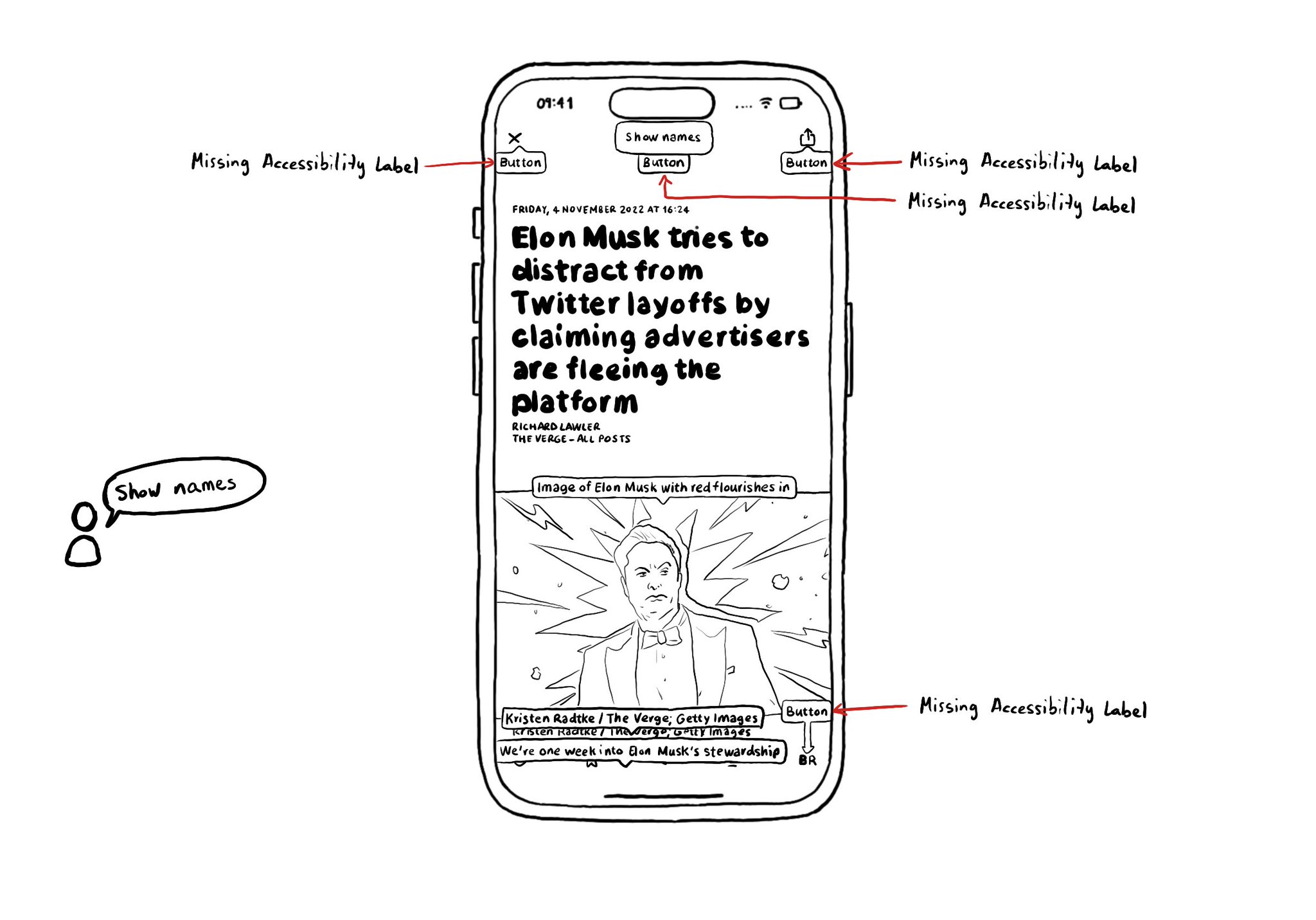
When using Voice Control, say: "Show names". You'll see all the accessibility labels for interactive elements overlaid on the screen. It will help you identify labels that can be improved, or actually missing. Labels are not just for VoiceOver.
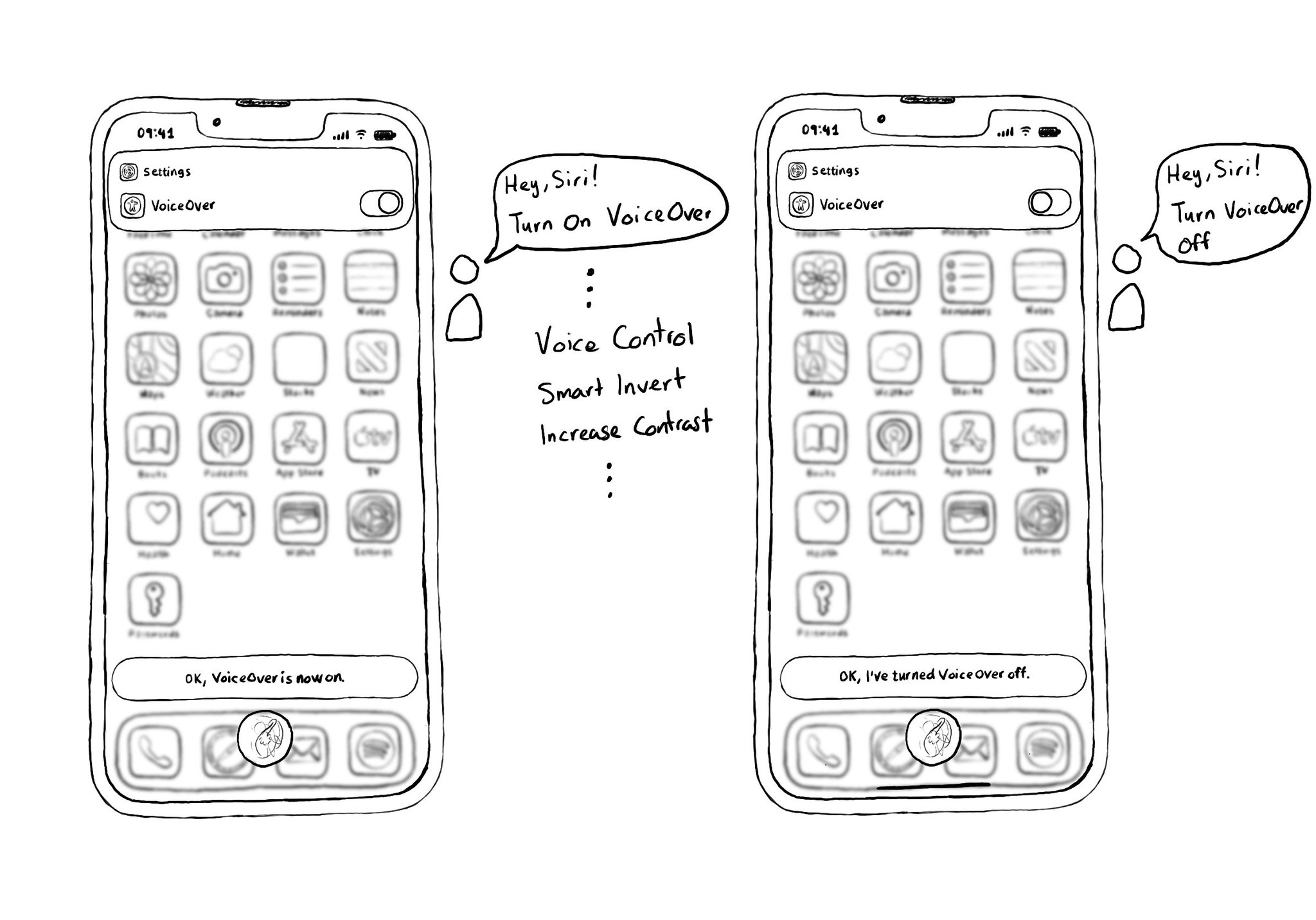
A quick way for turning on, or off, VoiceOver is by using Siri. Say something like: "Hey, Siri! Turn on VoiceOver", and you'll find yourself using VoiceOver in no time. You can also do the same with other technologies like Voice Control.
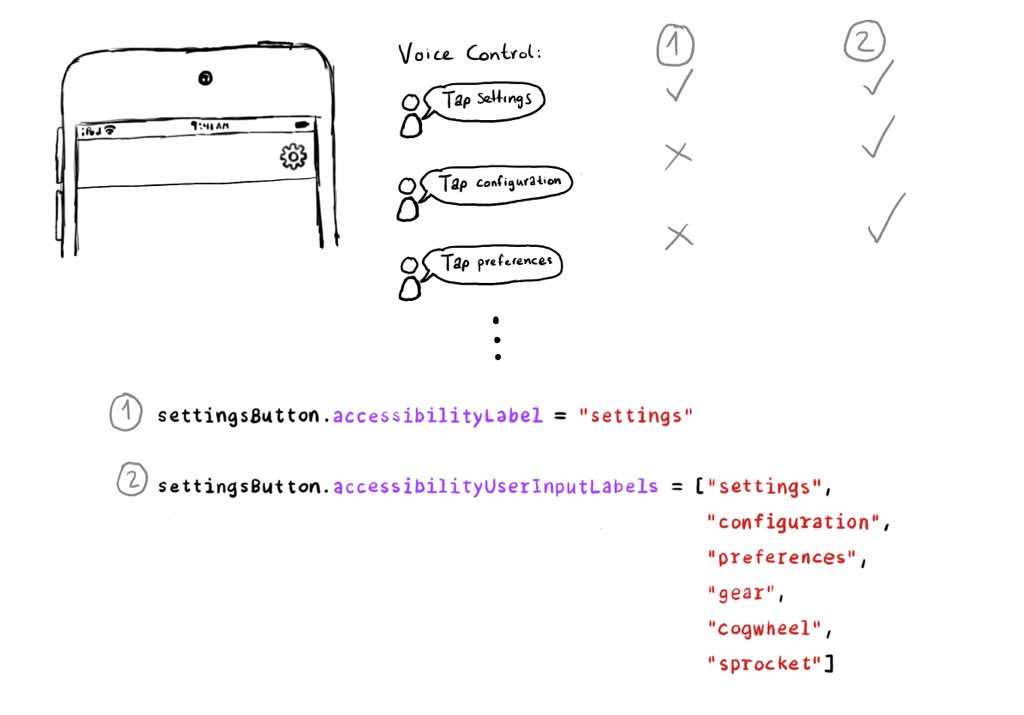
Have you used Voice Control? It feels like magic! But it would be cool if you could have an easier time guessing the name of a button without the “Show names” command. We can do that! Meet accessibilityUserInputLabels. https://developer.apple.com/documentation/objectivec/nsobject-swift.class/accessibilityuserinputlabels
The Accessibility APIs are generic and flexible. They're not just for VoiceOver. If you implement them right, you can do it once and it will very likely work great for VoiceOver, Voice Control, Switch Control, Full Keyboard Access, and more. That's why, to start with, we tend to focus on VoiceOver, the same way you may focus on keyboard navigation for the web. A great VoiceOver experience will get you most of the way to a good experience with the other assistive technologies. We've seen one example with Custom Actions. One implementation works for: VoiceOver: https://x.com/dadederk/status/1550099327053451266 Switch Control: https://x.com/dadederk/status/1551236244088279040 Full Keyboard Access: https://x.com/dadederk/status/1551874732504629249 And Voice Control: https://x.com/dadederk/status/1552253520182640645 Of course that doesn't mean you don't have to test and check how the experience is with the other technologies. But before feeling overwhelmed, or for small teams, making sure your app works for VoiceOver is a great start.
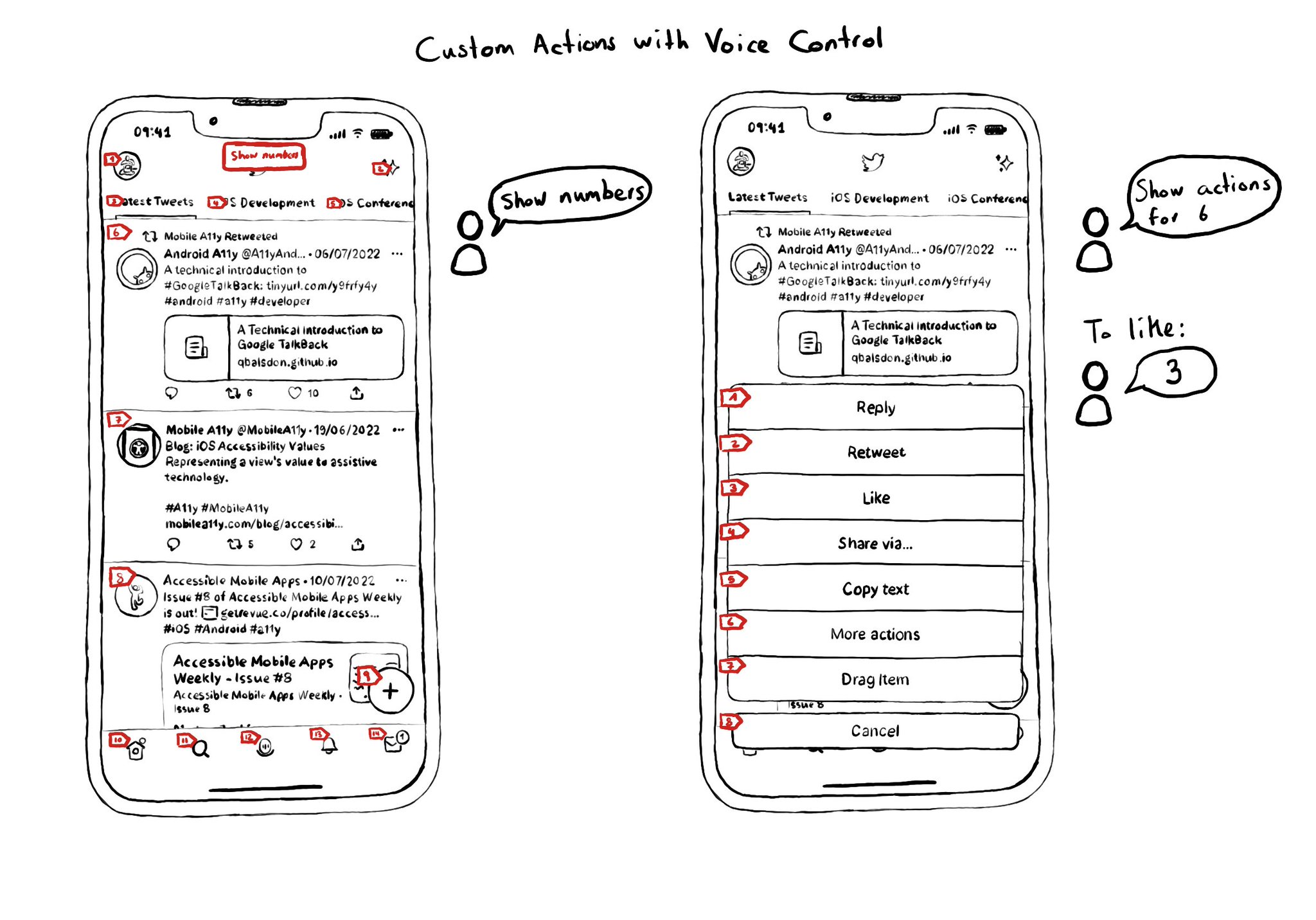
Custom actions work with VoiceOver, Switch Control and Full Keyboard Access. They also do for Voice Control. You can say "Show actions for <item name/number>", and an action sheet with all options, numbered, will be presented to the user. For some use-cases, Voice Control users might not feel it is a big win. Navigation is not as big of an issue, and interacting with custom actions might be a bit trickier than with "exposed" buttons. But lots of times seems a fair compromise.
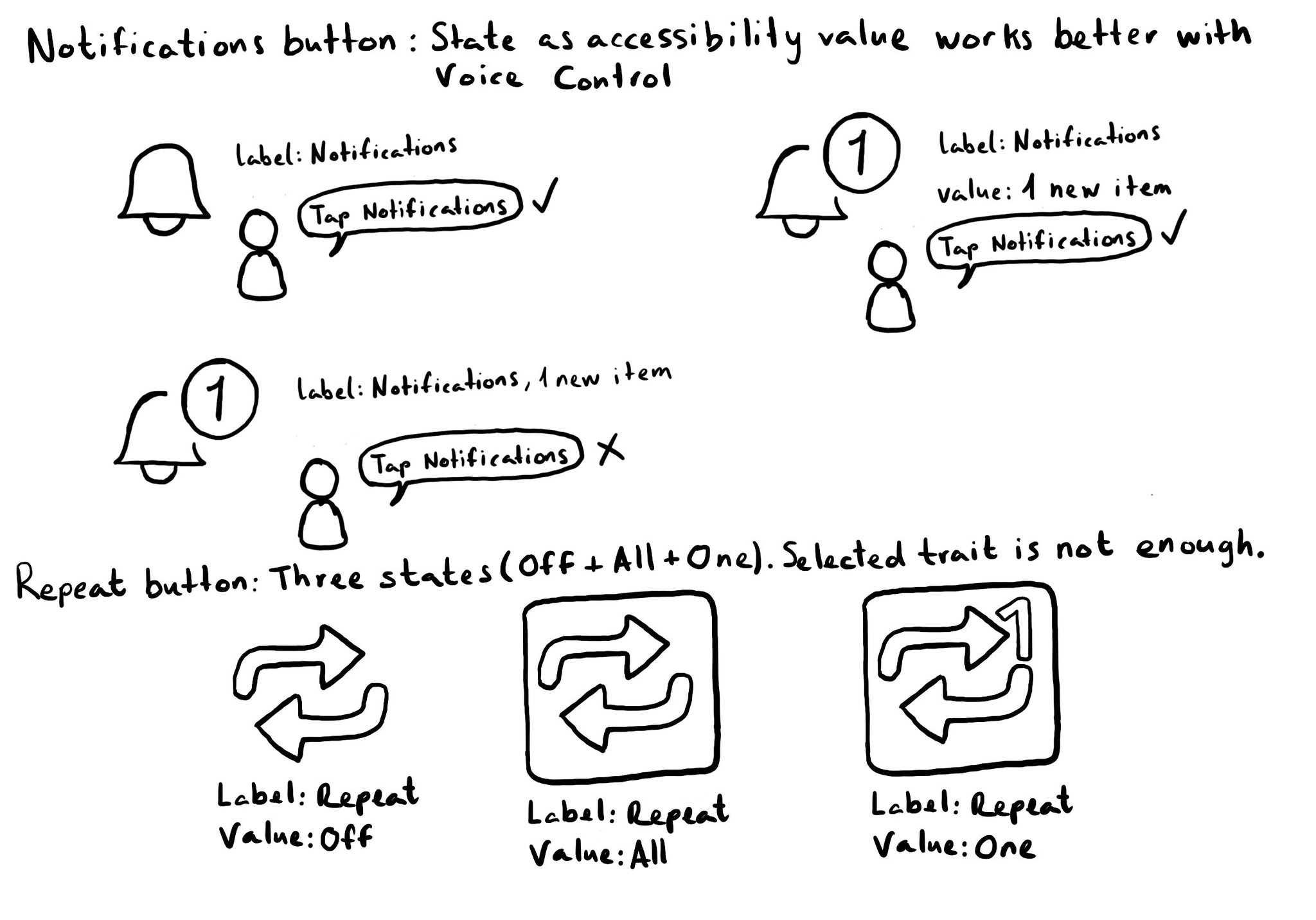
Accessibility values are about state. Using them appropriately will make the experience better for Voice Control users. Think of a repeat button (values could be: off, one or all songs) or a notifications tab (value could be: x new items). For more on accessibility values, check out this fantastic blog post from @MobileA11y with info on the APIs (UIKit, SwiftUI), accessibility attributed values, WCAG, or some more examples (text in a text field, value on a stepper or slider). https://mobilea11y.com/blog/accessibility-values/
Do you know when a UI element is greyed out to show that it is disabled? Yes, there is an accessibility trait for that too: .notEnabled. VoiceOver will say “dimmed” after its accessibility label and Voice Control and Switch Control will skip it.
Accessibility labels are not just for VoiceOver. If you tweak how they sound by changing spelling, adding spaces, etc. you could be making the experience worse for Voice Control and Braille display users. Attributed accessibility labels can help.