Tag: Full Keyboard Access
8 posts
Tag: Full Keyboard Access
8 posts
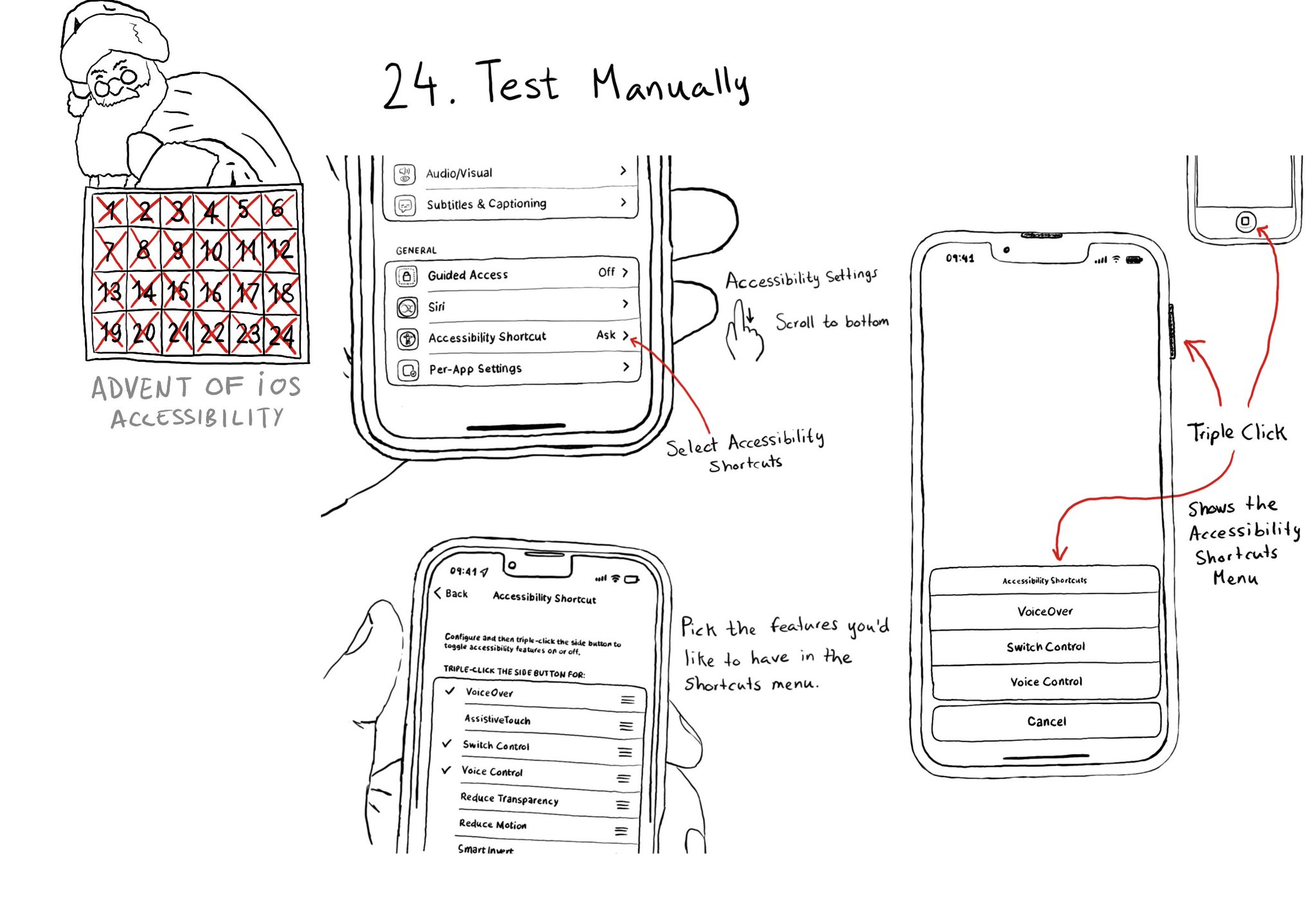
Test manually. Familiarise yourself with different assistive technologies. I find it useful to start with VoiceOver but check out Voice Control, Full Keyboard Access, and others... Remove friction, configuring shortcuts can help. Merry Christmas!
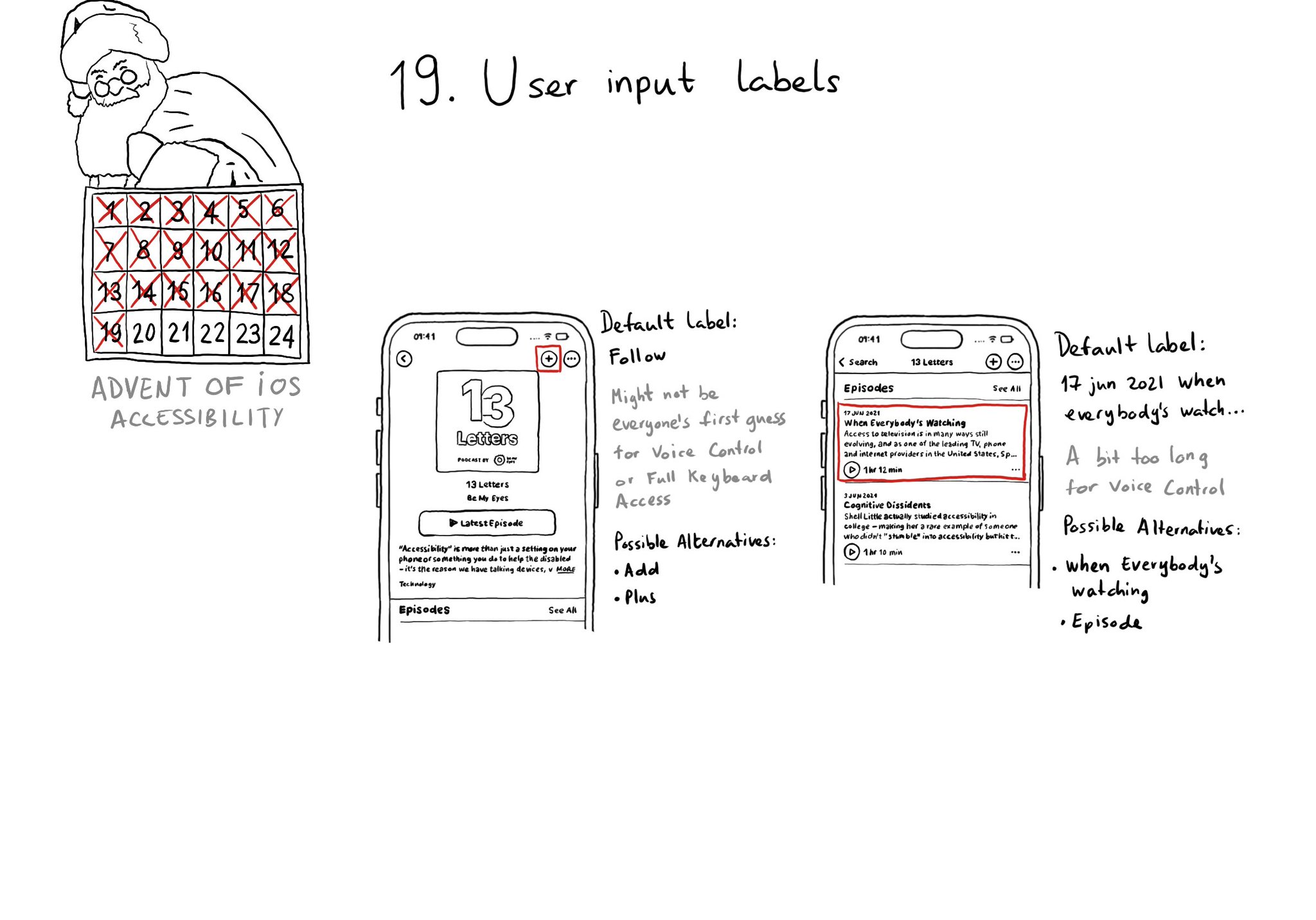
Accessibility labels might not be the best input labels, used for example to find or interact with elements with Voice Control or Full Keyboard Access. In those cases, you can provide accessibility user input labels.
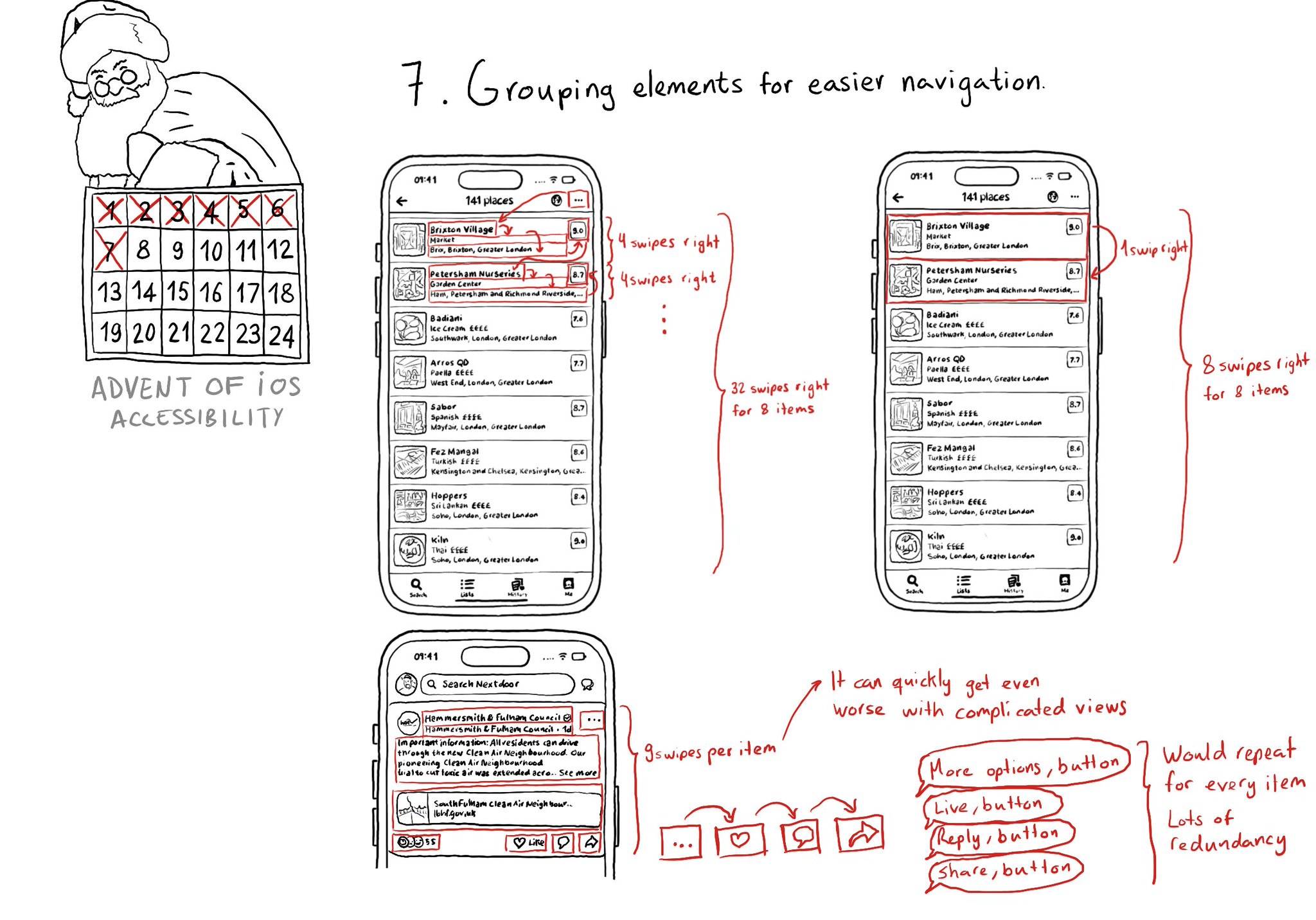
Grouping elements when it makes sense can make a huge impact on easing navigation with some assistive technologies like VoiceOver, Switch Control, or Full Keyboard Access. It also helps on reducing redundancy.
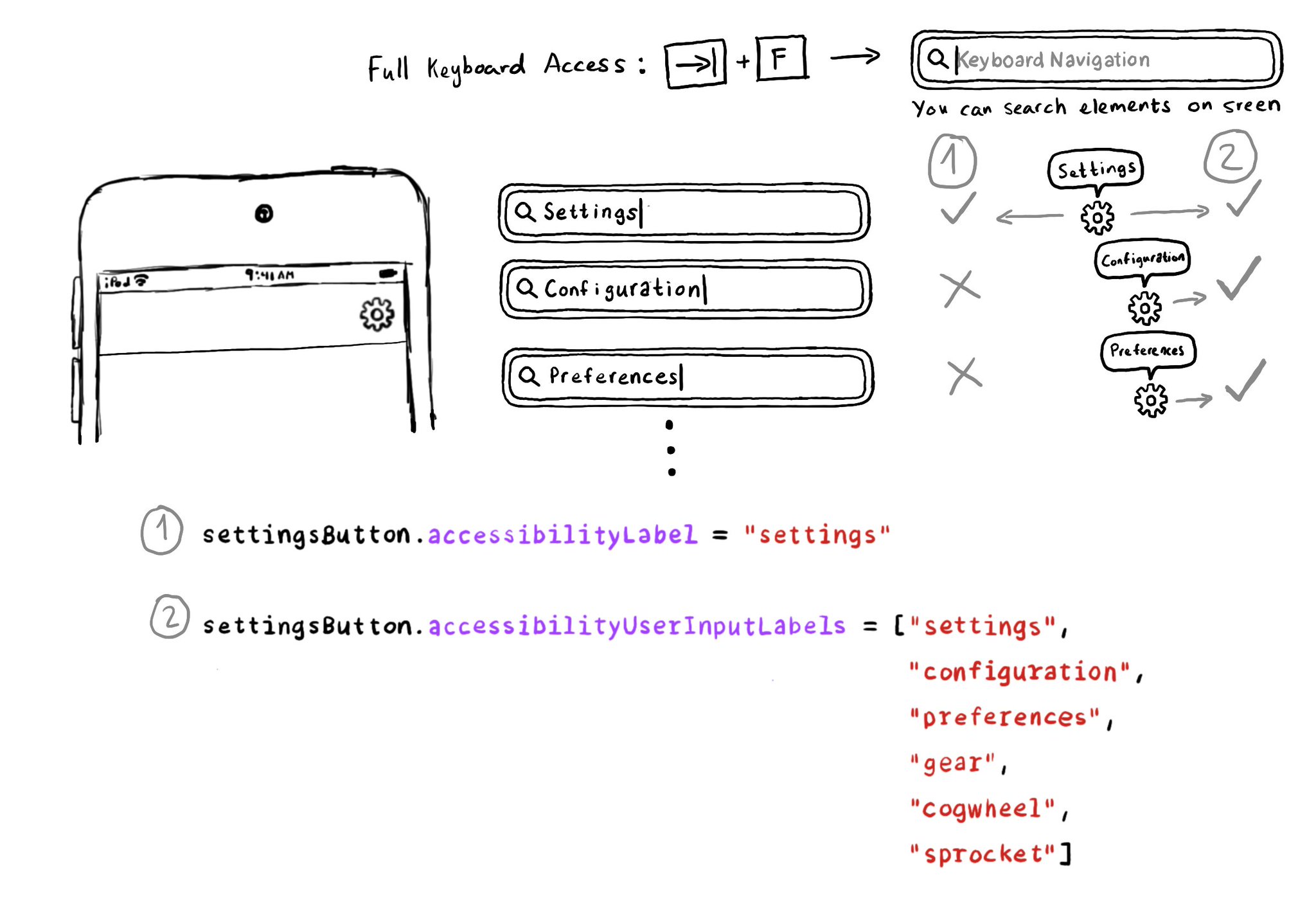
Accessibility Labels are not just for VoiceOver, and Accessibility User Input Labels are not just for Voice Control. The latter will also help Full Keyboard Access users to find elements on the screen by different names. Good API design!
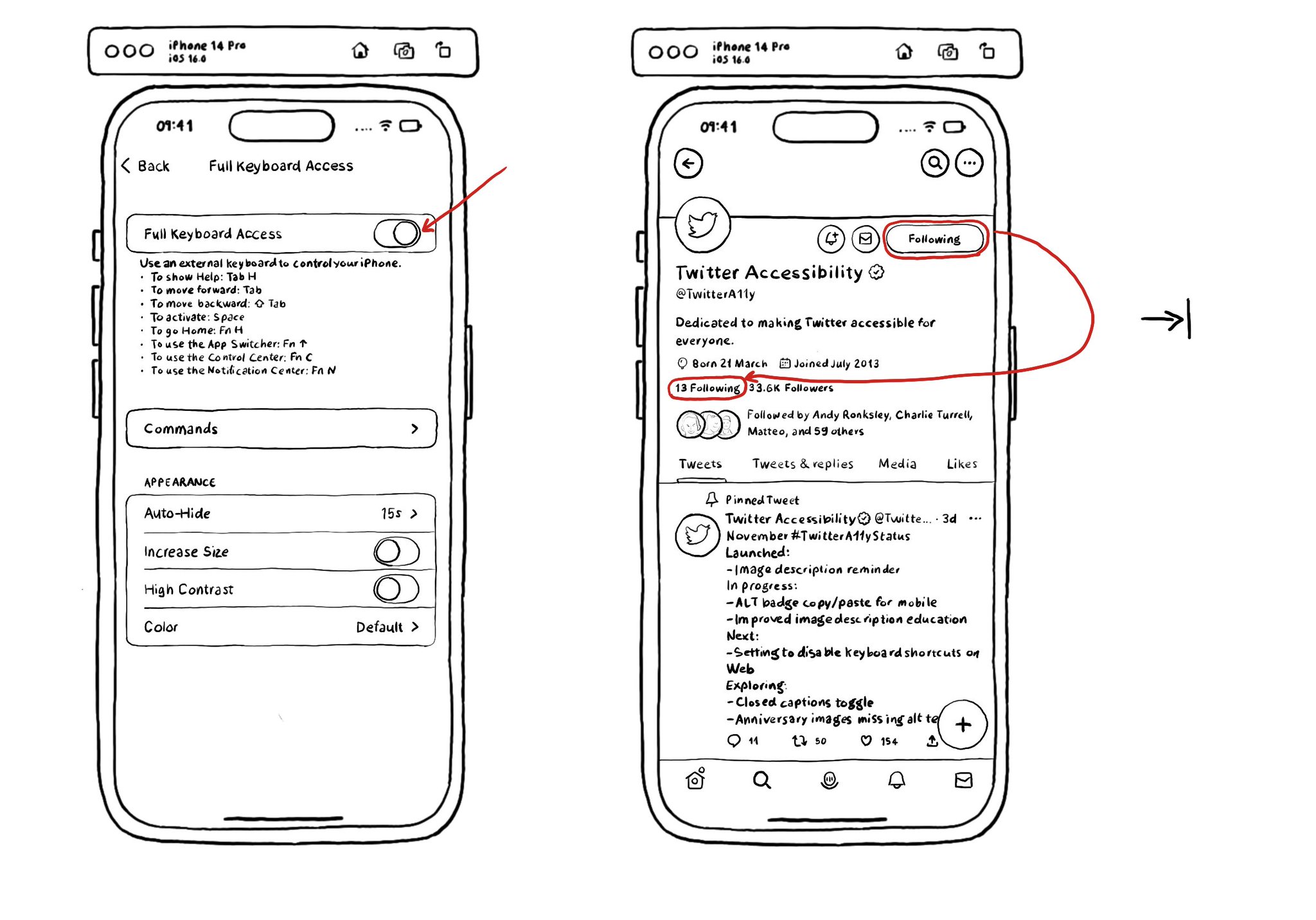
Full Keyboard Access can be tested in the simulator! So convenient! You can enable it from Accessibility's settings in the simulator. And from there, you can navigate your app by just using your computer's keyboard.
The Accessibility APIs are generic and flexible. They're not just for VoiceOver. If you implement them right, you can do it once and it will very likely work great for VoiceOver, Voice Control, Switch Control, Full Keyboard Access, and more. That's why, to start with, we tend to focus on VoiceOver, the same way you may focus on keyboard navigation for the web. A great VoiceOver experience will get you most of the way to a good experience with the other assistive technologies. We've seen one example with Custom Actions. One implementation works for: VoiceOver: https://x.com/dadederk/status/1550099327053451266 Switch Control: https://x.com/dadederk/status/1551236244088279040 Full Keyboard Access: https://x.com/dadederk/status/1551874732504629249 And Voice Control: https://x.com/dadederk/status/1552253520182640645 Of course that doesn't mean you don't have to test and check how the experience is with the other technologies. But before feeling overwhelmed, or for small teams, making sure your app works for VoiceOver is a great start.
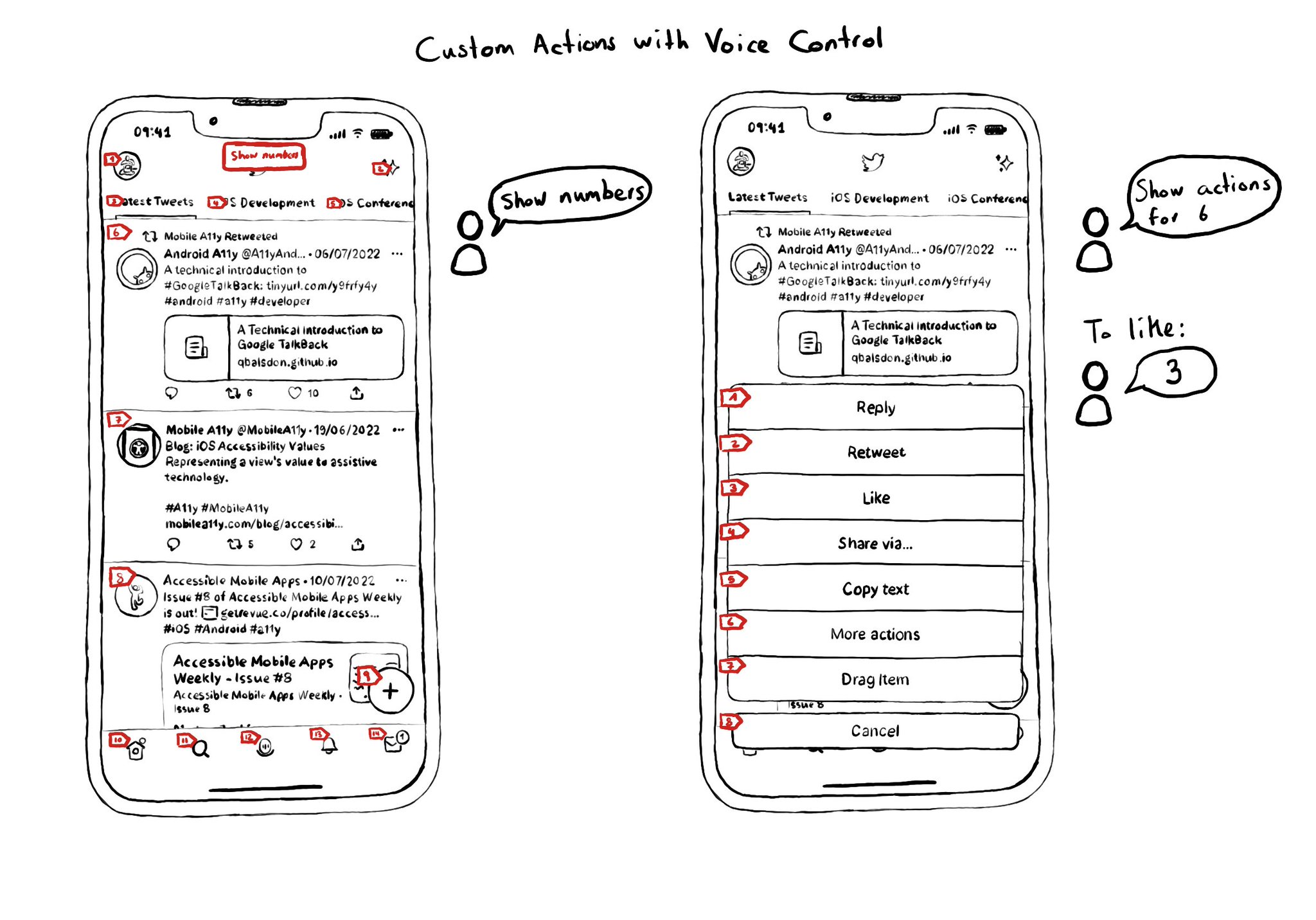
Custom actions work with VoiceOver, Switch Control and Full Keyboard Access. They also do for Voice Control. You can say "Show actions for <item name/number>", and an action sheet with all options, numbered, will be presented to the user. For some use-cases, Voice Control users might not feel it is a big win. Navigation is not as big of an issue, and interacting with custom actions might be a bit trickier than with "exposed" buttons. But lots of times seems a fair compromise.
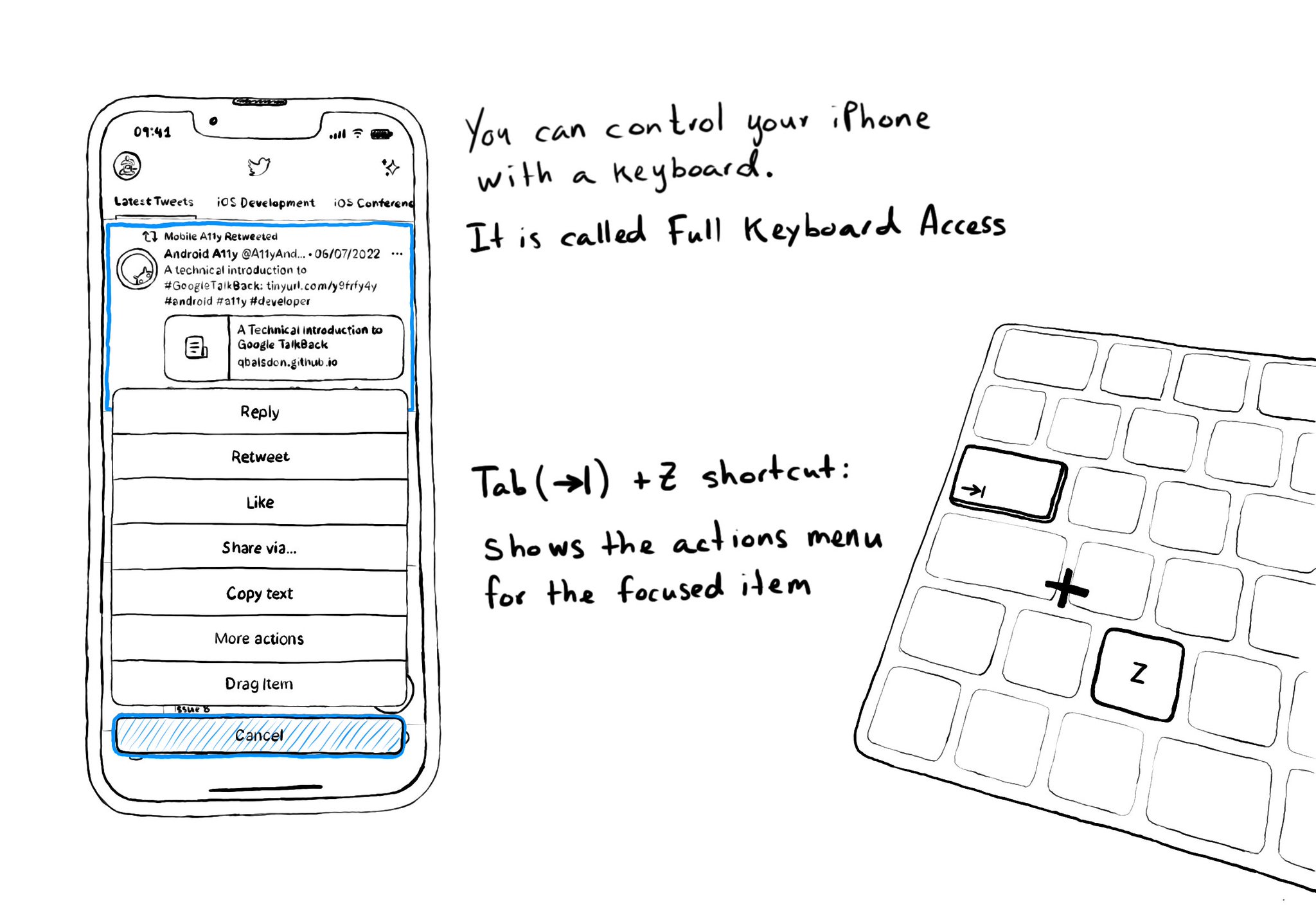
Custom actions work well with VoiceOver and Switch Control. It is also a way of speeding up navigation, and grouping all actions available for an item in a single place, with Full Keyboard Access. Focus an item and use the shortcut Tab (⇥) + Z.