Have you noticed that the first time you select an element on Apple Podcast's mini player, VoiceOver says "Mini player", and then, it describes the selected element? It gives the user more context on what "feature" those elements belong to.
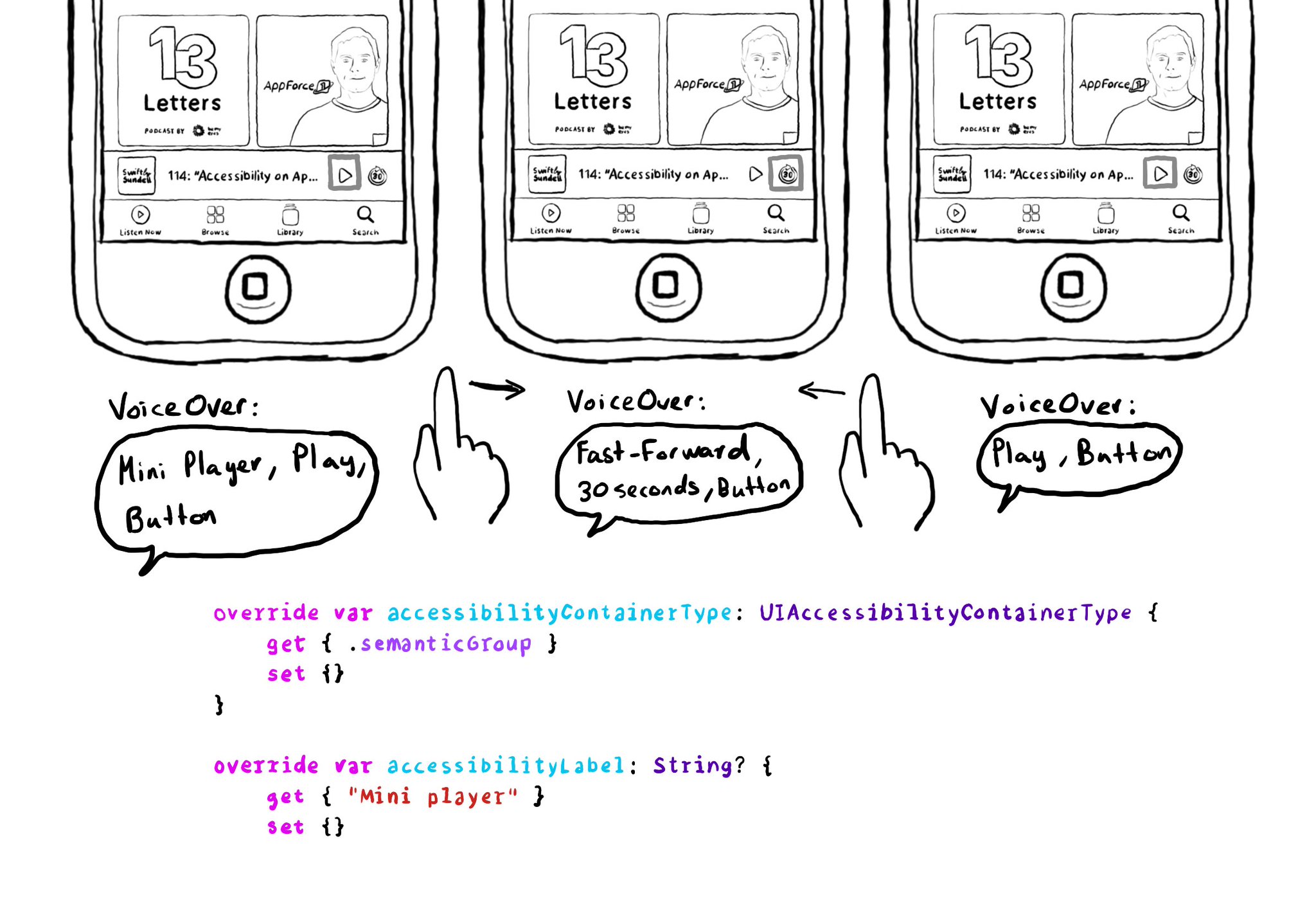
This can be achieved in UIKit by configuring the accessibility container type of the mini player with .semanticGroup and giving it an accessibility label, in this case: "Mini player".
https://developer.apple.com/documentation/objectivec/nsobject-swift.class/accessibilitycontainertype
https://developer.apple.com/documentation/uikit/uiaccessibilitycontainertype/semanticgroup
You may also find interesting...
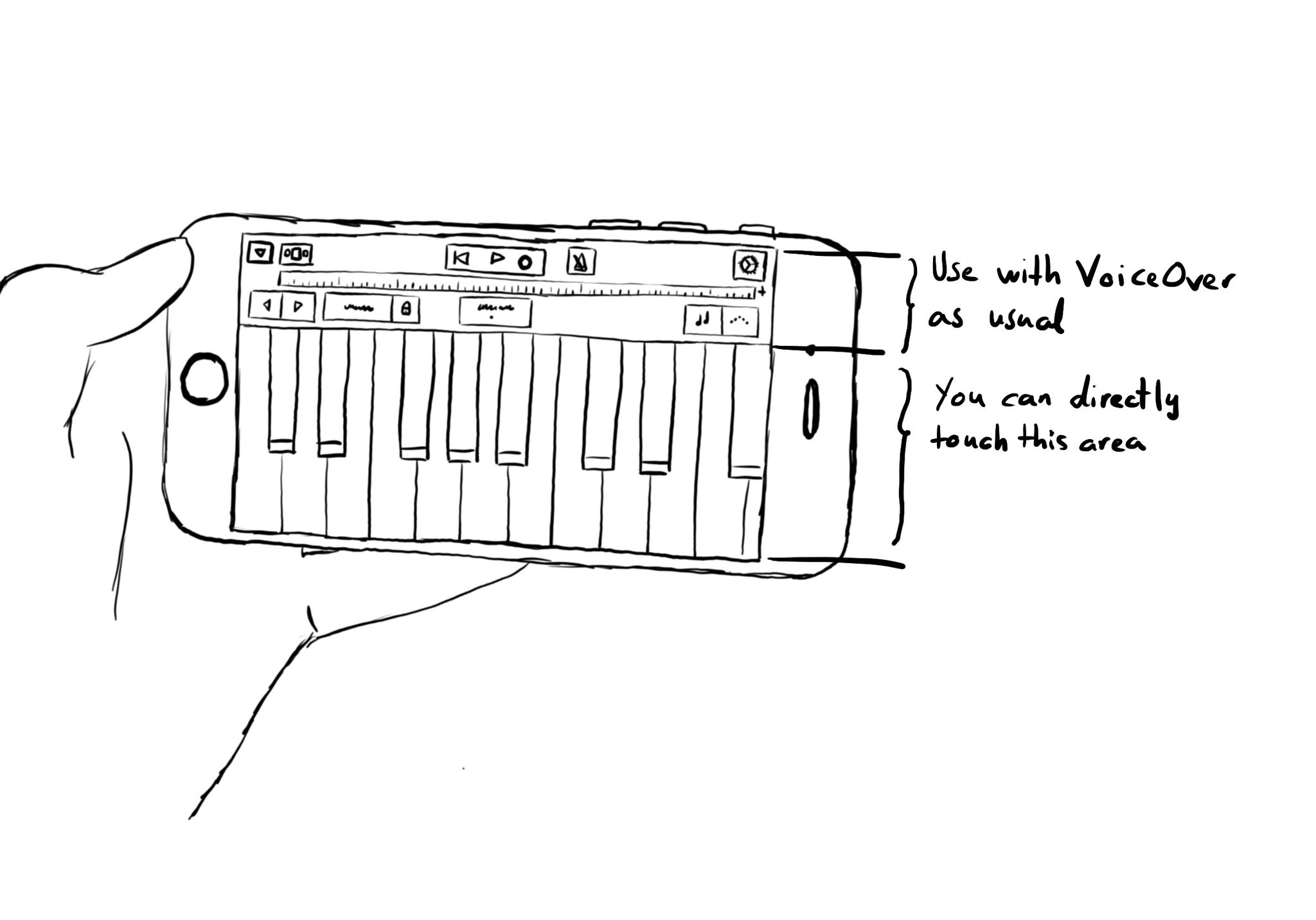
Imagine playing a piano with VoiceOver. You'd have to find the key you want to play and then double tap. It would be a very difficult experience. With the .allowsDirectInteraction accessibility trait, VoiceOver passes through touch gestures. Use carefully! And only when it really makes sense to be able to handle controls directly with touch. Other examples could be a drawing app or some games.
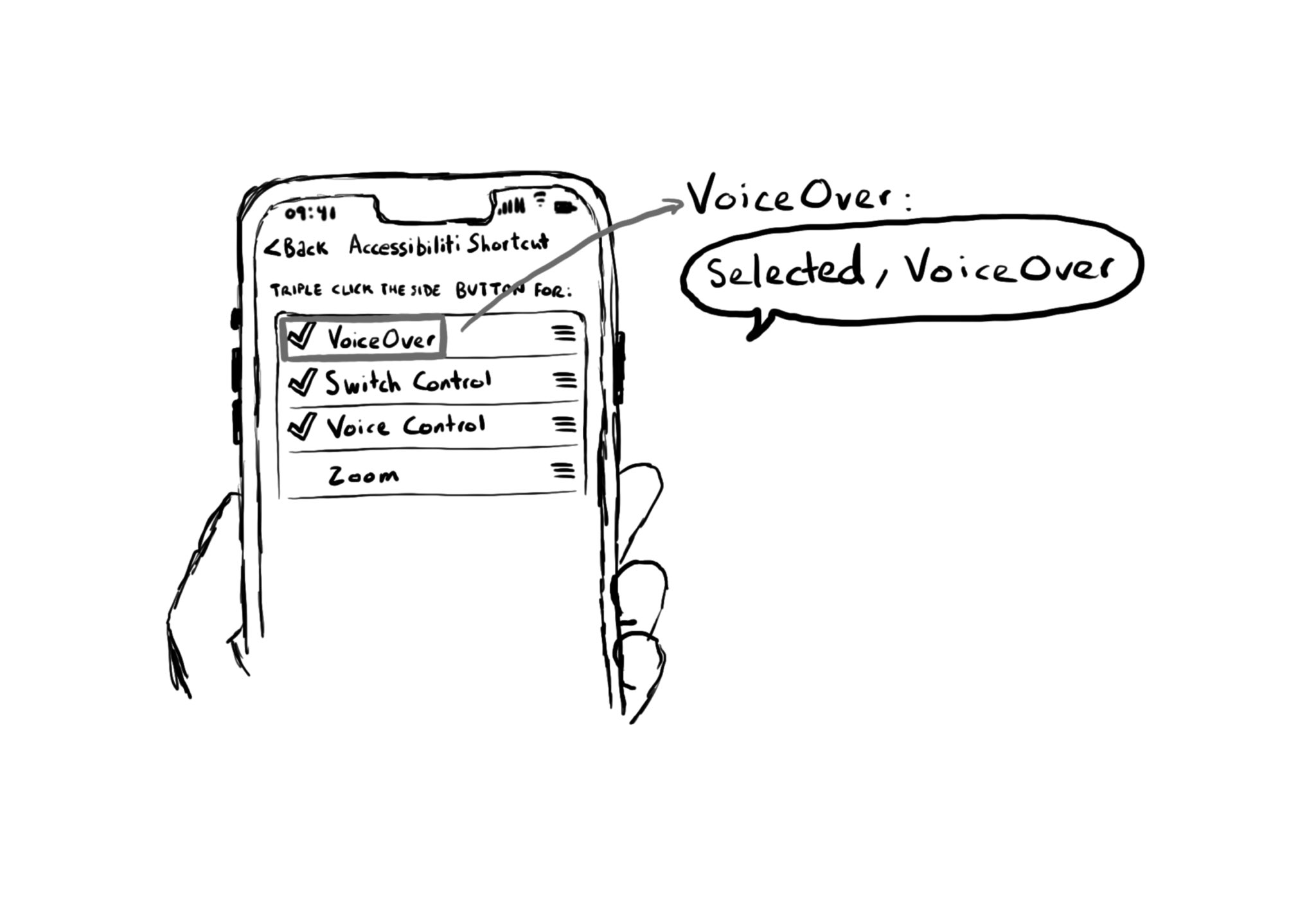
The .selected accessibility trait indicates when an element has been selected. You’ll notice that VoiceOver announces “selected” before the accessibility label. You can find that in the system for the selected tab in the tab bar, for example.
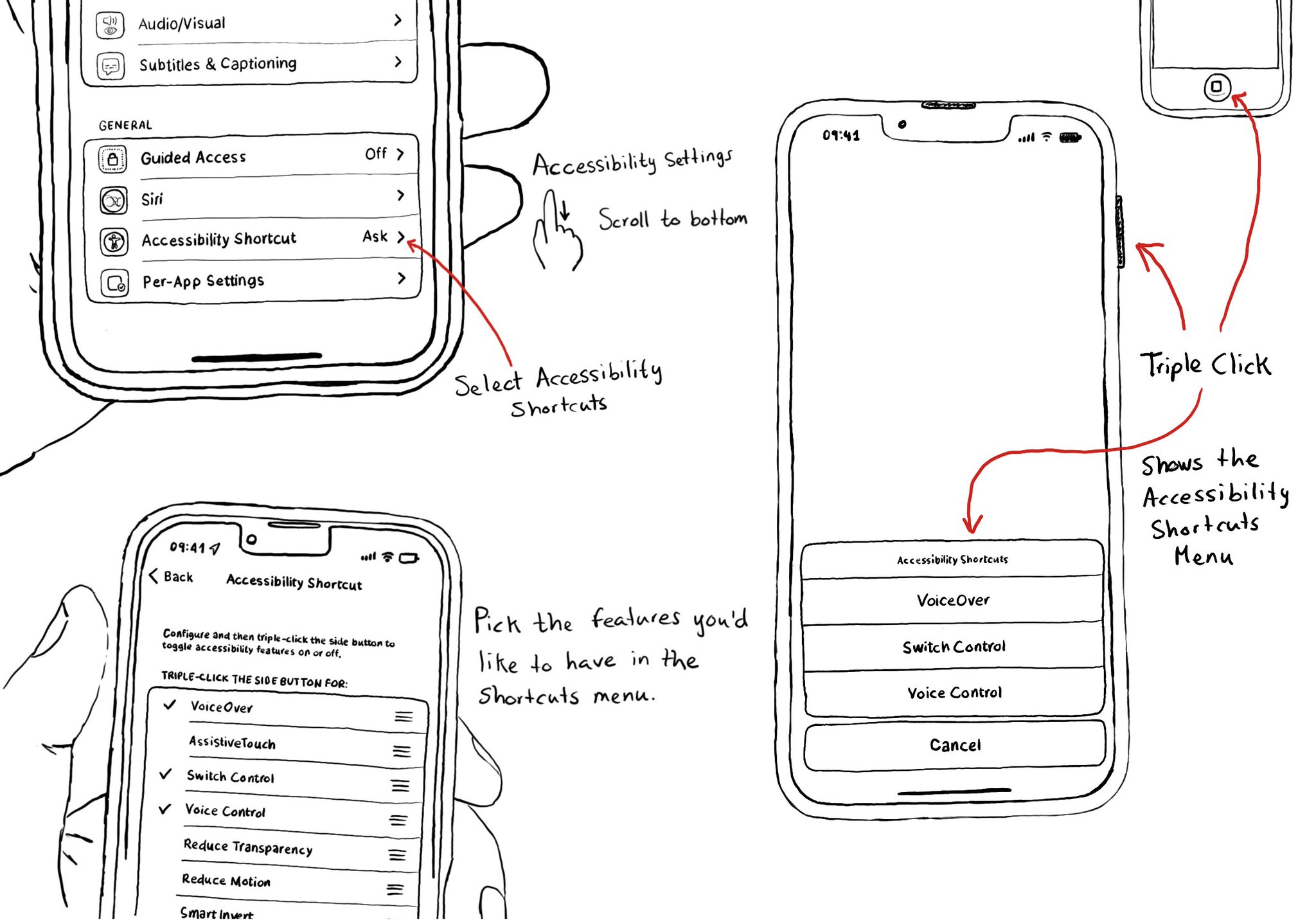
Manual testing is crucial. And therefore, reducing friction to let you start your testing process can be a huge help. Selecting some accessibility shortcuts will do that, putting most of iOS' accessibility features at a triple-click of a button.