If you are displaying something in two or more columns, you may want to change that to as little as one column when using some of the largest Dynamic Type settings to keep the text readable.
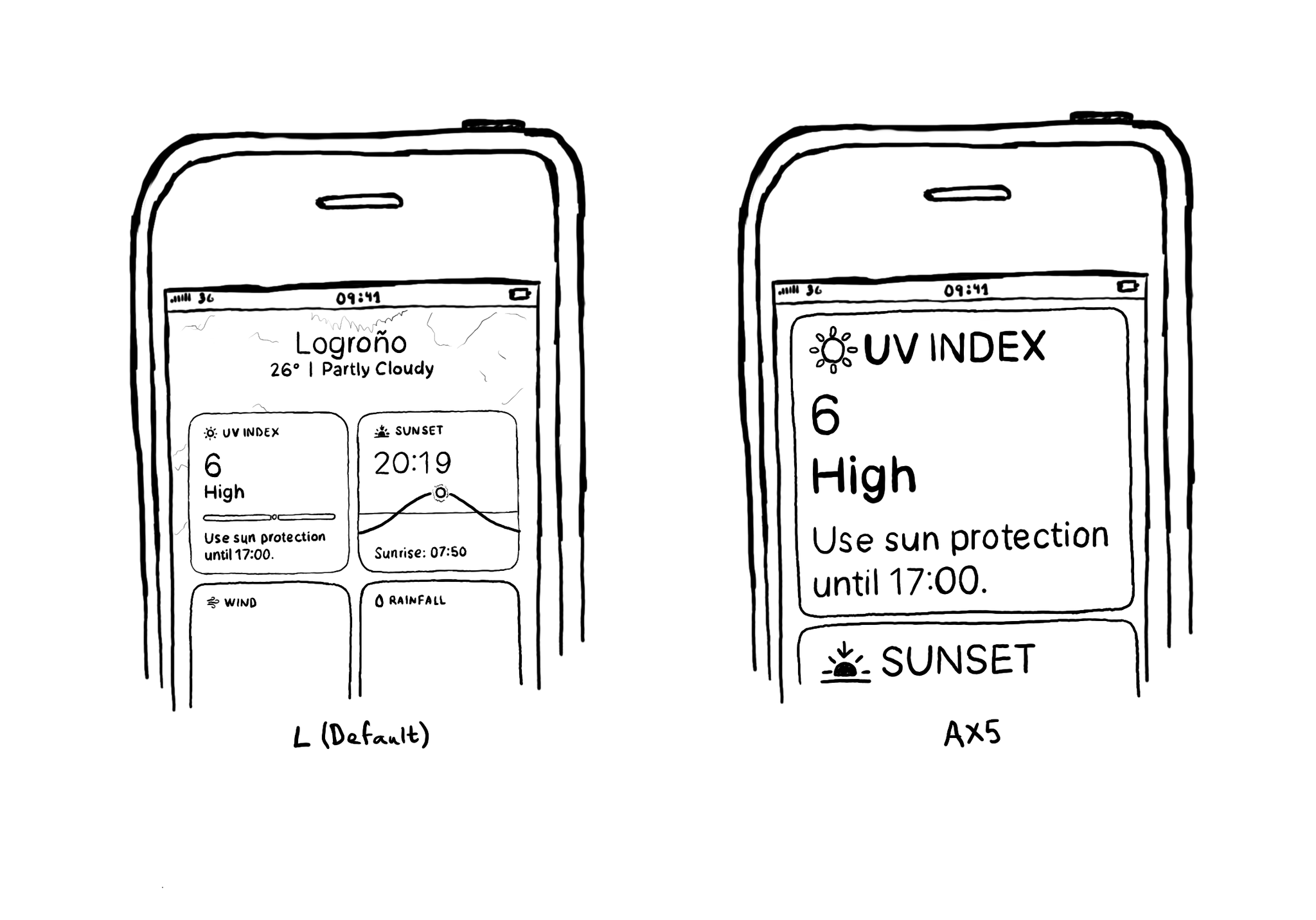
You may also find interesting...
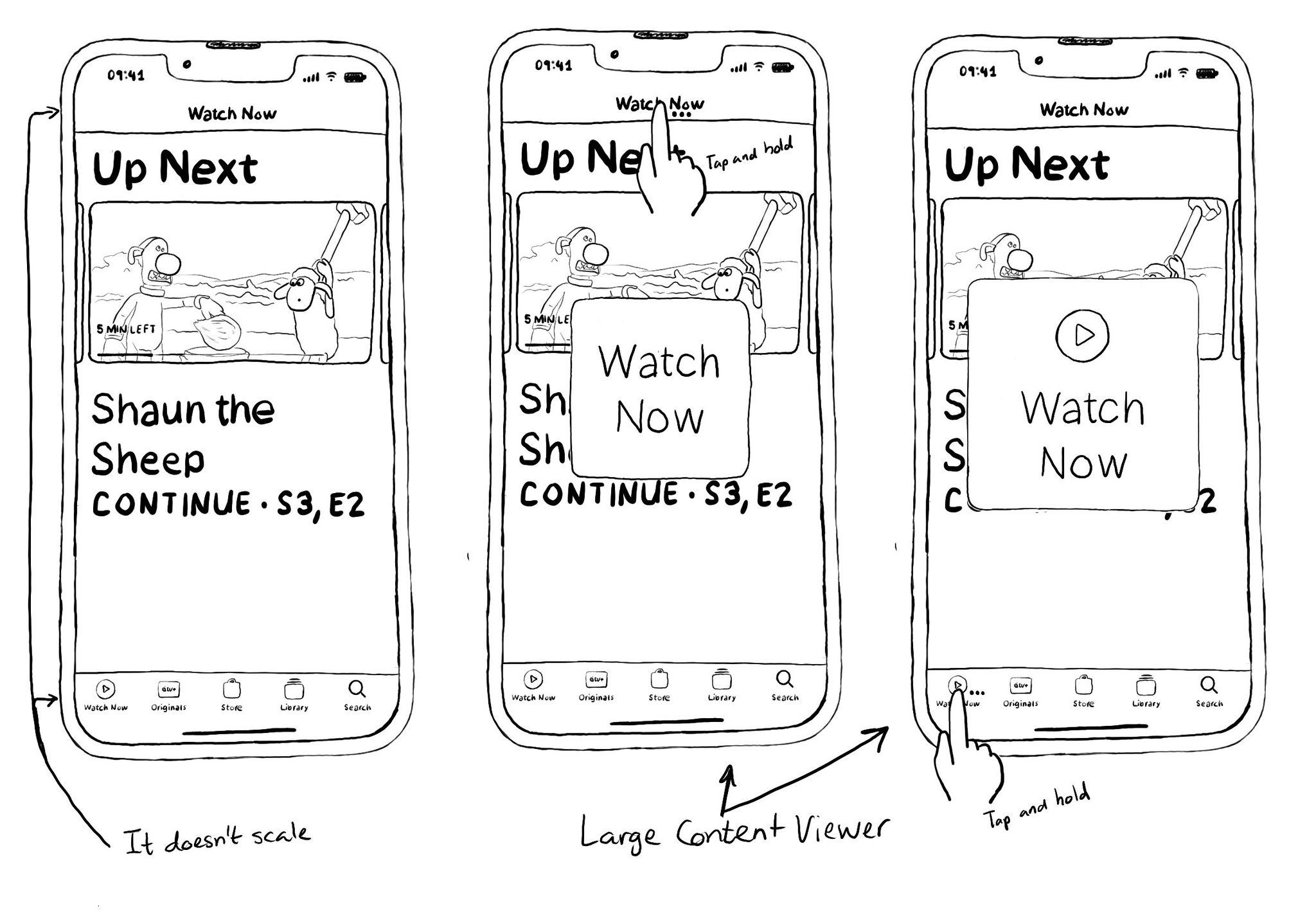
You may have noticed that navigation/tool/tab bars don't scale with large Dynamic Type sizes. It would take too much space from the screen leaving very little real estate for the actual content. A tap and hold will show the Large Content Viewer.
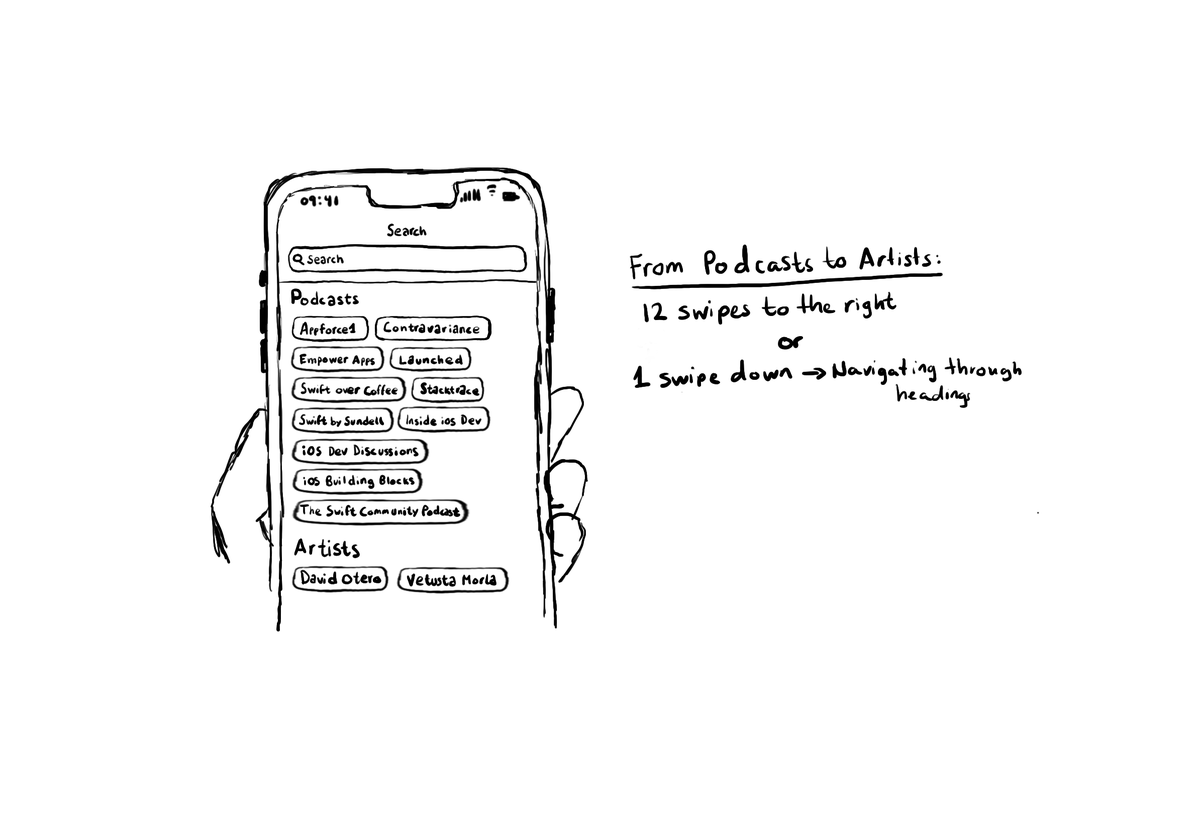
Configuring the header accessibility trait, when appropriate, is one of my favourite accessibility quick wins. In this example, you need a single swipe down, instead of 12 swipes to the right to get to from Podcasts to Artists, in the app.
Check isReduceTransparencyEnabled to lower transparency. A great example is Spotlight. Not only transparency is removed but it keeps the main color of the background, it feels personalized and contextual but reduces noise and improves contrast.