Classic Invert reverses the colors of the display. But there's also Smart Invert. To support it, for avoiding images and media from being inverted, you just have to set accessibilityIgnoresInvertColors to true, for these elements. A quick win!
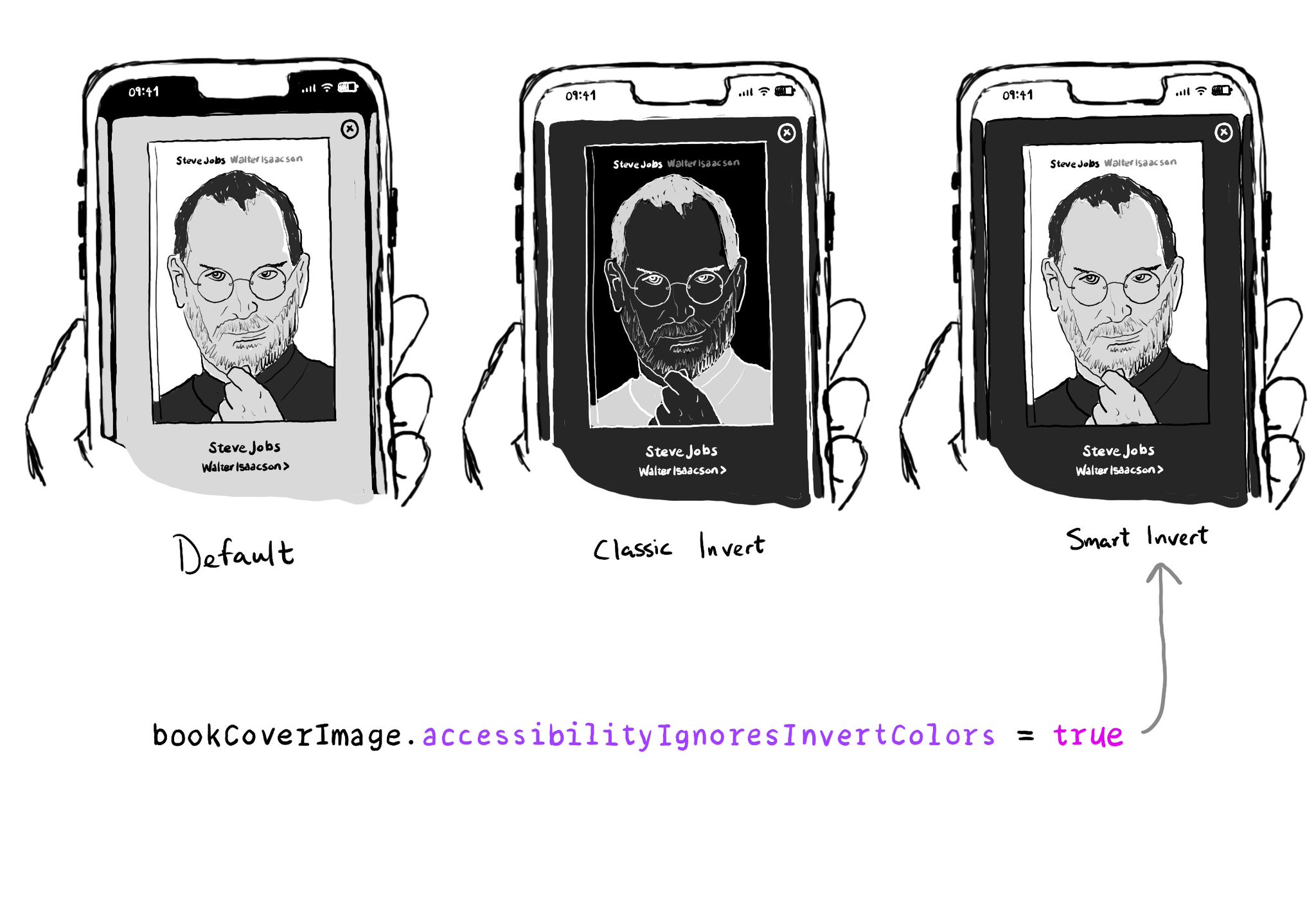
You may also find interesting...
If, for some reason, you are creating a button from scratch, instead of relying on UIButton (perhaps you are adding a fancy micro interaction animation?), take into account that you’ll need to configure the button accessibility trait.
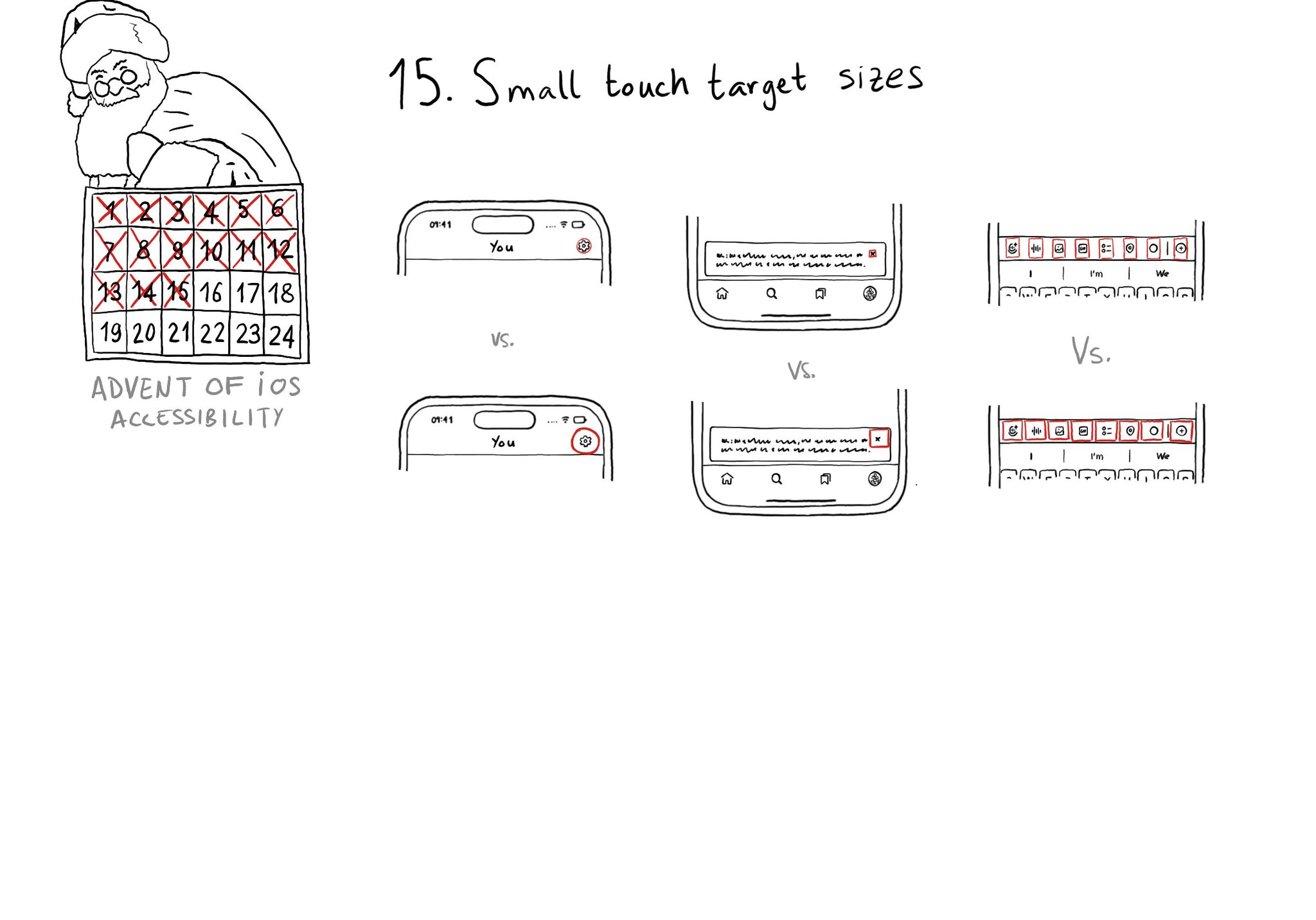
Touch target sizes are recommended to be at least 44 x 44 points. Buttons in the navigation bar ( especially when not using nav bar button items), dismiss buttons, and custom toolbars, are use cases that tend to have smaller sizes.
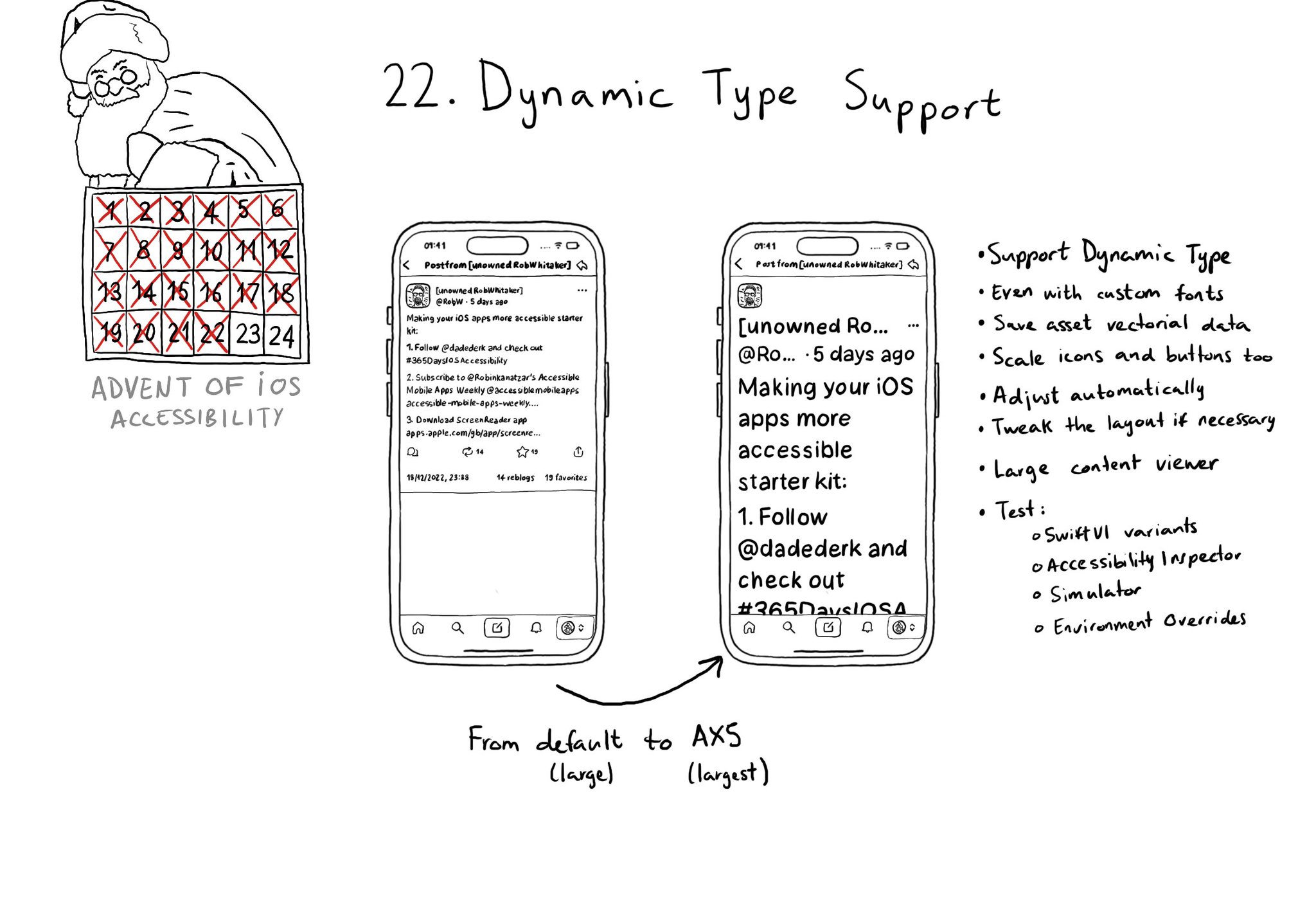
Make sure you support Dynamic Type up to the largest text size available. Take into account that there are five extra accessibility sizes available from the Accessibility Settings. It can make a huge difference for lots of users.