One thing I find very useful when testing (or doing demos!) is to have VoiceOver's caption panel enabled. It shows constantly at the bottom of the screen and you can see exactly what VoiceOver is saying.
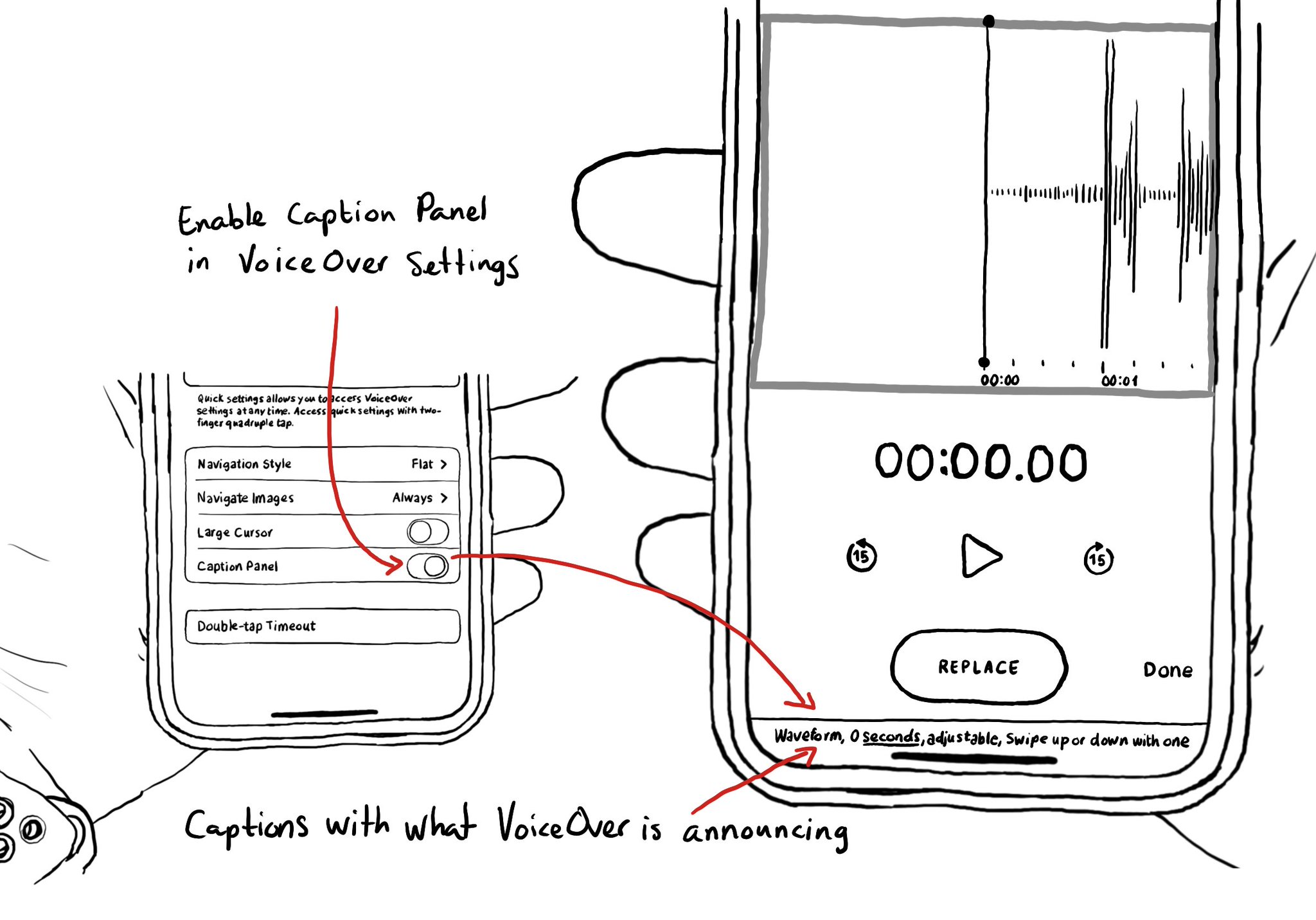
You may also find interesting...
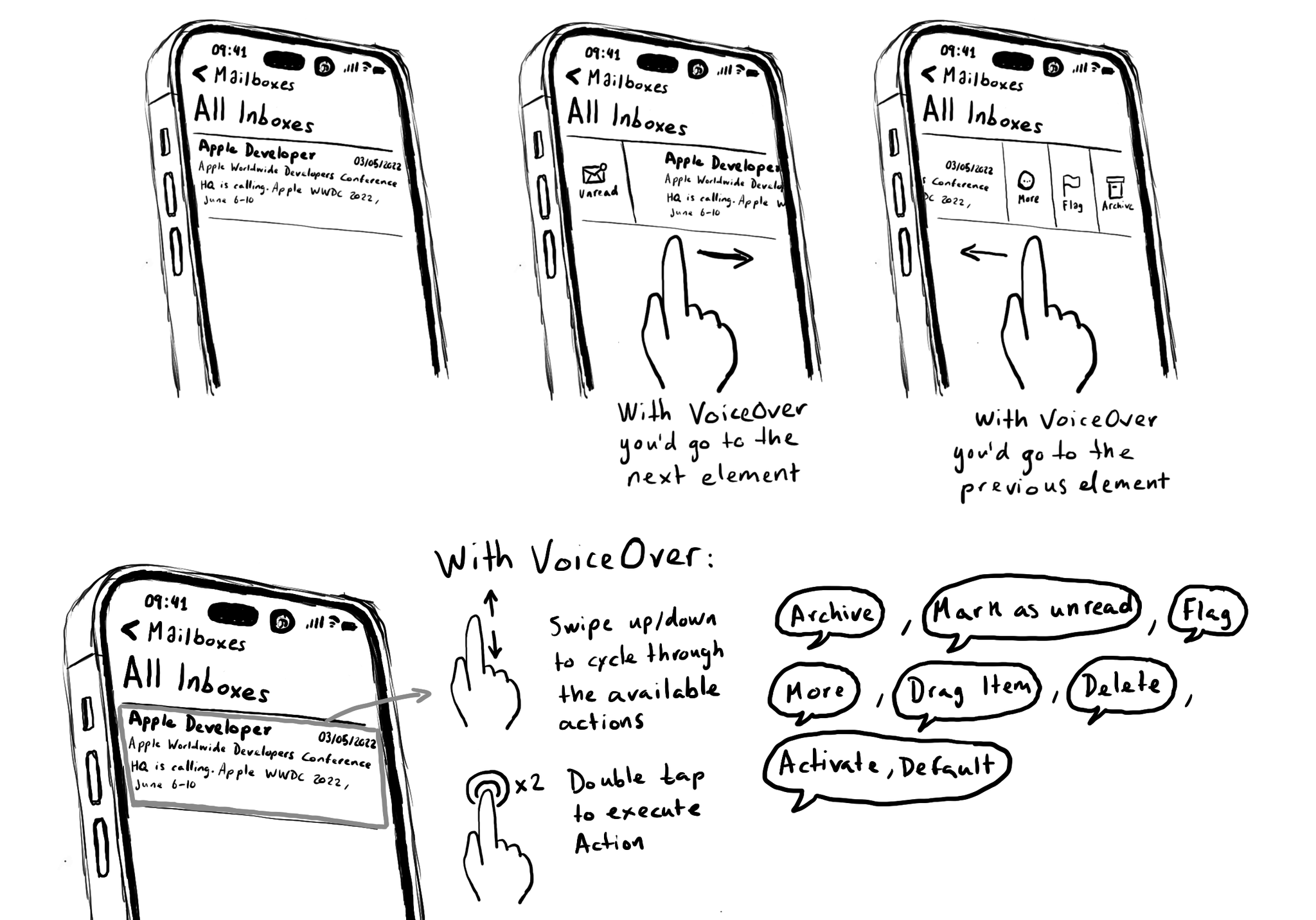
Custom actions are also great for actions that are executed with a gesture that is overridden by VoiceOver. Think of the unread, flag and archive hidden options that you can make visible by swiping left/right on a message row in the Mail app.
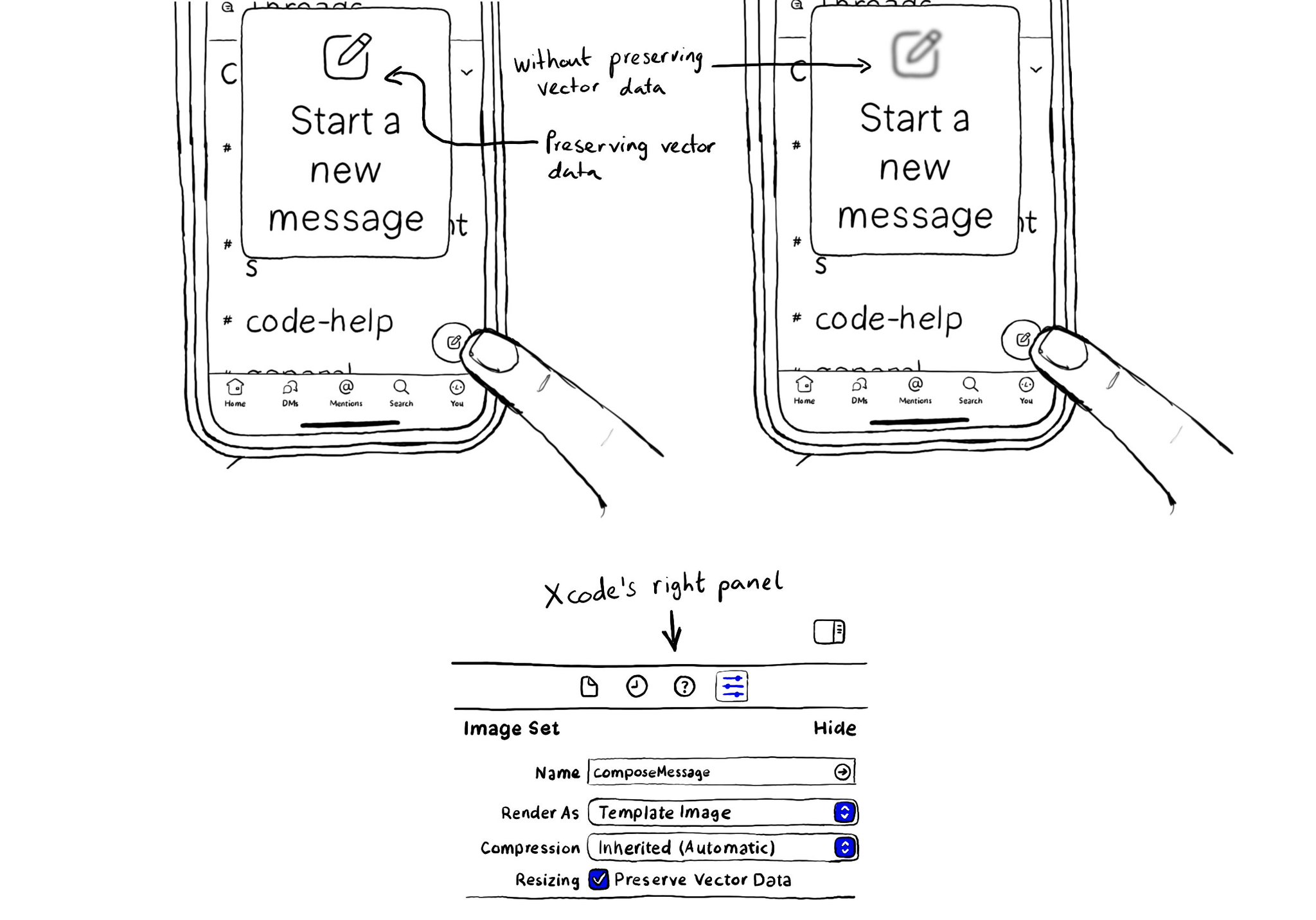
When configuring a largeContentImage or adjustsImageSizeForAccessibilityContentSizeCategory, it is important to use a pdf asset and preserve the vector data so the icons are crisp at any size.
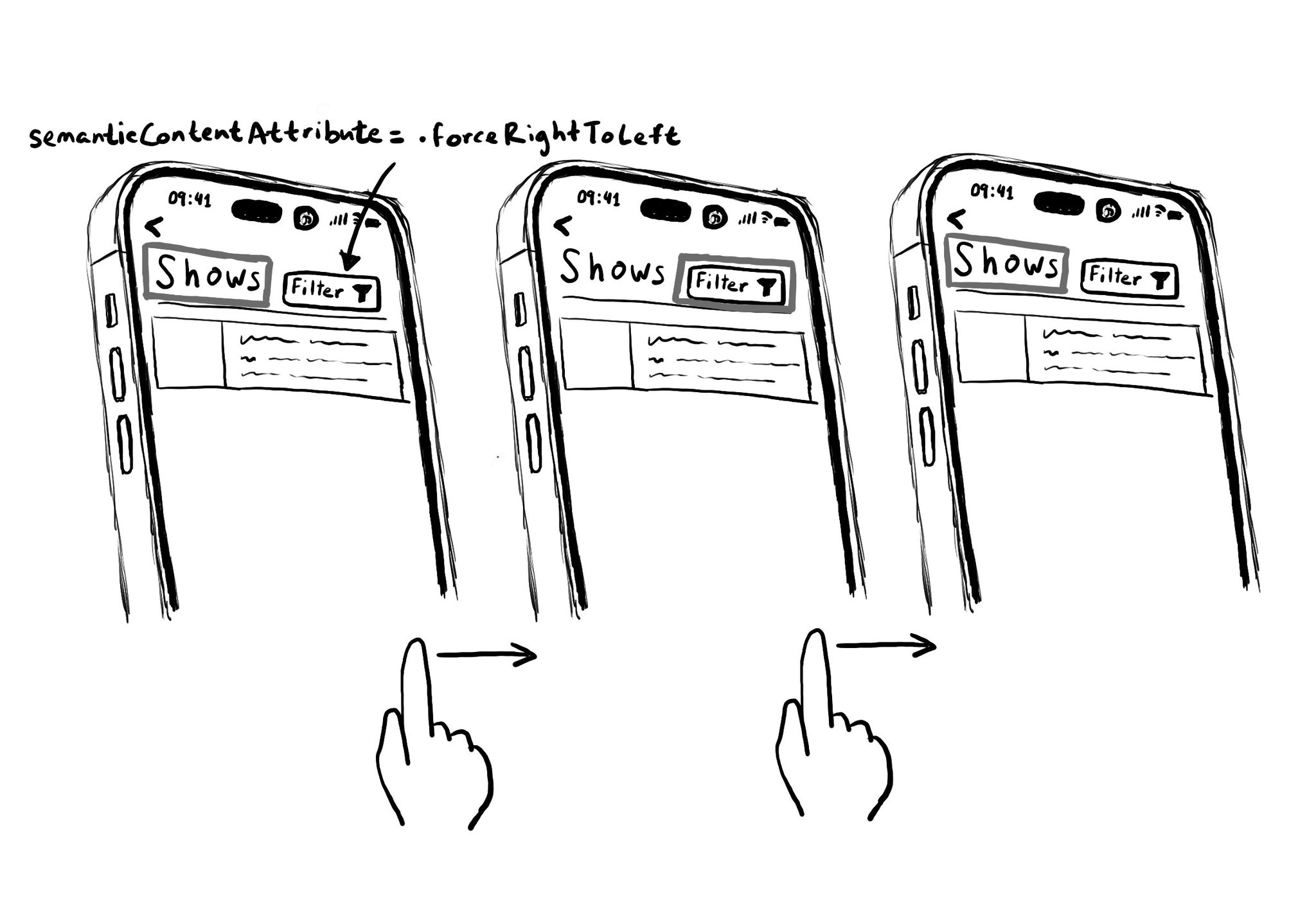
Hacks are accessibility’s worst enemy. An example. There is a ‘trick’ floating on the internet: if you want a button with an icon to the right of the text, set the semantic content attribute to force right to left. Great way to create focus traps.