Reminder to enable Larger Accessibility Sizes, so you can pick from one of the five extra accessibility sizes when configuring text sizes. You can do it from Settings, Accessibility, Display & Text Size, and Larger Text.
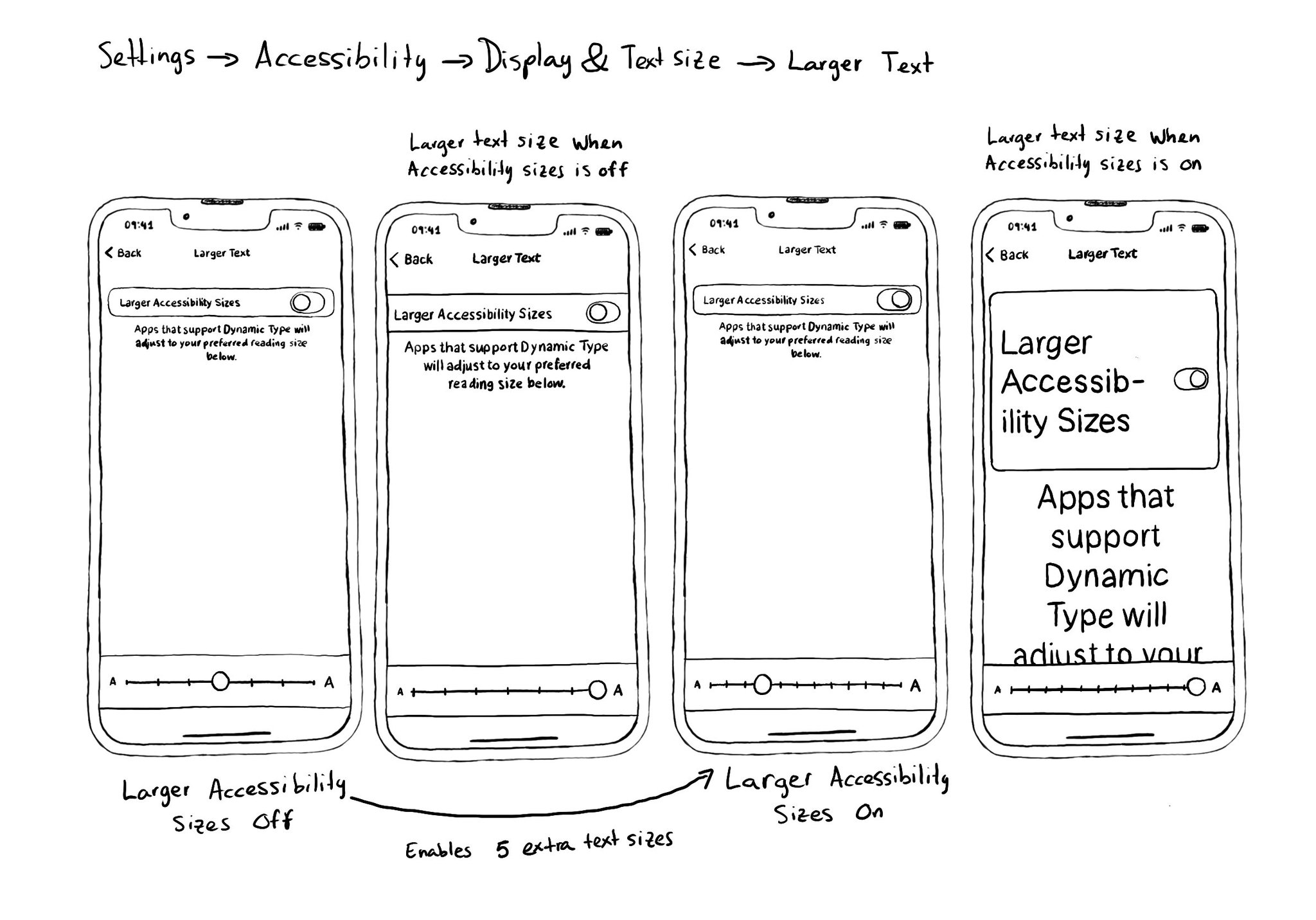
You may also find interesting...
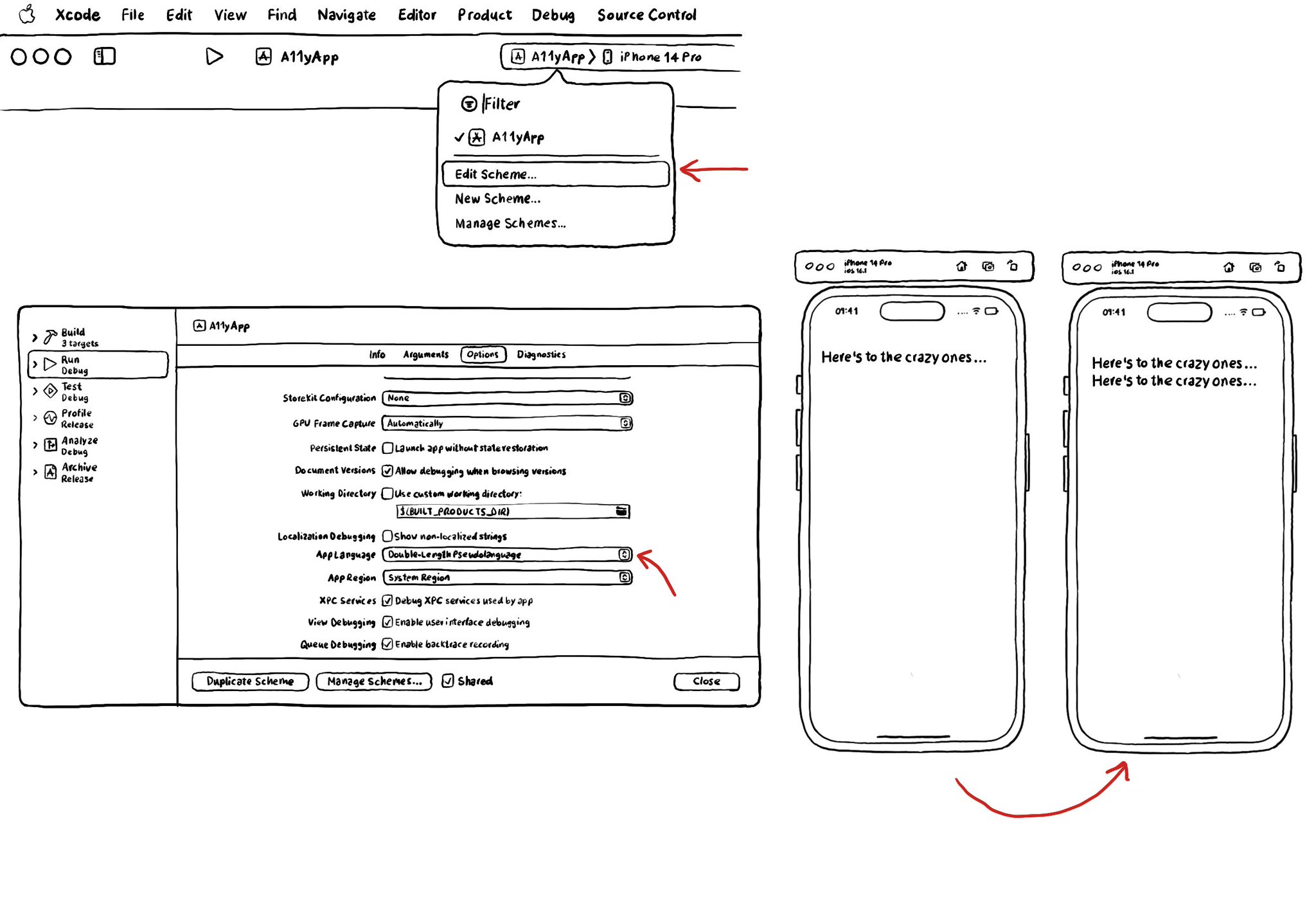
I recommend running your app with Double-length Pseudolanguage. It is a great way to stress-testing your app and see how adaptive it is and if your UI will hold to other languages that might be a bit more verbose or even with larger text sizes.
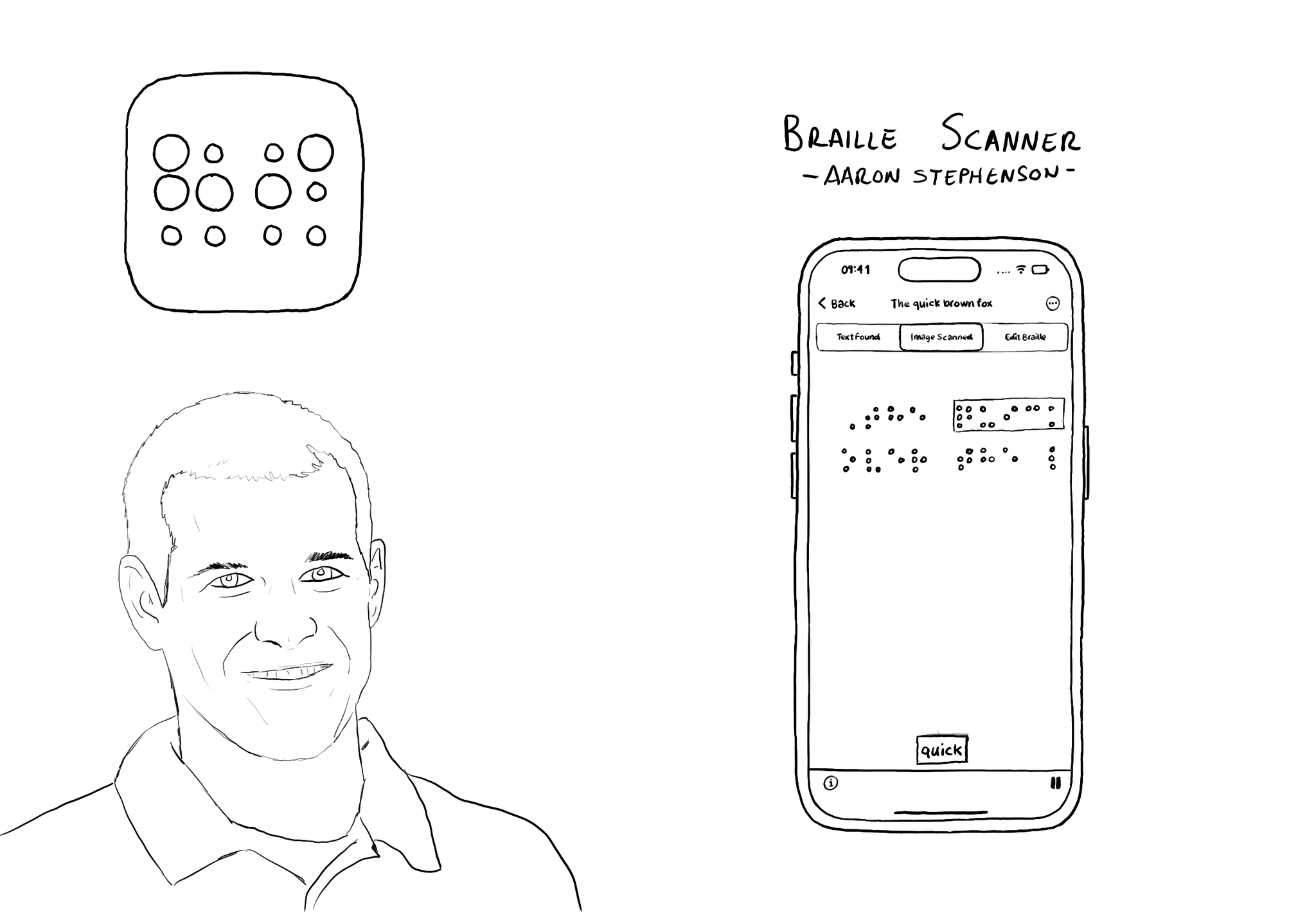
@azzoor is the developer of the Braille Scanner It uses computer vision to locate the page and Machine Learning to match Braille to letters. You can see English letters above the braille, convert them to speech, copy and paste it... so cool!
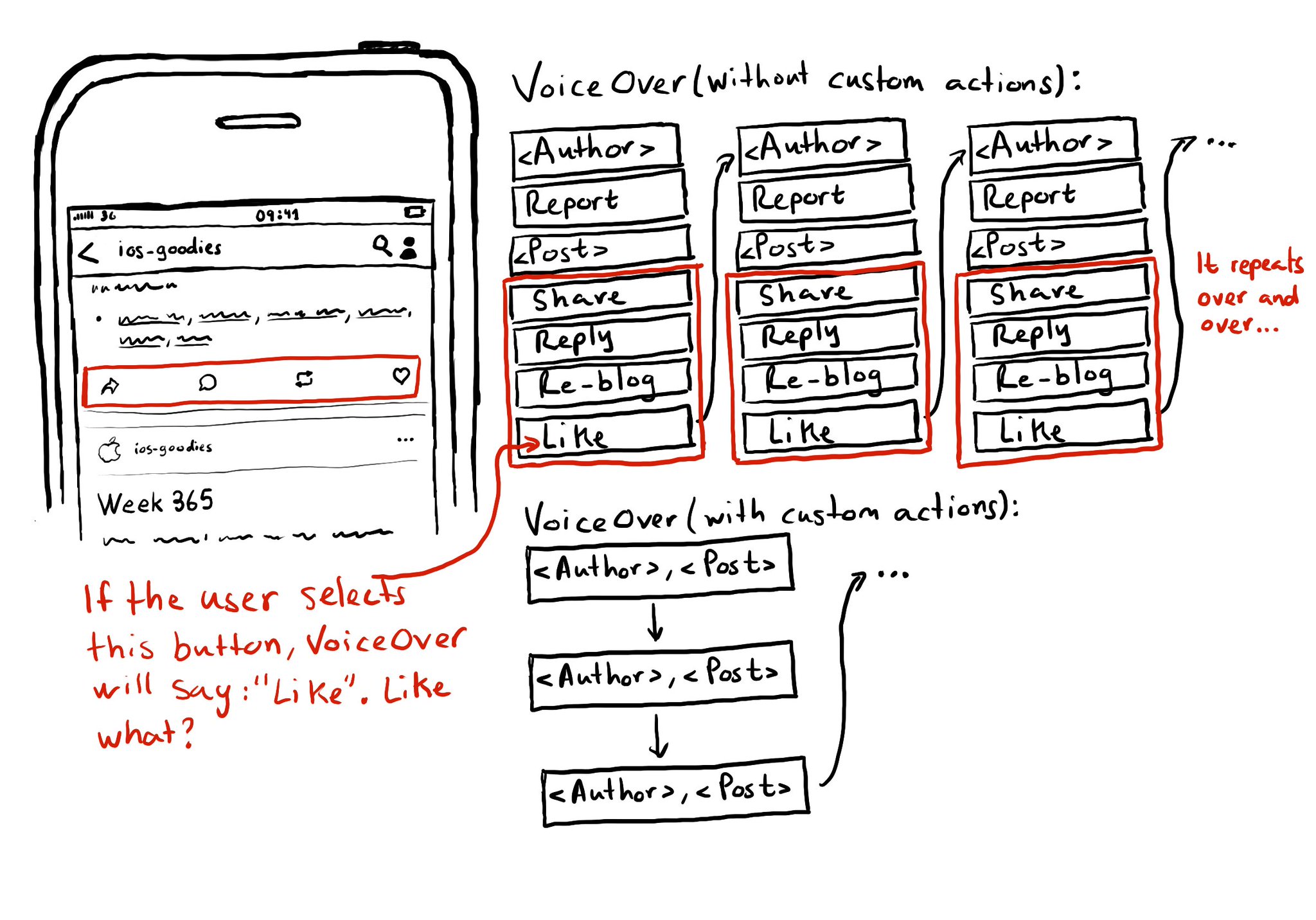
Potential benefits from grouping logical pieces of information and moving buttons to custom actions: reduce redundancy (by removing repetitive controls) and reduce cognitive load (by making easier to know what item will be affected by each action)