The most straightforward way for making sure your colors work well in all appearances (dark, light, increase contrast, and all the combinations) is to use the provided system colors. Check the background and label semantic colors too.
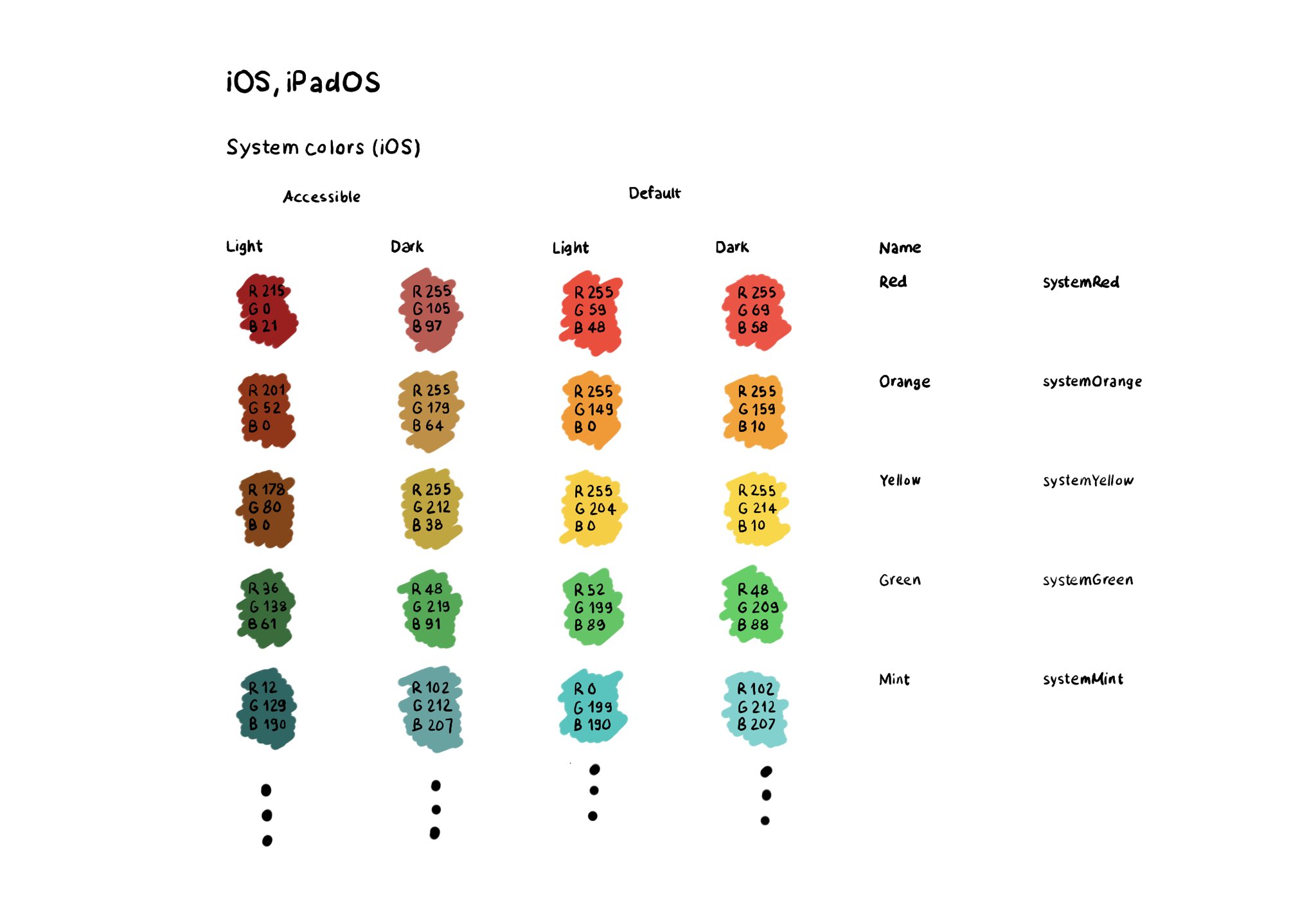
All the info in the Color section of Apple’s Human Interface Guidelines: https://developer.apple.com/design/human-interface-guidelines/color
You may also find interesting...
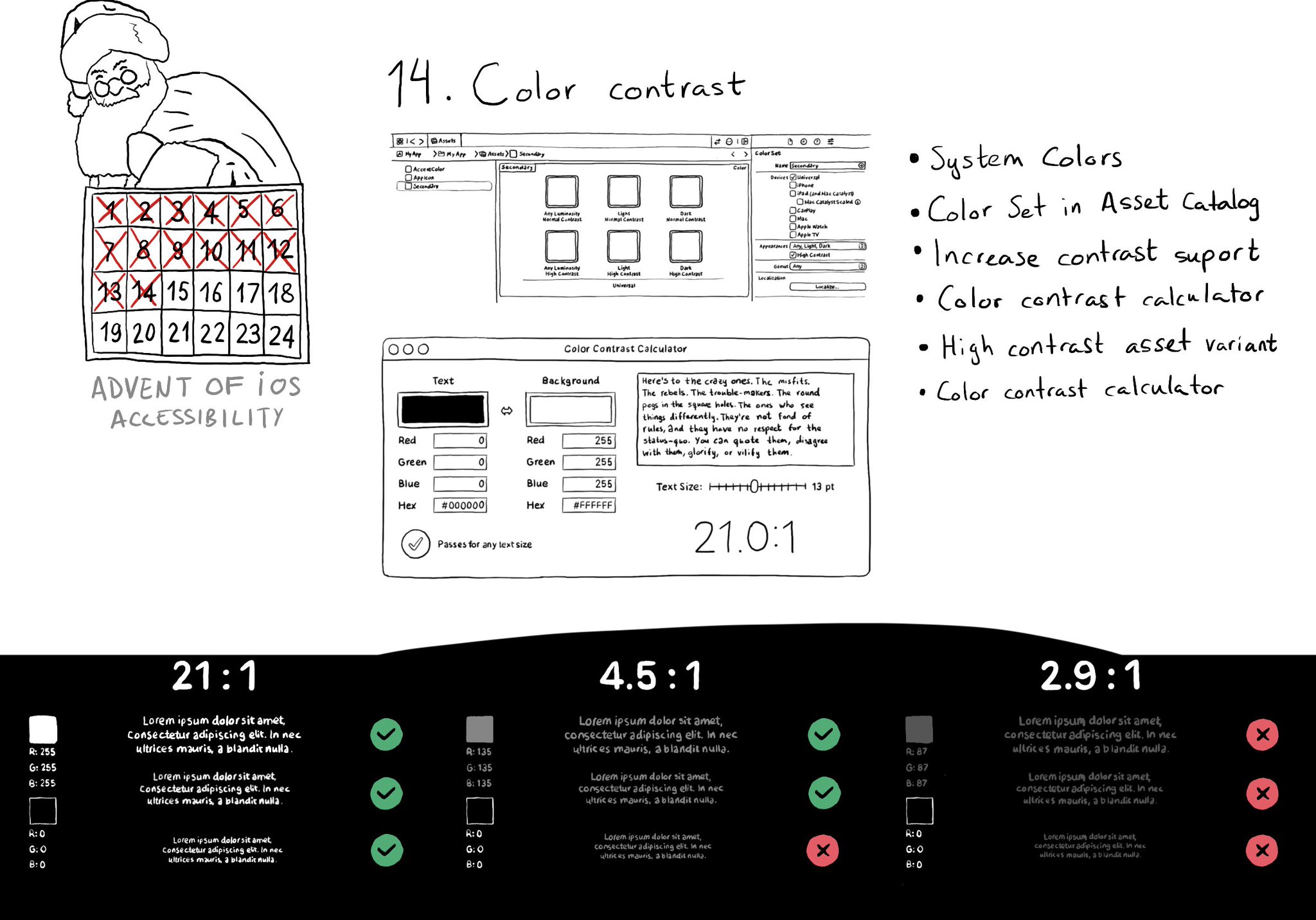
iOS and Xcode provide a wide variety of tools and options to deal with color contrast ratios. From system colors, that automatically support Increase Contrast, to high contrast color and asset variants, and even a built-in contrast calculator.
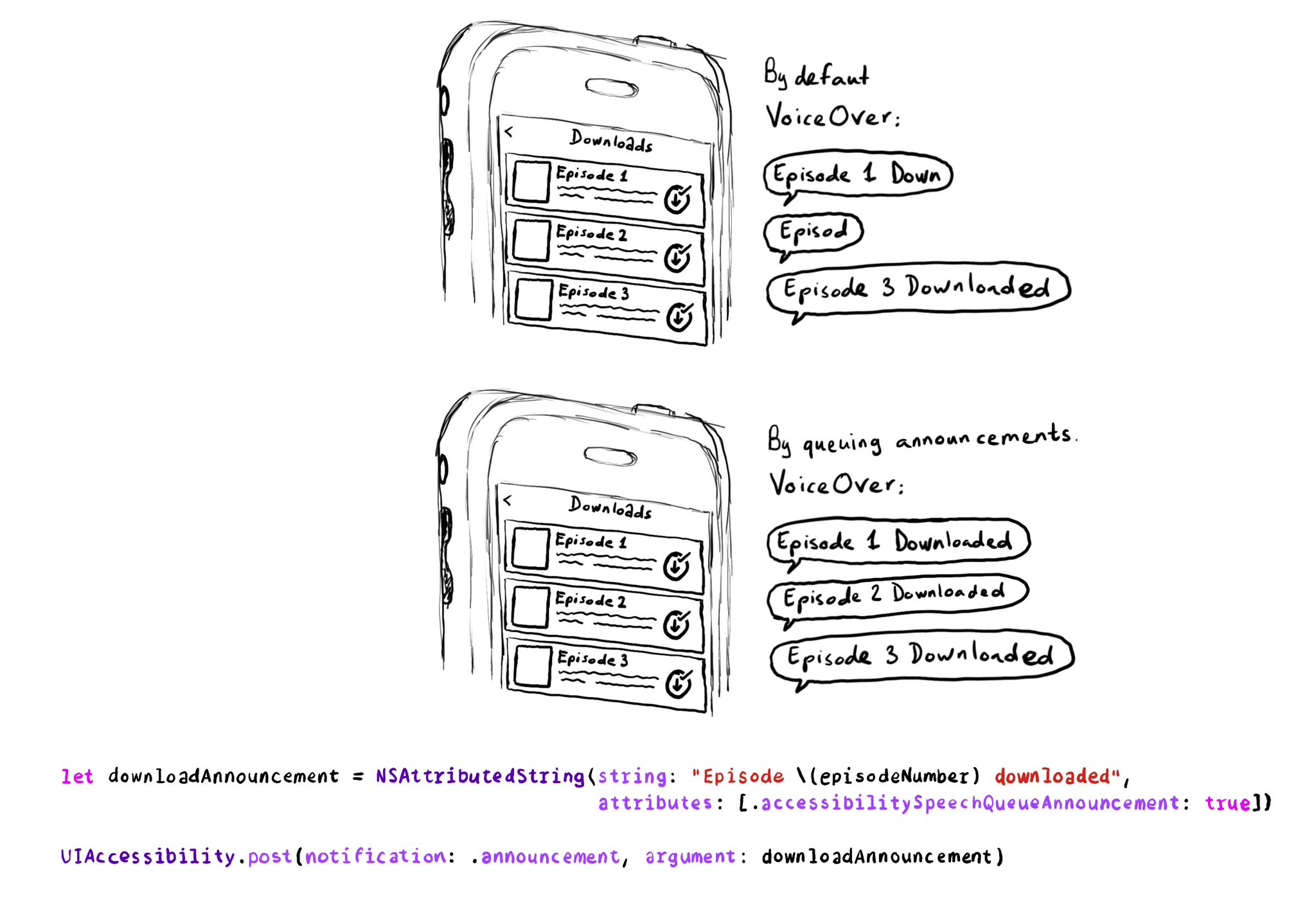
If you need to send announcement notifications that can step into each other, they will by default, interrupt ongoing announcements. But you can pass attributed strings as parameters too, letting you specify announcements to be queued.
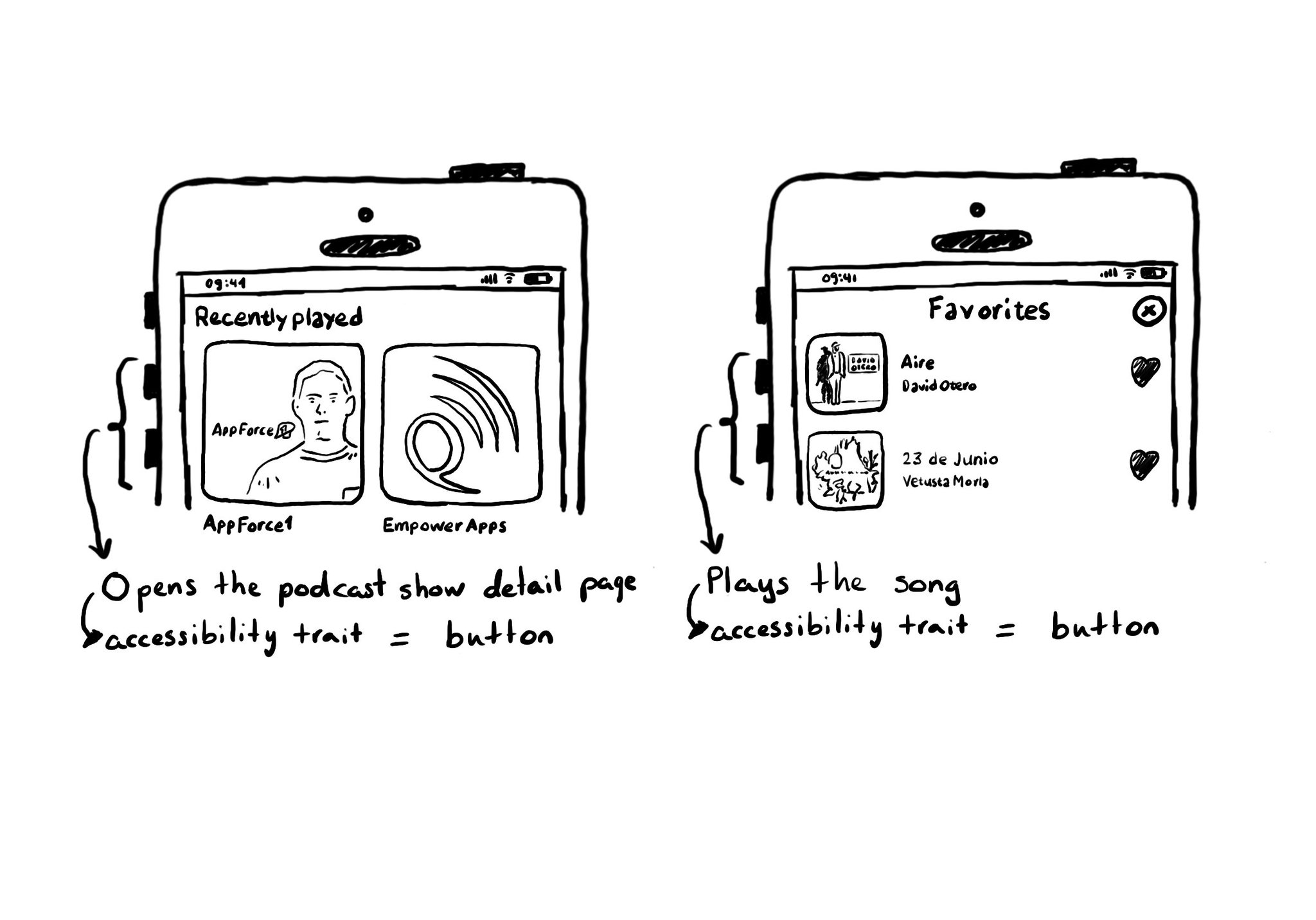
A common example where you need to manually configure the button accessibility trait is for some table/collection view cells. These tend to be “buttons” that perform an action, like playing music, or bring the user to a different screen.