Let's quickly remember a few of VoiceOver's most important gestures that will let you do some of the most basic actions including selection, interacting, navigating, and scrolling.
And Apple has a great video: https://m.youtube.com/watch?v=qDm7GiKra28&feature=youtu.be
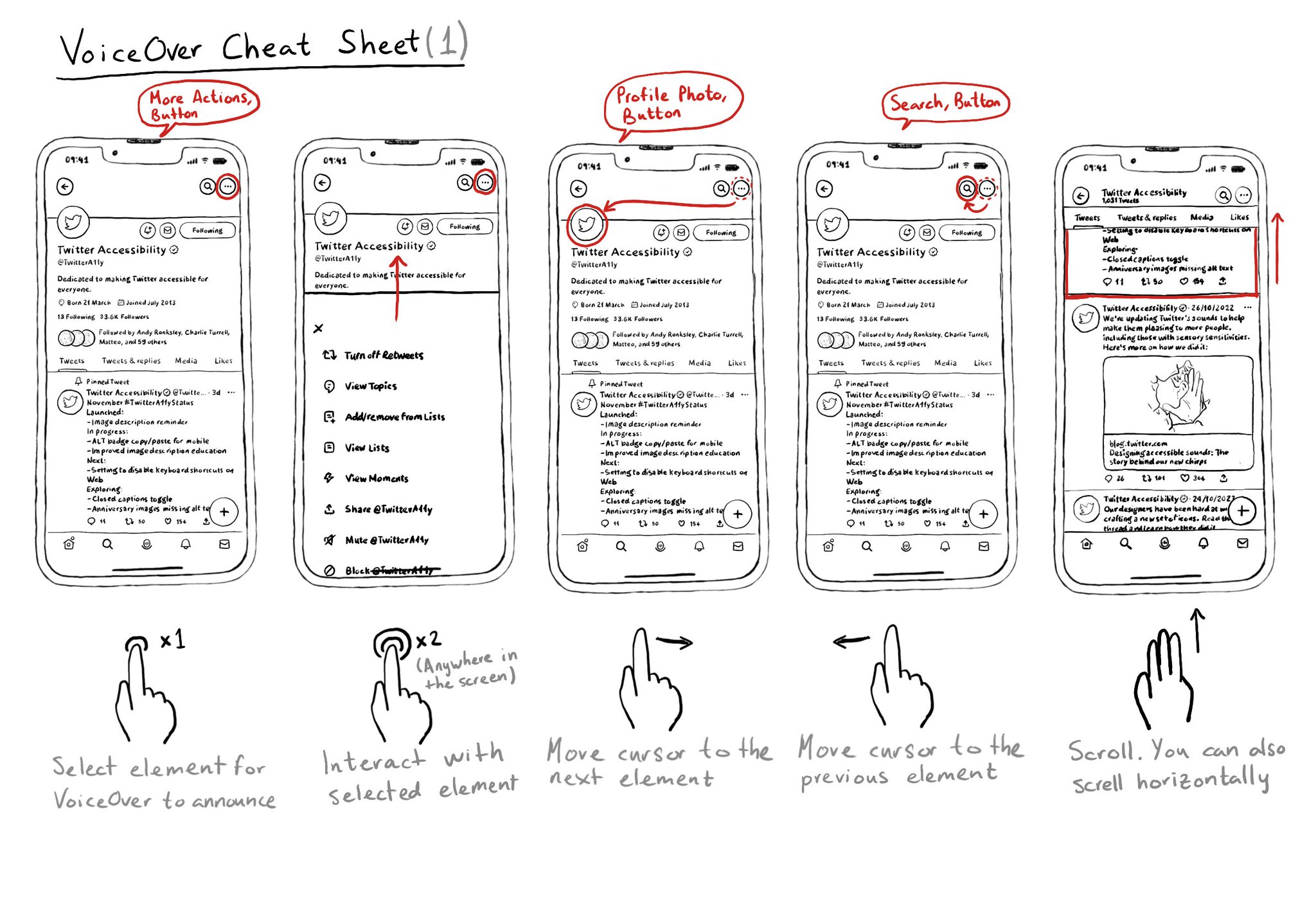
You may also find interesting...
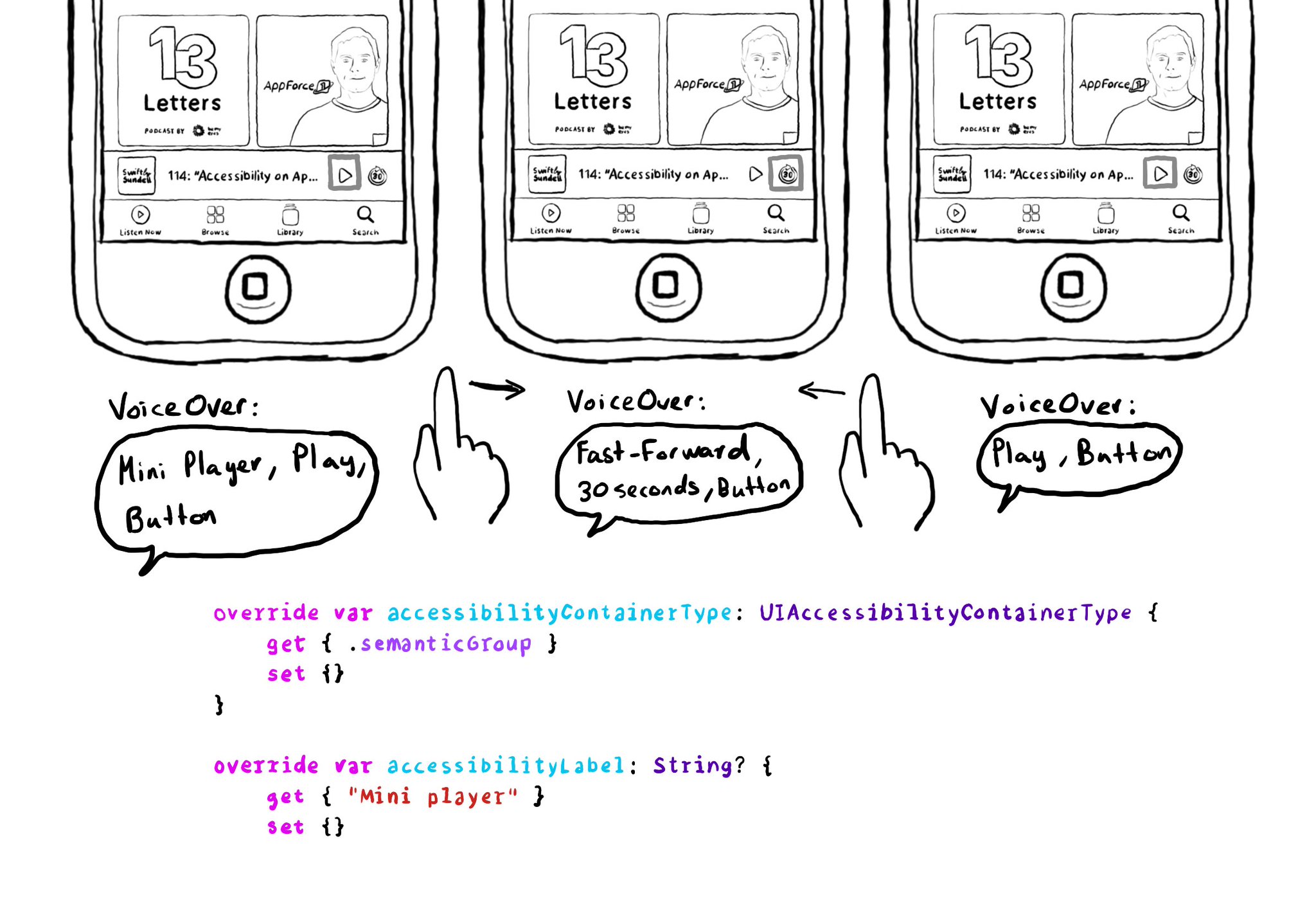
Have you noticed that the first time you select an element on Apple Podcast's mini player, VoiceOver says "Mini player", and then, it describes the selected element? It gives the user more context on what "feature" those elements belong to. This can be achieved in UIKit by configuring the accessibility container type of the mini player with .semanticGroup and giving it an accessibility label, in this case: "Mini player". https://developer.apple.com/documentation/objectivec/nsobject-swift.class/accessibilitycontainertype https://developer.apple.com/documentation/uikit/uiaccessibilitycontainertype/semanticgroup
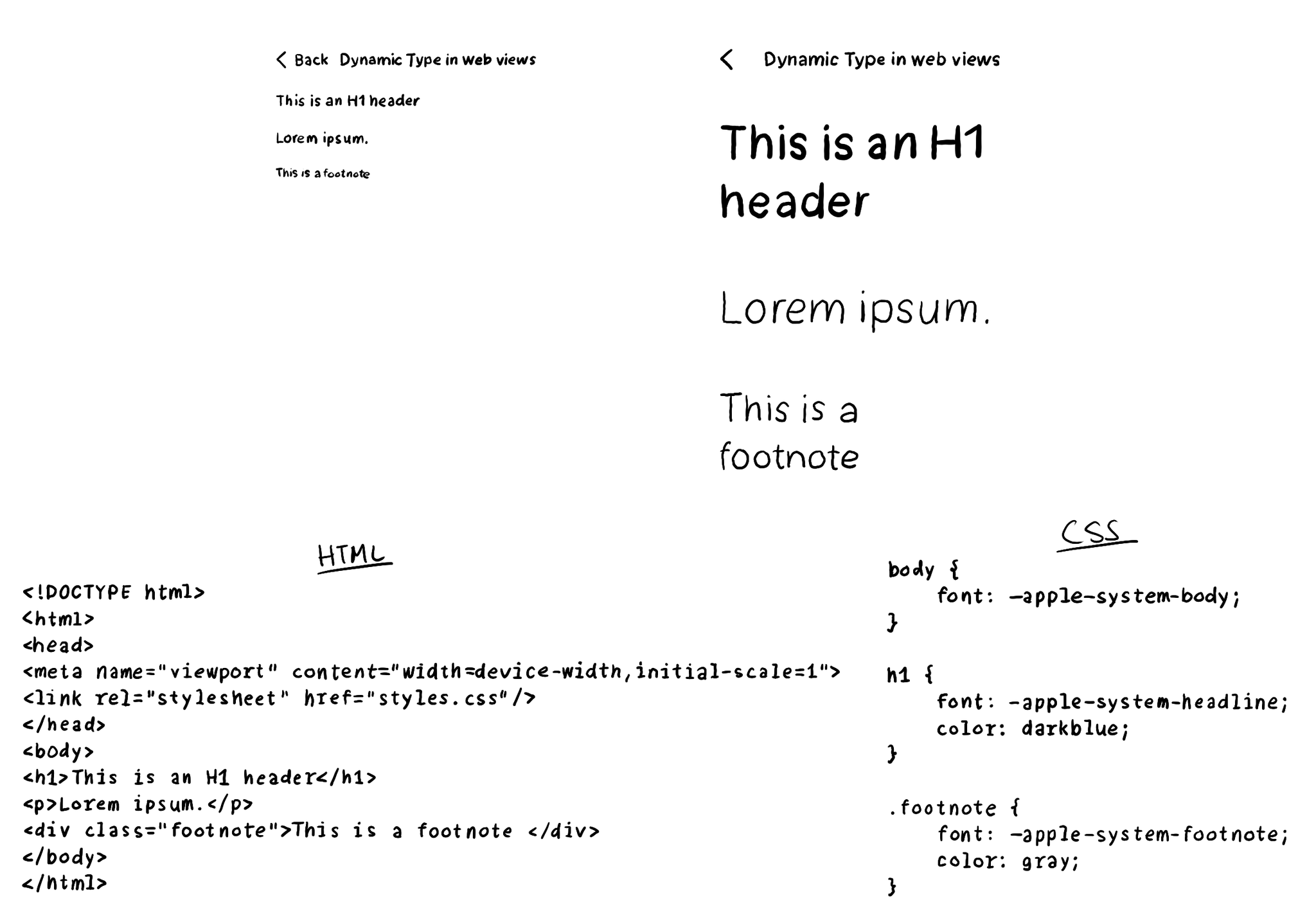
If you have any web views in your app (Terms and Conditions and Privacy Policy, I'm looking at you), you can also support Dynamic Type for them. You can set an Apple system font with the same styles available for native development in your CSS.
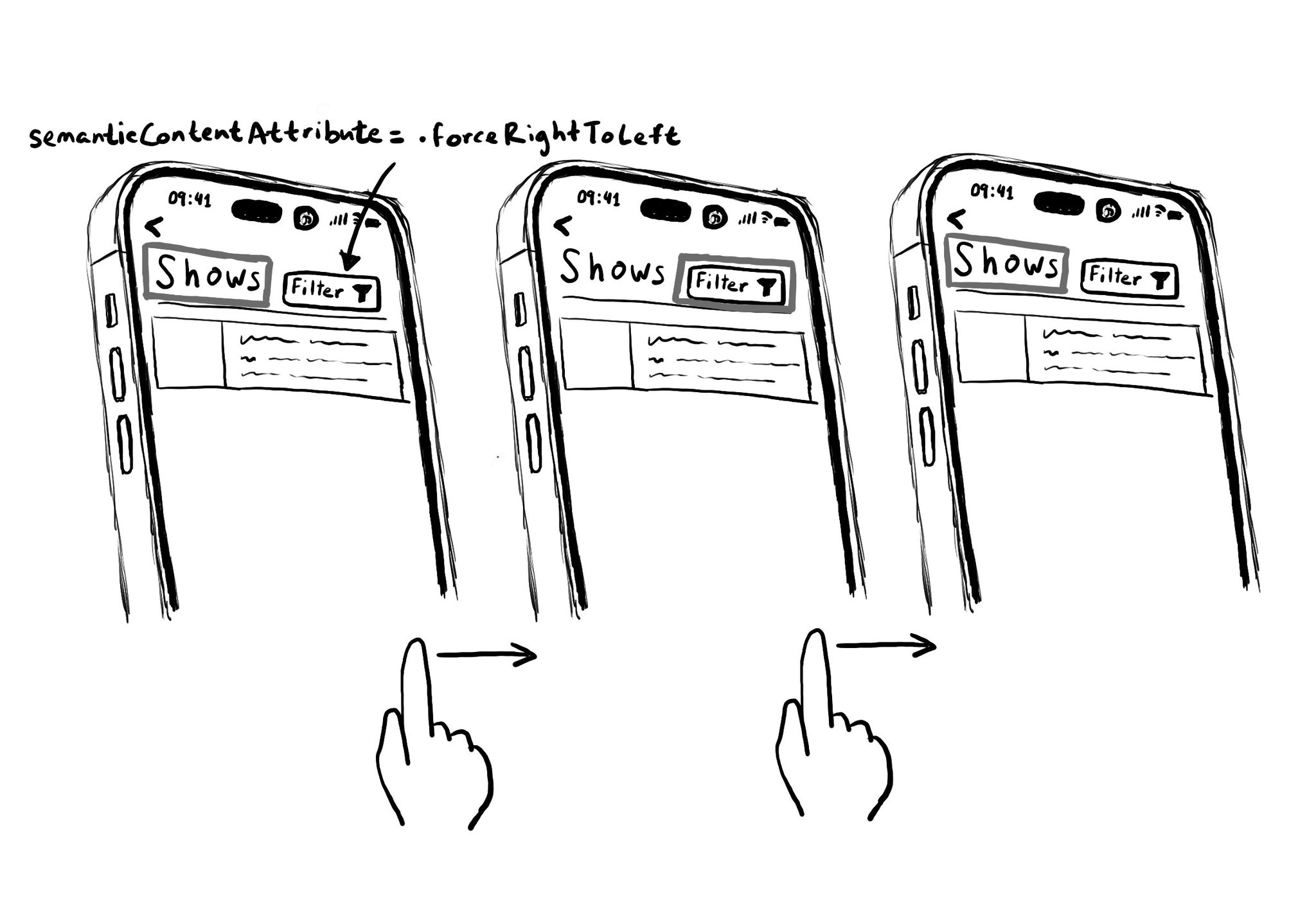
Hacks are accessibility’s worst enemy. An example. There is a ‘trick’ floating on the internet: if you want a button with an icon to the right of the text, set the semantic content attribute to force right to left. Great way to create focus traps.