When using VoiceOver on a device without a home button it can first be confusing how you can do a few things, including going to Home from an app, or opening the App Switcher, Control Center, or Notifications. Here's a quick guide for you.
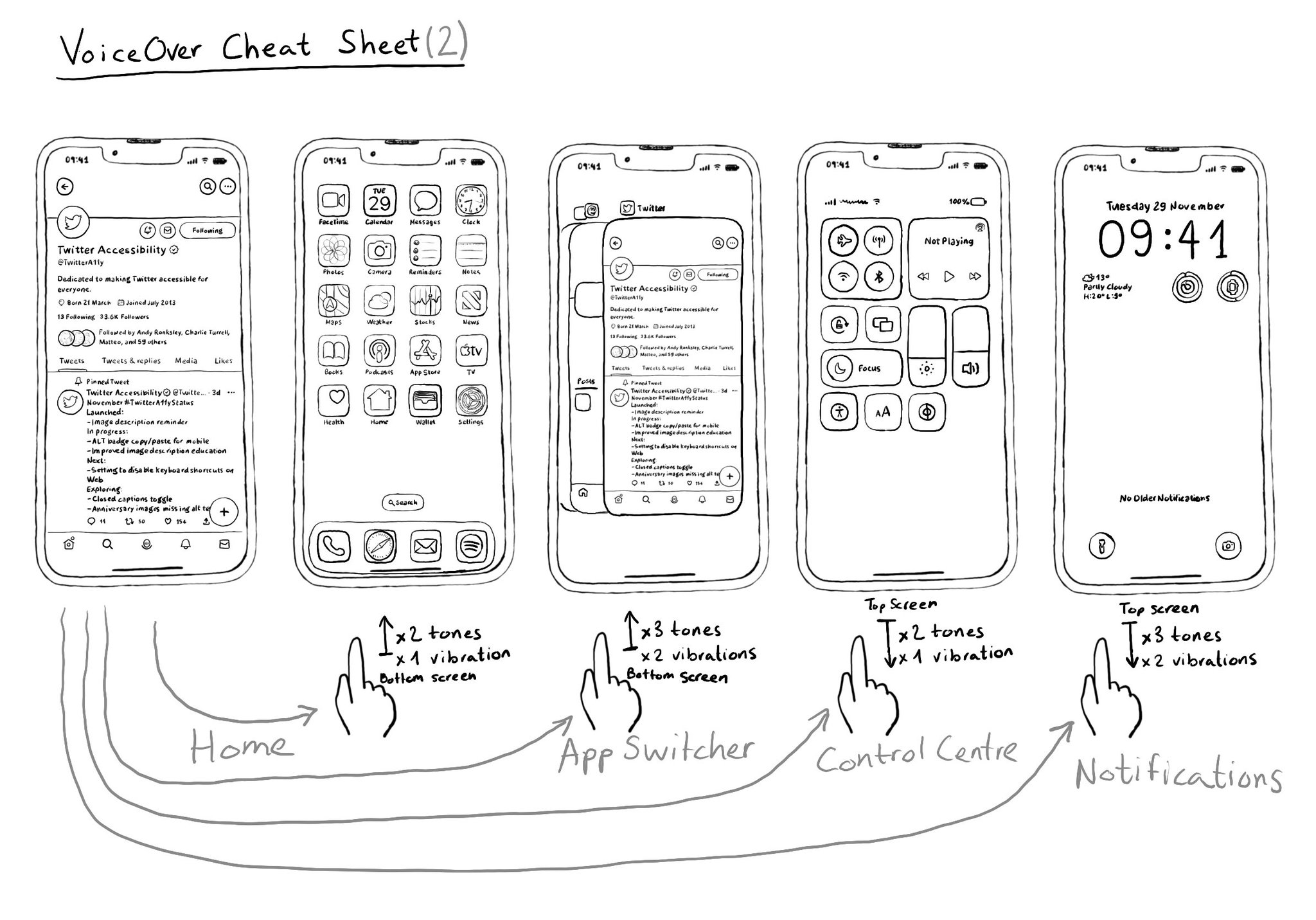
You may also find interesting...
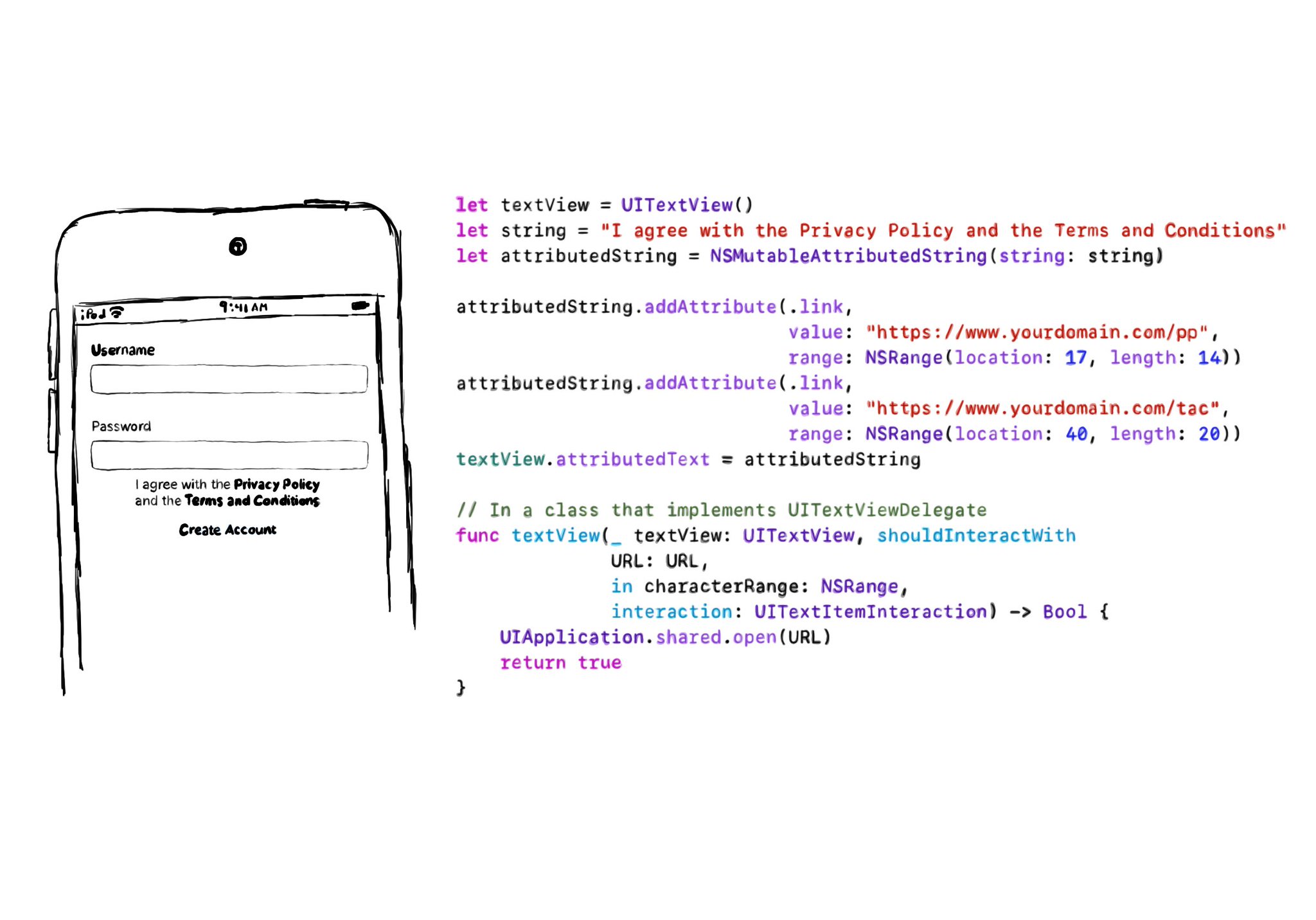
If you need multiple links embedded in some text (like the classic T&Cs and Privacy policy), the easiest is to use a UITextView & Attributed Strings, and it will work beautifully with VoiceOver. You'll be even able to navigate through links. In the example, VoiceOver would say: “I agree with the Privacy Policy and the Terms and Conditions, link”. Swipe down, should announce: “Privacy Policy, link” and you can double tap to open it. Swiping down one more time announces: “Terms and Conditions, link”. Example code in the image: ```swift let textView = UITextView() let string = "I agree with the Privacy Policy and the Terms and Conditions" let attributedString = NSMutableAttributedString(string: string) attributedString.addAttribute(.link, value: "https://www.yourdomain.com/pp", range: NSRange(location: 17, length: 14)) attributedString.addAttribute(.link, value: "https://www.yourdomain.com/tac", range: NSRange(location: 40, length: 20)) textView.attributedText = attributedString extension ViewController: UITextViewDelegate { func textView(_ textView: UITextView, shouldInteractWith URL: URL, in characterRange: NSRange, interaction: UITextItemInteraction) -> Bool { UIApplication.shared.open(URL) return true } } ```
If you want to keep yourself up to date with what’s going on, or what has been published lately, on how to develop more accessible mobile apps, make sure you subscribe to Accessible Mobile Apps Weekly by @RobinKanatzar from @accessible_apps.
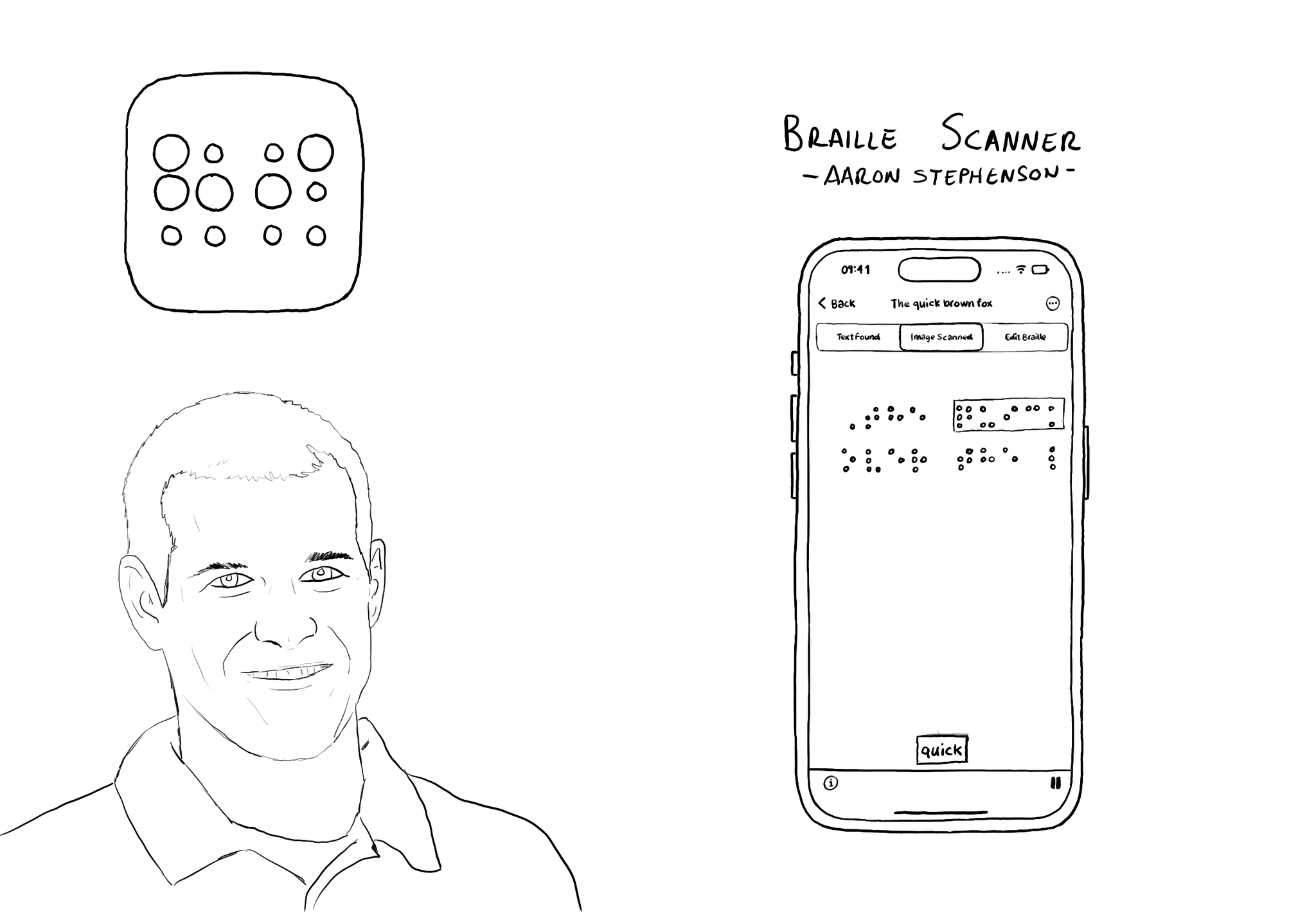
@azzoor is the developer of the Braille Scanner It uses computer vision to locate the page and Machine Learning to match Braille to letters. You can see English letters above the braille, convert them to speech, copy and paste it... so cool!