The .summaryElement accessibility trait causes VoiceOver to announce that element when the app starts. The element won't get the focus though, and the order is not affected. A candidate for this trait could be the rings info in the Activity app.
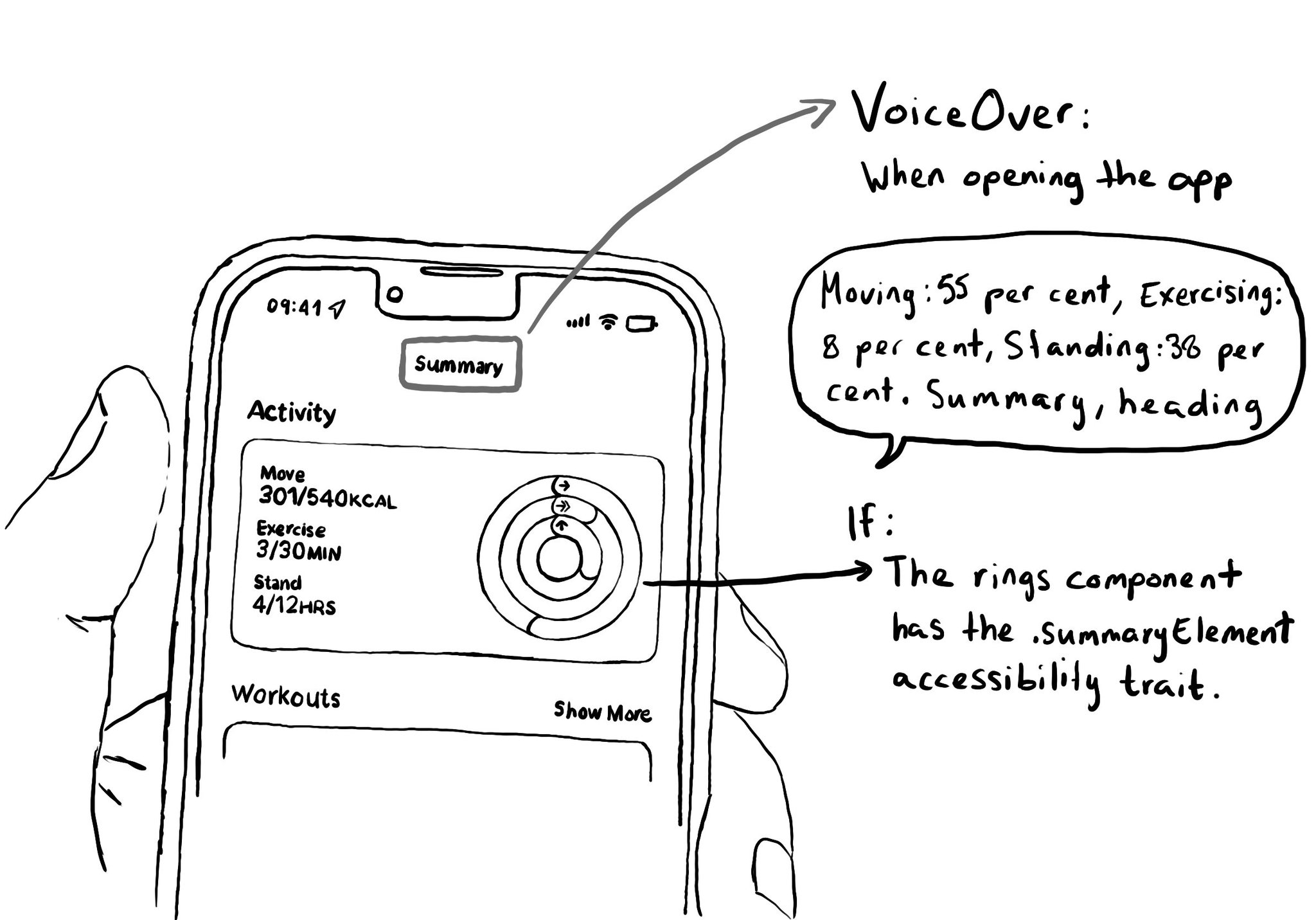
You may also find interesting...
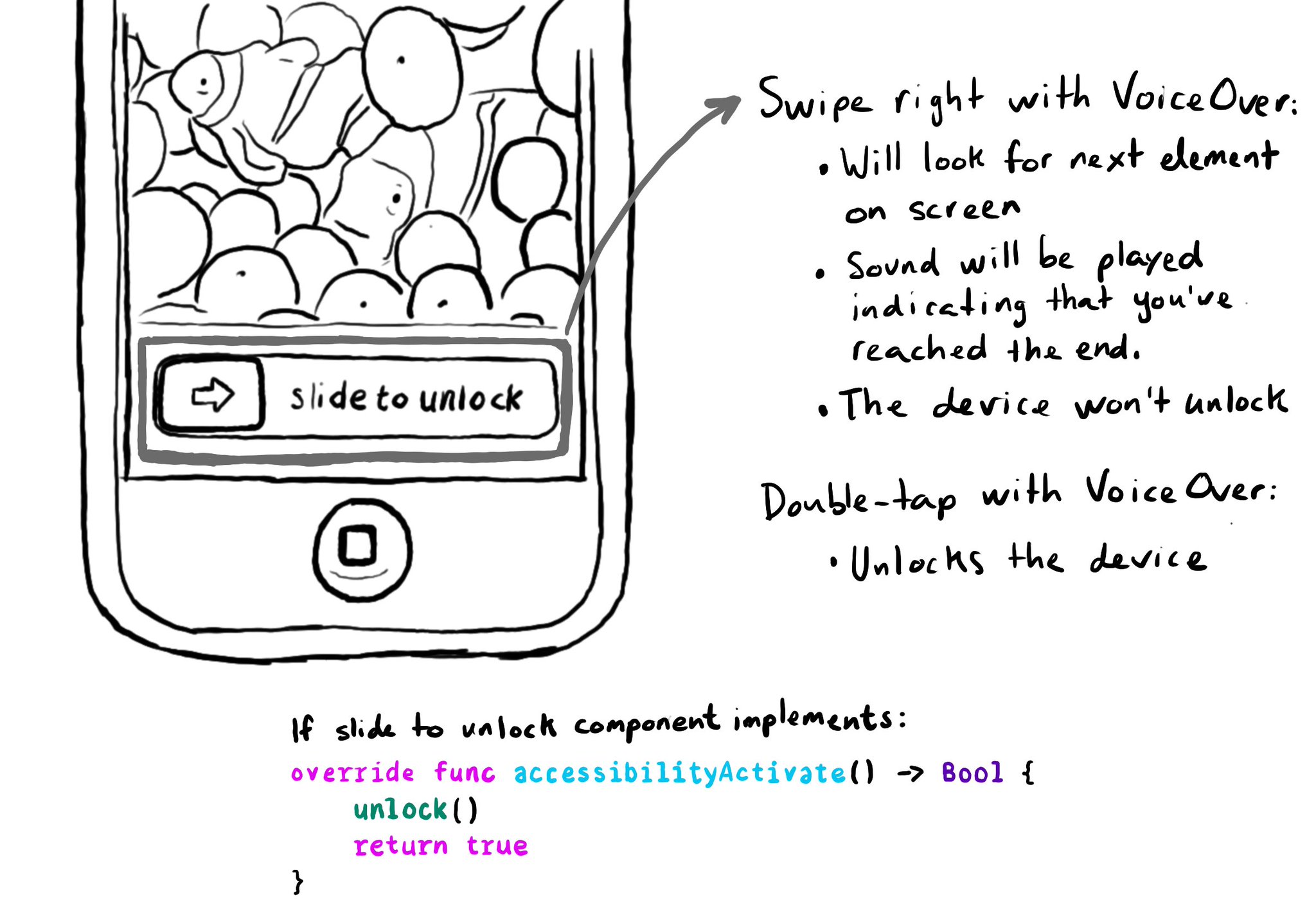
accessibilityActivate() lets you capture a VoiceOver double tap. This is useful if you are creating a custom component you interact with using complex gestures or VoiceOver navigation gestures. An example: slide to unlock. https://developer.apple.com/documentation/objectivec/nsobject-swift.class/accessibilityactivate()
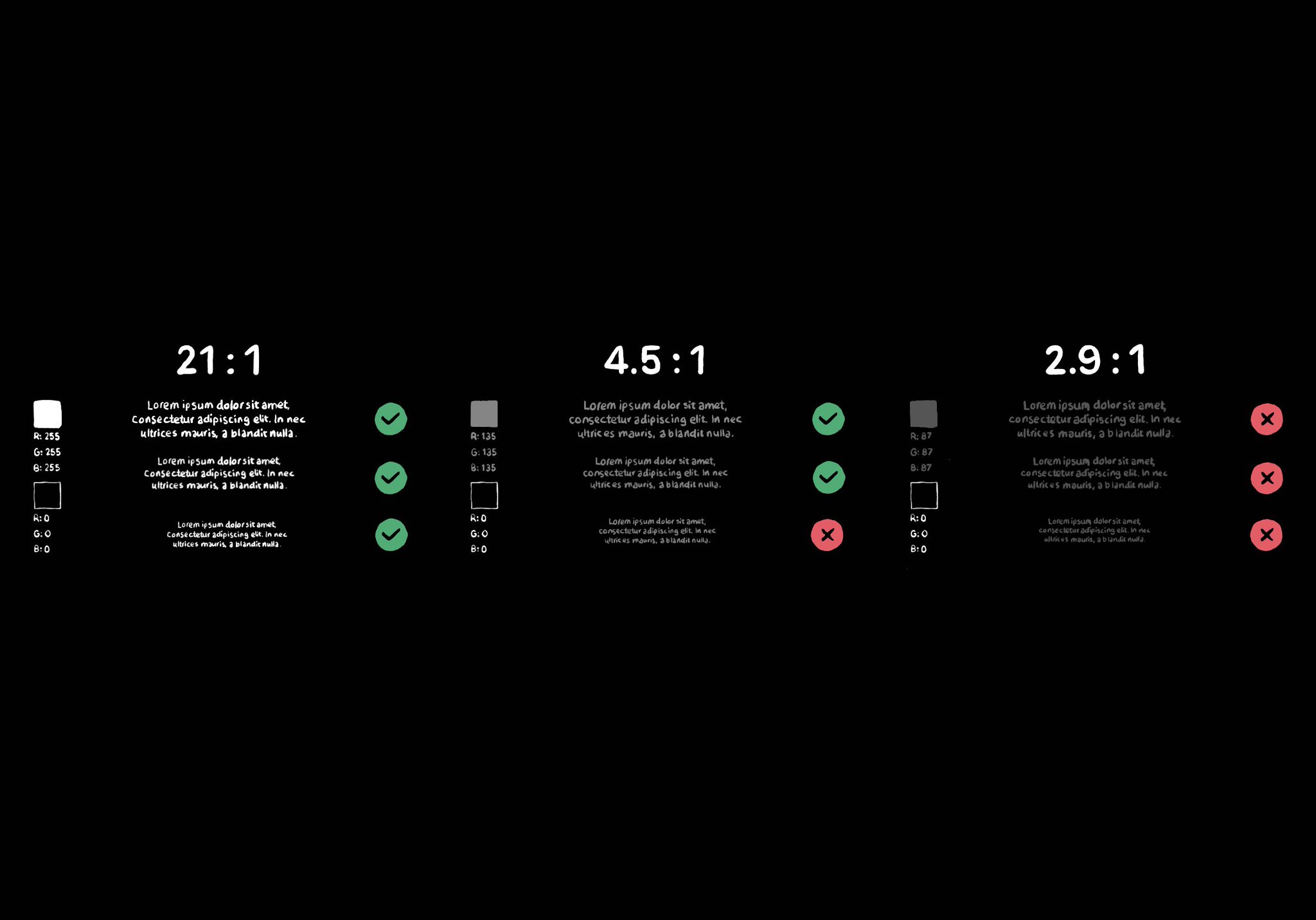
Color contrast between text and background is very important for perceivability. As colors come closer to each other, they’re more difficult to distinguish. Notice that colors that work well with big font sizes may not for smaller text.
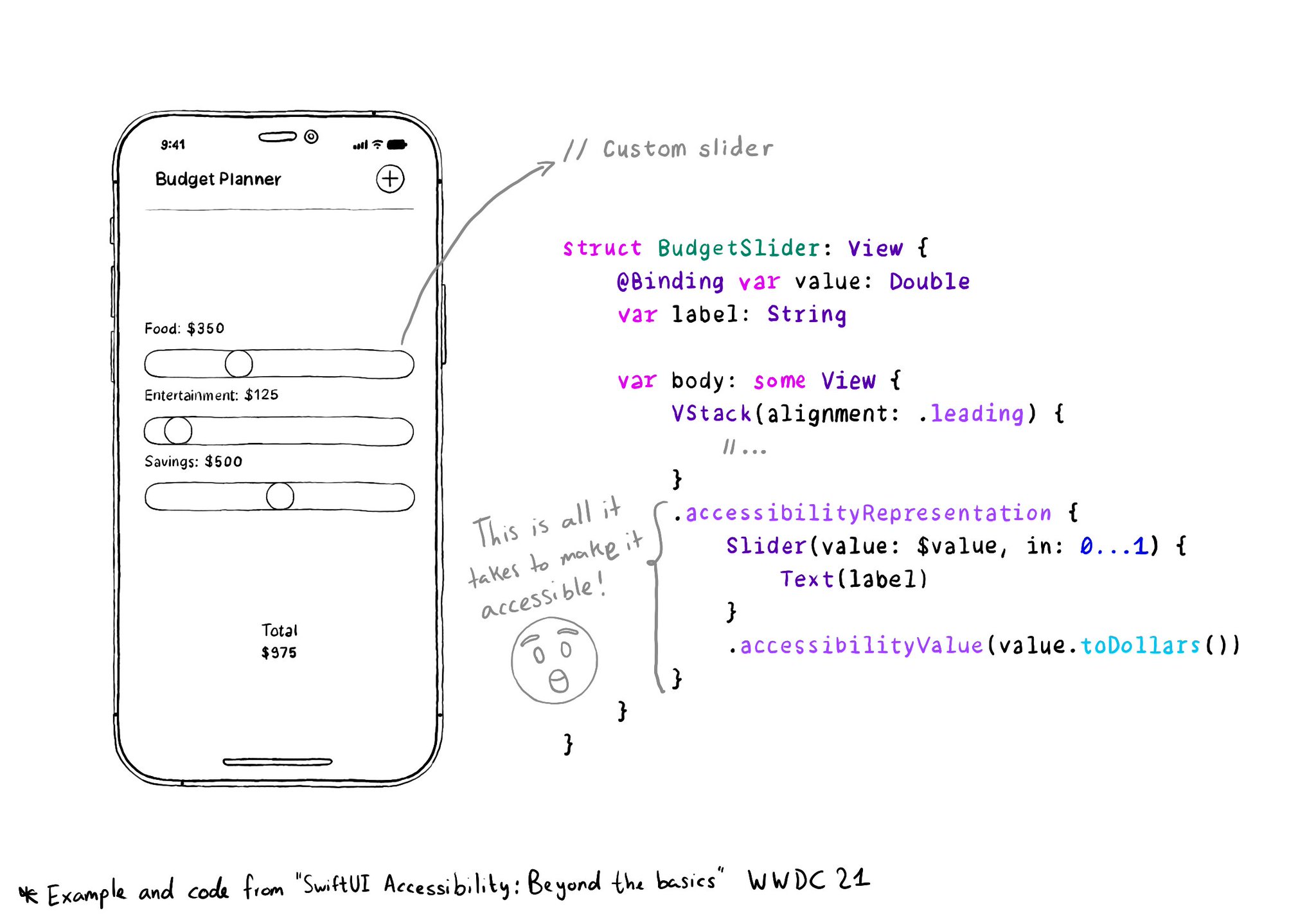
With accessibilityRepresentation(representation:), you can create a custom component and it can be perceived by assistive technologies as the view you pass as representation. No need to manually configure accessibility attributes. It is one of the most interesting additions to SwiftUI to help you develop accessible UI components. If your custom component behaves similarly to a native one, this is the way to go. https://developer.apple.com/documentation/swiftui/view/accessibilityrepresentation(representation:)