When setting isAccessibilityElement to true, assistive tech like VoiceOver will stop looking for other accessible elements in that view hierarchy. So if we make a view accessible, its subviews, including buttons and labels won't be accessible.
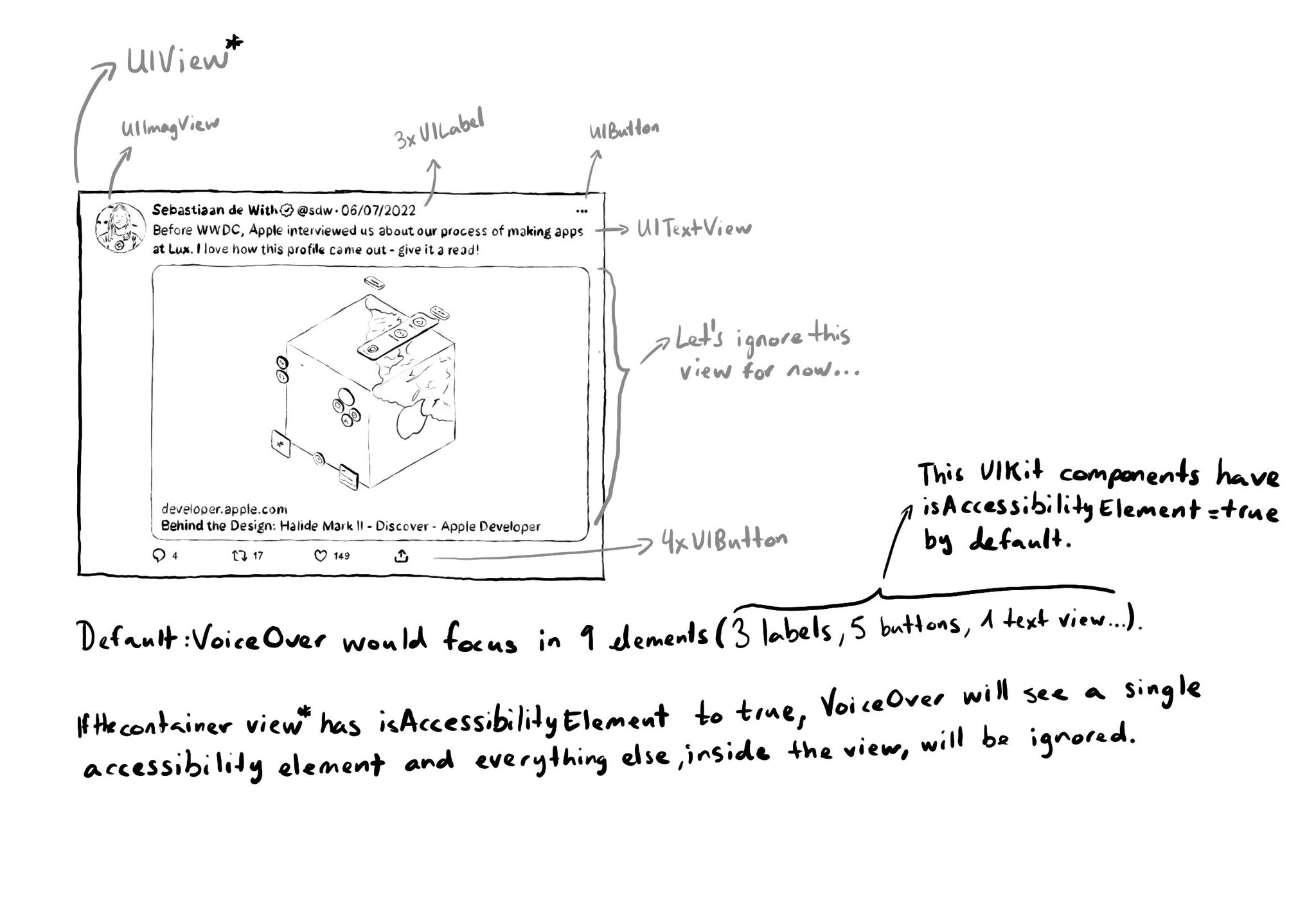
You may also find interesting...
The equivalent of using a .semanticGroup accessibilityContainerType in UIKit, would be to use the .accessibilityElement(children: ) modifier with the .contain option in SwiftUI. Here's a refresher with some use-cases: https://x.com/dadederk/status/1558790851496742914
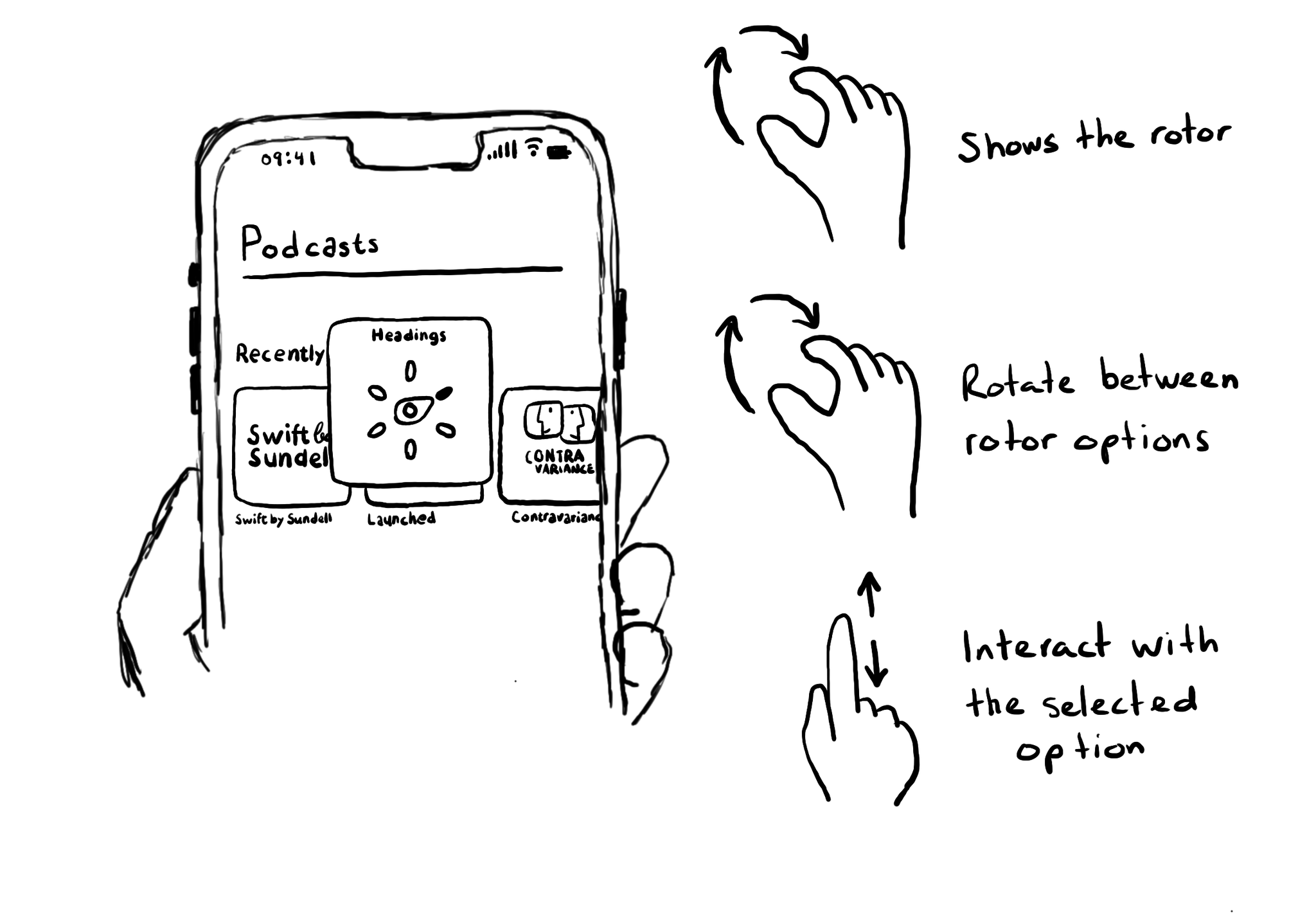
Meet the rotor. A menu that you activate (and change options) by rotating two fingers on the screen. It lets you select different navigation modes and customizations. Like navigating through headings or changing VoiceOver’s speaking rate.
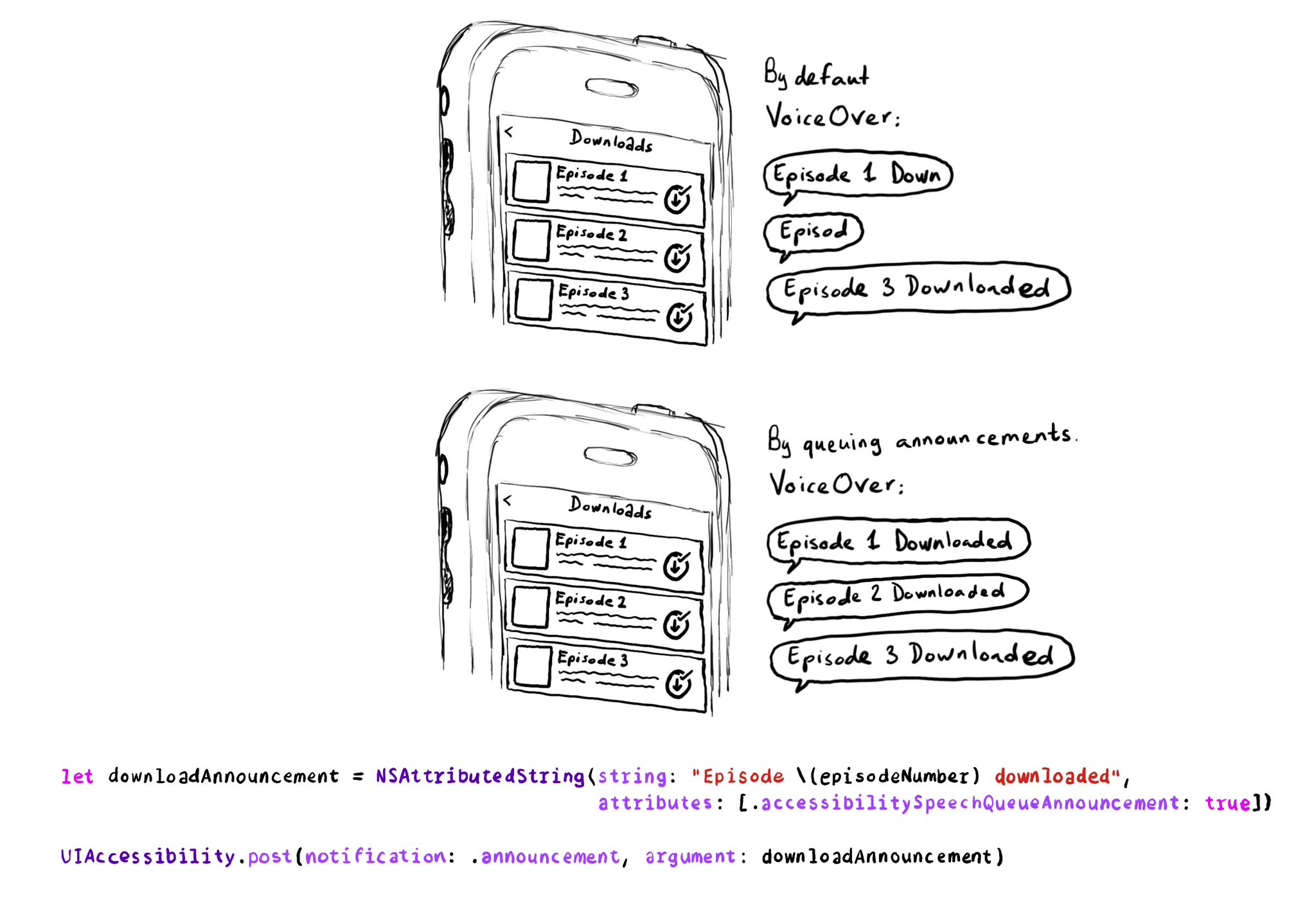
If you need to send announcement notifications that can step into each other, they will by default, interrupt ongoing announcements. But you can pass attributed strings as parameters too, letting you specify announcements to be queued.