If you use SwiftLint in your SwiftUI project, there is a rule, by @rerycole34, for making sure that your images have either an accessibility label or are hidden for assistive tech because they might be decorative.
Rule: https://realm.github.io/SwiftLint/accessibilitylabelforimage.html
You may also find interesting...
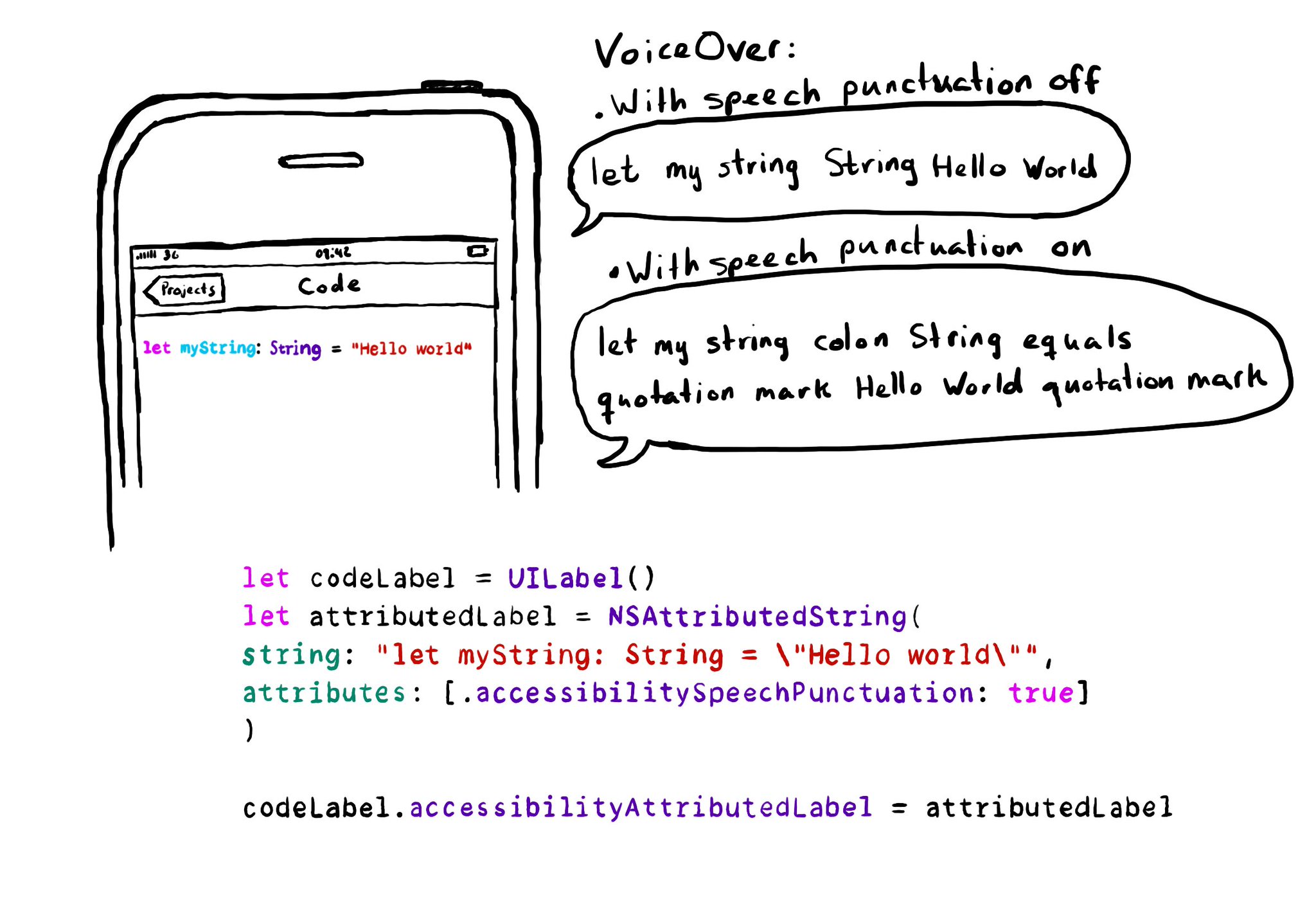
With the attribute accessibilitySpeechPunctuation, you can ask VoiceOver to speak any punctuation marks in your attributed accessibility label, if that is what you want. Good for code snippets?
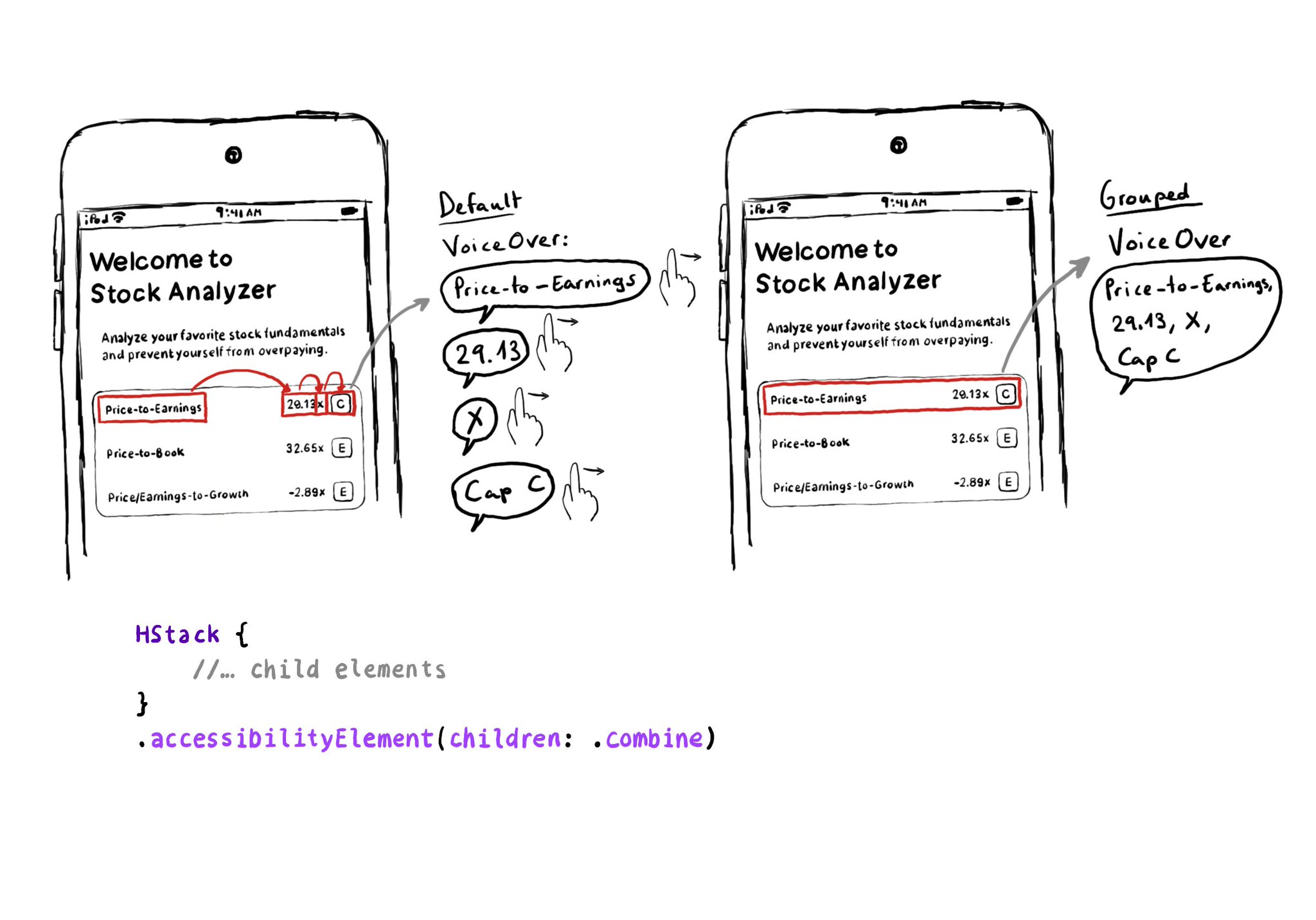
Grouping elements in SwiftUI is extremely easy! You can use the .accessibility(children: .combine) modifier. And that's it! It merges properties. For example, generating an accessibility label by joining the children's ones, separated by commas.
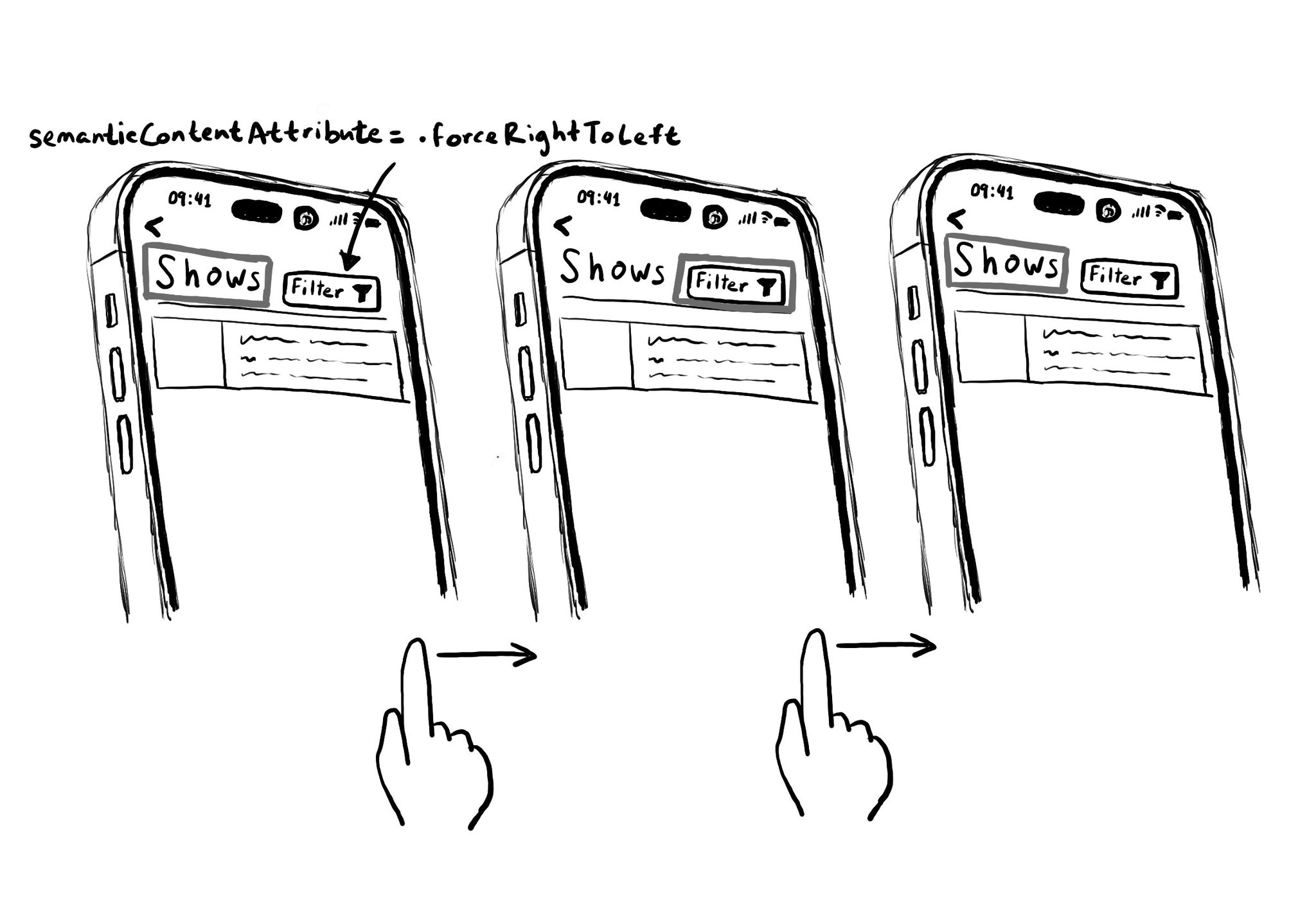
Hacks are accessibility’s worst enemy. An example. There is a ‘trick’ floating on the internet: if you want a button with an icon to the right of the text, set the semantic content attribute to force right to left. Great way to create focus traps.